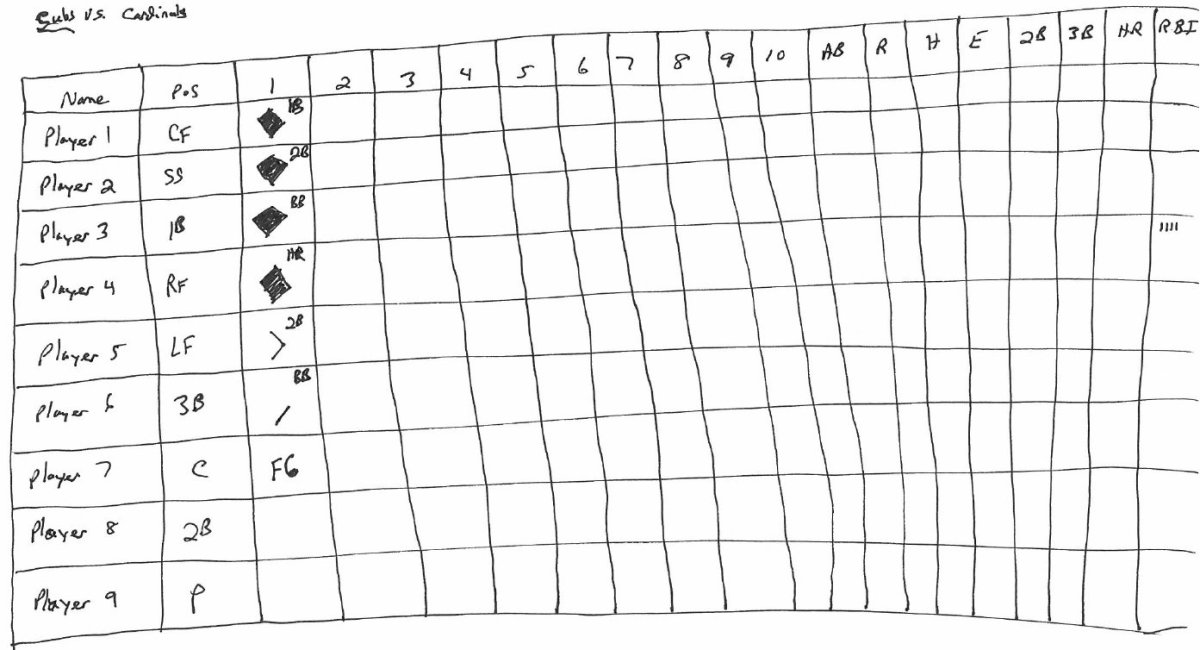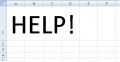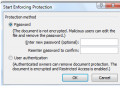Anybody Can Create a Macro in Excel
Getting Started
Macros are sub-programs within a program. They are compose of a series of steps that are executed on command.
In Excel, macros can be handy tools for automating a series of steps that you repeat all the time.
With a macro you are able to record a set of tasks and automate the process. The process of developing a macro does not have to involve writing code, Excel offers an automated process to record your steps and create a macro. So anybody that is able to click around a screen can develop and use their own macros.
First You Need the Developer Tab
The Developer tab is not by default installed on the Excel tabs. So the next series of steps will show you how to add the Developer tab to the tabs that you have existing in Excel
To install the Developer tab go to your File tab, Select Options.
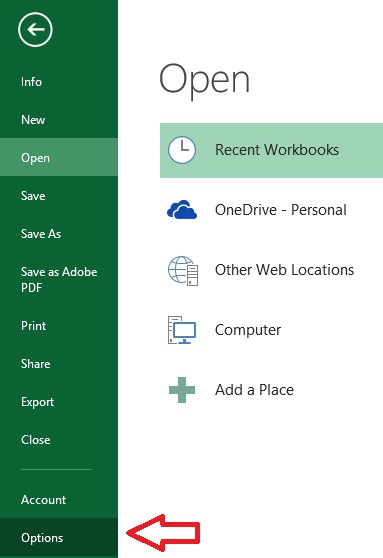
Select Customize Ribbon
From the dialogue box presented Select Customize Ribbon.
Customize Ribbon
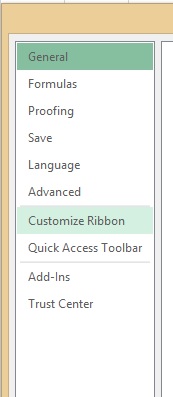
Select this one
From the Customize Ribbon dialog box check the box next to the Developer.
Check the box next to the Developer tab
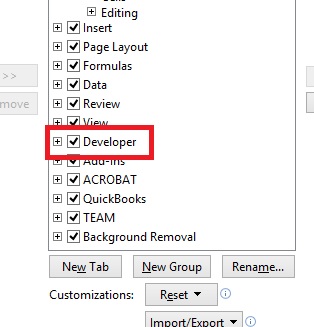
Click to record your macro
Click on the Developer tab that has just been inserted.
On the first section of the ribbon click Record Macro.
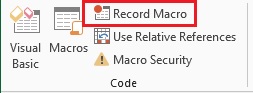
Name your Macro and describe your macro
The Record Macro dialogue box is then displayed. Enter a name for your macro and select where you would like to use this macro.
- This workbook - Only Available in this workbook
- New workbook - open a new workbook for this macro
- Personal Macro Work Book - available to this and any new workbook you create
The description allows you to write note about what the macro does.
When you are satisfied, click O.K.
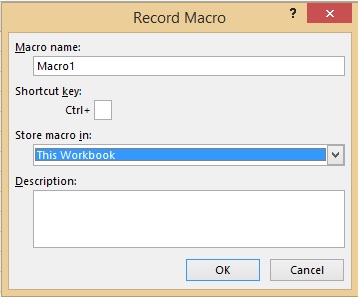
Record the steps for your macro
Complete a series of steps that you want repeated
For example, we will merge and centre rows 1 and 2 and columns A through L
Next In this space we will type our company name.
The final step we will do is select row 3 columns; A through L and insert a bold line on the bottom.
That will complete our steps.
Go to the Code section of your Developer tab and Select Stop Recording.
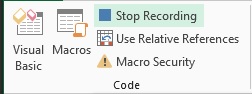
Test your new macro
Now go to a new sheet
In your Code section of your Developer tab, Click Macros.
Select the Name of the Macro that you just created and click run.
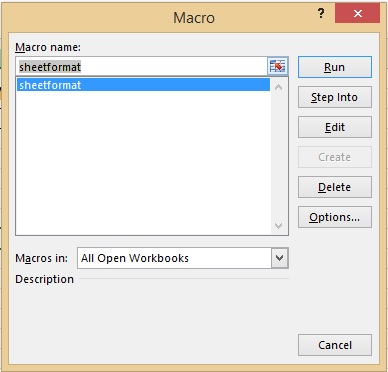
The work is done for you
The next page of your Excel document will be formatted in the exact same way.
So that is an an example of how you could record and run a macro to save you from repeating steps.