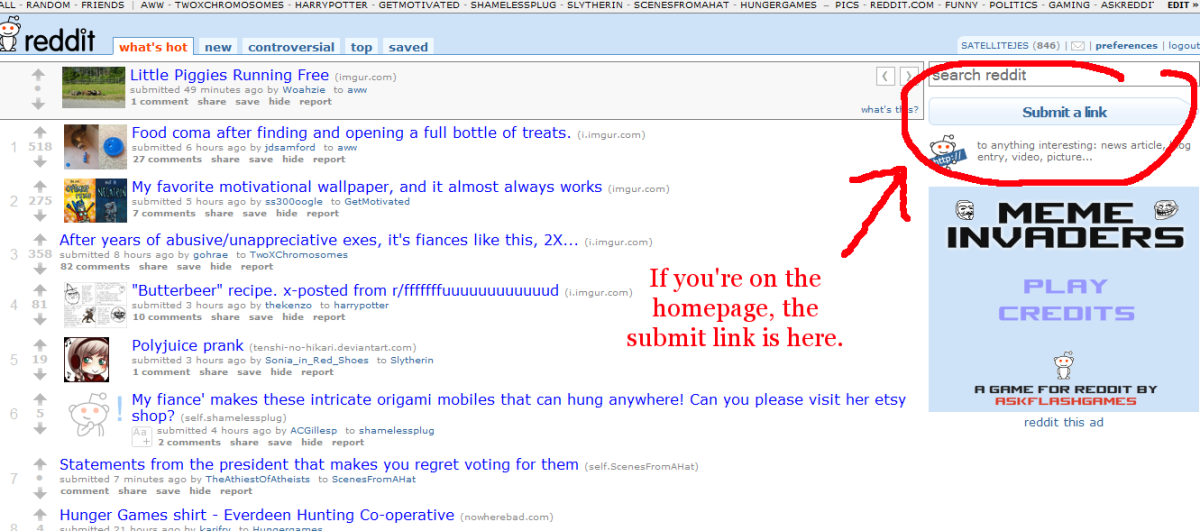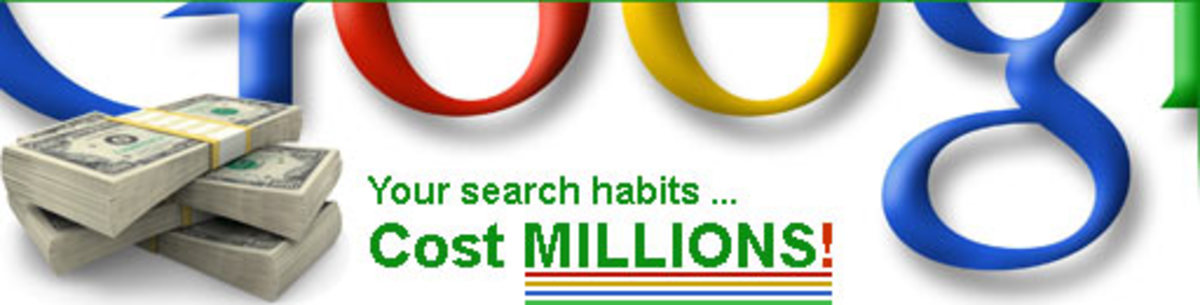Asterisks are reliable stars if you get lost in the computer's open sea
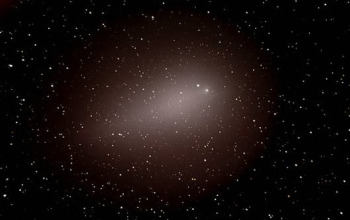

In a sea of folders and sub-folders, you can get vertigo without asterisks to help you wade through the vastness of computer files. Before I learned how to retrieve lost files from our computer technician, I always felt lost and defeated when I discovered that a file I needed so badly was not within searching distance. But of course, that is history now for me.
I learned that I should just write the keyword of my lost or misplaced file and put an asterisk, a dot and another asterisk. I did it this way when I suddenly lost my folder named “write-up”. At the time I didn’t know this way of searching, I would open the search box and put the name of the folder I was looking for and press the search button. This way, it took me eternity to retrieve my lost files. Often I would give up searching and I would just wait for the computer technician to come to the office. Not anymore because this is what I do:
If I want to retrieve my folder “write-ups”, I enter this search word ( e.g. write*.*) into the search box and I click the search button. Then all words with “write” whether they are from MS Word, Excel, Power Point, etc., all come out. Then, I just choose from the search results the folder that I am looking for.
Here’s my guide for searching lost files using my lost “write-up” folder as an example:
1) Search all applications:
write*.*
2) Search Word documents - write*.doc
3) Search Excel documents -
write*.xls
4) Power Point - write*.ppt
5) Pdf
-
write*.pdf
6) To search
photos -
write*.jpg
- write*.jpeg
- write*.bmp
- write*.gif
- write *.tiff
save
7) Muic
- write*.mp3
-write*.mp4
- write*.wma
- write *.Aif
- write *.AAC
With the above guide, I don’t feel lost
and defeated anymore when suddenly one or two of my files get lost or
misplaced.