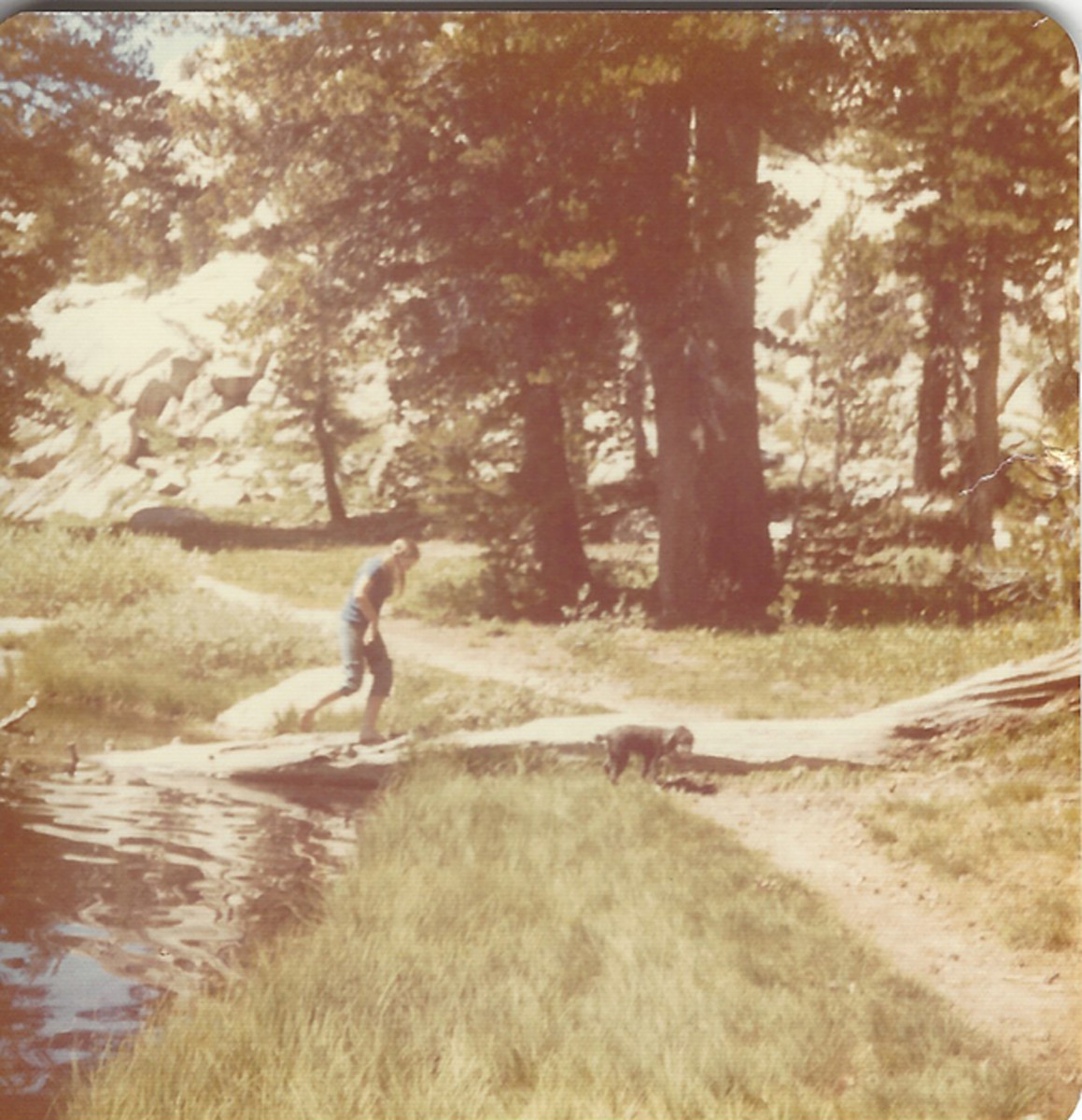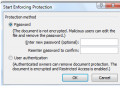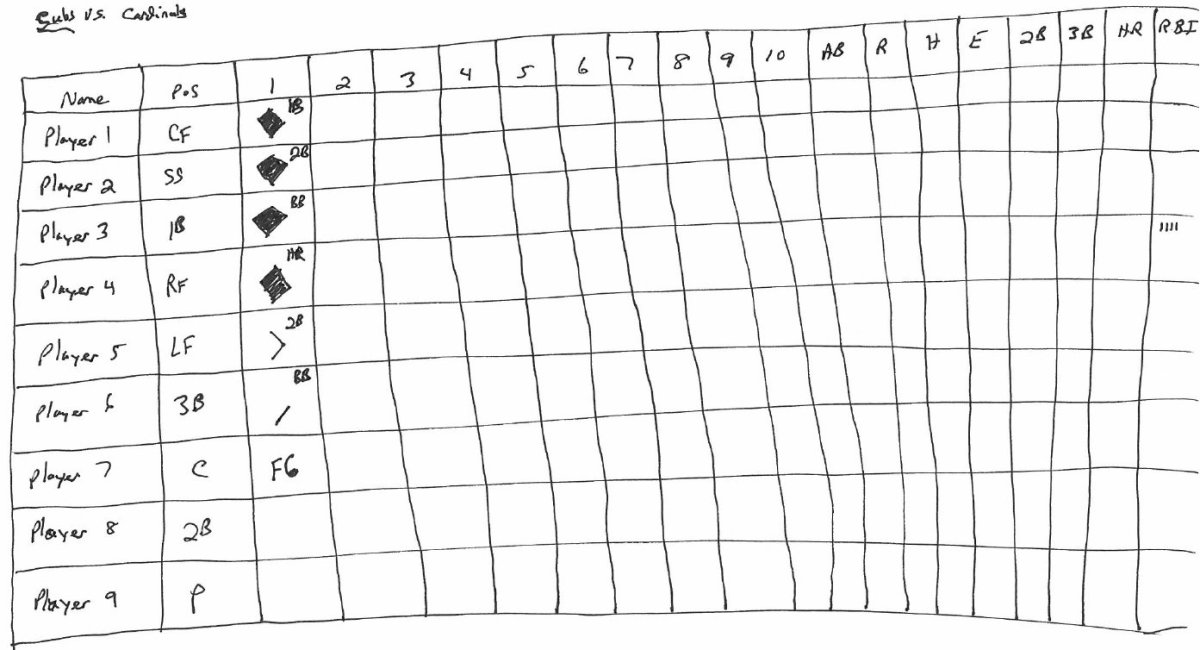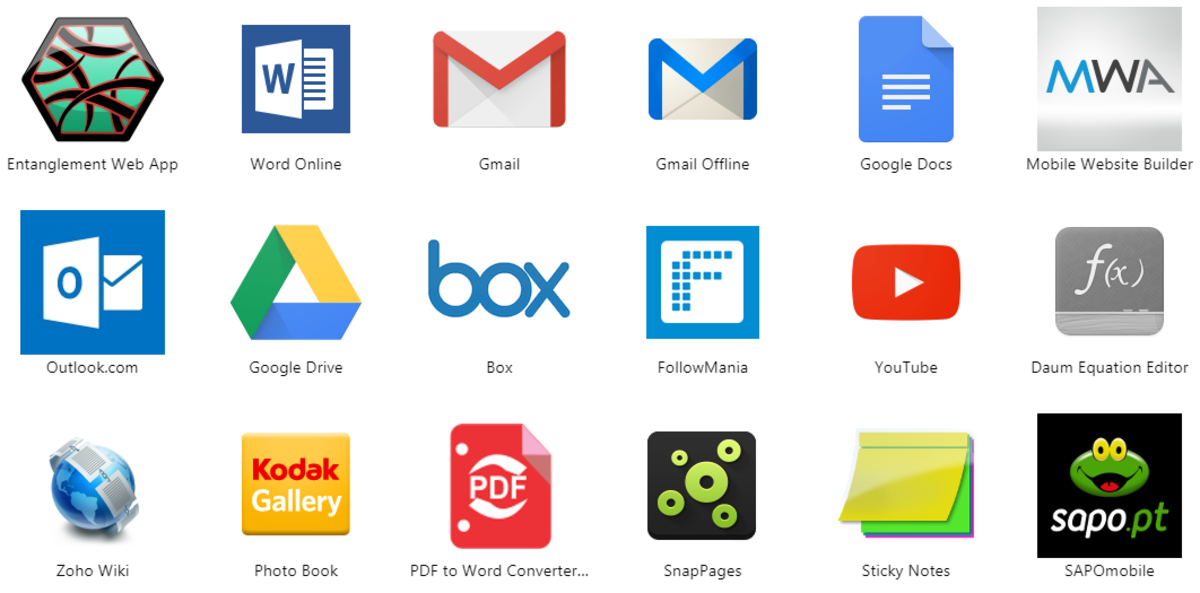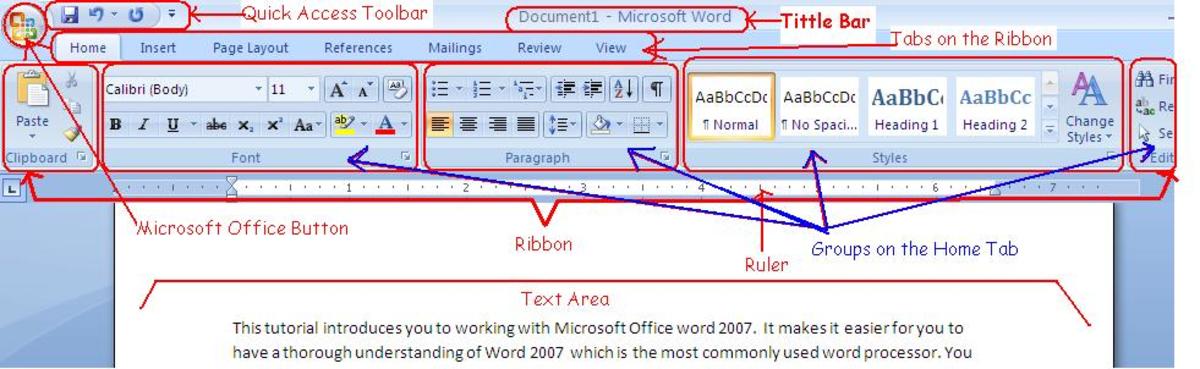Best Mac Apps: Tutorials of Aperture, iMovie, And Final Cut Pro, Basics.
How To Use Light Table To Compare Photos
Need to compare multiple images from one shoot? Aperture has the perfect tool for that
There are a lot of very powerful tools at your disposal when you work with Aperture, but some of its best tricks are actually pretty simple professional solutions that help speed up or make more sense of your image processing workflow. A great example of this is the Light Table system. Like its real world equivalent, the Light Table is a place for comparing and contrasting your photos, but this digital version lets you expand, zoom and edit them from this environment. Whether you’re attempting to marry up the skin tones on the shots from a similar shoot or attempting to get a rough idea on how you might arrange photos on a website, Light Table is a great place to begin the process.

Step-by-step Use Light Table to manage images
1 Table your plan
To begin a Light Table select File>New>Light Table from the menu bar, or if present select the New Light Table button from the controls panel of your workspace.
2 Add photos
Select and drag images into your Light Table in the left-hand menu and then begin dragging and dropping photos from your film strip onto the Light Table. No need to be tidy.
3 Resize
To change the size of an image simply hover over or select a photo to see the expansion points appear. Click on one of these points and drag to change the size of your photo.
4 Auto align
As you resize and drag images around, Aperture will auto-align them with these yellow lines marking out edges and centre points of other photos on the Light Table.
Colour Matching
Now you’ve used Light Table for basic organising, it’s time to get more specific. Light Table is ideal for matching skin tones on multiple images in one go, as we show here.
1 Select and Loupe
Drag and drop the image you want to match onto your Light Table and activate the Loupe tool by hitting the Loupe button in the menu or tapping the ` key next to Z.
2 Eye dropper
Select an image and click on the eye dropper in the White Balance box of the Adjustments menu. Hover over the skin tone of the image you want to copy and click to match.
Find Photos Fast In Aperture
Use tags, ratings and flags to make photo finding less stressful
As you build up your extensive Aperture library, you’ll soon start to realize that it’s not as easy as it might have been in the beginning to find the right image from those longer photo shoots. Fortunately, Apple has some incredibly useful, built-in tools to help you find the perfect picture in seconds. Chief of these tools is the Filter HUD, a heads-up display that gives you a number of rules to configure to sort your Aperture library instantly.
The Filter HUD itself relies pretty heavily on your images being tagged, flagged and stocked up with keywords, so getting into a routine of doing these things as you import your images is pretty important. That said, once you’re all set up, finding that special snap should take seconds.
Step-by-step Work with the Filter HUD
1 Mark your snaps
In order to make the most of the filter HUD, you’ll want to ensure your photos are flagged, tagged, marked and rated for easy searching. Head to the sidebar on the right for more info.
2 Open the HUD
To open up the Filter HUD, click on the icon next to the search bar in the top-right corner, hit the Command+F keyboard shortcut or simply head to Edit>Find in the main menu bar.
3 Resize
With the Filter HUD up and running, start checking any of the criteria you want to search by and adjusting the parameters – your images should update automatically.
4 Save your search
With your search set up, hit New Smart Album to save that search for later use. It will dynamically update with resulting images as they’re added to your library.
Import tips
As you import your images, try to get into a habit of adding tags, flags and other indicators to your shots. Here’s a few tips…
1 Flag it up
Flagging an image by hitting / when you’re viewing it places a small red flag in the corner of it when you view your photos in the Browser view. It’s a great way to indicate when images require heavy editing.
2 Five-star ratings
Tapping 0, 1, 2, 3, 4 or 5 as you view each individual image will give it a star rating from one to five respectively (0 marks it as a dud). Great for finding quality shots!
Add and Use Third-Party Presets in Aperture App
Get hold of extra presets, add them to your Aperture library and use them to edit like a pro
There are lots of reasons why we love Aperture, but the ability to quickly and easily add adjustments to your photos is definitely one of the biggest. And what a lot of users don’t realize is that when you create a combination of these adjustments, they can be saved as a preset to be used again quickly later. And, because this is so simple (and surprisingly powerful), you’ll find that there are a lot of third parties that have combined adjustments to create their own preset effects. And with many of these available for free, it’s a great chance for users to build up a library of preset effects that can completely alter the look of your shot with just a couple of clicks. Grab some of the presets that are on this month’s disc and give them a whirl.
Step-by-step Use presets to improve your images
1 Download
Pop this month’s disc into your Mac (or use a remote disc if your Mac doesn't have an optical drive) and download the presets from the Resources area.
2 Open Adjustments
Open Aperture and choose the Adjustments panel using the tabs on the left-hand side of the window. You’ll see a number of adjustment panels in the sidebar.
3 Edit Effects
Click the Effects drop-down box to see the effects that you currently have enabled. For now, choose Edit Effects from the bottom of that drop-down.
4 Import effects
Here, you can view and edit all your effects. To add more to the library, click the cog in the bottom-left of the window and choose the aptly named Import option.
5 Find the file
You will now need to locate the file that you downloaded earlier in order to add the effects to Aperture. If necessary, open Finder and drag them into Downloads.
6 View the effects
Close the Effect Presets window and click on the Effects drop-down box as you did before in step 3. You’ll now see the new selection of effects has been added.
7 Make a change
Each of the effects can be altered however you like. Apply the effect, then scroll through the sidebar to see what has been added, and change it if you wish.
8 Rename it
You can also rename any of the effects that you have downloaded – simply open the Effect Presets window again and double-click on the title you wish to alter.
9 Clean up
If you don’t like a specific preset, or you want to remove an entire selection of presets in one go, you can do so in the Effect Preset window by going to Delete Preset.

How to Add sci-fi effects to your iMovie projects
Give your next movie a sci-fi feel with a little help from iMovie’s special effects
Whether it’s a long-loved reboot or a brand-new sci-fi creation, Hollywood can’t get enough of the genre right now and it’s about time you got in on the action. To help you along, we’ve created this quick guide to help give your next movie a sci-fi feel using iMovie’s transitions, effects, sounds and more.
While iMovie is an incredibly powerful piece of software, especially when you consider that it’s bundled for free with every Mac, it’s never going to give you huge explosions or lasers at the push of button. What it can do, though, is make your films look exactly like the next J.J. Abrams or Michael Bay blockbuster, you’ll just need to provide the action. So, grab your footage, and find out how to give your movie that ultimate sci-fi feel.
1 A new project
Start by creating a new project – unless you’re planning on recreating 2001: A Space Odyssey, you’ll want to ensure the Aspect Ratio is set to Widescreen (16:9).
2 Introduce it
Click on the T icon on the right to bring up the Titles menu and drag in the Sideways Drift title – it’s a great option for space-themed movies, as you’ll soon find out.
3 Find the starfield
If you’re not overlaying your title on a movie file, you’ll be prompted to choose a background. You’ll want to select the Stars option here to get the full sci-fi effect.
4 Add and adjust
To give you clips an instant sci-fi look and feel, you’ll want to colour grade them. To do this, click on the cog at the beginning of them and select Clip Adjustments.
5 An instant effect
You could grade your clips by hand (more on this later) but for now, we’ll use iMovie’s built-in Sci-Fi preset to give our film that all-important dystopian look.
6 Set the scene
Sometimes the best way to give your film a sci-fi feel is to spell it out to viewers. Drag the Lower Title setting onto your first clip and set a location and date.
7 Wipes and slides
Older sci-fi films used wipe and slide transitions to indicate a change in location or scene – you’ll find these at the bottom of the Transitions menu. Have a play around with them.
8 Going manual
If you’re not happy with how the Sci-Fi preset adjustment affects your clips, you can always colour grade them manually using the tools in the Video Inspector.
9 Full Star Wars
For a true ‘sci-fi’ introduction to your movie, why not use the iconic Star Wars-style titles? They’re listed in iMovie as Far Far Away – don’t forget the Stars background!
How To Mimic A Multi-Cam Sequence
Use iMovie’s editing tools to make an event look like it was recorded using multiple cameras
If you film a subject using a single camera your programme could lack visual variety. If the camera angle and shot size remain the same then you’ll see a jarring jump cut if you remove a section. Professional videographers will use more than one camera on location. The multiple angles enable them to cut more easily from one shot to another to create a seamless and smooth-flowing sequence. When shooting a repetitive subject, you can film the action as a wide shot. You can then zoom to a close-up before recording the repeated action. By trimming the start and end points of each clip you can make the subject’s movement flow between each cut.
Step-by-step Create a multi-cam style sequence
1 Create new project
Open up your iMovie app and head to File>New Project. Label it Multi-cam project. Choose No Theme. Set Aspect Ratio to 16:9 and a Frame Rate of 25. Click Create.
2 Import files
Now go to File>Import>Movies. Browse to Multi-cam Sources. Create a new event called Multi-cam. Tick Optimize video and choose Large. Click Import.
3 Trim end point
Drag the first (mid) shot into the main project window. Click on it. Drag the yellow end point handle to 6:02. Now Right-click on it and choose Trim to Selection.
4 Create continuity
Drag the close-up clip into the Project window. Carefully move the fine tune clip start icon ten frames to the right to make the action flow between shots.
5 Add third shot
Drag the second shot’s yellow end point handle left to trim it to 5.01. Right-click and choose the trusty Trim to Selection option again. Add the wide shot to the project.
6 Trim to selection
Click on the third shot to activate the yellow handles. Drag the start point’s handle right to trim the shot down to 5:14. Trim the clip to the selection once again.
7 Add cutaway
Add the clip of the man in the orange jacket and then add the wide shot. This cutaway lets us bridge the gap between an unmasked and then masked train worker.
8 Detach audio
Click on the cutaway clip and choose the Mute Clip option. Click on the last clip and choose Clip>Detach Audio. A purple sound bar will now appear on screen.
9 Bridge the sound gap
Grab the last clip’s yellow start point handle and drag it right to trim two seconds from the beginning. Trim to the selection. The sound will now extend over the cutaway clip.

How to Import photos and video from other apps in Final Cut Pro X
Take advantage of FCPX’s deep iLife integration and grab photos and videos from elsewhere on your Mac in just a few clicks
Whether you’re switching up to FCPX for the first time or just reviving some older iLife projects, Apple has made it easy by integrating most apps it produces with each other. We’ll often talk about how great it is that iLife apps such as iPhoto, iMovie and GarageBand can work together and share content to create amazing results, but Apple’s pro apps are no exception.
From something as simple as importing a few snaps from iPhoto to add to your holiday video to moving over your entire iMovie library to work with years of footage using professional-grade editing tools, FCPX has you covered and it’s all surprisingly simple. It’s not just about moving up in the app ecosystem either, FCPX will play just as nicely as Apple’s other pro apps – Aperture and Logic Pro X. For this tutorial, though, we’ve opted to keep things simple and focus on importing movies and photos from iMovie and iPhoto respectively. Follow our guide and watch your projects take an all-encompassing shape.
Step-by-step Import media from other apps
1 Add your events
Before you start importing any iMovie projects, you’ll need to import your iMovie Event Library. To do this, head to File>Import>iMovie Event Library.
2 Port over a project
With your Event Library imported, head to File>Import>iMovie Project and select the iMovie project you wish to work on from the file browser.
3 Click the camera
To import images from iPhoto or Aperture, head over to the toolbar underneath the canvas (the preview window) and click the camera icon.
4 Find and drag
Search through your images until you find the one you want to use then simply drag it into your timeline to import it into your project.