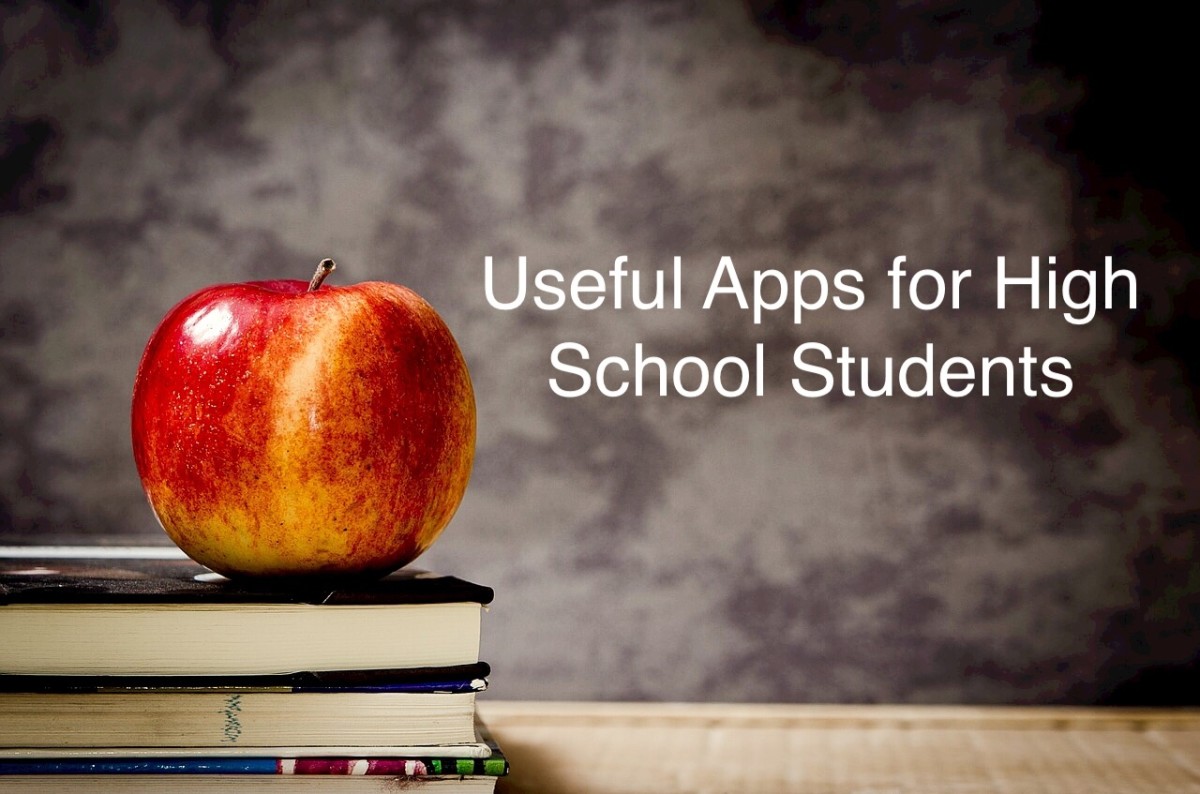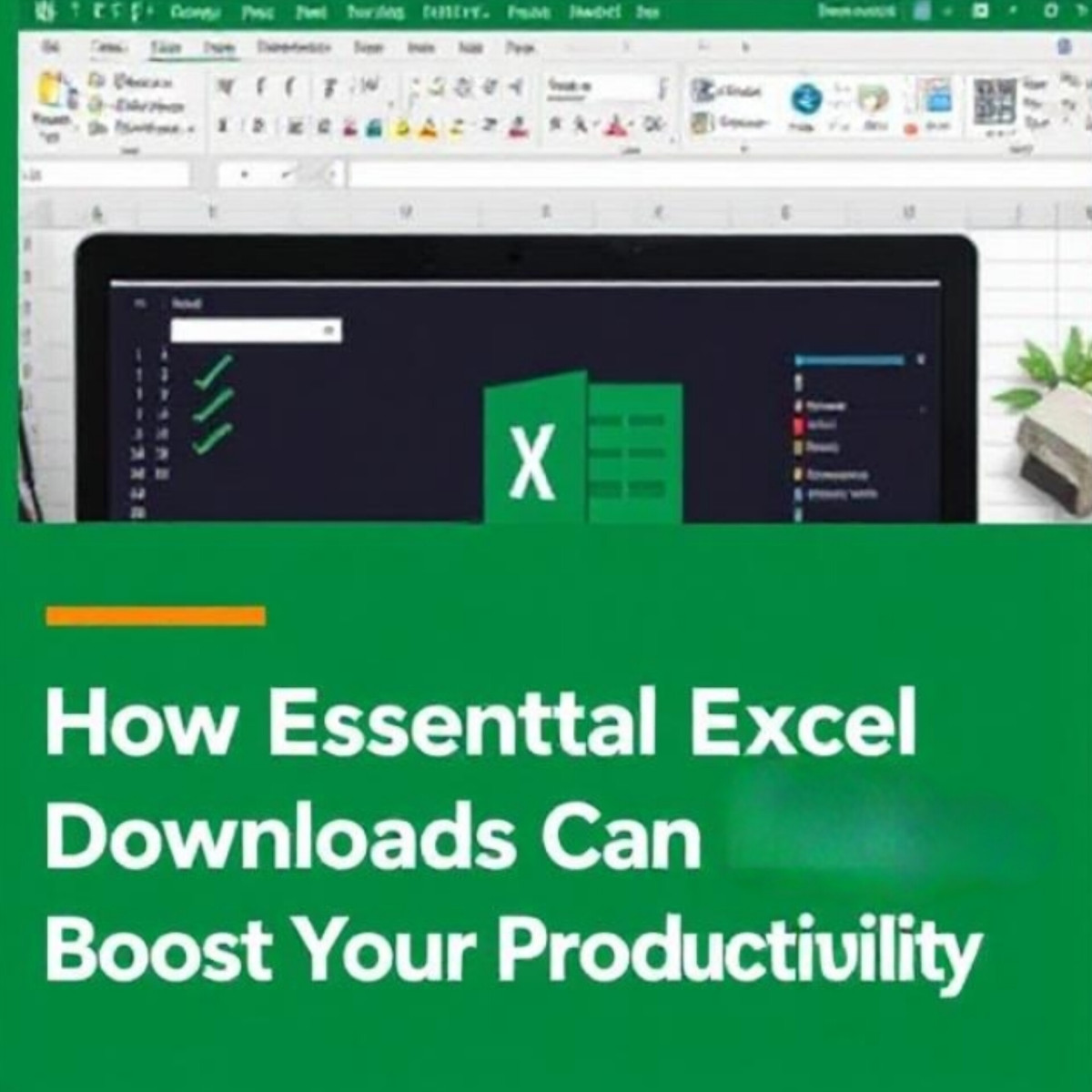Best Mac Apps 4: Reviews of PhotoDirector 5, Afterlight, Beautune, and LetterGlow
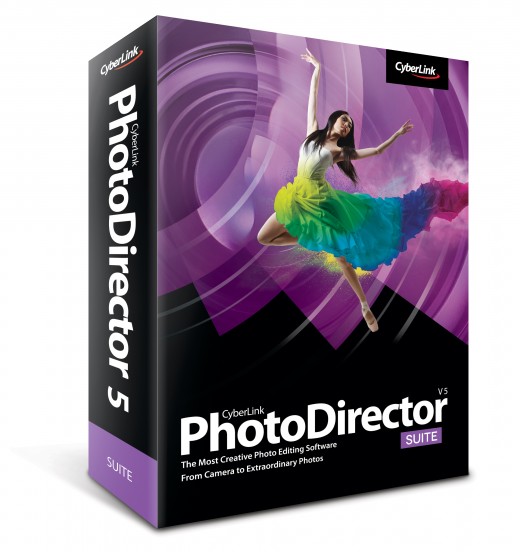
PhotoDirector 5
Pro-level effects editor continues to prove an irresistible case for download
In its ongoing mission to bring pro level tools to an enthusiast market, CyberLink continues to push the boundaries. Sitting somewhere between Aperture and Photoshop in both functionality and price tag, PhotoDirector 5 is the latest attempt to merge the key areas of photo organisation, editing and manipulation under one banner, and it remains a successful, if slightly inconsistent, proposition.
While users of Aperture will feel instantly at home with many of the organisational benefits of PhotoDirector, it’s things like its suite of beautifying tools that allow for dedicated skin smoothing, teeth whitening and body manipulation that will really capture the imagination.
These are abilities that might feel a little intimidating, but PhotoDirector makes them very accessible and easy to use. Other options in the Edit menu, like composite HDR image creation or watermarking, make you feel as if you’re gaining access to really top-quality tools in a very easy-toharness environment. Thankfully, everything you tweak and change in the app is completely nondestructive, much as you get with Apple photo editors. Unfortunately you can’t import pre-existing libraries from iPhoto or Aperture, which would have been beneficial.
The star of the show in this area, though, is the content-aware object removal toolset. There are dedicated apps devoted to this process and even they offer mixed results, but we found that with patience and perseverance, removing items from photos with PhotoDirector was often very successful. What’s more, it makes the process of applying this effect as simple as possible. The brush for highlighting unwanted objects is activated and can be applied gradually, increasing and decreasing the brush as you go. It’s an excellent example of how approachable PhotoDirector is.
In Adjustments, it can feel like you’re having rather a lot thrown at you at once. The Inspector window on the left can feel like an endless stream of options at first. Implementation of touch-sensitive controls for the Magic Mouse or Touchpad is also not quite as tidy as we would have liked. With zooming, scrolling and brush sizing all competing for similar gestures, the context-sensitive nature of these controls can feel a little muddled. It’s another example of a cognitive leap that seems to prevent PhotoDirector from sitting perfectly comfortably with a Mac.
Not being able to take advantage of CyberLink’s ColorDirector tools (currently only available for Windows) is also a shame. These are only small complaints, though, for what is otherwise a top-notch, ever-improving photo editor.
3 Key Features:
HDR merge
Instantly create HDR images by combining photos with different exposure levels for incredible detail and colour in final photos.
Beautifier tools
Drop a few virtual pounds or smooth out skin to give your subject a professional, glossy fashion finish.
4K output
Export all of your images and slideshows in up to 4K resolution for suitability with the newest TV and monitor hardware.
The Good and Bad
Pros Detailed editing, organising and sharing tools in one app
Cons Advantages of cross-app support not available on a Mac
Compatibility
OS X 10.6.8 or above
2GB memory
1GB hard drive space
Multi-core Intel processor with
64-bit support
£79.99/$99.99

Afterlight
With ten inches of Retina display to view pictures in and a touchscreen to rework them intuitively, the iPad is a natural home for photo editing. Afterlight has taken nine months to make the leap from iPhone to the big screen, but offers a variety of ways to tweak images. Afterlight includes a mixture of professional quality adjustment tools (brightness, contrast, saturation, highlights, exposure and cropping are all here) and simpler Instagram-like filters, textures and borders. All of these tools are made using well-controlled sliders.
Slide back and forth from 0 to 100 for incremental control over the effects, and there is always the option to revert to the original image if you decide you don’t like the treatment. While the sliders are very responsive, it feels like a missed opportunity to not be able to interact with the images more ‘hands-on’. There isn’t even an option to pinch-zoom in order to view tweaked details up close.
The filters are all standard fare, ranging from monochromes to subtle hues of red, green and blue. Afterlight includes 40 filters to choose from, 13 of which are ‘guest’ filters created by various Instagram users. This is a nice touch and suggests the possibility of a regularly changing carousel of available options. However, five of the ‘original’ filters require you to Like Afterlight on Facebook to be able to use them, which isn’t mentioned in the app’s iTunes profile. Equally, 22 of the 66 promised textures require a 69p in-app purchase, as do seven of the 75 optional frames.
The latter is actually a very good deal as the textures and borders are an area in which Afterlight excels. The textures include a mixture of scratched effects and rainbow-streak lens flares to give your pictures that trendy retro look.
The borders include a variety of unique shapes, including every suit in a deck of cards. Images can be exported to the usual suspects, and can also be exported and printed as 4x6 postcards (though this requires a Sincerely account).
While Afterlight does have a decent-sized toolbox given its low price tag, Snapseed offers the same for free and Mexture offers a better service with more functionality for a fraction more (£1.49/$2.99).
The Good and Bad
Pros It’s packed with pro tools and easy-to-use filters and textures
Cons There are no new features for this iPad edition of the app
Features:
Control with sliders
Afterlight uses sliders to make all its adjustments
Editing tools
The majority of adjustment tools are here, from brightness and contrast to saturation, exposure and sharpening
Filters and textures
If you prefer to give your photos the distressed, vintage look, apply sepia tone filters, light leaks, scratched textures and more
Revert to original
As well as being able to preview all effects before applying them, the Revert button enables you to undo all changes at any stage

Beautune
With the guitar all tuned, it’s time for your face to get the treatment with this novel approach to retouching portrait photographs
We live in exceedingly visual times, folks, and making sure that your Facebook or Twitter profile pic is up to scratch really is a must. Beautune is essentially a dedicated tool for prettifying these kinds of photographs, or close-up portraits lacking zing. Marketed more as a makeover kit than an image editor, the array of features are described more in terms of makeup and beauty.
Tools are grouped by Face, Eyes and Mouth, while the application of Foundation, Blusher and Wrinkle Remover suggests a more humanised approach. This decidedly feminine feel is risky, and in some ways condescending, but the overall presentation and effectiveness of the results legitimises the app. Ironically, it arguably puts techniques at your fingertips that you wouldn’t know to attempt in a more advanced suite. The ability to add an unfeasible glamour to your images is undoubetedly there, so it’s easy to get carried away, making shots literally unrecognisable!
As with its sister app Fotor, you might struggle to find value for money in Beautune when pitting it against similar apps. Although, for those more comfortable using a powder compact than a virtual paintbrush, Beautune is a solid solution for fast, facial photo fixes.
Killer feature
Quick tools
By limiting the tools to emulate makeup, Beautune does well to refi ne them down to little more than Brush size, Intensity and Colour. A one-click application coupled with a naturally soft touch is perfect for achieving a professional look without fuss.
The Good and Bad
Pros Human in approach, offering an intuitive way to apply effects
Cons Slightly sexist, Beautune could also seem a bit shallow
Compatibility
OS X 10.6 or later
46.3MB install
iPhoto and email sharing
Available from Mac App Store
Price: £10.49/$14.99

LetterGlow
Include some key words on your photos and add to the moment you’ve captured using the stylish tools of LetterGlow
There are so many apps in the App Store today that offer different angles on the same idea of editing your photos. Through filters and effects, all of us have been able to make our latest holiday snaps look that bit more interesting.
LetterGlow wants to help you do that too, but in a different way – this is an app that instead enables users to drop in text overlays directly onto images, and give a little explanation or extra description to a photo. A picture may be worth a thousand words, but they might not all be immediately obvious – this app wants to change that. As a user experience it feels very similar to a lot of the image editors out there, with a work space and preview screen for your image, and a toolbar below.
Unsurprisingly, the text icon that relates to the written overlays you drop in has the biggest range of editing tools. From the basic things like choosing your font and its colour, through to advanced edits like changing the spacing between letters and onscreen alignment, it’s all here.
We found that the touch gestures which enable you to move and resize your text box can be a little buggy at times, but thankfully you can delete and start again in a couple of taps.
Key features
Apply text overlays to images
Work with photos of any size on your iPhone
Advanced tools for editing text, including character spacing
Available from iOS App Store
Killer feature
Personal font upload
Should you be of a more creative persuasion then, rather than simply drop watermarks onto images, LetterGlow lets you upload font files yourself. Whether they are personal favourites or ones that you’ve made yourself, just use Dropbox to upload.
The Good and Bad
Pros Different to your usual image editing apps
Cons Using text box gestures can be a stuttering process
Price: £1.49/$1.99