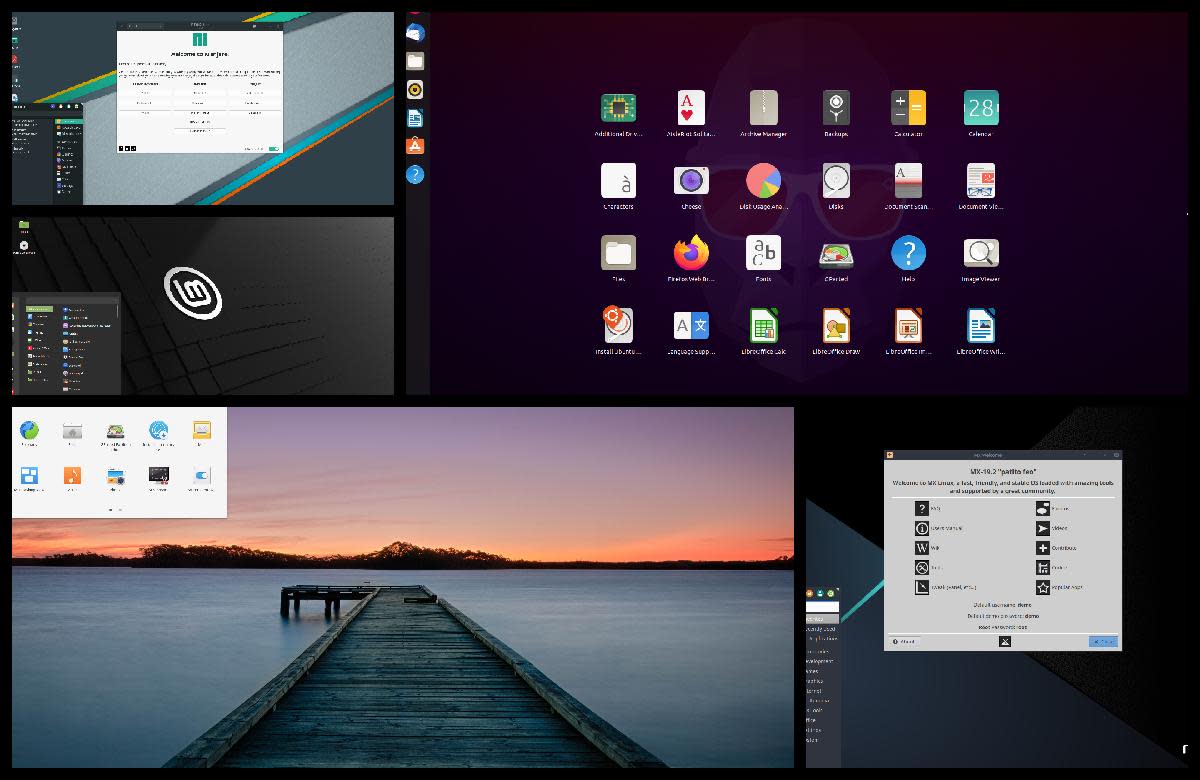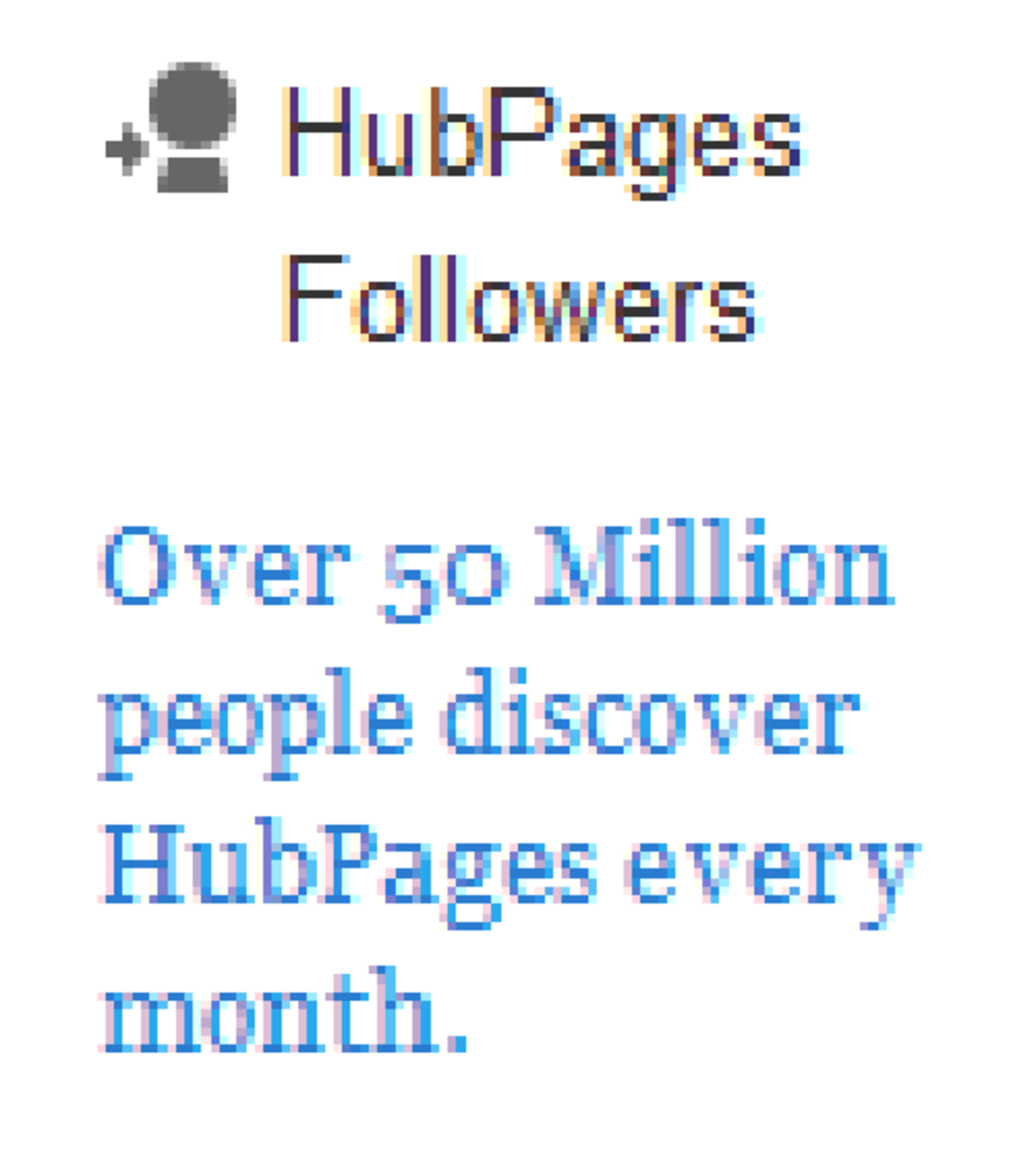Break the Admin Rights Barrier and Do your favourite Tasks
Why you want to know the Admin password? Probably because of your company’s IT security policies, your laptop or computer is connected to domain and you are allowed to use computer, but have limited rights as far as installation of new and more productive software are concerned. However you have to use Google Sketch up for making some 3D models to include them in an upcoming presentation. And you do not have enough time to get necessary approvals and have someone come and install Google SketchUp in your PC. Or probably you are a student and want to use Skype or some instant messenger to be in Live contact with another student of some other department. But in university lab the mic is deactivated by Network Administrator so you cannot do voice chat , and even cannot install instant messenger of your choice. The very best solution of all this is to “know the password” , but for this you may have to take some IT guy on lunch :-). But most likely he or she will not gonna risk his or her job just for lunch...

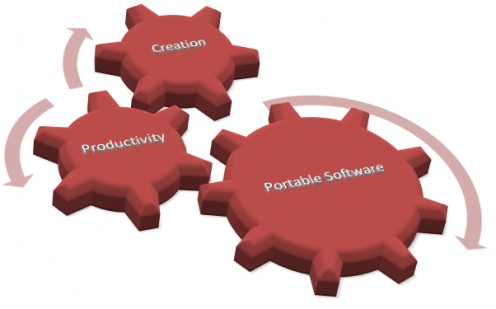
Limiting Admin rights are actually good for your computer and specifically for the whole network, because they prevent intrusion of viruses, Trojan horses and other malware to be installed on your computer. So computer’s speed and efficiency and data security is not compromised. Okay do not worry, now there are some other good alternatives available which will possibly solve your problem.
Following are a few ways by which you can by which you can work even if you have limited admin rights.
1. Use Portable software
Computer software traditionally install on Computer hardware drive, make some changes in registry settings of operating system and most likely leave their footprints in computer after each use, and so is the viruses and Trojan horses do. This is the reason that why you are not allowed to install anything on computer as you never know that what you are installing is also installing some viruses and other malware in the system.
However now a days the software can be installed on USB which run through USB and do no changes in registry. Most software can be made to run from USB. Sometimes you can do it easily or it is already available in portable form. However some times you may need help of a software guru to help you for this. There are many fourms available on net where you can seek free advice on how to convert some specific software to run through USB. Some other advantages, besides being able to run on rights protected systems are following;
- When you switch system or reinstall OS. You have your favorite software already available , with all your settings and customizations in ready to run state.
- Sometimes you don’t have to carry your laptop just because the software you are used to are installed on it.
- You can ask your friend to try some software with your favorite settings and add-ons, and just copy that software folder from your USB to your friend’s. (But for some of the portable software you would not have the option to save your own settings)
Some software are already available in portable mode, and for some you have to do a little, to make them portable like Skype. Here is a small list of portable software which you can download from internet and can install or copy directly on USB and use them. (For details please read the lower section of Hub)
2. Use portable Operating System
Well! you can even have your own operating system with your fully customized settings in USB . (For details please read the lower section of Hub)

3. Use USB Head set
USB head sets are sound card independent. So even if there is no sound card in your system, or sound card becomes faulty or malfunctioning or some sound features are disabled by network administrator, but you have windows Xp or above. You can just buy a USB headset and plug them in USB port and just use them as you are conventionally used to.
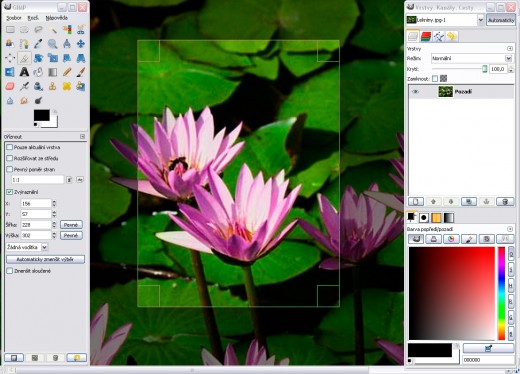
How to Install a Portable Application
Available Portable Software and OSs
For some software you may find download links directly available to run them in portable formate. You just need to download them copy them in your USB and just use when you want to and where you want to. Following are some examples just to name a few,
Graphics
2. GIMP A great Image Editing Software
Documentation
3. Open Office (Open Office is freeware which you can use to open and edit even office 2010 files, or to print them or to convert them in PDF, You can even open all MS Office Word Excel and Presentation files on the go)
Browsers
4. Mozilla Firefox
5. Google Chrome
Voice/Video Chatting
6. Skype You can make Skype to run from your USB by doing a little easy trick
Here's all you have to do:
- First of all download latest Skype version on your PC/Laptop and Install Skype on It
- Insert a USB on which you want Skype to be available with you on the go.
- Create a new folder with name My Skype
- Now go to installation folder i.e the folder where you installed the Skype just now. Most likely it is "C:\Program Files\Skype" .
- Find Skype.exe file and Copy it and then paste it to My Skype folder on your USB flash drive.
- In My Skype folder on your flash drive, create another subfolder with name "data" .
- Open Notepad from Start Menu
- Copy and paste following line into already opened notepad
skype.exe /datapath:"Data" /removable
- Now save the notepad file into the newly created data folder with name "My Skype.bat"
- close the Notepad
- Your portable Skype is ready just unplug the USB Drive and plug it to a system where Skype is not already installed. And Run My Skype.bat file. And use the Skype as you are used to it.
Compressor and File Archivers
7. 7-Zip A useful archivers and compressor and de-compressor can support *.zip, *.rar, *.tar *.7z and many other similar formats
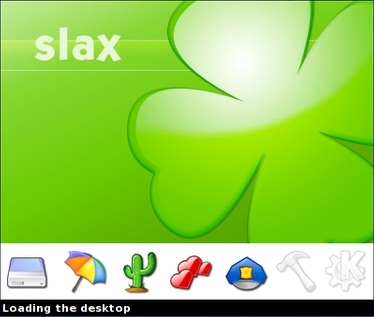
Operating Systems
1. Slax is just one of the Portable Operating system which you can you on the go, it is equipped with its own applications from strategy games to C++ programming, and from browsers to digital circuit design. It also has its own user community and help documentation.
a. Just go to Slax download Page
b. Click on “ +Add more modules” link. Note that new users can also take modules as Software
c. And from Module page choose from more than 2000 modules (or say software) to add in your download version of Slax. These modules can be added even afterward also.
d. Press Browser’s back button till you reach initial Slax build/download page.
e. Now that you have all what is required in your personalized version of Slax just press “Download TAR” at the bottom of page.
f. Once the TAR file is downloaded, Unzip it with some extraction software like WinRAR or Win Zip. And make sure that your are unzipping it in Your USB drive.
g. After unzipping now go to the folder where you unzipped it and then go to the boot folder. And Double Click on “bootinst.bat” file.
h. After the “bootinst.bat” has once run, your bootable flash drive with its own operating system is ready. Now you can use it any system where boot from USB is possible (now a days it is possible almost every system, unless the system is very old one”. Or use it on your laptop when you just want to check your email or do some browsing and do not want to wait for 10 minutes of starting and time.
The bottom line is that whatever software you want can be made portable, few are easy to install and for some you have to do little trick, and for some other you really have to take the services of real software guru. So what you have to do is to just google it to find if your required software is available in portable format or not, Or how it can be made portable.
Some sites like Portable App, Portable Freeware etc have a nice collection such software.