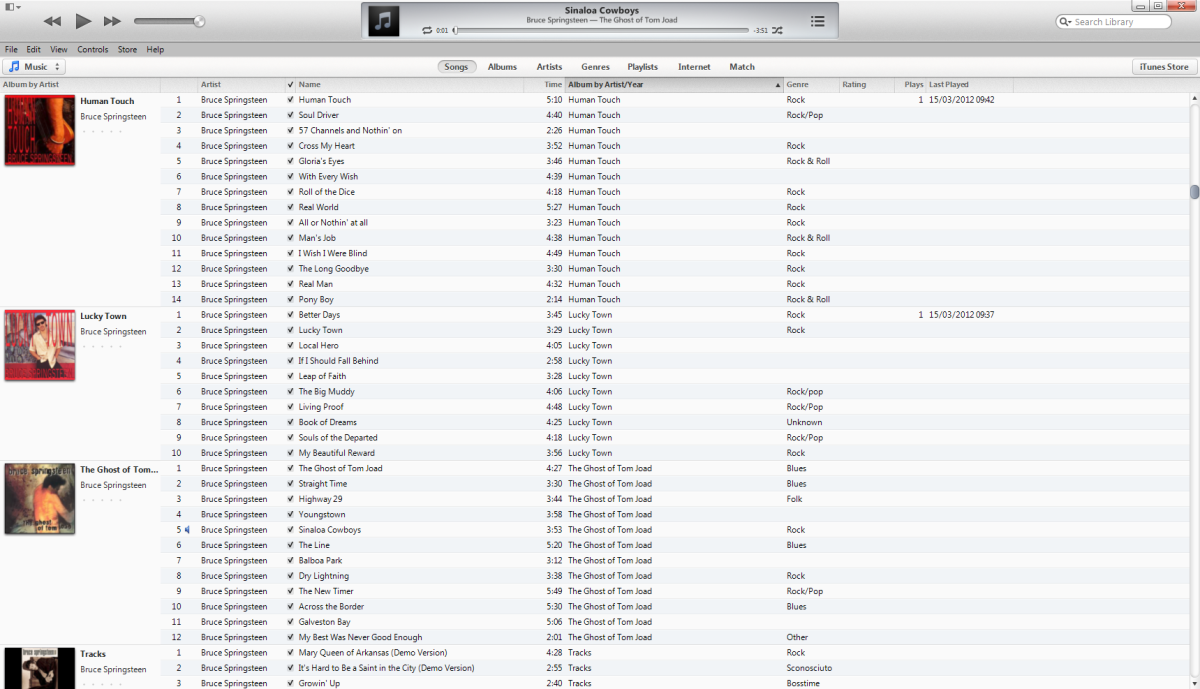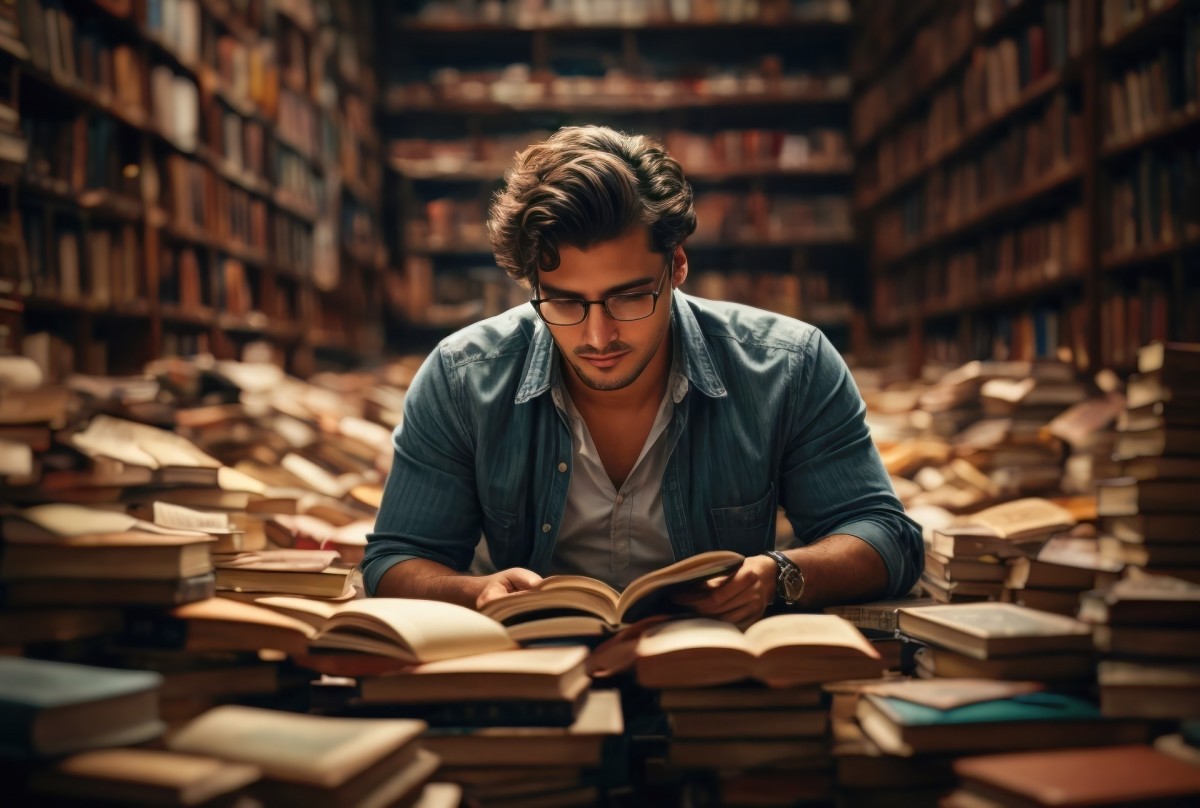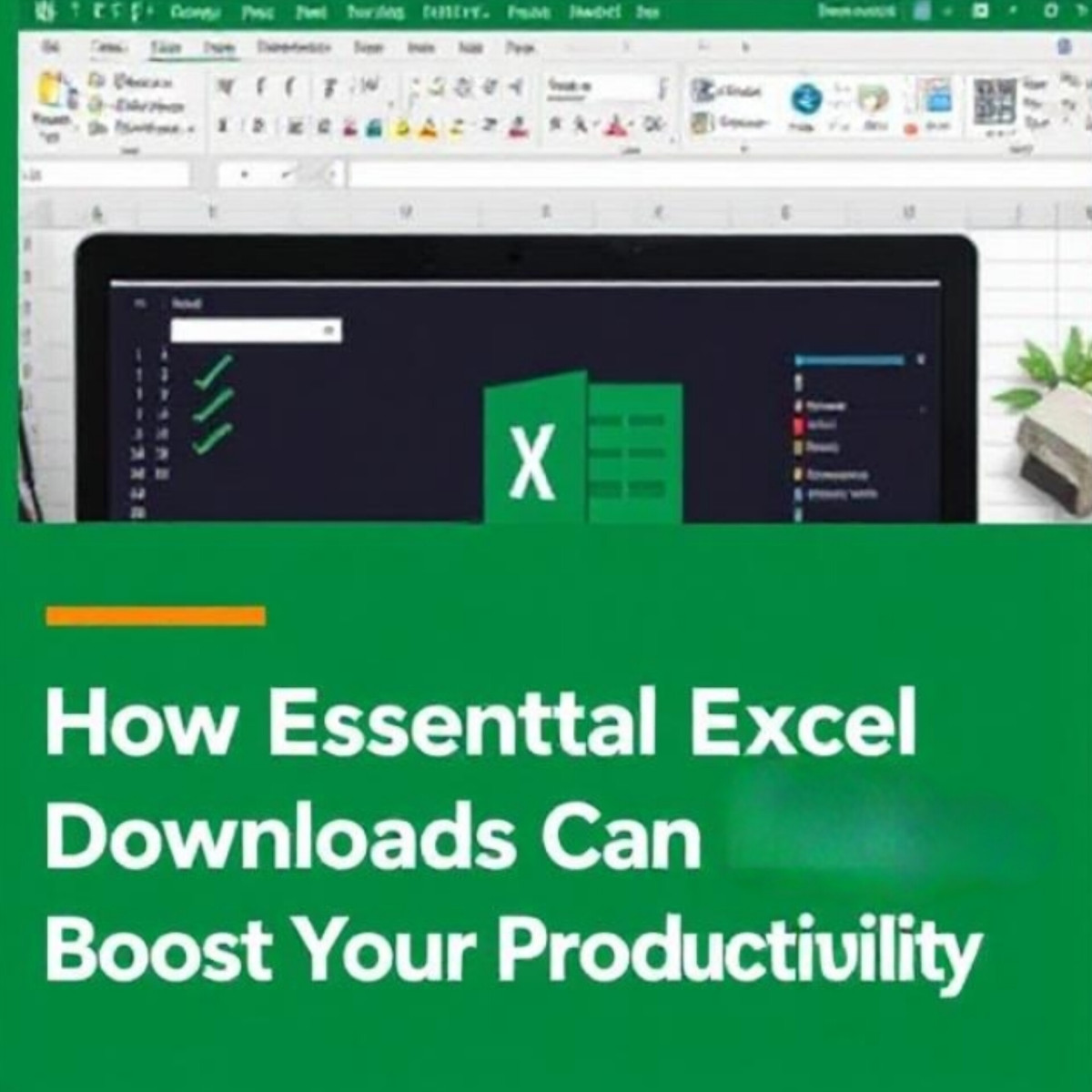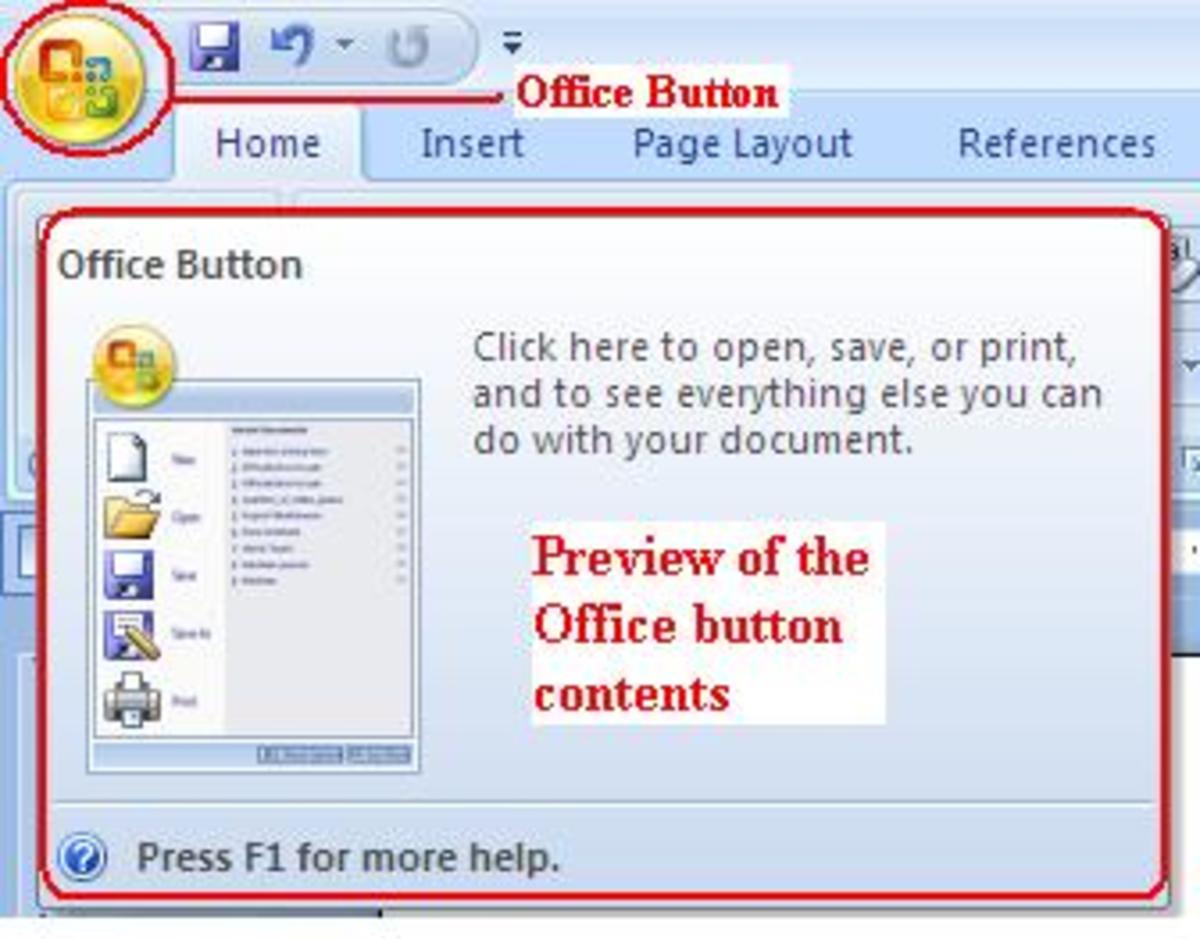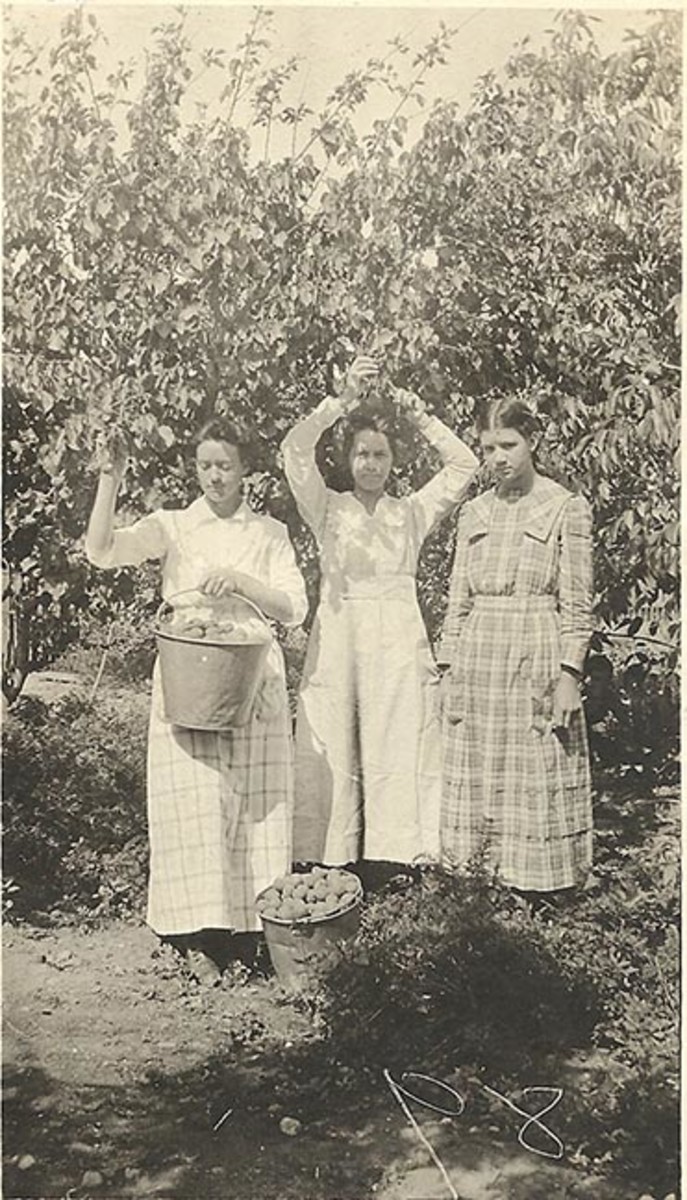5 "Best" Features of Calibre to Manage Your E-Book Library
What is Calibre?
Calibre is an e-book library management system that stores all of your e-books in one accessible place. It allows you to easily organize and take care of your e-book library to your liking.
Calibre is very easy to use and understand, saving you the trouble of having to figure out what you're supposed to do and how you're supposed to do it. This might be one of the best things about it because it makes things so much easier and more convenient for its users.
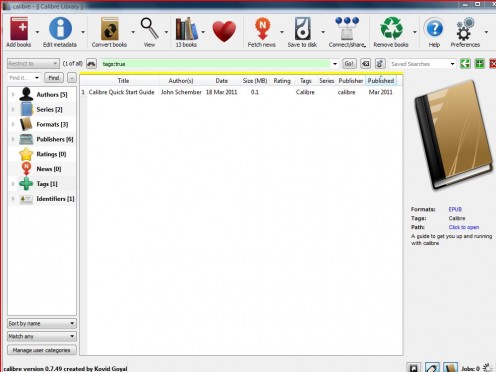
The usefulness of Calibre
But Calibre has many more features to offer its users. These features greatly help you in being able to adequately and properly manage your own e-book library.
This is especially useful if you have a growing collection of e-books. With so many e-books, it might be hard for you to search for what you're looking for.
What many people want and need is organization and proper labeling. The e-books should have the correct titles and the correct authors attributed to them.
Some might even want to be able to rate their e-books or add tags to it. Being able to search for the e-book you want when you want it is also a definite plus. With Calibre, it is possible to do all this and more.
What do you think about Calibre?
The "best" features of Calibre
Here are 5 of what can be said to be Calibre's best features:
1. Interface
Calibre’s interface design might look plain and simple, but don't let that fool you. The simpleness and plainness of the design is actually a good thing because it makes Calibre's interface very straightforward to understand and navigate.
Everything is also properly labeled so you don't have to wonder what an image is supposed to be and what it does.
You can find everything in one screen. Getting things done is as easy as selecting the appropriate button and clicking it.
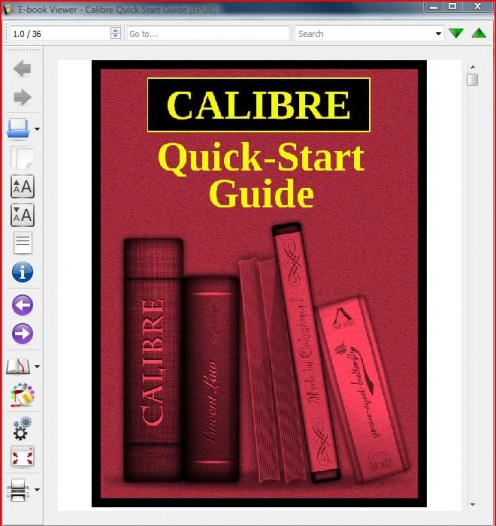
So if you want to add books to your e-book library, then just click the Add Books button. At the top of the interface are all the main buttons that you need to manage your e-book library.
Buttons include Add Books, Edit Metadata, Convert Books and Remove Books. The left side of the interface shows you categories which you can use to search for e-books in your e-books library.
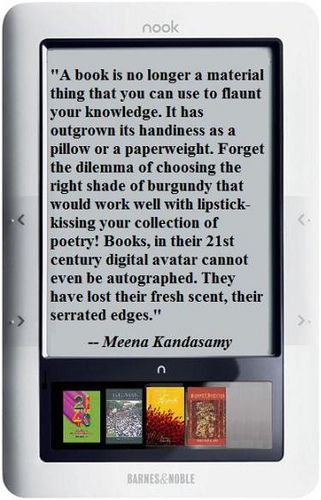
This includes searching by author, by series or even by tags. You can also sort by name, by popularity or by rating.
The middle of the interface shows you a list of all the e-books that you have stored in Calibre.
There are many ways in which you can sort this such as by author name or by book name. The list fields include the e-book title, the author, the series and the publisher.
Calibre's main interface
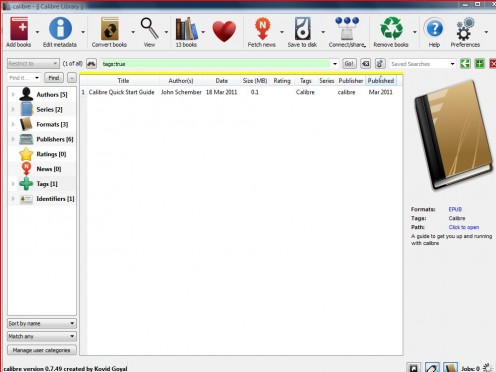
The right side of the interface shows you the details of any e-book that you select from your e-book library.
If your e-book has a book cover image, you can see it in this side of Calibre. Other details include a list of file formats your selected e-book has as well as any comments or summary stored in the e-book’s information.
2. Metadata
This refers to the information that is stored in your e-books. This includes the e-book’s title, author name, series and even publisher.
Calibre easily allows you to edit an e-book’s metadata so you can input the appropriate information if the information that is stored in your e-book is incorrect or incomplete.
Calibre's metadata
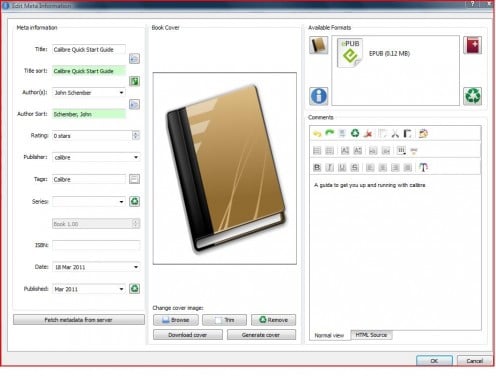
The metadata of Calibre also enables you to add a book cover image as well as a summary or comment to your e-book. You can put tags and even rate your e-books.
It is also possible to add different file formats of the same e-book. But this will not clutter up your e-book library since your e-book will still show up as one book in the list. However, when you check the e-book’s details, it will now include a list of all the file formats that the e-book has.
3. Conversion
Calibre readily allows you to convert e-books to different file formats without a problem. It even supports conversion into many different file formats such as pdf, mobi and epub.
This saves you the trouble of having to search for different programs that will enable you to convert from one file format to another.

With Calibre, you are able to convert from one file format to another without any hassle. It’s as easy and simple as selecting your output format and then clicking the okay button.
But if you want to make more changes to how you're converting from one file to another, you can edit the e-book’s metadata such as the page setup or the table of contents.
4. E-book reader compatibility
What kind of e-book reader do you have? Do you have the Amazon Kindle, the Sony Reader, the Nook or perhaps some other e-book reader? Don't worry because Calibre supports a lot of e-book readers.
It’s also very easy to connect your e-book reader to this program.
All you need to do is plug in your device into your PC and open Calibre. It will automatically detect your e-book reader.
Then you can quickly and effortlessly add books from your e-book library to your e-book reader.
5. E-book viewer
Calibre also has an e-book viewer. This allows you to view any of the e-books that you have stored in it.
All you need to do is select an e-book from your list of e-books, which you can see in the main interface of Calibre.
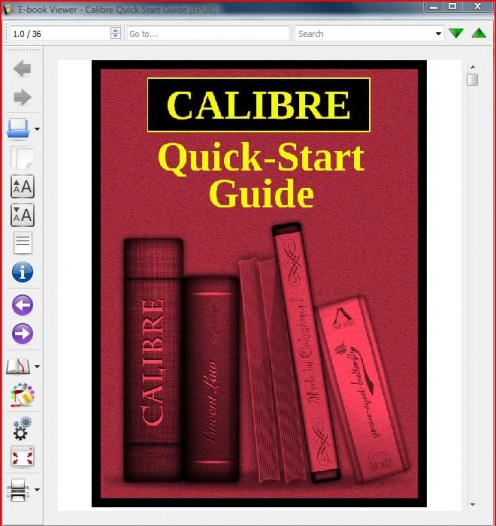
Double-click on your chosen e-book. Calibre’s e-book viewer will then open and you can read the e-book right away, straight from your laptop or computer, without having to connect to or access your e-book reader like the Amazon Kindle or the Nook.
Do you use Calibre to manage your e-book library?
Conclusion
Calibre is truly a convenient and great program to have. It will definitely help you in properly managing and organizing your e-book library with no hassle at all.
Everything just seems so simple and easy with Calibre because all the buttons and labels are right there in front of you. You just need to select a task and Calibre will do the rest promptly and efficiently. The many features of Calibre just add to its value and appeal.
Image sources:
- All Calibre images are printscreen by Ceres Schwarz unless stated otherwise
- The nook image with quote is by Mike Licht, NotionsCapital.com, CC-BY, via flickr
© 2013 Ceres Schwarz