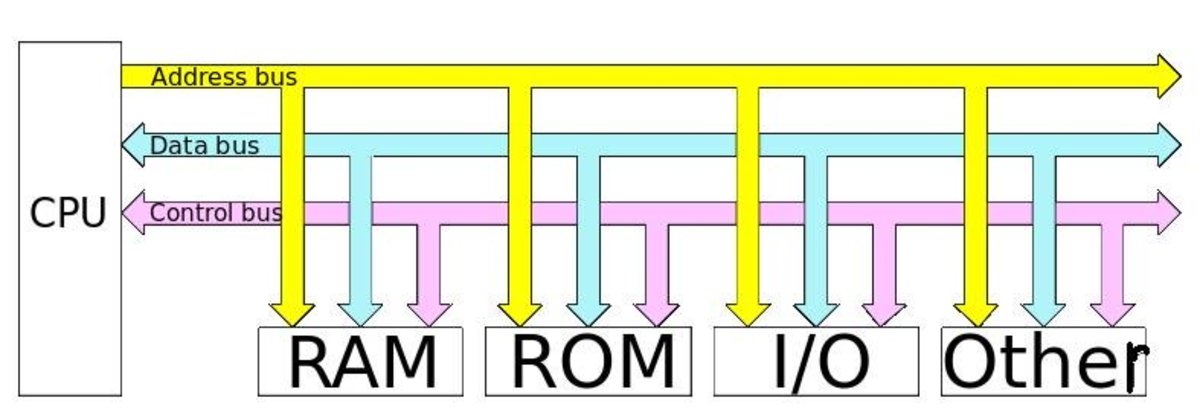- HubPages»
- Technology»
- Computers & Software»
- Computer Hardware
Changing RAM and CPU-Z
RAM
Today ill be talking about RAM. First I'll say that if your computer is running slow a RAM upgrade is the easiest thing to do to help improve your systems performance. I will be talking about how the upgrading of RAM in this article. The first step in this process is to determine what RAM your motherboard supports. There are two ways off doing this, you can either take your computer apart and look at your motherboard serial number and research it or, use CPU-Z.
SPD Tab in CPU-Z
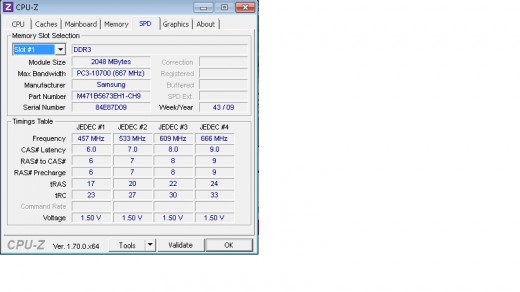
CPU-Z
You may be asking yourself, Self what is this CPU-Z program. Well it's the go to program for finding out all the information on your computer that you will ever need. You can download the program here. Once you have it downloaded and installed and launched you will be able to see your motherboard. Also there is a Tab labeled SPD which shows the exact RAM you have installed. Once you know what you have whether it's DDR3, DDR4 or DDR5 RAM, you can go to the store and purchase thee DDR of a higher speed. Once you have the RAM the next step is to install.
The video below shows you exactly where to go as well as the download process, install process and the launching of the program.
CPU-Z

Side Panel with screw locations Labeled

Steps For installation
- Remove the side panel that is on the opposite side of the monitor and speaker plugs at the back. The panel is usually held in place with two screws. Make sure you are touching something that's metal besides your computer so that you are grounded and try not to stand on a carpet while doing this work. Static electricity isn't a computers friend.
RAM location example

Locate
2. Next step is to locate the RAM ports on your motherboard. They will have little clips on either end that you will need to pull back on to unclip the RAM. Don't be afraid of applying a bit of pressure as the clips my be a little bit stuck.
Installation
3. Lastly all you need to do is remove the old RAM and replace it with the new RAM. Make sure that when you are installing the new RAM the bottom groves of the RAM line up to the ports on the motherboard. The clips should automatically hook back on the RAM, if not just puch them back in place. Slide the side panel back on with the screws and you're done.
Example of Installed RAM

That's IT
There's really not much to it. Upgrading your RAM is one of the best ways to speed up your computer especially if it's an older one. Also doing it yourself with save you money because there isn't any installation costs. It's so simple and easy to do. I hope this helps you and stay tuned for more.
It's not this complicated