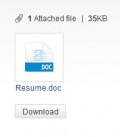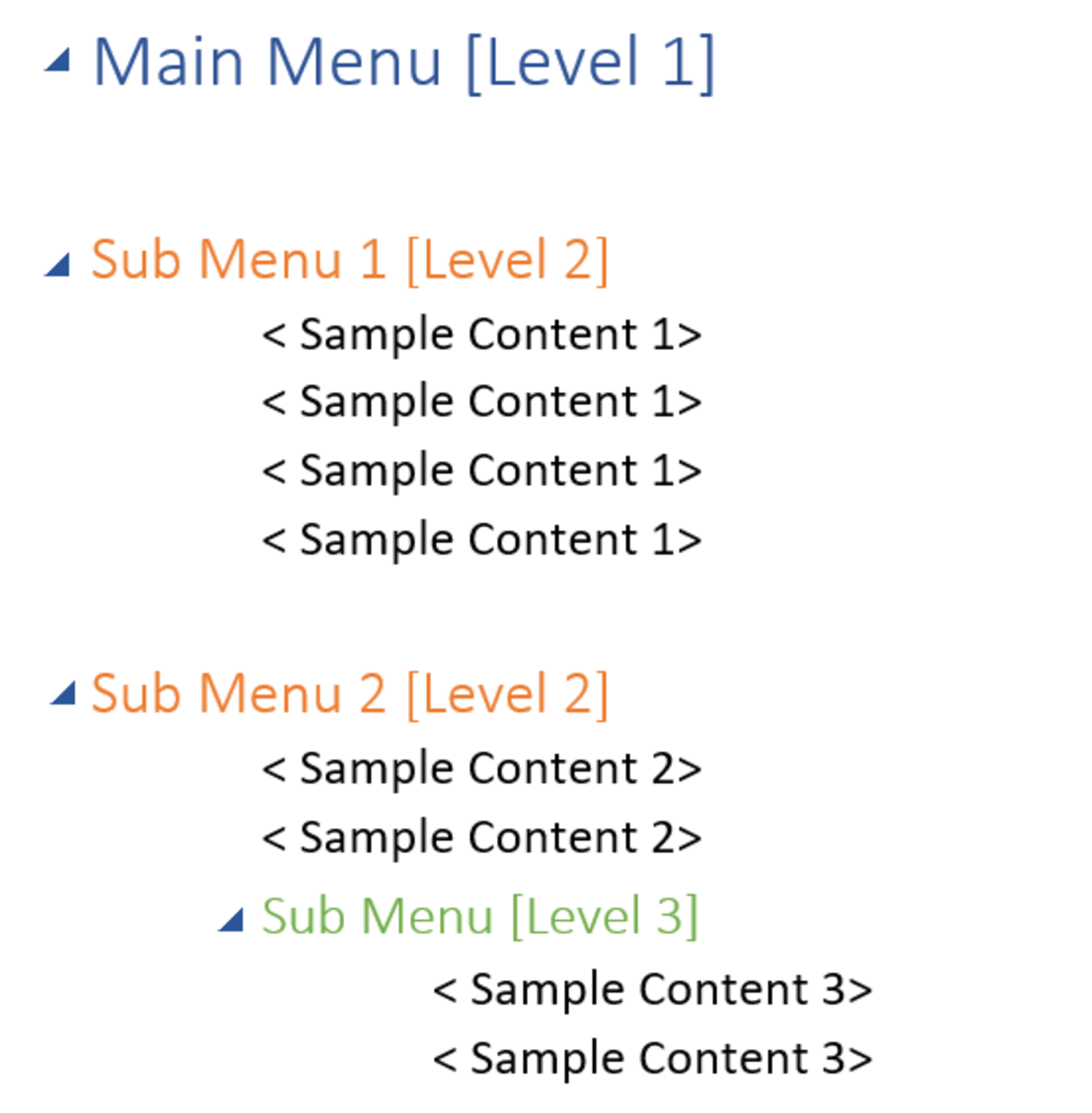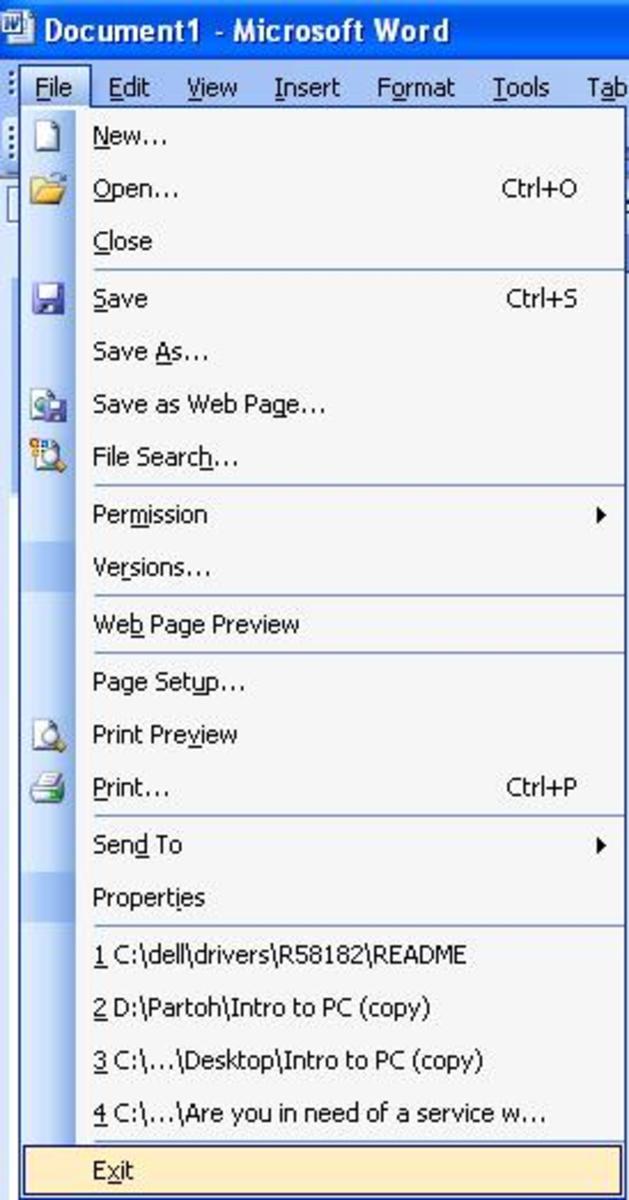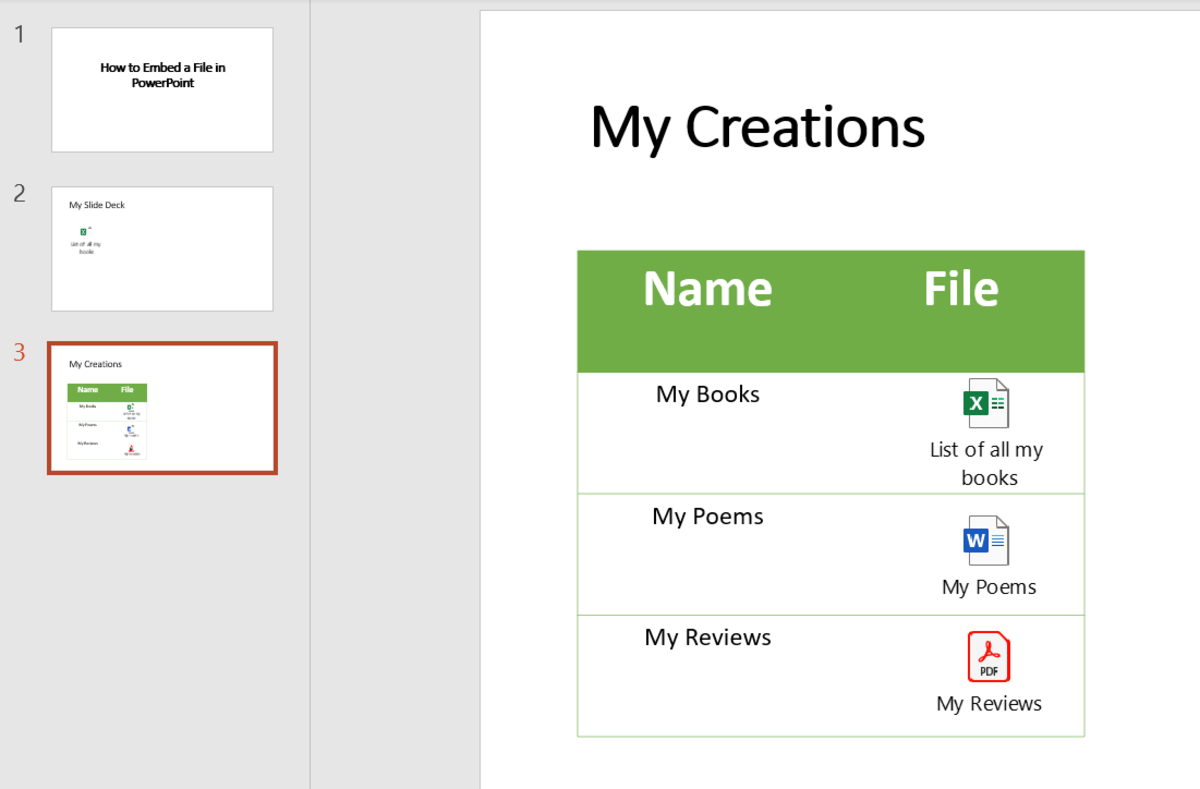Changing a PDF to an Excel Document
Copying from a PDF
When you receive a document that was originally in Excel it is sometimes important to return the document to Excel so that data can be added and manipulated.
PDF file allow you to copy data or text but the formatting tends to be lost in the operation.
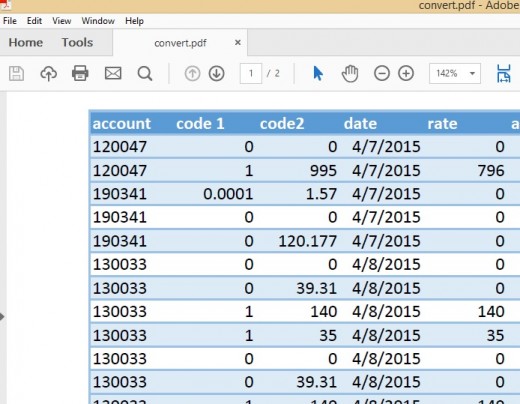
Standard method does not work
As a frequent user of the copy and paste technique, you would go and select the data in the PDF file and copy it. Then you would go to the first cell on the Excel sheet and paste. This method does not work. It will put all the data in the first column.
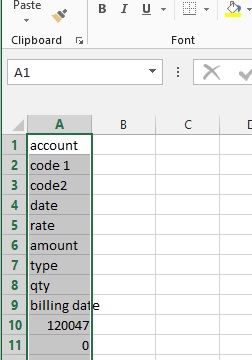
An extra Step
The copy and paste method works well when you add another step to the process. You go to your PDF file and select the data. Next you are going to go to open up a Word File. When the Word file is open you press Ctrl V and it automatically puts the data in a table. If for some reason it does not put it in a table then you select the data in the Word Document and go to the Insert tab and click on the drop-down under Insert Table and select Convert text to Table.
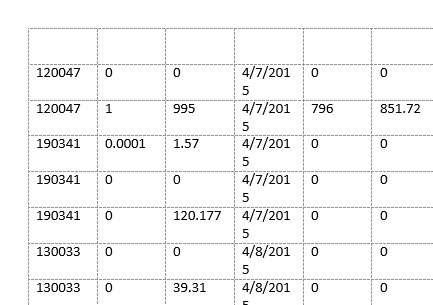
Now select the data that is in your Word file and press Ctrl C and then go to your Excel file and select the first cell and press Ctrl V.
The data entered in the Excel file properly with one exception, the headings do not normally copy over.
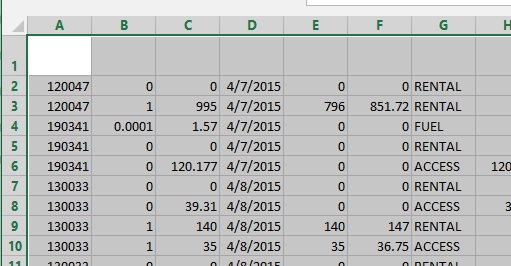
How to convert a PDF to an Excel file
Excel Headings
The only problem with this system is that the column headings do not normally copy over. The easiest solution for this is to enter your headings manually.
You are able to return to your PDF file and copy the headings individually and paste them in your Excel file. Even if you add the step of copying your headings from the PDF file and pasting them in a Word File. The result in the word file will be empty boxes.
So as I previously mentioned the easiest way to enter your headings in your Excel file is by doing it manually.
Next time your receive a PDF file
So next time you receive a PDF that you need to convert to an Excel sheet you will know how complete the process easily.