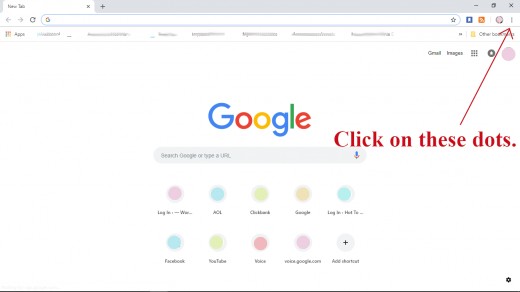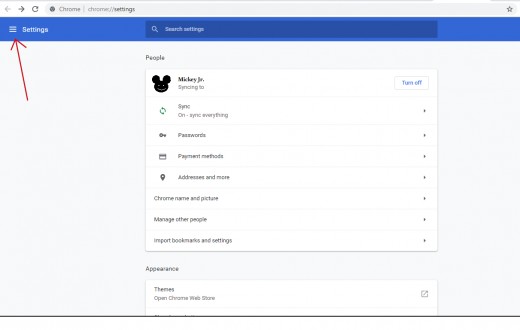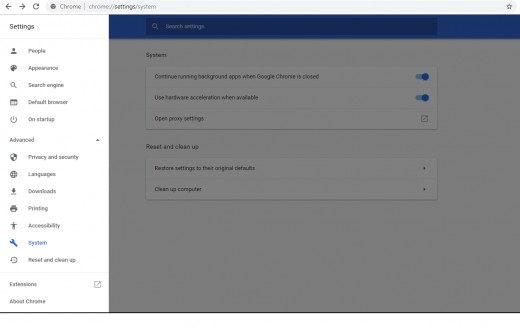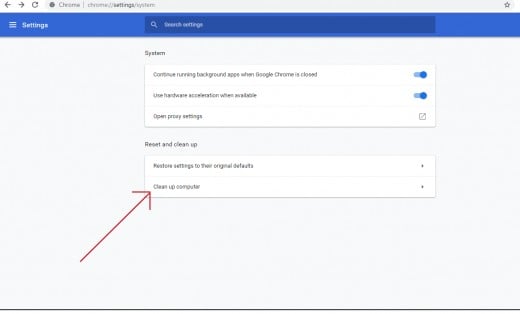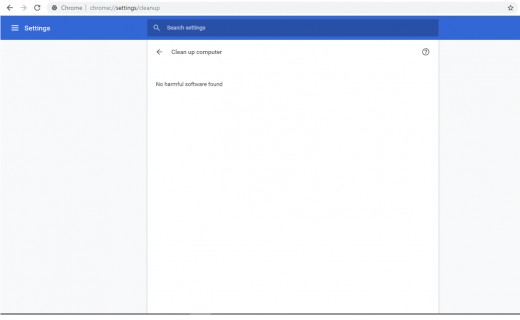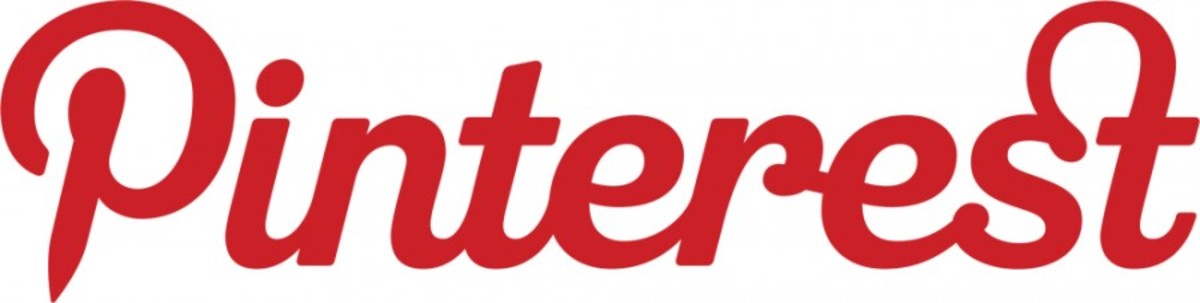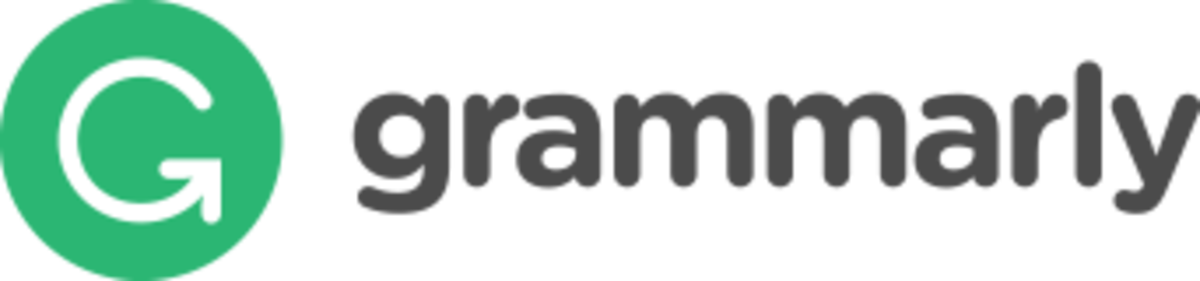Chrome Browser Perks
What's Inside Chrome
If you're anything like me, you have your default browser that you use like a yellow pages book. It's your starting point for destinies unknown. But have you ever stopped to check out what Chrome (your yellow pages book) has to offer besides a search box? Let's look inside Chrome and see what they have to offer.
There's More To The Internet Browser
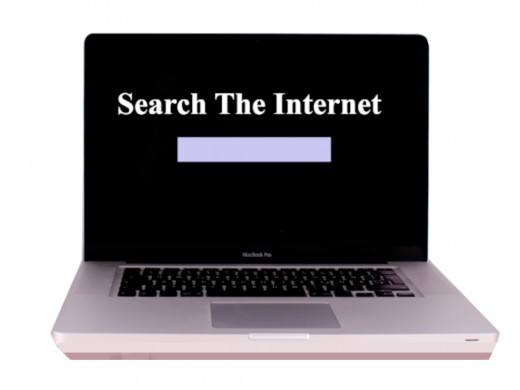
Why I Like It
Chrome is my preferred browser. It runs the websites I visit just fine and I haven't experienced any problems like crashing with it. Many of my friends use Chrome as well. When I was visiting with a friend recently she said that she was unaware of any options offered in Chrome. This was a perfect time to show her!
I know all of you are officious internet users, but some people don't have all of your expertise, so let's take a look. As we went through what Chrome has to offer I took snap-shots of the pages to share with you.
Inside My Browser
Click thumbnail to view full-size




Settings, Settings, Clean Up Computer
The three little dots in the upper right opens the settings in Chrome. Let's give it a try!
Click the dots in the upper right of Chrome.
Take a minute to look through what is offered:
⦁ New Tab - Opens a new tab.
⦁ New Window - Opens a new instance of Chrome.
⦁ New Incognito Window - Opens a new instance of Chrome in private mode.
⦁ History - A list of your browsing activity.
⦁ Downloads - All of your downloads are listed here.
⦁ Bookmarks - The web pages you liked and kept.
⦁ Zoom - Does zoom need an explanation?
⦁ Print - Print doesn't either, right?
⦁ Cast - This will send the item to a nearby device.
⦁ Find - We all know what find means. Looks through the page for your search term.
⦁ More Tools --> Save Page As... , Create Shortcut, , Clear Browsing History, Extensions, Task Manager, Developer Tools
⦁ Edit, Cut, Copy, Paste
⦁ Settings --> Opens your personal settings page. There's too many things to mention in a hub, but there are a lot of helpful settings in here.
Click on Settings.
Click Advanced at the bottom of your personal settings page. There are even MORE settings for your browsing pleasure!
Click Advanced again and the extra settings close.
Still in the personal settings window there is another settings label in the top left corner.
Click the settings label in the top left corner.
Another menu with some of the same options appears, yet more. What I want you to notice is at the bottom of that settings menu is an option Reset and Clean Up.
Click on Reset And Clean Up. Another menu appears.
Click Clean Up Computer (The option at the bottom of the list). Check out the menu that comes up! Find and Remove Harmful Software! How nice!
Click Find And Remove Harmful Software. Clicking on this will launch Chrome into searching for harmful software for you. It can take a little it of time to complete this search (5 minutes) but feel free to open another tab and continue what ever you were doing while Chrome does its check for harmful software.
If it finds anything it will present it on this same screen. You can choose to report the findings to Google too. I just thought that was a very nice offering.
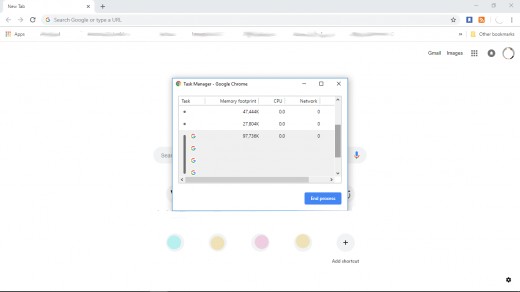
Task Manager In Your Browser
The other option I want to introduce to you is the Chrome Task Manager. Not long ago I had a problem start up on my server. It kept kicking me off of my own website. A little hand would come up with a red background and it would block me from working on my website for 5 minutes! It was like my server put me on a time out or something! This continued to happen day after day until I was totally irritated with it and decided to investigate. Upon reading the message that came up with the little hand and red screen I read that my server was complaining. I had too many windows open and that was the cause of the 5 minute time out I kept encountering. I thought. "Wait a minute! I only have two tabs open for my website." That's when I decided to check the Chrome Task Manager. I personally had only two tabs open but when I opened Chromes Task Manager it was contrary to the tune of about twenty instances of Chrome open!
What was happening can be best explained as. "Oops, I forgot". A syndrome I suffer from on occasion.
I had just bought this laptop, so I didn't know all of the quirks and settings it has set. When working in Chrome, on my websites, several times a day I am called away from my computer. This was never an issue with my old computer. I would touch the space bar and the laptop would put me right where I left off. With this new laptop upon returning to my computer and waking it Chrome is minimized automatically. I did not think twice about this. I would click the Chrome icon on my desktop to bring up what I was working on. By clicking the Chrome icon on this new laptop I was telling Chrome to open a whole new browser window. Chrome doesn't say, "What about the browser you already have open?" or "Wait I'm already open right here." Chrome, being the obedient program it is, it' only aim is to please, pops up a whole new browser window. When I type in my website address it pops open to exactly where I had left off because I am still logged in on the other browser I had forgotten about. After a day of distractions I would have 4 or 5 Chrome browser windows open and all of them accessing my website at the same time! No wonder I kept getting kicked off! It appeared like an attack from my IP address upon my website.
I opened the Chrome Task Manager and went through and closed all the extra Chrome windows and never had another problem with it.