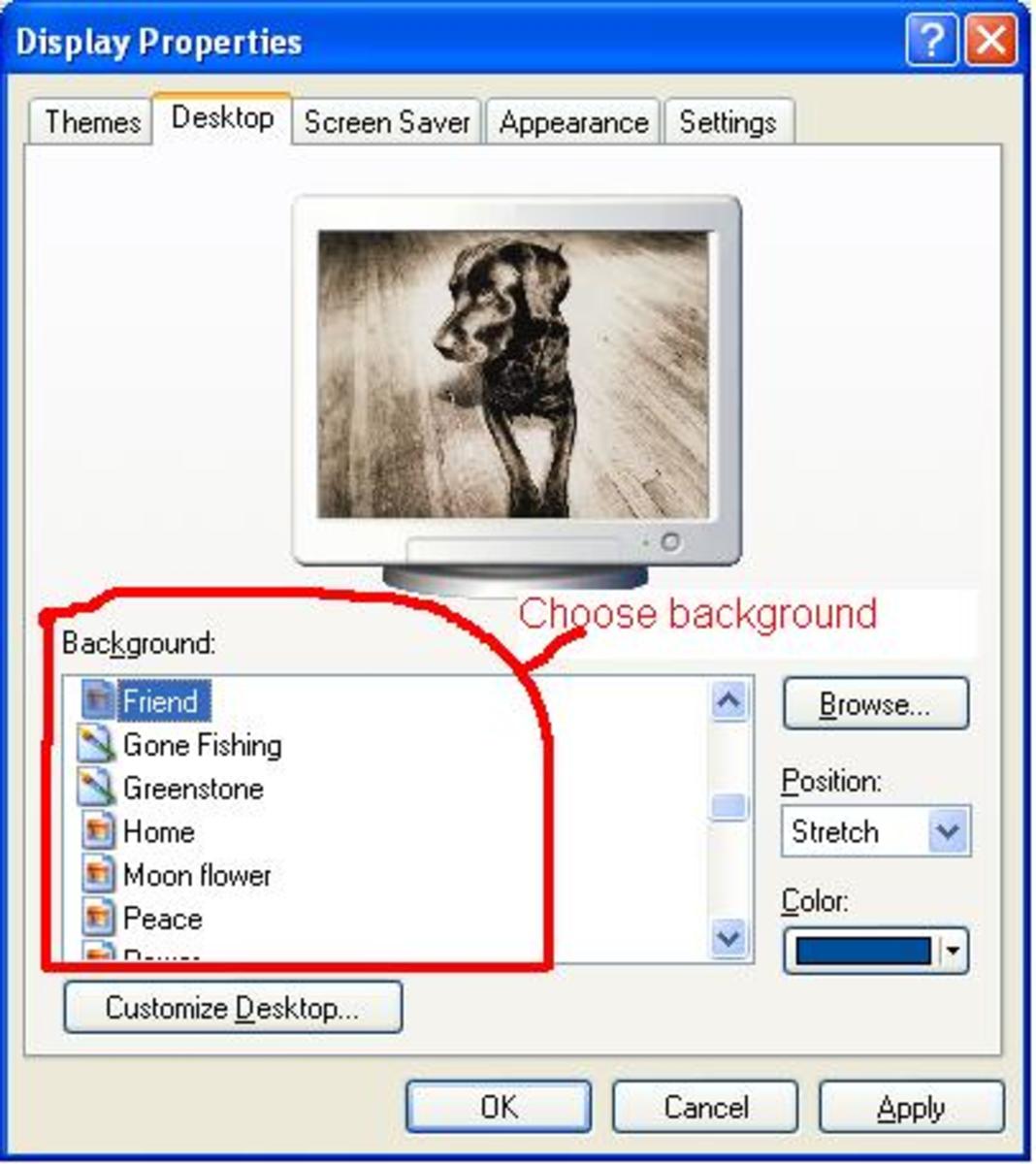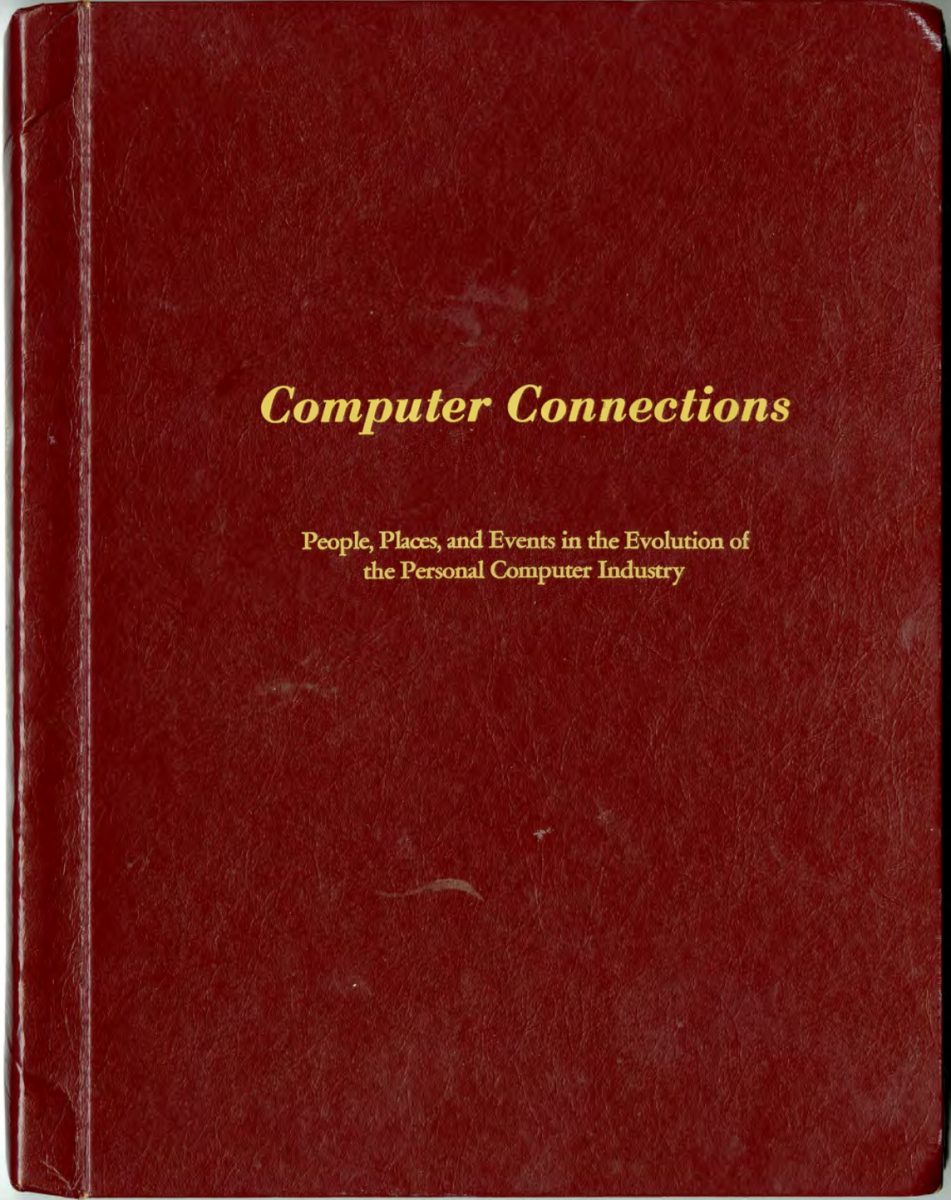Common Computer Information PC Users Need To Know
If you have been using computers for quite some time, you'd know that we often encounter many questions about our computers. A little knowledge about our PC can help us a lot. I find it easier to explain the common questions we have by writing it in question and answer form.
Q1. I want to watch TV using my computer and record my favorite programs.
A1. You need a video capture card installed in your PC. It should be bundled with a software to function.
Q2. I've already installed the video capture card and its software but it still isn't receiving TV signal.
A2. To receive TV signals, you need TV antenna connected to the video capture card connector. To receive cable signals, you need your TV cable connected to the video capture card connector.
Q3. I want to use the fax feature of my PC.
A3. If you are using a branded modem, the CD it comes with should be bundled with a fax software. If you are using a generic modem, then the CD doesn't have a fax software. In this case, if you are using Windows XP Service Pack 2 (SP2), it has a fax software but it still isn't installed in your PC. Go to Start ==> Help and Support, type fax in the search box and follow the instructions on how to install the fax software using your Windows CD.
To use the fax feature, your modem should be connected to your phone line. The fax connection and the dial-up internet connection are just the same. So if your PC is ready for internet use, then it's ready for fax. To use the fax, you should not be connected to the internet, and the phone line should be open. Read the help menu of your fax so that you may learn how to send and receive fax messages using your computer.
Q4. Should my printer also be ready when using my PC fax?
A4. No. When receiving fax messages, the messages go straight to your PC. Just make sure in which folder they are going to be saved. If you're not sure where it is saved, don't close the fax message yet, instead, try to look where it is saved, and try opening its folder if it has a folder option. If you really can't find it, save it and make sure where you saved it. But if you want it to be printed, you can print it.
Q5. How do I send fax messages?
A5. You may use any of the Microsoft Office tools. But the easiest to use is Microsoft Word. If your file is a scanned document, save it as a jpeg file. Open your Microsoft Word and choose the Insert button ==> choose Picture and insert the scanned document onto Microsoft Word.
To send the fax, choose the Print option. In the Print menu, choose fax. Proceed by following the instructions.
Q6. How do I take screenshots from my PC?
A6. Go to the desired location where you want to take screenshots, press the Print Screen button of your keyboard, open Paint software, choose edit button, and choose paste. Or you may want to right click your mouse and choose paste. Don't forget to save.
Q7. The screenshot I took was cut. I couldn't get the whole view of the screenshot.
A7. Open Paint, go to Image button, and choose attributes. Increase the value of the width and height. It's a trial and error procedure as to how much you'd want to increase. On a 17" monitor, the size of a screenshot is more or less 1025 in width and 769 in height, in pixels. Your monitor may have different attributes though.
Q8. I find it hard to use Paint; can I use another image editor?
A8. Yes. If your image editor will accept what you have pasted, then you can use that.
Q9. My files are missing. I did not delete them, but they're just gone.
A9. They may not be. There is a possibility you may have accidentally hid your files.
Q10. How can I find them if they are hidden?
A10. Go to Control Panel ==> Choose folder options ==> Press View button and under hidden files and folders, choose show hidden files and folders ==> click Apply
Look for your missing files. If you really can't find them, then they're gone. But if they show up and you want to unhide them, right click the file ==> choose Properties and uncheck Hidden, click Apply. After you find your missing files, go back to control panel and hide your hidden files again.
Q11. Why should I hide the files?
A11. There are important files in your PC that should not be touched. Therefore, they must remain hidden so you won't accidentally touch those files.
Q12. Can I use this option to hide the files I want to hide?
A12. Yes.
Q13. I want to change my homepage.
A13. Go to Control Panel ==> choose Internet Options ==> in the General Tab, just type in the homepage of your choice. Or on your browser, click the Tools button ==> choose Internet Options ==> in the General Tab, type in the homepage of your choice.
Q14. Where do I find the information about my PC?
A14. Go to Control Panel ==> choose System ==> in the General Tab, you'll find the information about your system.
Q15. How will I find out if all of my hardware is functioning well?
A15. Go to Control Panel ==> choose System ==> choose Hardware Tab ==> press the Device Manager Tab. In the Device Manager, you'll see all the hardware that is attached to your system. If none of them are in yellow question mark or in exclamation point, it means you have no problem with your hardware.
Q16. What if I see one or some of them in those marks?
A16. It means the particular hardware is not functioning well. You won't be able to use that. If you don't know what's wrong, it is best to ask a PC technician to help you. But most of the time, they're just not installed properly. It could be a loosened hardware or you could have a problem with the software.
Q17. I want to change the icon of my folder.
A17. Right click the folder of your choice, press Properties ==> choose Customize ==> press Change Icon Tab ==> choose the icon of your choice ==> click Apply.
Q18. The software I'm trying to use requires me to use more RAM than my PC has, if I increase my RAM, won't I experience PC problems?
A18. Make sure that if you increase RAM, it should be compatible with your existing RAM and motherboard. If you can't find a new RAM that is compatible with your existing RAM, just change the whole RAM. Your motherboard would only accept a limited amount of RAM, make sure you don't exceed that limitation.
Q19. As I understand, additional RAM speeds up my PC.
A19. Wrong. Additional RAM allows your PC to work with more information simultaneously. It could leave an impression on you that it is speeding up your computer, but it's not.