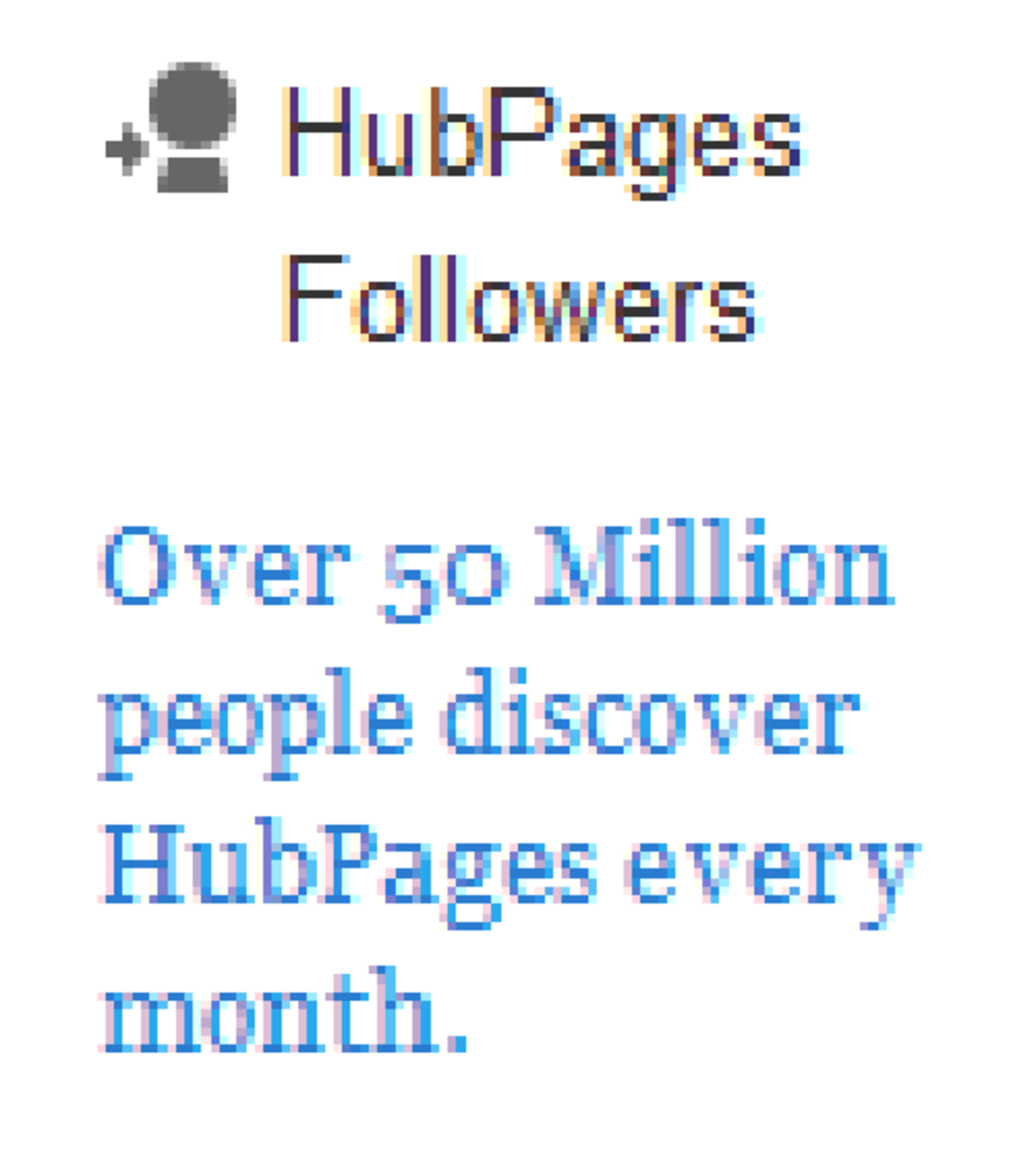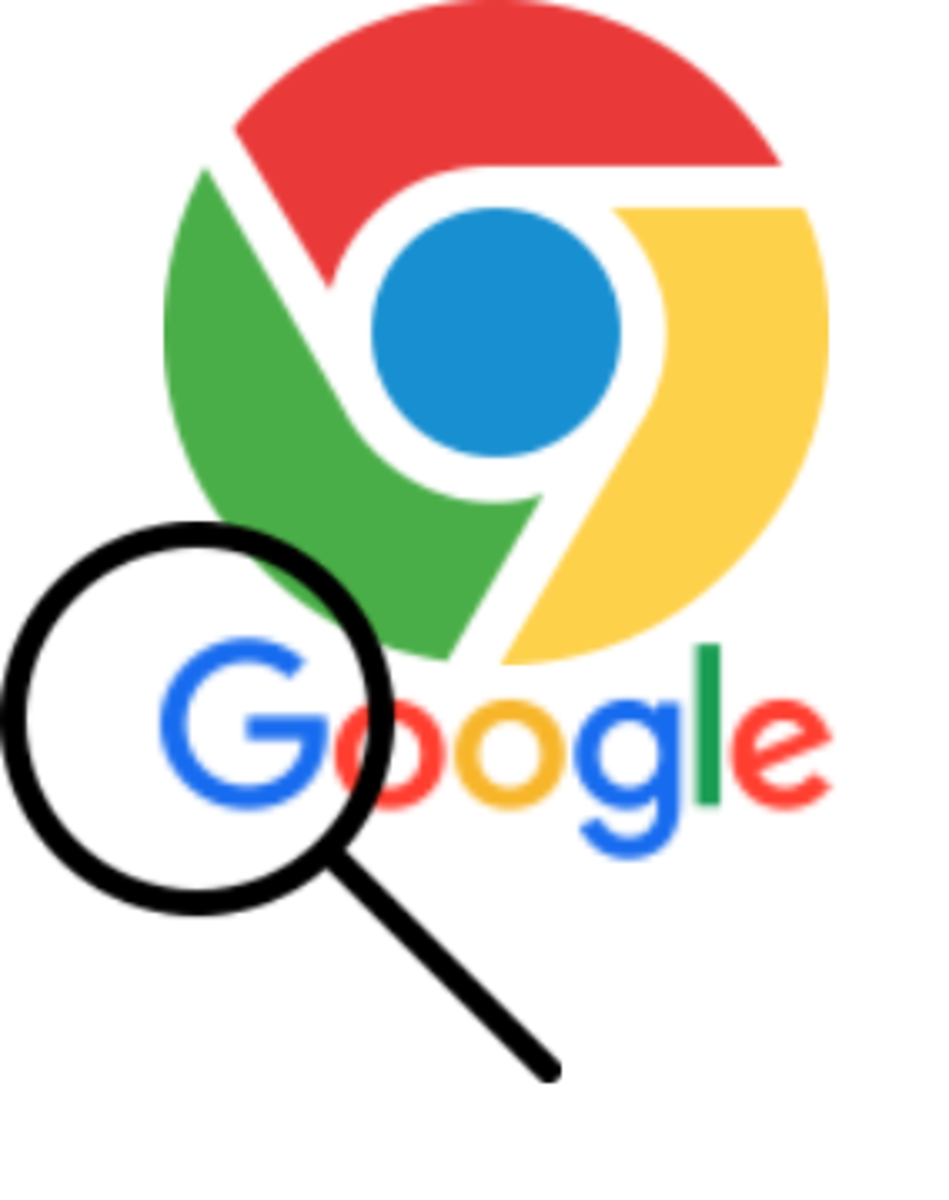- HubPages»
- Technology»
- Computers & Software»
- Computer How-Tos & Tutorials
Computer Backups: The Last Thing on Our Mind

Introduction
What is the first thing you think about when you discover your flash drive, external USB, or internal drive is no longer working?
Probably something like this...
If only I had made a backup of this!!!
Well, if you haven't crossed that bridge yet, it may not be too late, because there are many things you can do to automate the process of backing up your data with minimal effort. However, if you are pulling you hair right now, or kicking yourself for losing data, there is still hope.
After you read this article you will know:
- Backup options
- How to recover lost data
It's Never Too Late for Backups
When you have data you cannot afford to lose, backups should be first and foremost on your mind. Think about the thousands of irreplaceable photos you've taken and have stored on your hard drive, the priceless videos you've taken of special moments, and those important personal files you cannot afford to lose.
Know this: if your computer hard drive haven't crashed yet, they will; it is just a matter of time. Anything mechanical will eventually breakdown. Your typical hard drives have spinning discs that rotate several thousands times per second. Things that move wear out, and eventually break down--when a hard drive fails is anybody's guess; but since we know it will happen, we can be prepared.
Even newer technologies like flash drives and solid state drives (SSDs) don't last forever. They do last longer; but, they can burn out from power surges or just break.
As such, start backing up now. You have many options for backup solutions--especially in the age of cheap storage, (be it online or offline). Here are some very obvious ones:
- Purchase external USB drives and create backups there.
- Subscribe to online backup services.
- Or do both
External Hard Disk Drives
External USB Hard Drives
The most obvious thing people can do to backup data is to get an external hard disk drive and copy files to it. Most external hard disk drives include a backup program that make it easy to backup and restore data from/to your personal folders. Some even have an external button you can push to initiate the backup process.
There are many forms of external devices you can use for this purpose. If you don't have much data, a small flash drive like the SanDisk 16GB Cruzer USB Flash Drive (less than $10 at Amazon.com) could suffice. A 16GB flash drive can come in handy for those times you just need to make a quick copy of some crucial data. SanDisk is a well known brand; I've used them for years with no problems.
Then there are portable USB disk drives. They come in many sizes. A good example of this is the Western Digital My Passport Essential SE 1 TB USB External Hard Drive (at the time of this writing, it costs around $110 at Amazon.com). It is supports both USB 2.0 and the faster USB 3.0 standard. It is also portable, which in general means that it gets power directly from the USB connection. With 1TB of storage space you can backup a ton of data.
Western Digital has other external USB drives. There is the Western Digital WD Elements 2 TB USB 2.0 Desktop External Hard Drive which provides just about 2TB worth of storage space. It isn't portable, which means that it needs an external power source to work. However, it does provide twice the storage capacity at around $120 at Amazon.com. I bought one of these over a year and a half ago; mine is on 24/7, and it is still working. I can personally say that it is a very reliable piece of hardware.
At these prices and capacities, you can backup almost anything! So don't wait.
OK. So you got yourself an external USB hard disk drive, but it doesn't have a backup program. What can you do? Windows 7 has its own backup facility. In order to invoke the backup function there, all you have to do is click the start button, type "backup" in the search field, then press ENTER. This will invoke the "Backup and Restore" facility of Windows 7. The video below shows the rest of the steps of how you can initiate the backup process. Although this video selects a DVD drive for a backup target, you can easily select one of your 1TB external hard disk drives as the destination for your backup.
Subsribe to Online Backup Services
If you own a small business, and have very crucial data you cannot afford to lose, then subscribing to an online storage service is another option.
Two of the most well known solutions are from:
- Mozy.com
- Carbonite.com
You can find the Mozy.com backup offerings at their products page. The MozyHome package costs $5.99/month for a month-to-month subscription. This gives you 50GB of backup storage for 1 computer. If you want more, it will cost you an additional $2/month for every 20GB, and another $2/month for every additional computer.
Carbonite's offerings seems more cost effective. They charge $59/year for 1 computer. Just a few dollars less than Mozy's 1 year cost. On top of that, your storage is only limited by the size of your internal hard drive. You can learn more about this offering from their Unlimited Backup Plan page.
The only thing about online services for backups is that they may take up to around one week to get the first backup done. Remember, you are basically uploading potentially gigabytes worth of data. After the initial backup, it trickles up the rest of the changes on your computer as they happen. So backups happen with very minimal delay.
I Lost My Files; Now What!!!
There are many ways you can lose your precious data. Here are some very common ways:
- Delete them by accident
- Main disk drive crashed
- External disk drive crashed or is no longer recognized
- Your hardware was lost or stolen
If you have no backups and you are in one of these situations, all is not lost. The suggestions that follow may just save you!

I Deleted My Files by Accident! How Do I Recover Them?
When you delete something in most operating systems like Microsoft Windows XP or 7, It isn't actually deleted from your drive yet. In most cases, you can still find it in your recycle bin. To get it back, in Windows 7 do the following:
- Right click on the recycle bin and select OPEN from the menu.
- When the recycle bin opens, look for the file you accidentally deleted; right-click on it and select RESTORE from the menu.
- Done. Your deleted file has just been restored!
What if your recycle bin has been emptied? Don't despair. There is still a chance at recovering your data. It isn't as easy as opening the recycle bin and selecting RESTORE; it takes additional effort and in some cases you'll need some external hardware.
Specifically, you will need to do the following:
- If the file you lost is on an external drive or a drive other than the main disk drive (normally the C drive on Windows computers), then go to step 5. This is important because if the file was stored on your C (or main operating system) drive, installing another program on your computer to do the search or recovery will disturb and most likely make it impossible to recover the accidentally deleted file(s) since the operating system has already marked the sectors used by the deleted files as available for use. This means that installing or using your computer could easily cause the overwriting of those sectors.
- Since the file was deleted from your main disk drive where the operating system resides, you will need to get access to another computer to read your hard drive.
- Remove the hard drive from your computer.
- For this step, you will need a SATA/IDE to USB converter tool (available at Amazon.com for around $15). Connect the hard drive to it, then connect the USB from that contraption to the other computer.
- You will need a file recovery program. There is such a program that you can get for free. It is called Recuva.(download it from cnet.com). Install it on the computer you will use to search deleted files. If you are trying to recover files from your C drive, you will need to install it on another computer; otherwise, it can be installed on your computer and used on the other drives.
- Run Recuva and tell it to search for the type of file you accidentally deleted. it will search for any recoverable files and give you the option to restore them, if possible.
My Computer's Disk Drive Crashed!
Did you just turn on your computer and now it doesn't even come up into the operating system? Basically you just get a system error indicating that the operating system cannot be found?
Or did you plug in that flash drive or external USB drive and the system tells you it cannot recognize the device?
Uh oh...did you just lose megabytes or even gigabytes worth of data? That data could represent thousands of pictures or videos you've collected over the years.
Typically when this happens, your drive controller (which is part of the disk drive unit) is toast or the disk drive itself is toast--i.e. crashed!
In this case, you don't have much choice; even trying to use a SATA/IDE to USB adapter won't help you since the system doesn't even recognize the unit.
The only choice now is to take the hard drive and send it to a data recovery service company.
This can get expensive, so you you'll have to do some serious searches for a reliable service company. Where I work, we use DriveSavers Data Recovery. Click the link and get an estimate. If the data you lost is priceless, this route may just be your last resort.
My Computer Can't Recognize My Flash or USB Drive!!!
Flash drives are pretty good units for storing your important data. Be advised that they don't last forever, and as such, you should periodically back them up.
If your computer suddenly reports that it can no longer recognize the drive, then you are out of luck if you have no backup. Even software designed to recover lost or deleted files can't help you because the operating system can't even detect your flash drive!
Your last resort is to send it to a company who specializes in flash drive recovery. Do a search on the web for companies that provide "flash drive data recovery". One such company is eProvided.com--Thumb Drive Recovery. Recovery costs starts from around $18 for a 2GB flash drive. This too can get expensive, so make sure to call the company and get a clear understanding of what you will end up paying them.
Note that some of these companies can expedite data recovery for an additional $200 or more.
I Lost Or Someone Stole My Computer!!!
If you don't have any backup and you lost your flash drive/computer (or maybe someone stole it), then you are out of luck.
This is one of the main reasons backups are so important.
There is no way around trying to recover something that is lost or stolen when you have no backups! There really isn't any way, and there is no getting around it.
So before you lose your flash drive or your computer containing irreplaceable pictures or videos, or any other data for that matter, start working on your backups! You will thank me later.
Conclusion
Backups are generally the last thing you think about until you lose your data.
Start making backups now if you haven't already. There are many options for backups to include using external USB drives and/or using online backup services.
If you are at an unfortunate position of having lost your data before you've had a chance at making backups, then there is still hope. You can use the operating system or some programs to recover deleted files; and if your drive is totally unrecognizable by the operating system, then using a data recovery services may just be your last resort.
Good luck! If you have any questions about some of the things mentioned here, feel free to contact me.