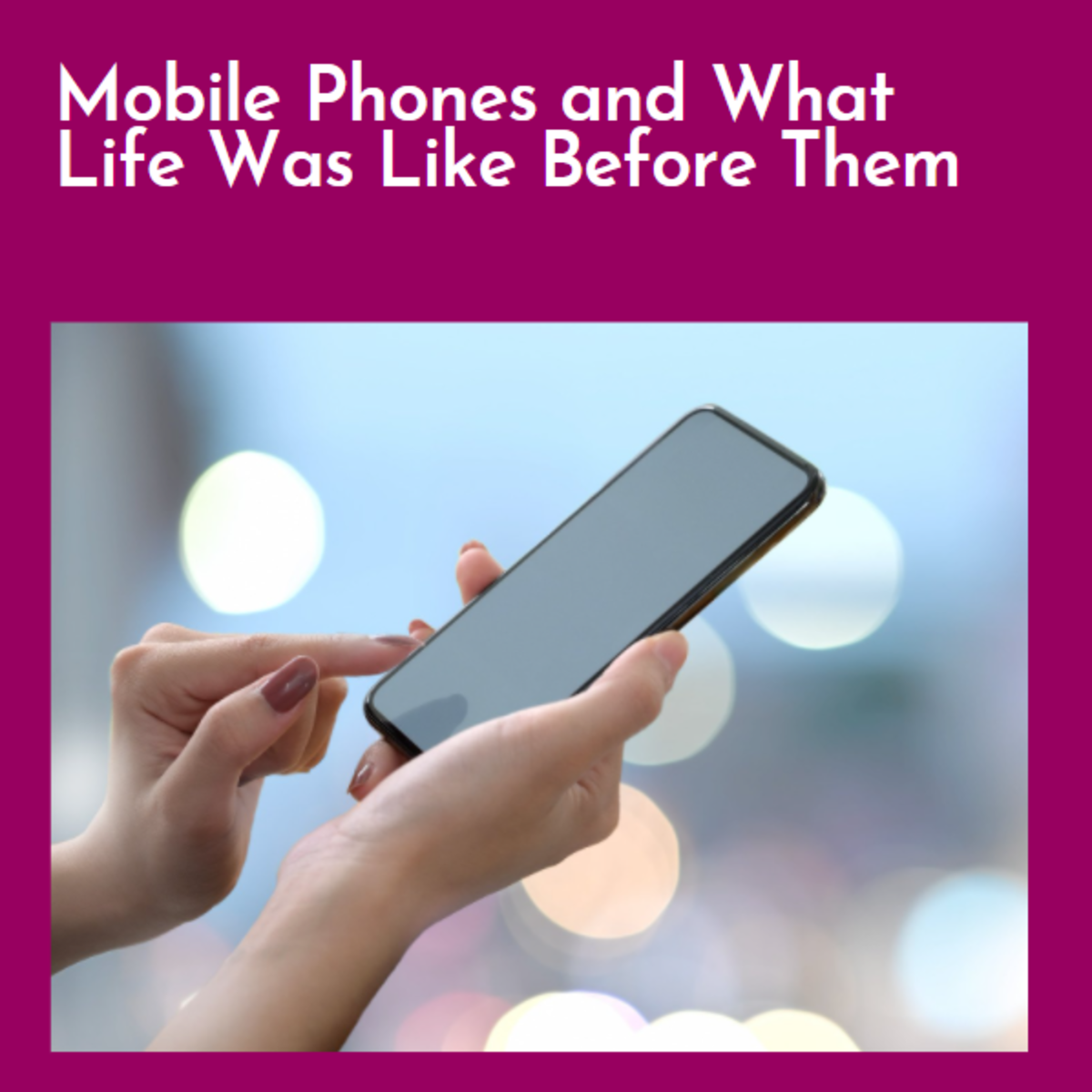Connecting Your Computer to the Internet using Your GPRS EDGE G3 Mobile Phone
Configuring Your Mobile Phone
Configuring Your Mobile Phone as GPRS EDGE G3 Modem to Connect Your Computer to the Internet is easy and inexpensive. Today, most mobile phone network providers are able to provide internet services at affordable rates for as low as $20 per Gigabyte of data. That’s a lot of data that the average user can use for two years if he was to use the equivalent of one floppy disk of data per day.
Clean Energy
The beauty of this is that the mobile phone networks are able to provide their infrastructure of internet connections even to the most remote parts of the planet earth. In the remote areas where there might be no electricity, users can use the clean solar energy or wind energy to power their laptops or desktop computers thus giving them another plus.
USB Bluetooth adapter

An Ideal USB Bluetooth adapter
Wireless USB Broadband Modem
You can also connect to the internet using a wireless USB broadband Modem. The wireless USB broadband Modem supports 3G speeds of HSDPA/UMTS/EDGE/GPRS/GSM with speeds going up to 14.4Mbps. The wireless USB broadband Modem looks like a USB stick. It contains self installing software with the internet settings of your mobile phone network provider. All you just need to do is to insert in your computer’s USB port and it will install the software in your computer including all the settings. With USB broadband Modem, you do not need to buy a USB Bluetooth adapter. Ask your mobile phone network provider for one. There are those that will allow multiple connections of several computers using a single wireless USB broadband Modem.
USB Broadband Modem

Use a Netbook to Connect to the Internet Anywhere You Go
Mobile Phones Capabilities
There are mobile phones with different capabilities. There are those that are GPRS enabled, EDGE enabled, and G3 / UMTS / HSDPA enabled. G3 / UMTS / HSDPA enabled mobile phones are of higher prices.
Definitions
GPRS is General Packet Radio Services. It is a packet-based wireless communication service with data rates of 56 up to 114 Kbps and continuous connection to the Internet for mobile phone and computer users. GPRS is an evolutionary step toward Enhanced Data GSM Environment (EDGE) and Universal Mobile Telephone Service (UMTS).
EDGE is Enhanced Data GSM Environment. It is a faster version the Global System for Mobile (GSM) wireless service designed to deliver data at rates up to 384 Kbps. It enables the delivery of multimedia and other broadband applications to mobile phone and computer users from internet. It is an evolutionary standard on the way to Universal Mobile Telecommunications Service (UMTS).
UMTS is Universal Mobile Telecommunications Service. It is a third-generation (3G) broadband, packet-based transmission of text, digitized voice, video, and multimedia at data rates up to 2 Mbps.
HSDPA is High Speed Download Packet Access. It is a technology that represents an upgrade of the UMTS network. HSDPA has a higher speed of data transfer that surpasses even ADSL transfer speeds. It offers a more capable mobile broadband access to the internet. HSDPA supports theoretical data rates of up to 14.4 Mbps.
Connect To the Internet
Every mobile phone will support at least one of the following: GSM, GPRS, EDGE, UMTS and HSDPA. If your mobile phone is GPRS, EDGE, UMTS or HSDPA enabled, it can connect to the internet.
To connect to the internet you need to do the following:
1. Call your mobile phone network provider on the help line provided and ask them to activate MMS/WAP/GPRS internet for your SIM card and mobile phone. Your mobile phone network provider will immediately send you the settings which you will save. Settings for most standard mobiles phones are available. If settings for your phones are not available, then you will have to configure GPRS Internet, WAP and MMS Settings manually. To do that, then you will need to refer to Buying China Phones: Configuring GPRS Internet and MMS Settings.
2. Go to your phone settings menu and check the connections you have. It can either be data cable, infrared or Bluetooth. If its data cable, the pins are very delicate to last long enough and you are unlikely to be having the right data cable. There are many data cables in the market that will not work. If it’s infrared, then infrared technology has no future developments in this area. Data cable and infrared will still work but what is recommended and appropriate for today’s technology is Bluetooth. Assuming you have a Bluetooth connection in your mobile phone, then proceed to 3 below.
3. If you have a laptop computer, then it’s likely it already have Bluetooth card installed. If you are using a desktop computer without a Bluetooth card, then you will need to plug a USB Bluetooth adapter. Purchase a Bluetooth adapter and this should not cost you more than $10. The USB Bluetooth adapter will come together with its software which you should install to your desktop computer as per the instructions provided.
4. By activating your Bluetooth connection in your mobile phone and inserting the USB Bluetooth adapter to the USB slot in your desktop computer, then your desktop computer is able to detect you’re your mobile phone as modem.
5. Then from your desktop computer, go to Start, Control Panel, Phone and Modem, Modems, select your Bluetooth modem, Properties, Advanced. In Advanced you have extra initialization commands and you will insert the following command: AT+CGDCONT=,,"YOURMOBILEINTERNET.COM"<cr> Note that the YOURMOBILEINTERNET.COM is address for your access point that will have been provided to you by your mobile phone network provider. Once you are through with this press OK.
6. From your desktop computer go to Start, Control Panel, Network Connection, Create a New Connection, Next, Connect to the Internet, Next, Set Up My Connection Manually, Next, Connect Using a Dial-Up Modem, Next, Choose Your Modem, Next, Type the name of Your Mobile Phone Network Provider, Next, type phone number #99*, Next, type username and password as provided to you by your mobile phone network provider, Next, Put an Icon on Desktop, Finish.
7. From your desktop computer go to Start, Control Panel, Network Connection, choose the icon with Your Mobile Phone Network Provider, right click the icon, properties, choose your modem, configure, choose maximum speed based on the capability of your mobile phone, OK.
8. On the Desktop, click on the Bluetooth icon, then pair the devices, input passkey (say 1234) on both your desktop computer and on your mobile phone. Your computer and your mobile phone are now paired and connected.
9. On the Desktop, double click the icon with the name of your mobile phone network provider and then click dial. You will be connected to the internet if you have done all the steps right.
Data Bundles
Once you are connected to the internet you will now need to buy your data bundle in lots of say 300mb, 500Mb, 1G, 3G, and or unlimited. Data bundles are very inexpensive per unit of data and are recommended. The bigger the data bundle, the cheaper it gets per unit of data. They can cost as low as $20 per bundle of 1G. These data bundles have to be used within a specified period of time. You can choose either postpaid or prepaid depending on what you want. I prefer prepaid because I do not have to pay for the service when I am away or when I don’t have anything to do with the internet.
USB Broadband Modem
You can also connect to the internet using a wireless USB broadband Modem. The wireless USB broadband Modem supports 3G speed of HSDPA/UMTS/EDGE/GPRS/GSM with speeds going up to 14.4Mbps. The wireless USB broadband Modem looks like a USB stick. It contains self installing software with the internet settings of your mobile phone network provider. All you just need to do is to insert in your computer’s USB port and it will install the software in your computer including all the settings. With USB broadband Modem, you do not need to buy a USB Bluetooth adapter. Ask your mobile phone network provider for one. There are those that will allow multiple connections of several computers using a single wireless USB broadband Modem.
Play Online Games
With a wireless USB broadband Modem, you will be able to download and upload text, digitized voice, video, movies, play online games and other multimedia at data rates of up to 14.4 Mbps. To achieve that maximum speed will depend on many other factors – sometimes getting even to 1 Mbps may not be possible.
The hubber's website is designed to help beginners and average readers make money online to supplement the few dollars they may be earning from their online trading – details of which you can find in my profile here, if you will.