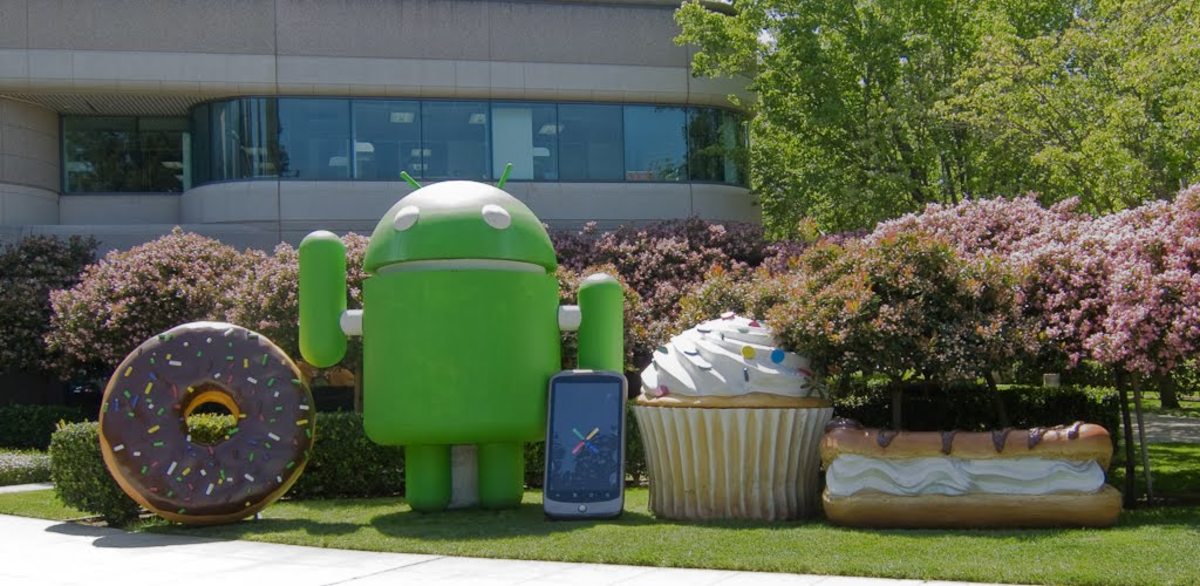Cool Tips and Features of WhatsApp
Introduction
WhatsApp is indeed one of the popular massaging app in the world with over one billion users. Since its inception, it has been improved with new features. Though you might be using WhatsApp daily, you would probably be unaware of the tricks and features hiding in the app. We have collected 11 best and cool feature of them especially for you.
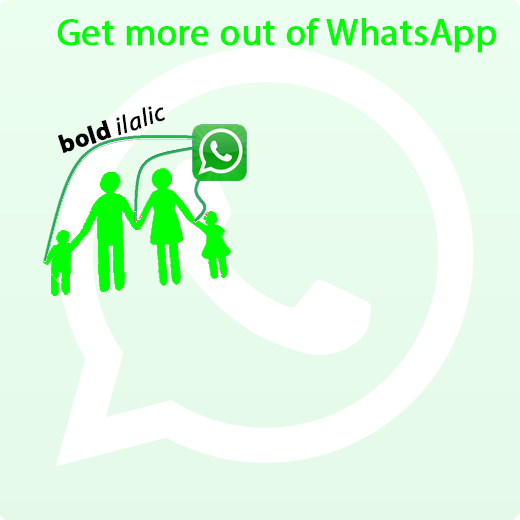
1. Change Font of the Massage in WhatsApp:
If you are interested to change the look of your massage in WhatsApp, doing it is now possible. You can sent you massage in four different styles apart from the default one. These are:
- Bold: Type asterisk (*) before and after the text and it will change into bold: For example: *See it becoming bold*
- Italicize: Type underscore (_) before and after the text and it will change into italic. E.g. _you will see it italic in WhatsApp._
- Strikethrough: to change your text into strikethrough, add a tilde (~) before and after the text. ~This text would be struck through.~
- FixedSys font: This is another new font style added to WhatsApp. To write it type three backquotes (```) before and after your massage. ``` FixedSys font.```
There is also an easy way for android users to change the font:
- Type your massage click and hold on it.
- Select the text you want to change the font of.
- In the top menu click on bold, italic and/or strikethrough icon. That’s it.
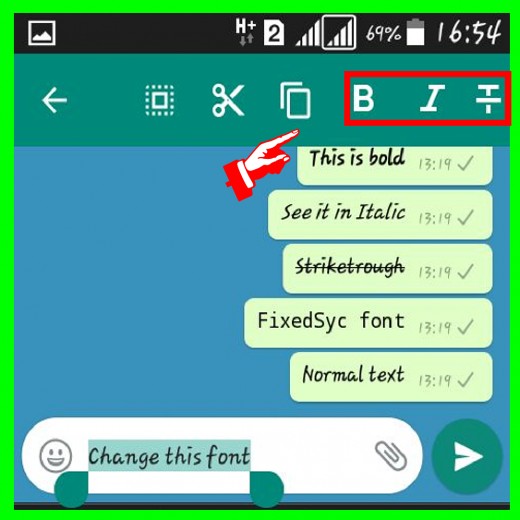
2. Know When Your Massage was Read by Recipient:
WhatsApp provides multiple ways to inform you about the status of your massage.
- Single arrow before your text mean it has been sent.
- Double grey arrows means sent and delivered.
- Blue arrows means seen.
Apart from it you can also see the delivery and seen time of you sent massages. This technique is useful in group chats where there are multiple recipients. For this
- Click and hold on the massage and tap on info icon in top menu.
- The info shows delivery and seen/played time.
Note: If the recipient has turn off the read receipts, it will not show the read time but will certainly show blue ticks if the massage was read.

3. Turning OFF the blue ticks:
Read receipts is the double blue ticks that shows the seen status of a massage. If you do not like it, you can turn it OFF by going to Settings > Account > Privacy and disable Read Receipts.
The downside is that you will not be able to see read status of other as well. But there is a way around, through the info method discussed earlier, you can see the blue-arrow seen status though the time and date would not be mentioned.
Note: Turning off the read recipient won't disable the read receipts for group chats or play receipts for voice messages. There's no way to turn these settings off.
Avoid blue ticks temporally:
If you do not the sender to know that you have read the massage, you can do it temporally through the following ways:
Method 1: Create WhatsApp widget on home screen where you will be able to read the massage without triggering the blue ticks. Although as you open WhatsApp it appears to the sender.
Method 2: If you do not want widget on home screen apply this method. When you receive the massage, turn ON the flight mood a read the massage. Now turn OFF the flight mood and the blue ticks would not appear till you open WhatsApp.
4. Send and Record GIF:
GIF (Graphics Interchange Format) file is a sequence of graphic images that moves and can loop endlessly. GIF was headline feature of WhatsApp version 2.16.15, which also allows iPhone users to send Live Photos and short video clips as GIFs.
Create your own GIF:
Any video that's six seconds or shorter can be converted into a GIF within WhatsApp itself. You can also trim the existing video to generate GIF.
- Open a conversation on WhatsApp.
- Chose the file from Gallery upon clicking the attachment icon.
- Select the video you want to convert.
- Trim the video to 6 sec or below in the WhatsApp trimming panel by moving the bar left and right.
- Tap send and the video would be send as GIF.
If you want to record your own GIF do as below:
- Open a conversation and tap on attachment icon.
- Choose Camera, Record video and select OK.
- In WhatsApp's interface for trimming the video, tap the upper right corner camcorder icon, it'll switch to a GIF icon. (you can switch to GIF only when it is below six sec)
- Send.
Send Existing or downloaded GIF:
If you have GIF file downloaded then follow along as:
- Open the GIF and click share or select it directly from attachment in WhatsApp.
- Do not send it directly because it is in MP4 format.
- When it opens in WhatsApp, in the top right corner tap on the camcorder icon it will change into GIF icon.
- Know your file is ready to send as GIF, click send. And here you go.
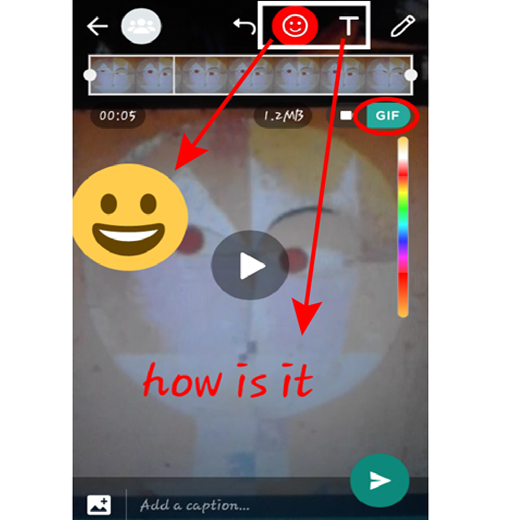
5. Reply to individual messages Within WhatsApp groups:
WhatsApp now supports the functionality to send a reply to a massage. This is useful to send a reply to previous massages in a chat or reply to specific person or massage in a group. The procedure is same on iPhone, Android and Windows devices. Simply follow the following steps:
- Open the WhatsApp group or single chat.
- Long-tap on the message you want to reply to.
- Tap on the back-arrow in the top menu.
- Type your reply and send.
6. Pin most-used conversations:
WhatsApp also supports prioritising certain conversations over others through the feature known as pinned-chats. It lets you pin up to three contacts and/or groups to the top of your WhatsApp conversation list. With pinned chats, you never have to worry about scrolling through the long list of conversations to text your family members or your best friend. To do follow as:
- Click and hold on contact or group you want to pin.
- Tap on the pin icon in the top menu and it will be pinned to top.
- Now this conversation will remain at top no matter how many texts you receive.
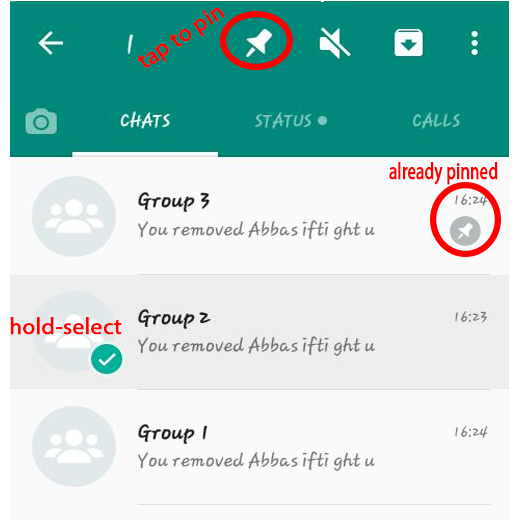
7. Create Shortcuts for Particular conversation:
If you want to ease and speed the conversation with some people or within some groups, you can do so through homescreen shortcuts. Create shortcut by:
- Tapping and holding on the chat (group or individual) of your choice.
- press three dots in top menu and select Add Chat Shortcut
- The chat in question will appear as the person's profile photo on your mobile desktop.
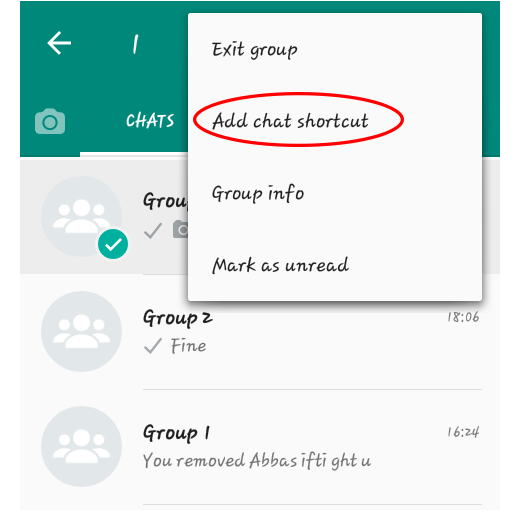
8. Reply Quickly:
There is also a way to reply a messages without opening WhatsApp. You can enable the feature by going to Settings -> Notifications -> choose Always show popup. The notifications that appear when you receive a message will give you the option to reply from the lockscreen.
9. Control what personal information unknown users can see:
If you've ever been added to a group chat with people you don't know, or you've moved a Tinder conversation to WhatsApp but aren't sure it's going anywhere, you can restrict what information those users know about you.
Go to Settings -> Account -> Privacy and change Last Seen, Profile Photo and Status to My Contacts. This means only users saved in your phonebook will be able to see your picture and when you were last online.
10. Use WhatsApp on your computer
Connect WhatsApp with your PC and start chatting. You can chat in WhatsApp through your PC using the browser version WhatsApp Web, or the desktop app. To use browser:
- Go to web.whatsapp.com on your computer.
- On your phone open WhatsApp and tap on Settings -> WhatsApp Web.
- Scan the QR code displayed on your desktop screen using your phone's camera until they connect.
- The two browser version of the app will only work if your phone remains switched on, connected to Wi-Fi, and near the computer.
If you want to keep WhatsApp running on your computer more permanently you can download the desktop app. Like WhatsApp Web, the app connects to your computer through a QR code and only works if your phone is present.
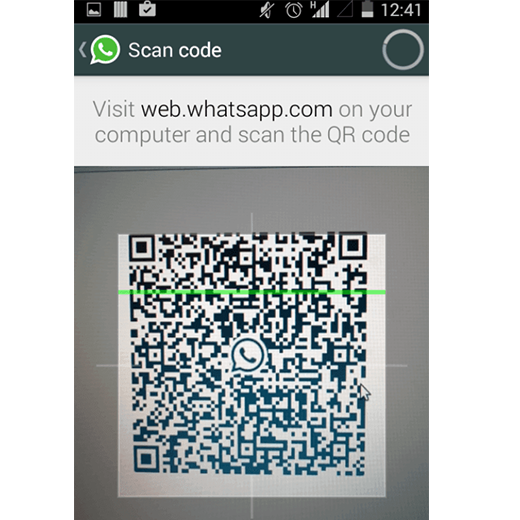
11. Transfer files between your phone and computer:
WhatsApp also makes it easy to send files between your PC and phone through a simple trick.
- Create a group with one friend and then delete them from it.
- Connect your phone to your computer using the QR code on WhatsApp Web or desktop.
- Send a file from your phone in that group and watch it appear on your computer.
- To save a file to your computer click on it and tap the download icon.