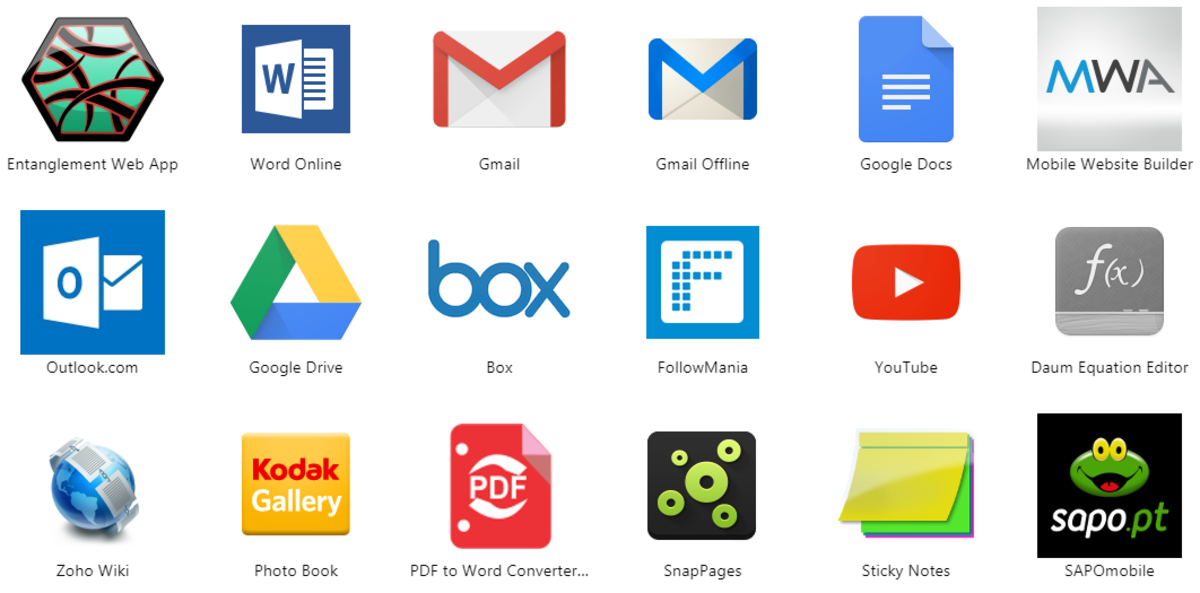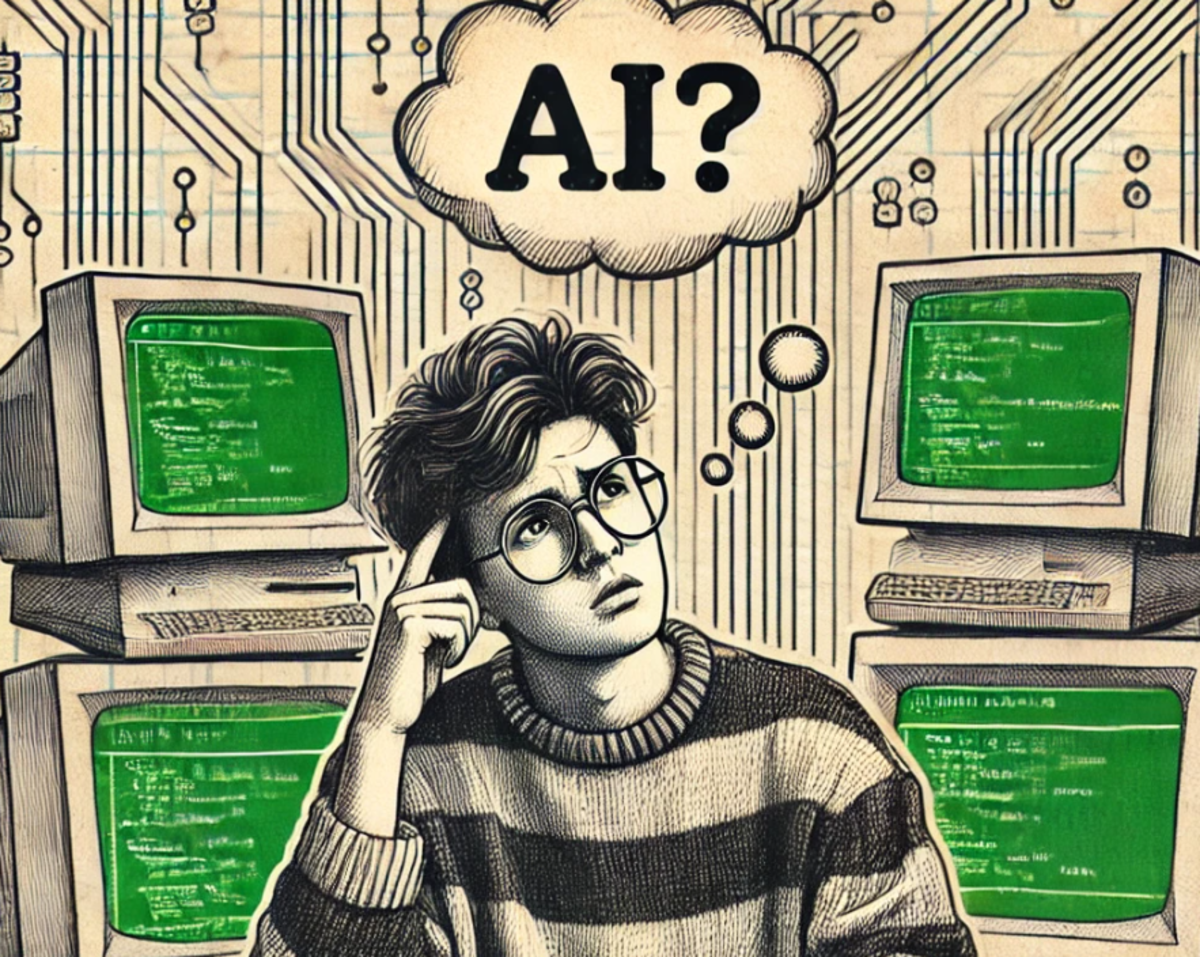Buying and Building an Inexpensive Computer

Where to Start with Buying a Computer
First things first, you must discern how much money you are willing to spend on your new computer build. In my next article I will detail how to assemble your newly acquired parts. Once you have discerned how much you are willing to spend, let's go over the best websites for purchasing computer parts.
A few years ago, TigerDirect was the king of online retail computer parts, but NewEgg has taken its place as the most cost-effective, as well as most dynamic and well-formed website. The MOST IMPORTANT part of buying computer parts is looking at the user reviews. On Amazon.com it actually shows who -- of the reviewers -- bought that item, so you know they aren't just blowing smoke. As far as NewEgg goes, what's more important than the overall "Egg" rating, is the number of reviews. A quality product can have a 3 out of 5 Egg rating (60%) and have hundreds of reviews and still be a good idea to buy.
Why? Because there are quite a few people who like to abuse the reviewing process and submit zero-egg reviews for invalid reasons (which are usually addressed directly by the manufacturer, thankfully), such as Dead-on-Arrival. When a product is Dead upon Arrival to your home, it isn't the fault of NewEgg or the product itself, but rather is a byproduct of how computers are made. Mistakes happen, and NewEgg has a 100% satisfaction guarantee and will replace that product without any hassles.
Other reasons why a reviewer may falsely give a produce a zero rating is because they misread the item description and are angry about the fact that the item doesn't properly enhance their computer system. That's their fault and not the fault of the site or the item in question. So use your best discernment skills in determining which products are quality and which are not.
Now, once you have your money-quota, and website that you think you want to go with, we can move on to specific computer components! (note: this article is only for desktop personal computers, and not for laptops or any other sort of computer form-factor)
Choosing a Case for your Computer
Depending on your budget, this could run you between $50 and $300. The major differences in cases are outlined below.
-Form factor: ITX, ATX, Micro/mini ATX, Shuttle, etc
-Airflow, how much of the case is designed with proper airflow in mind
-Color/aesthetics, style can come at a price, but also can hinder functionality at times
Form Factor
ATX is the standard as far as form factor goes. This is simply how large the case is, and directly corresponds with the size of the motherboard you must buy. Micro ITX is the smallest case size, and motherboard size, and therefore if you were to buy a Micro ITX case and an ATX motherboard, you'll find that you can't assemble your computer! It won't fit!
Another IMPORTANT NOTE is that the larger the case form-factor, the more room you have to work with. For first-time builders, having excess room for your hands to maneuver in the case is very helpful. For experienced builders, less space is required, due to hand dexterity built up over time. Also, with all this extra space, comes the ability to add extra fans and one HUGE NOTE is that some smaller form factor PCs simply cannot FIT the newest video cards in creation today. That's why pre-made shuttle (tiny PCs) come with either integrated graphics (soldered onto the motherboard) or very small discrete video cards.
So, in summation, bigger is better, unless you're an experienced builder and want a particular size. Just, for God's sake, please make sure that your motherboard's form-factor corresponds to the case size!
Buying a Motherboard for Your Computer
Now that you have a case picked out that looks pretty, and you know the case form-factor BY HEART, you're ready to select a motherboard. This is where things get...tricky. There are so, so, so many motherboards out there, by so many different manufacturers that it can seem overwhelming and even daunting. Fear not, for we shall delve into the depths and make some sense of it!
Main Features of a Motherboard
Think of it as the heart of the computer. We'll get to the brain later. The heart needs a brain, and Memory, and eyes. These respective parts are Central Processing Unit (Brain), Random Access Memory, and the Video Card (Eyes, Graphics Processing Unit).
All of these connect to the motherboard, so before you pick a motherboard, sometimes it is helpful to pick out what you're going to be plugging into it first. So feel free to read on to the next few sections first, if you're not ready to tackle the motherboard yet.
Types and Brands of Motherboards
There are very few types, thank God, and as I mentioned earlier, it's all about size. ATX ones are larger and usually have extra capabilities not found on smaller motherboards. Some of these added functionalities are: Extra RAM slots, Extra Video Card slot(s), and in extreme cases, Extra CPU slot.
For the average, and even most hardcore builders, having an extra CPU slot is not even something that crosses their mind, so forget about that. Having extra RAM slots in enormously useful because as rapidly as computers are accelerating these days, it's always good to have extra buffer room, pun intended. Most.....uh...cheap motherboards come with two RAM slots which will allow you to have two sticks of 4 gigabyte RAM in each slot, totaling 8 gigabytes of RAM. For the average user, and even most gamers, this is sufficient, but a couple, few years down the road, it may be inadequate, and if you don't have extra RAM slots.....you'll have to buy a new motherboard! It's all about preparing for the future.
I liken extra RAM slots to spare tires. There when you need them, but hopefully you won't need them.
Now, there are few motherboards out there, well more than a few, that have extra video card slots. This is specifically targeted at gamers who are willing shell out hundreds upon hundreds of dollars to link two video cards together to get the combined benefit of having more graphical capabilities.
But I like at it like this. An Xbox360 has ONE video card in it, that's based off of a model of video card over 7 years old, and it still pumps out graphics that are stunning. So don't feel like you have to go overkill mode when finding a good motherboard.
The MOST IMPORTANT note about Motherboards
Brand! Brand! Brand! Some brands just blow. They're cheaply made, and not only are more prone to arriving at your doorstep dead, but also have errors in the future. If your heart is sick, so is the rest of your computer, and diagnosing the motherboard as the problem takes a lot of work and practice since it also houses the rest of your components.
FoxConn, ASRock, Gigabyte, and Asus (Asus being my personal favorite). There are plenty of other brands, but I have NOT had good luck with them. Namely MSI, but results may vary.
CHECK THE CUSTOMER REVIEWS. Always. It will tell you all you know. If there aren't any customer reviews, don't buy that motherboard! Either it's like a purple elephant in the room and everyone is just ignoring it, or it's the man-eating lion in the room, and everyone's afraid to go near it. You should do the same!
Price Ranges for Motherboards
You may end up with a motherboard that suits your needs for $50, or it might be $150. It just depends. Motherboards hold everything together, but also, depending on the processor choice you go with, that may be the deciding factor on how costly the motherboard will be.
You see, the Processor manufacturer allows the motherboard creator to use their special Socket that only allows -their- processor, and sometimes Intel can make their sockets costly, but we'll get to that in the processor section.
Buying a Processor for Your Computer
There are (sadly) only two main brands of CPUs. Well, there are more, but the mainstream market isn't really allowed to have them, as they are used to power servers and other such devices that aren't the norm. These two main brains are AMD and Intel. Each has its strengths and weaknesses. I'll outline each's pro's and con's below. This is meant to be unbiased, but may not appear to be, as I am human and am prone to such things.
The Pros and Cons of AMD processors
AMD has been around for a long time, but not as long as Intel, and has made its living by using technologies that Intel develops and turning that into its own thing. Pretty sneaky, but it's the truth. Competition in a market breeds growth, and these two Processor brands ARE the competition.
Pros:
Inexpensive - A quad-core AMD will not cost you over $100
Low power consumption options - on certain models
Wide selection of options - from as inexpensive as $35 to $250 for the bleeding edge
Cons
Always one(or two) steps behind Intel in terms of power
Processing market goes into a slump every so often (not a problem for most people, but sometimes the options available are the options that were available last year....)
The Pros and Cons of Intel Processors
Intel has been around forever. There have only been a few instances where they haven't been "top dog" and I can count those times on half of my hand.
Pros
Powerful. A dual-core processor (say, a dual-core I3) is equivalent to a quad-core AMD
Efficient (not in power) in processing - through the use of hyperthreading and other such nuances
Never a dearth of options
Cons
Costly. Always costly. They've gotten a bit better about this in recent years by offering clocked-down versions of their models at lower prices, but that isn't really solving the real problem
Energy fiends - Those who are cautious with their power-bills, watch out! I kid, I kid. They have, in recent years, made many adjustments to cut down on their once-prevalent power usage issues
New Year, new Socket - They seem to keep coming out with new Sockets every time I look. To me, that's like Windows coming out with a new Windows every year. Why? Just update the old one for a while. I'm trying to save money here!
Bottom line
No matter which brand you go with, you know you have quality on your side. I've used both AMD and Intel for many many years and rarely, if ever, have I had an issue with either. The only one in recent memory I had, was with an Amd tri-core that I tried to overclock and it just wouldn't. But that's neither the processor's fault nor the manufacturer's since that's not its original intended use.
So use your best judgment, and let your wallet speak to you. Do you want cost effective, but less powerful, or less cost effective, but beastly? It's all up to you! But it makes a pretty big difference in which motherboard you go with. Anyways.
Buying RAM (memory) For Your Computer
Pro-tip: Newer memory, as in memory that is for the newest systems is always cheaper in price than any older memory. It may not make much sense, but that's how it's always been. As memory becomes antiquated, the price becomes unreasonable. I guess it's like buying new parts for an old car.
RAM is used in every function you do on a computer, from surfing the web, to doing NOTHING. It is used most heavily during gaming. DDR3 is the mainstream RAM currently, and you'll find that you can buy a few sticks of it for under $50. But RAM is also volatile. I'll tell you why.
If you knew how RAM was made, and what all that it has to handle constantly, you'd realize that the errors that can happen as a result of faulty RAM are common. Too common, if you ask me. That's why you have to, have to, have to, read the reviews on these. I've made the mistake of seeing a good RAM deal and jumping on it before reading the reviews, and to my chagrin, finding out that that certain manufacturer is outputting garbage batches of their product.
I am a Computer Technician and the number one cause of "blue screens", or system crashes, however you want to refer to it, is RAM related. Not only does RAM go bad, but it also can go bad in a way that is barely recognizable. Just one day you'll be strolling along on the internet and BLAM you've got a blue screen.
But here's my pro-tip. If it seems random, and you can't reproduce the error the same way twice, it's probably a Random access memory issue.
I won't go into brands because there are simply too many to list, and I've had issues with every single manufacturer, so I can't really make any recommendations. With RAM, you just have to try it out. If it works, then great! You might have a pair of RAM that will last you ten years! Or....two weeks. It just depends, unfortunately. Gladly, the rest of computing isn't so volatile.
Be sure to make sure you get the right RAM for your motherboard. Some motherboards can do both DDR2 and DDR3, but not all. Pay attention to the specifics. If you buy a motherboard that only supports DDR2 you'll look like a fool trying to put DDR3 in there. (WHY WONT IT WORK :((((( etc)
Buying a Graphics Card for Your Computer
This is where it gets fun, or no fun for some. This variable determined what kinds of games you can play. If you don't play games, then you probably don't need anything special. I'm going to write two different sections, one for gamers, and one for non-gamers.
Non-Gamers
You can probably find an inexpensive Video Card that will allow you to stream 1080p video and do whatever else you want besides gaming for under $75, easily. For determination between brands of video card, which isn't much of an issue for Non-Gamers, see the section below Gamers.
Gamers
You're going to need something fancy, and fancy things don't come cheaply. Every video card is of the format PCIe (the e standing for express, as PCI is an antiquated format that somehow still finds its way onto motherboards even today). There are two makers of GPUs that you need to know about. ATI and Nvidia. Just like with the AMD and Intel battle, ATI and Nvidia have been at it for ages. Sometimes one pulls ahead of the other, and currently it's ATI's turn to hold the throne. Doing a general overview of either brand won't really do it justice, since there are so many different versions of video cards put out by their companies (every day it seems like) that my general overview would be outdated by tomorrow.
Here's just some things you should know.
1. Higher numbers on a video card don't always mean they're better than another one
2. ATI is owned by AMD, so don't be confused when you see the two interchanged
3. Video Cards are essentially computers themselves, with all that they are and do
What specifications should I look into when choosing a video card?
Gigahertz. This is the core clock, just like the clock speed of your CPU, and functions in exactly the same manner. It determines how 'quickly' and 'efficiently' the GPU can do what it needs to do.
Memory. Just like memory for your actual computer, this determines how much your video card has view on-screen at a time. It's like a stomach. The more memory, the more food you can hold in your stomach.
Another good point of references is stream processors and/or multiple cores. The more stream processes the better, but notice that between ATI and Nvidia, there is a conversion rate between stream processes. So don't just based solely on that. And if the GPU has multiple cores, you know it's gotta be powerful, right? Not always, but generally yes.
There are a thousand other points of reference in picking a good Video Card, but they're pretty much techno-babble and not something you need to know. Like how many GFLOPS your core can perform in a second. Who cares?
A good thing to note, is that the better your video card, the more demanding it will be when it comes to power consumption. Pick your GPU and your PSU (power supply unit) with each other in mind. Why? I'll tell you later, but it boils down to if your GPU doesn't have enough juice, it won't work. Simple enough.
Buying a Power Supply for Your Computer
PSUs are pretty straight forward. For a medium end computer, a 350 watt power supply will be sufficient. For a medium-high-end system, 650 watts is best. If you have something crazy with two video cards and multiple processors, go for the 1000+ watts. Watch the reviews, as I've said a thousand times, because junky power supplies will only last a year or so, and will fail at any time, especially under heavy load. There are brands who actually put effort into their PSUs and make them to last for the long haul.
Now as I said before, the video card and the PSU have to sync up. Literally. The PSU has cables sprouting from it that plug into the motherboard, the CD/DVD/Blu-ray-drive, the Hard Drive, and finally specific ones to power the video card (for gaming video cards usually). So make sure that the video card and the PSU both have the cables they need to get the power going!
Now I'm going to breeze over some of the other parts. You can add CD-drives, and hard-drives to your heart's content, and to the extent that your computer case will allow.
A hard drive is where all your data, pictures, music, and all that are stored. It's important to know that hard drives can die at any time, so investing in a reputable brand is always a good idea. Western Digital and Toshiba to name a couple.
CD-drives, DVD-drives, and Blu-ray drives are what you think they are, and just plug and play into your motherboard.
Final Notes and Conclusion
After you have all your parts picked out, and it fits your budget and you're sure of what you're buying, you'll lastly need one more thing. An operating system. Usually it's Windows, Linux, or some other such platform. Most people choose Windows because of its nigh-monopoly on the market, and Windows 7 and now 8 are easy to use and friendly to gamers and people who don't use computers very often too. Unfortunately there's no way to get around the cost of Windows. It is very unfortunate. Unless you're a student, and in which case you can get a copy for around $25, like I did. Sometimes they have deals going on, but most often not. Maybe one day there will be competition in that market.
I hope this article has been in some way informative and easy to read and digest for you. It's just a general primer on how to discern which computer parts you need and where to get it from. Now, you notice I never once mentioned walmart, best-buy, or any brick-and-mortar store. Yeah, that's because every single possible product offered by these types of stores are massively overpriced and rarely carry what you want, or need. Be patient, do the research online, and check prices on multiple websites. You got this! Now go and make yourself a kickin' computer!