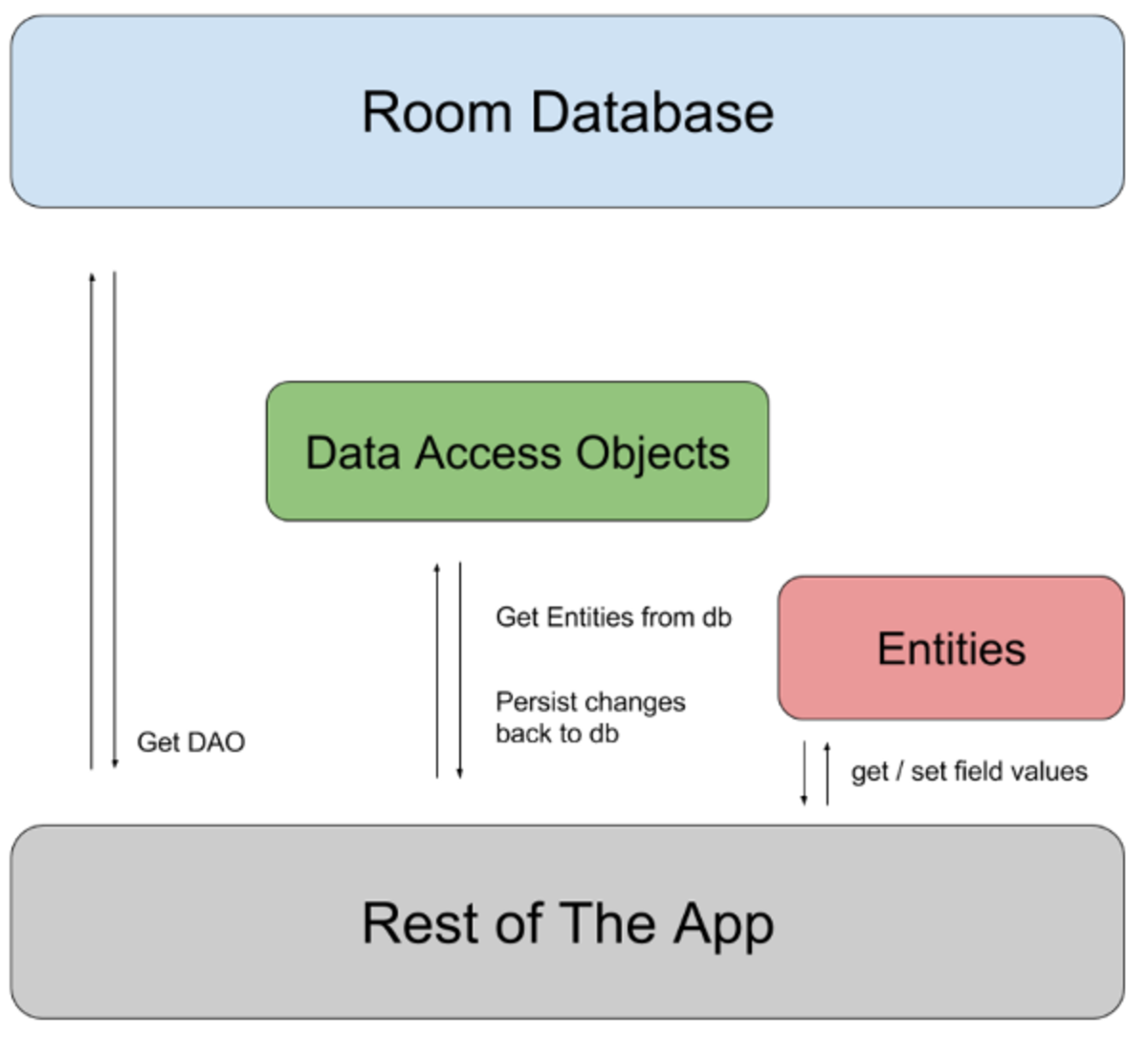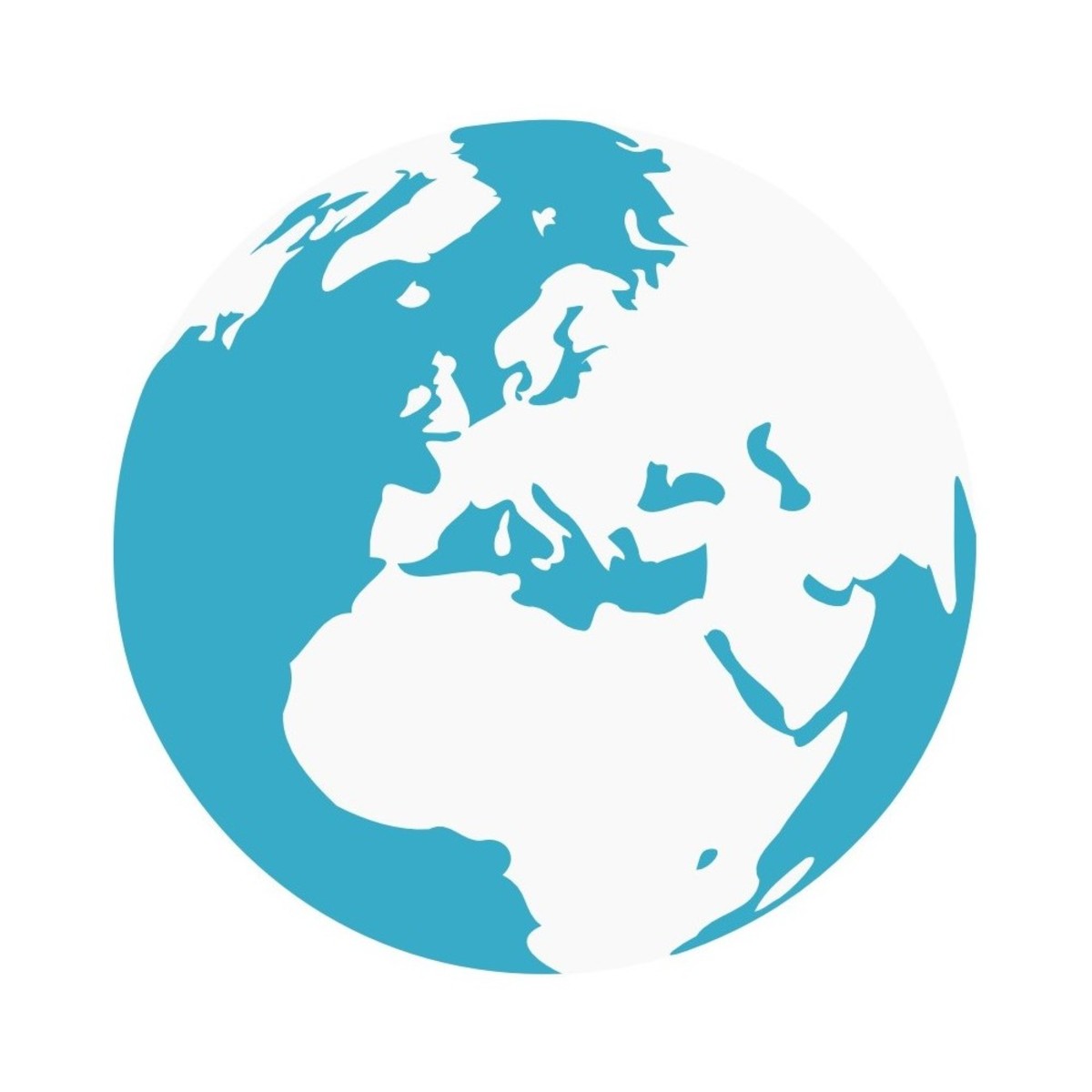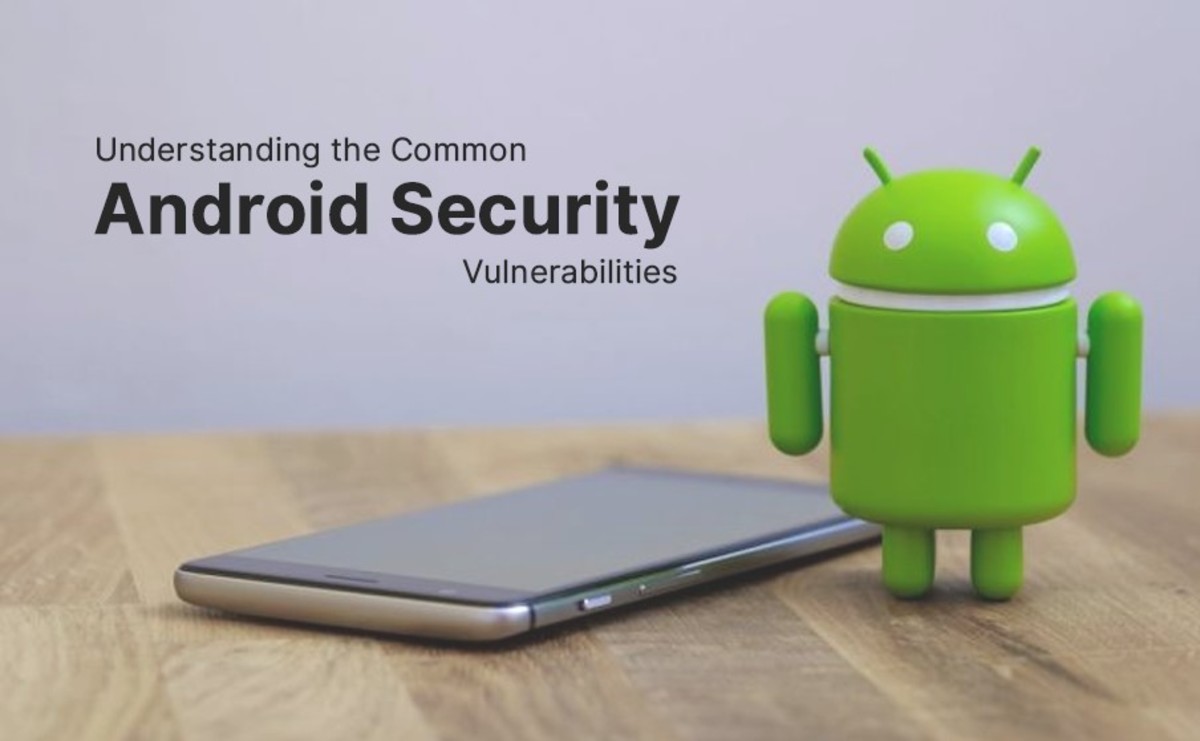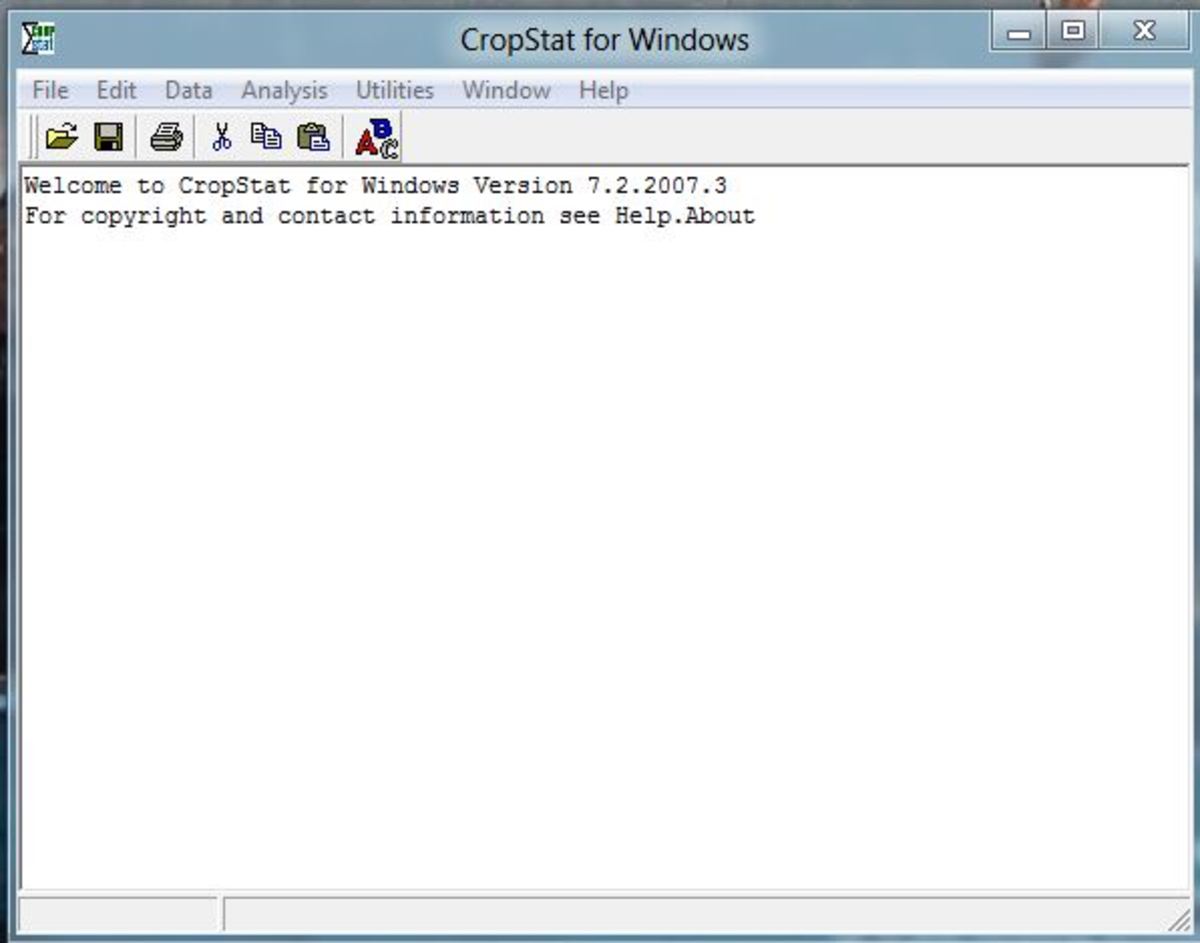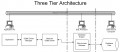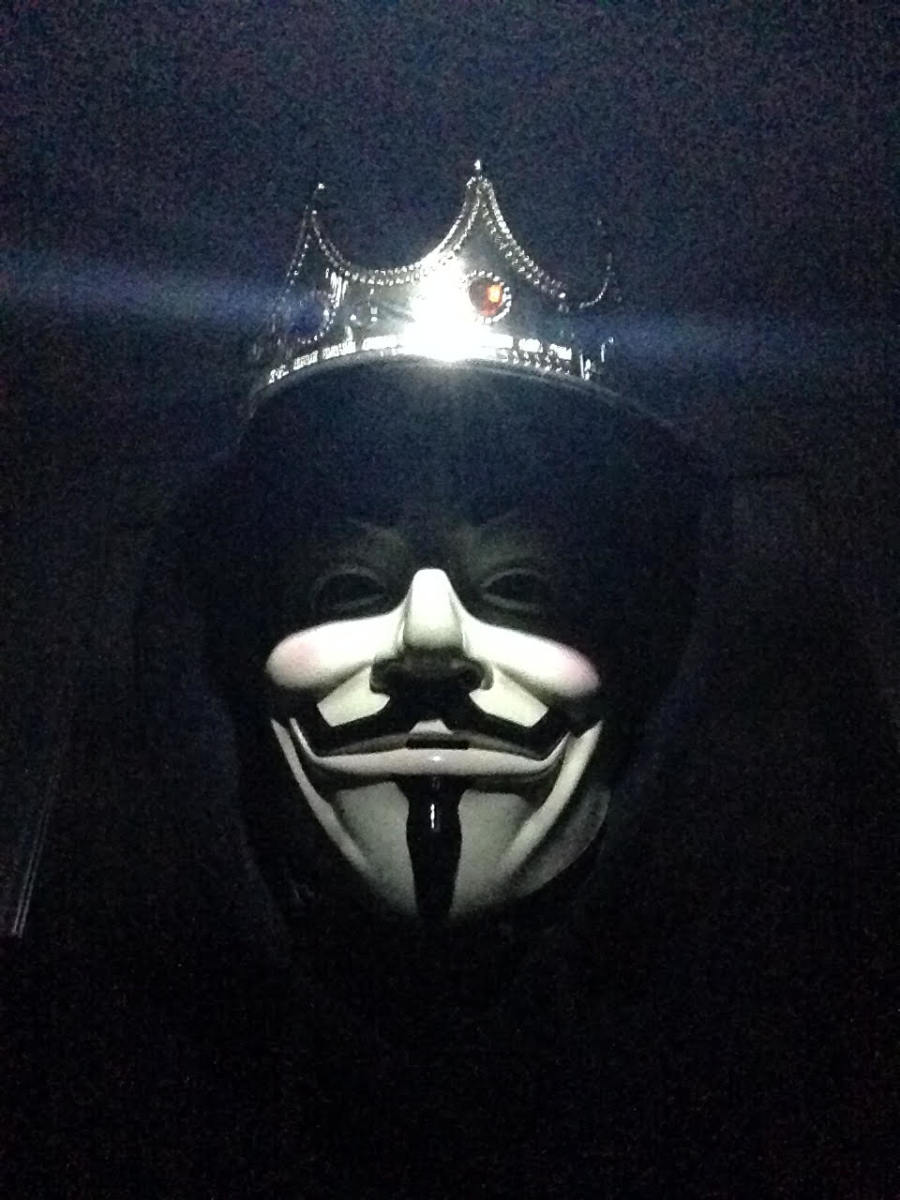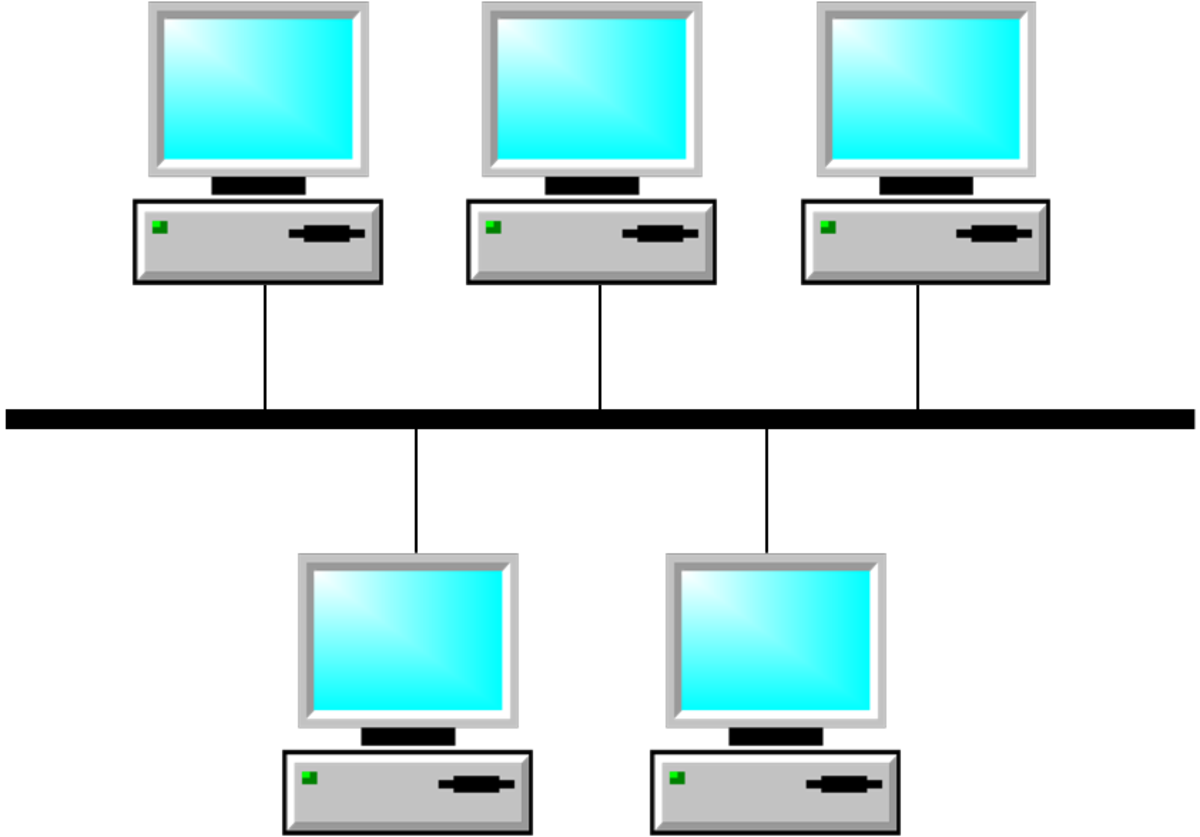Crack The Code To Data Security

If you are sending across confidential files over email or an external storage device, you can't guarantee that they won't fall into the wrong hands. While password protection is an option, a better way to send these files is ciphering them for complete security. Data encryption is a better way to safeguard your data as password can be hacked or decode with relative ease.
What Is Data Encryption
encryption is a process of converting text to a sequence of random text called ciphertext. The conversion of data into ciphertext is not random, but based on specific algorithms. While there are several algorithms available to encrypt data, it is the amount of time taken to code the data that forms its core base. One of the most popular and secure techniques is called Advanced Encryption Standard (AES). It was made available to the public in around 1998 and was used mainly by the military. It is a standard 256-bit encryption and can encrypt and decrypt at a mean speed of around 36 MBps. AES-Twofish-Serpent is another strong encryption algorithm that can encrypt an decrypt data at an average of 6.6 MBps. However, encryption speed also depends on the PC that you are using; a faster processor will perform the task much faster. The RAM is also a major factor to be considered.
Using Securecrypt
There are several tools available online to encrypt and decrypt data, but you must ensure that the recipient of the encrypted file also has the same software to decode the contents of the file. You can use a free tool like SecureCrypt that can be downloaded from website. Save and run the EXE file to install SecureCrypt Ultimate Edition. Launch the software and you're good to go.
Password Key Encryption
We will start with simple password based encryption. On the application window, click the "Encrypt or Decrypt" option. Click the "Password Key" button from the dialog box. Select the file to be encrypted through the application window and enter a password in the text box provided. If you are decrypting instead, carry out the same procedure, load the file and re-type the password. Once done you can open the file and view its contents.
File Key Encryption
While password-based encryption works fine for text-based data files, it may not work so well with other file types. Video or image files, for instance, can be quite cumbersome to codify. Moreover, if you are not comfortable remembering too many complex passwords, you can encrypt files using another file instead.
To do this, go to the application window and click the 'Encrypt or Decrypt' option. Click the 'File Key' button from the dialog box and proceed to select the file that needs to be encrypted. Next, select the file with which you want to encrypt the data as a key file. Remember, you cannot use the same file.
If you accidentally delete the key file, you can recreate it similar to the original file and that would still work for you. Use the same process to decrypt the file, which involves loading the encrypted file, followed by the file key. Once you're done, run the file to use i. If you are sending such files to other users, make sure that you provide them with the key-file on a separate email and that they are using the same application to recover the file contents, without which the file may not work.
Using Crypt4free
If you are looking for an application that lets you encrypt files directly on a removable device, you can opt for the crypt4Free instead. The application lets you encrypt text messages and email them, which can be decode using the same software, only if you have the associated password. You can download the freeware from website. Save and install the MSI file on your system.
Encrypting Text
Considering that most people check email on-the-go, it is not always easy for them to check attachment. So if you are sending confidential text emails instead, then encrypting them would be a good idea. To begin, type out the contents of your email and copy its contents. Start the application, and click 'E-mail | Text Encryption Tool' from the menu bar. Paste the contents in the 'Encrypt Text' dialog box. Add a strong password and make sure that the 'Copy processed text to clipboard' option is checked on before you hit the Encrypt button. Then just paste the contents to your email editor window and send it out. Your recipient will need to use the same application to decrypt the text. However, make sure that the recipient also has the password, without the text will not be decoded.