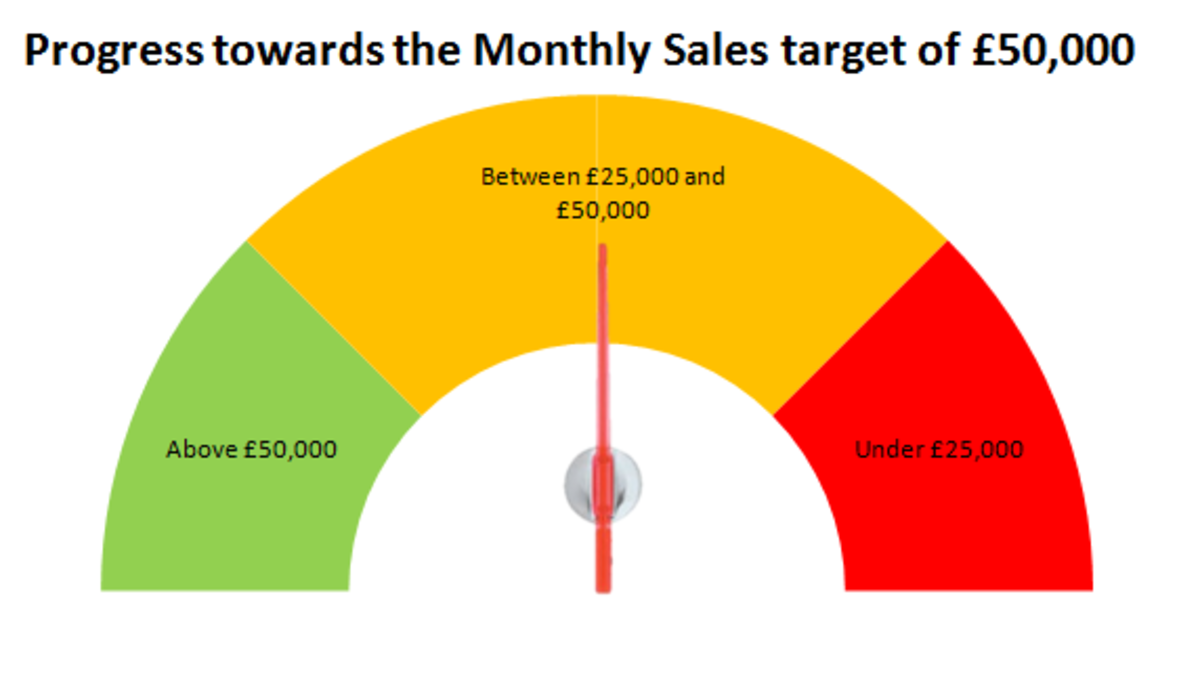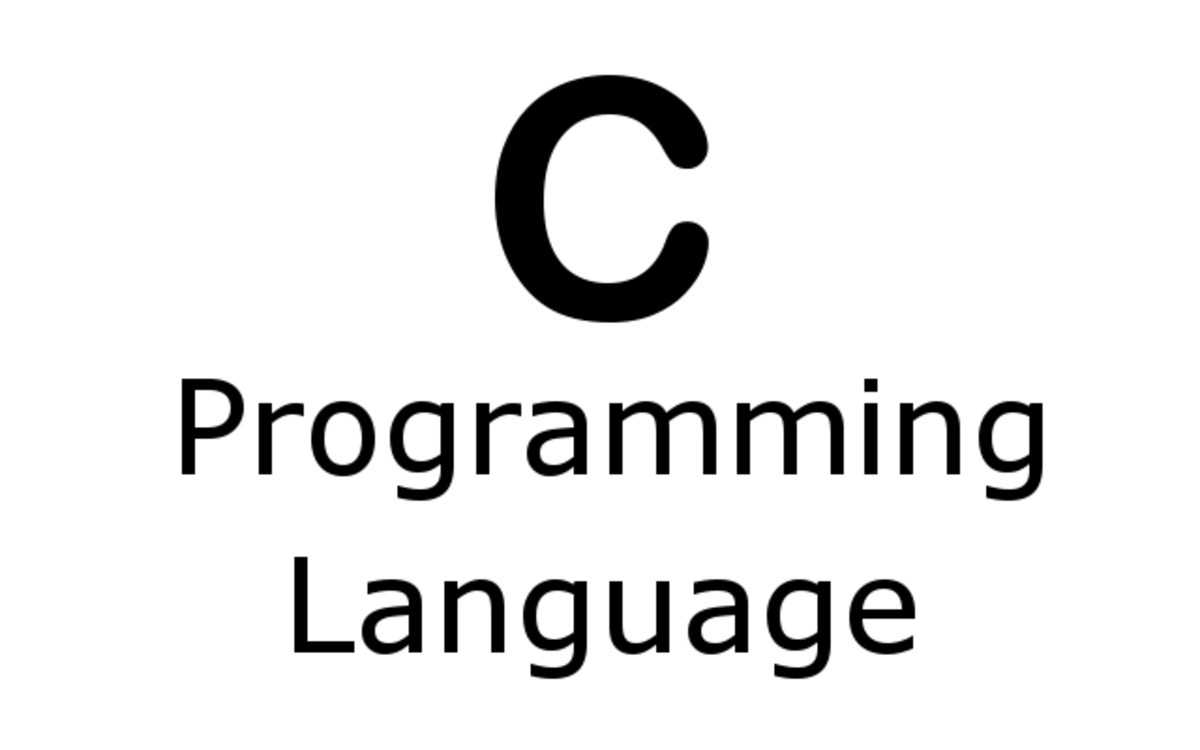No Music Copyrights Problems: Create Your Own Hassle-free Customized Music
Hassle-free Music For All Your Videos

Warner Parted Ways With YouTube
Music copyrights is a big hassle for most of us who make home videos. We usually add some great background music to them. However, most of the music we incorporate into our videos is owned by someone or some big corporation.
Recently, Warner Music Group has parted ways with YouTube and now you can't upload videos that have music owned by them: your videos will be blocked!
To overcome that problem, YouTube has an option for you to keep your original videos up by offering Audioswap touted as "a one-of-a-kind library of pre-cleared music ready for you to drop into your videos any time". Well, like everything that is free, it comes with one serious limitation: you have no control over the music that is added. And it can be very frustrating.
Create Free Music Features of PhotoStory
Adding background music to your videos can make your videos come alive and they are interesting to watch. Let me show you how easy it is to create free customized music with the free PhotoStory 3 for Windows.
Basically, PhotoStory is a video slides-show editing software and the good thing about this free program is that it also has a great library of prerecorded music that you can freely use for all your home-made videos without the hassle of music copyrights.
The Create Music option in PhotoStory lets you customize prerecorded pieces and styles of music by selecting the genre, style, bands, mood, tempo, and intensity of the music.
Under genre, PhotoStory has 11 categories of music from classical to pop, to rock to world music. The music styles depend on the genre you have selected. For example, classical genre has five different styles.
The bands follow the style you have selected. Selecting Amadeus, for example, has five different bands to play the music.
The moods offer seven types ranging from adventurous to upbeat.
The tempo is a sliding scale where you can increase or decrese the speed of the music being played.
The intensity has three buttons: low, normal and high.
PhotoStory Wizard To Create Your Video Story
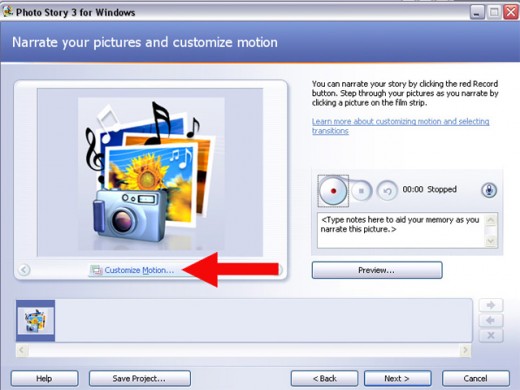
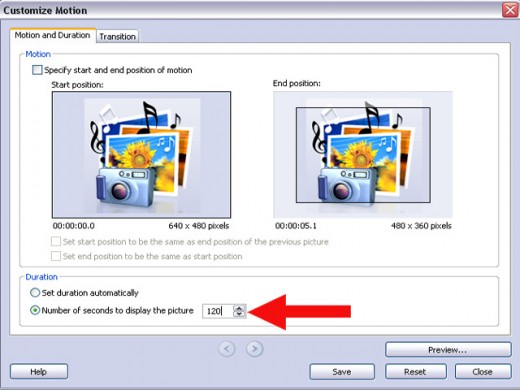
How To Create Customized Music For Your Videos
To create your own music, you must first create a slide-show video. This is easy with PhotoStory and you can do it in a few simple steps:
1. Open up PhotoStory and create a new video story or slides-show.
2. Import a picture. You only need one picture, so any picture will do. This picture also acts as the anchor image where you want your music to start playing. The anchor image is indicated by a musical note displayed beneath the picture in the film strip.
3. Click the Next button. You don't have to do anything to the picture: no titles, no edits, no narration.
4. Click the Customize Motion button. You can also customize motion for pictures by right-clicking on the picture on the film strip and then pointing to or clicking the option that you want.
Now, here is the crucial part where you set the duration (in seconds) or how long you want to display your one picture. The music that will be created will match this duration. When you have set the required duration, click Save and go to the Next window.
Photo Story automatically adjusts the amount of time a piece of music will play with your story. By default, a piece of music will play for the duration of the music or for the duration of the music strip segment, whichever is shorter.
(Note that all the prerecorded music have their own durations. If the music you required is shorter than the prerecorded duration, then you have no problem. If it is longer than what is available, you will have to do further editing with an audio-editing software.)
5. On the Add background music page, click Create Music.
Create Music Interface
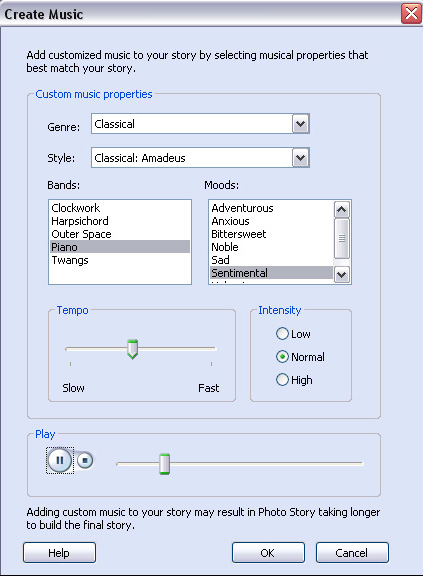
How To Create Video To Make Your Audio File
6. In the Create Music dialog box, in the Genre list, click a genre.
In the Style list, click a style.
In the Bands box, click a band.
In Moods list, click a mood.
In the Tempo box, move the slider to adjust the tempo.
In the Intensity box, click one of the following options: Low, Normal, High
Click Play to hear how the Photo Story prerecorded music sounds.
Repeat these steps until you have selected the music that you want to add to your own videos later on.
Click Next. ( If you want to return to the previous page, click Back.)
7. PhotoStory builds your video story in four simple steps. By default, your video story is in .wmv format and is saved in your My Videos folder.
You can save a project for your story at any time while working on the story by clicking the Save Project button. You'll find this feature very useful because you can use the same project to create another new video story with different background music. In the Save As dialog box, type a name for the project.
You must save a project for your story to be able to edit it later. Projects created by using Photo Story 3 for Windows must use a .wp3 file name extension. Otherwise, Photo Story will not be able to open the file. By default, the project for your story is saved in your My Videos folder.
8. You may have to convert your new video story to an audio file so that you can insert the newly created music onto your target video. Remember, your main objective is to create your own customized music, and not a video.
9. Once you have your audio file, you can do more edits with the super free program called Audacity.
Well, that's how I create my own customized free background music for most of my home-made videos that I've posted on YouTube. And I have no problems with music copyrights. Totally hassle-free!
Good luck and have lots of fun creating your own music.