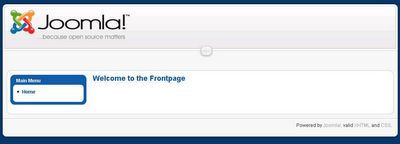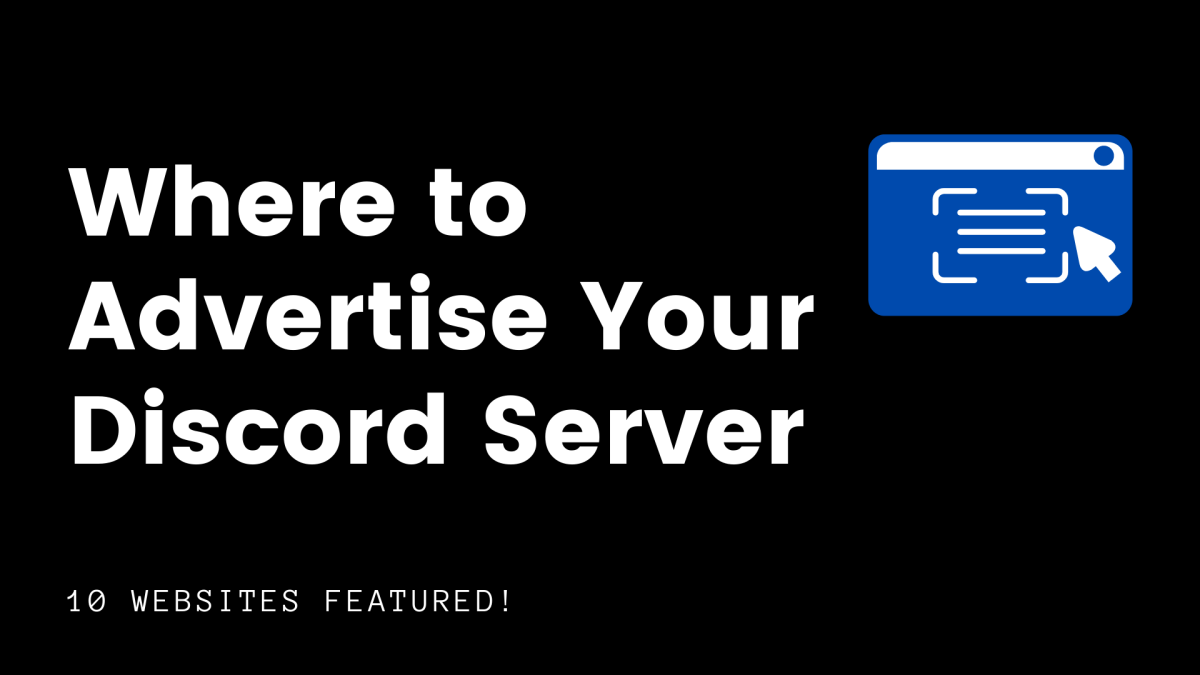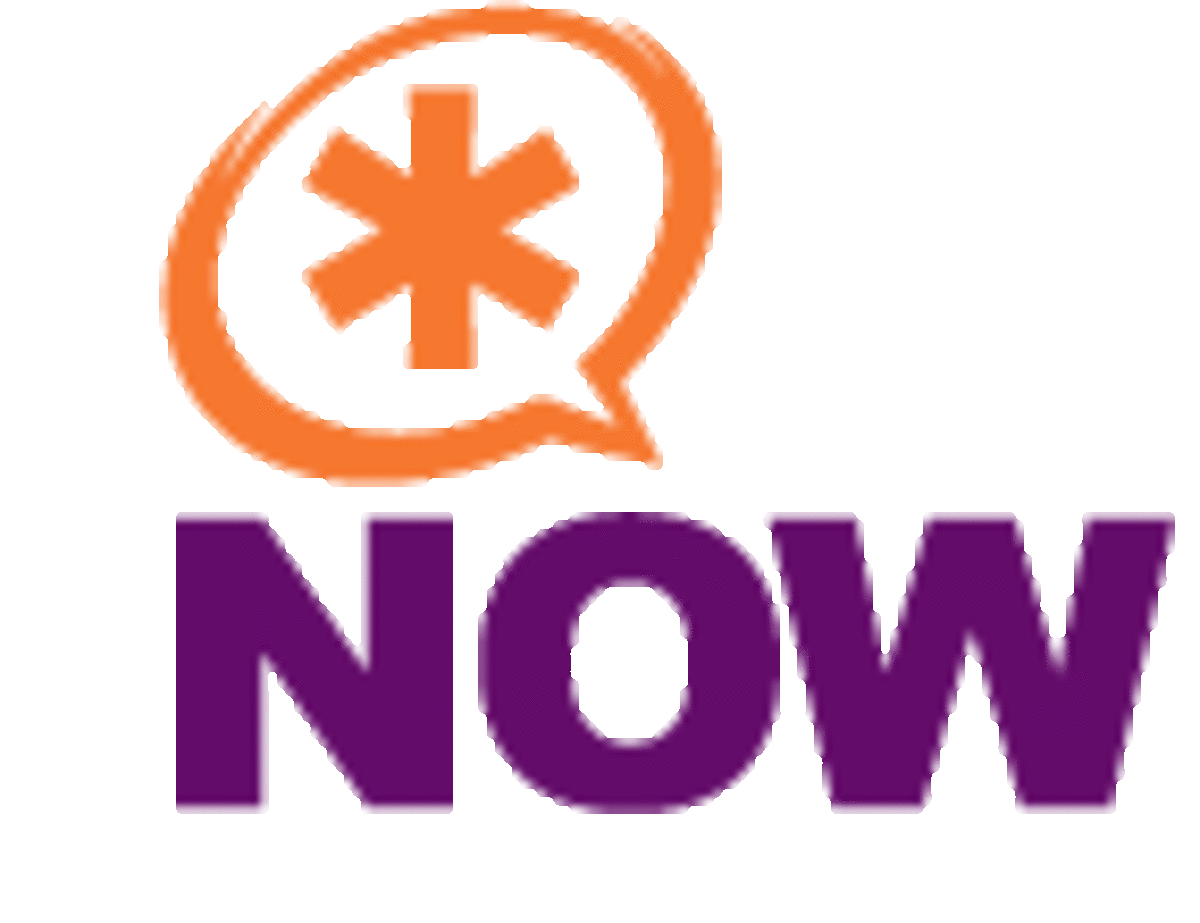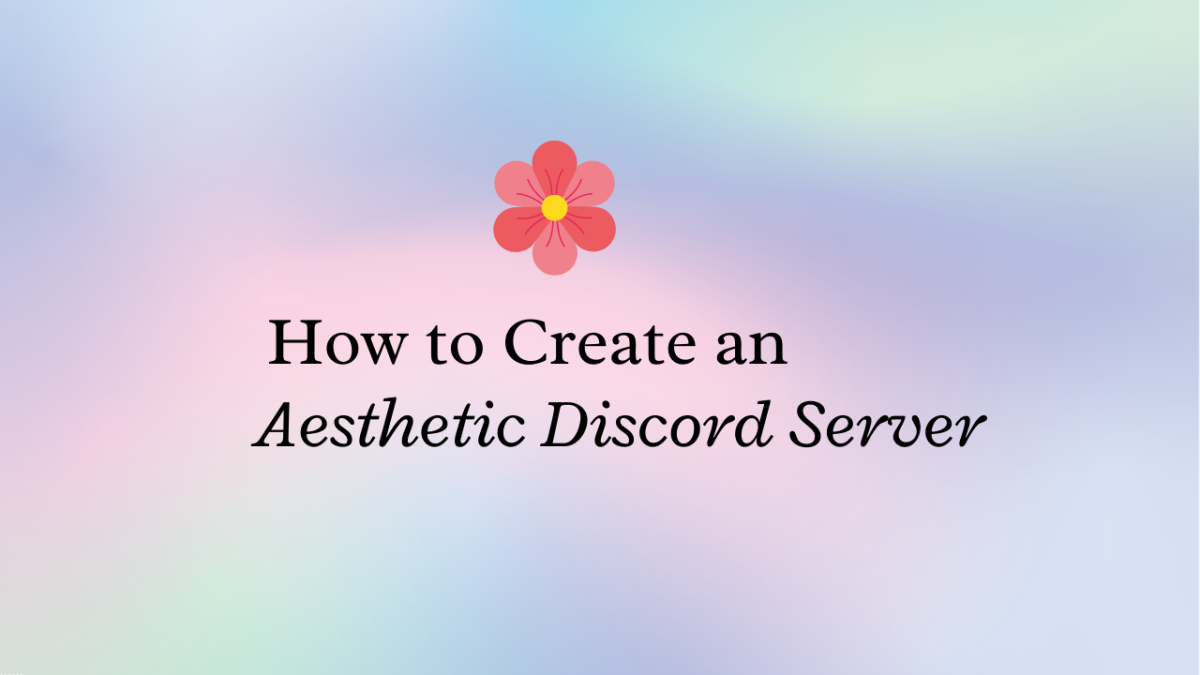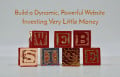- HubPages»
- Technology»
- Internet & the Web»
- Web Page & Web Site Development
Create you own web page easily with Joomla-It's so easy.....It's free
Be a owner of a web site is a dream of lot of people.In your own web site you will not be forced to do this or that.You can draw your page as your pure wishes.You can add,edit,delete and do any thing you like at any time.
Most people believe that creating or design a webpage is very difficult and wants high technical knowledge.It is true for some cases but not true for the whole case.
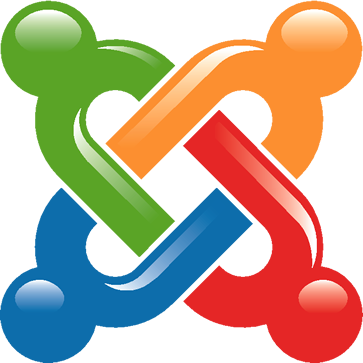
Why Joomla...?
Its free and open source(every one can contribute to develop).Joomla is easy and flexible. Bigginers can easily move with Joomla as it is no complex. Although Joomla is simple it is powerful.And Joomla is growing fast with the aid of millions who benefits from it.

1.Making a server on your computer
- Usually web pages that we views are usually running is servers.They are hosted on servers.So a web page want a server to run on.So as the very first step we have make our computer as server.Don't confuse.It's so easy and harmless.We have to only download a software and run it.There are number of softwres to do this thing.WAMP server and XAMPP server are two of those softwares.XAMPP server is my recomendation.So let's donload it.Here is the link to download XAMPP server.This link is for windows os users
go to main site through this link and download the zip file(123mb).
- Hope you have downloaded the zip file correctly.Now you have to unzip that.Extract that file to anywhere you wish.Now we are going to install it..Now you have the extracted folder of zip file.Copy that whole folder in to 'C' drive(or drive where your os haseen installed).
- Open the copied folder.There is a file named 'setup_xampp.bat'.Find that.Ok if you found,you are ready to continue.
- Double click on that file.
- Now command prompt widow will open.(cmd.exe)
- Now it is asking you to make a shortcut on your desktop.To accept this press 'y' key and then press 'enter' key.(Figure 01)
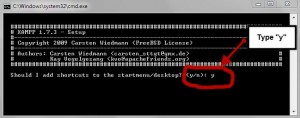
- Then you have another message and to continue press 'y' key and then press 'enter' key.(Figure 02)
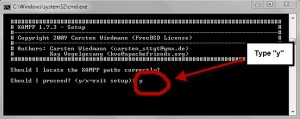
- Next press 'n' key and press 'enter' key.(Figure 03)
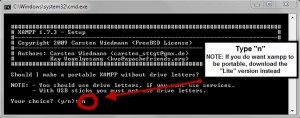
- Now you can see the XAMPP is installing.(Figure 04)
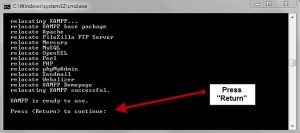
- Then it shows a message 'Press<Return> to continue'.Press 'enter' key to continue.
- Again press enter key.
- Now you have to mention the programparts to be installed on your system.You have to choose every programm.So type '1-7' and press 'enter' key.
- To finish installation press any key.
- Congratulations.You are done now.
2.Check the server
- There is the XAMPP control panel on your desktop.Double click on it.If there is not the control panel go to Start->All programs->XAMPP->control panel.
- Now the following window will appear.
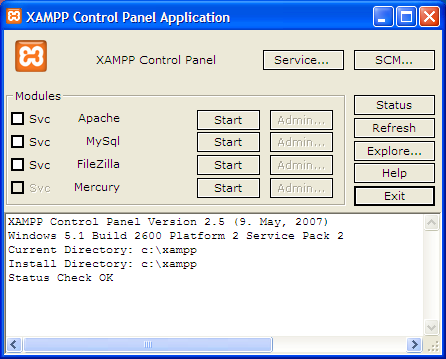
- Click on start bottun next to 'Apache' and start button next to 'MySql'
- Then you can see changing the window as follows.
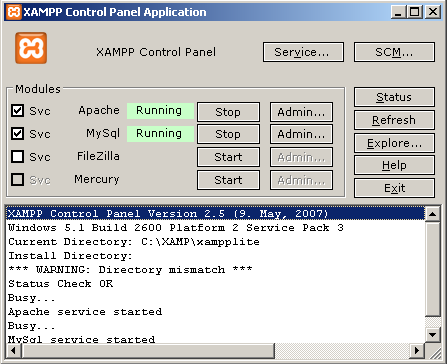
- To check whether server runs properly click on the 'Admin' buttons in front of the running programs
- You will get following two windows for apache and mysql
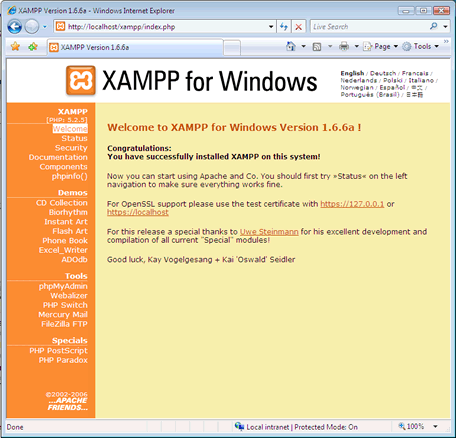
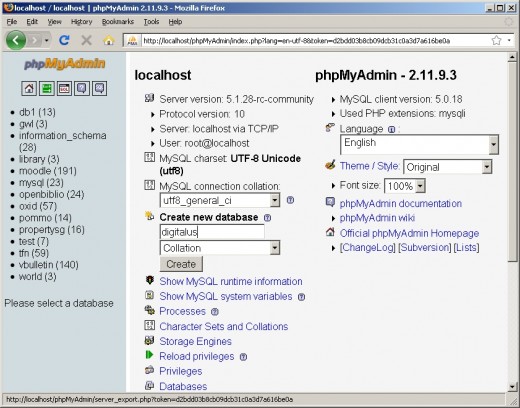
If you get these windows you done properly
Now you can install Joomla.Go to following url and click on full package zip file
- Now you have zip file named 'Joomla_1.6.4-Stable -Full_package.zip'.
- Unzip file in folder and rename it as 'Joomla16' (or name you like).
- Copy that folder into 'C:/xampp/htdoc'.(this may be change on where you installed xampp.Wherever you installed xapmm there is a folder called 'htdoc' in the xampp folder.You have to copy joomla16 folder in to that folder).
- Now every thing is done.
- Now you can run joomla.
4.Creating a Mysql databse for Joomla site
It is very easy.We have to create a database in order to store data that is used by the site.(user name,password.....).We user Mysql server to handle data here.So we have to manually create the database.
- Open you web browser.(Internet Explorer or Firefox-my recommendation is Firefox)
- In the address bar, type 'localhost/phpmyadmin' and press enter key.(First you have to start 'apache' and 'mysql' services from xampp control panel).
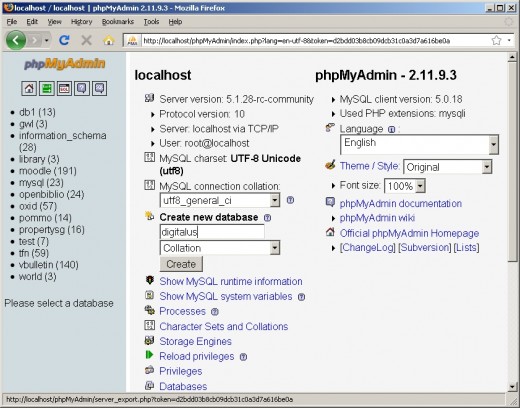
- There is field called 'Create new database'.
- Give a name to database in the text box under that field.(I will give 'mydata' as the name)
- Press 'create' button.
- Now you have successfully created a database.(remember the name of the data base you created)
5.Configure Joomla on your PC
- Now you have folder called 'Joomla16' that has the joomla in it.
- Copy that folder in to 'C:/XAMPP/htdoc' folder (or ,other drive where you install xampp.In XAMPP folder there is a sub folder called 'htdoc'.When we run any web site on the localhost we have to copy that page in to 'htdoc' folder.You can create sub folders in it and you have to mention the root correctly then.ex: Localhost:/subfolder1/subfolder2/.....).
- Now open the web browser(Firefox) and type in the address bar 'Localhost/Joomla16' and press enter.
- Now you should get this window.
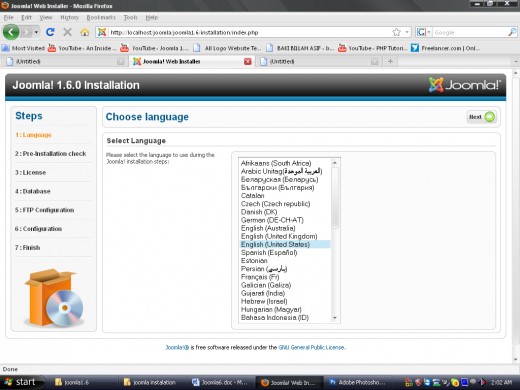
- Choose your language and press 'Next' button.
- Then the next window appears.It's about the compatibility issues.Green color says ok with your system.Red color says the errors.(Don't care about the 'Display errors' is red).Press 'Next' button.
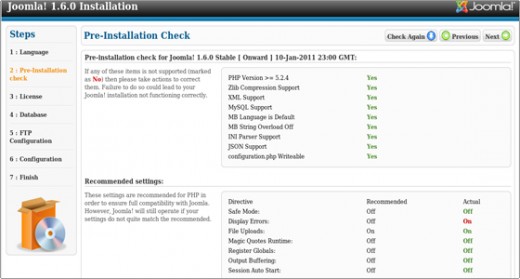
- Next window shows the Joomla agreement.Carefully read it if you interested in license terms.Click 'Next' button to continue.
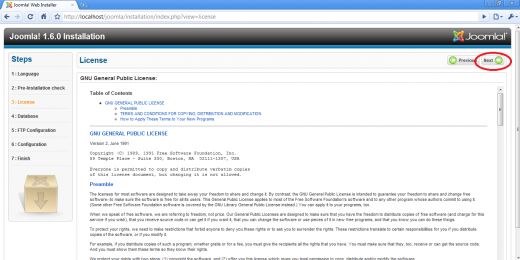
- Next windows appears is the database configuration window.
- We have to mention a database for get use for this site.
- We connect a database to the site in this window.
- You can remember that we have created a database previously.(I created it as 'mydata')
- You can go to 'phpmyadmin' and click on that database.
- Then there is a tab called 'privillages'.
- Click on that tab.
- It shows the 'username','password','hostname'...etc.(your settings are shown under 'privillages' tab)
- Now we have to enter that data in to Joomla settings window.
- Give 'Mysql' under database type'
- Normally hostname is 'localhost', username is 'root' and password is ''.
- Under data base name give the name you have given the database when you created it.(My one is 'mydata')
- Then click 'Next' button.
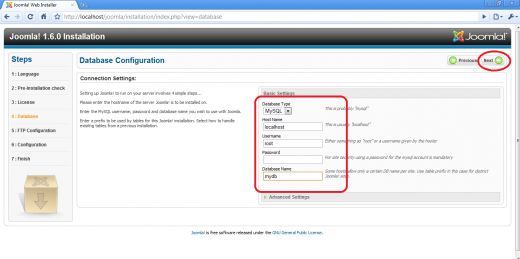
- Next window is the main configuration window.In this window you can give name to your site.
- Under email address field give you email address.
- Give a password to access your site.This is very important and this is the super administrator password word.So carefully remember the password given here.
- Click 'Next' to proceed.
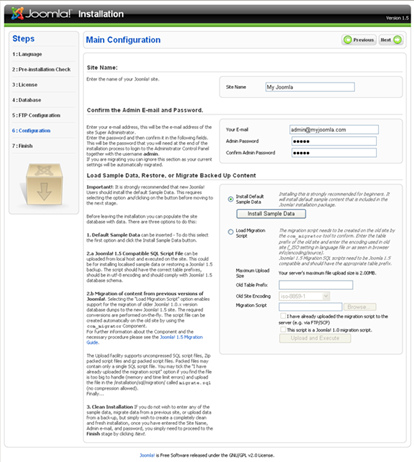
- Next window appears is about server settings.This help us to work with remote server.Up to now we do not change any setting and click 'Next' button.
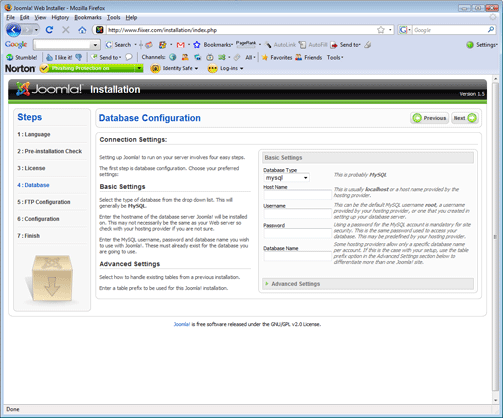
- Congratulations!.You have done it.To finish installation you have to remove the 'installation' folder from the Joomla16 folder.This is a security step.
- Go to Joomla16 folder in 'C:/XAMPP/HTDOC' and there is a folder named 'installation'.
- Delete that folder.
- Then click 'site' button in the Joomla installation window.
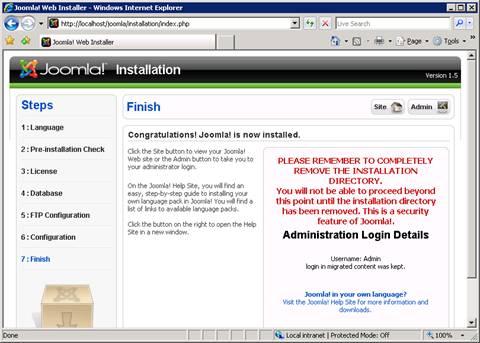
- Now there is you site.