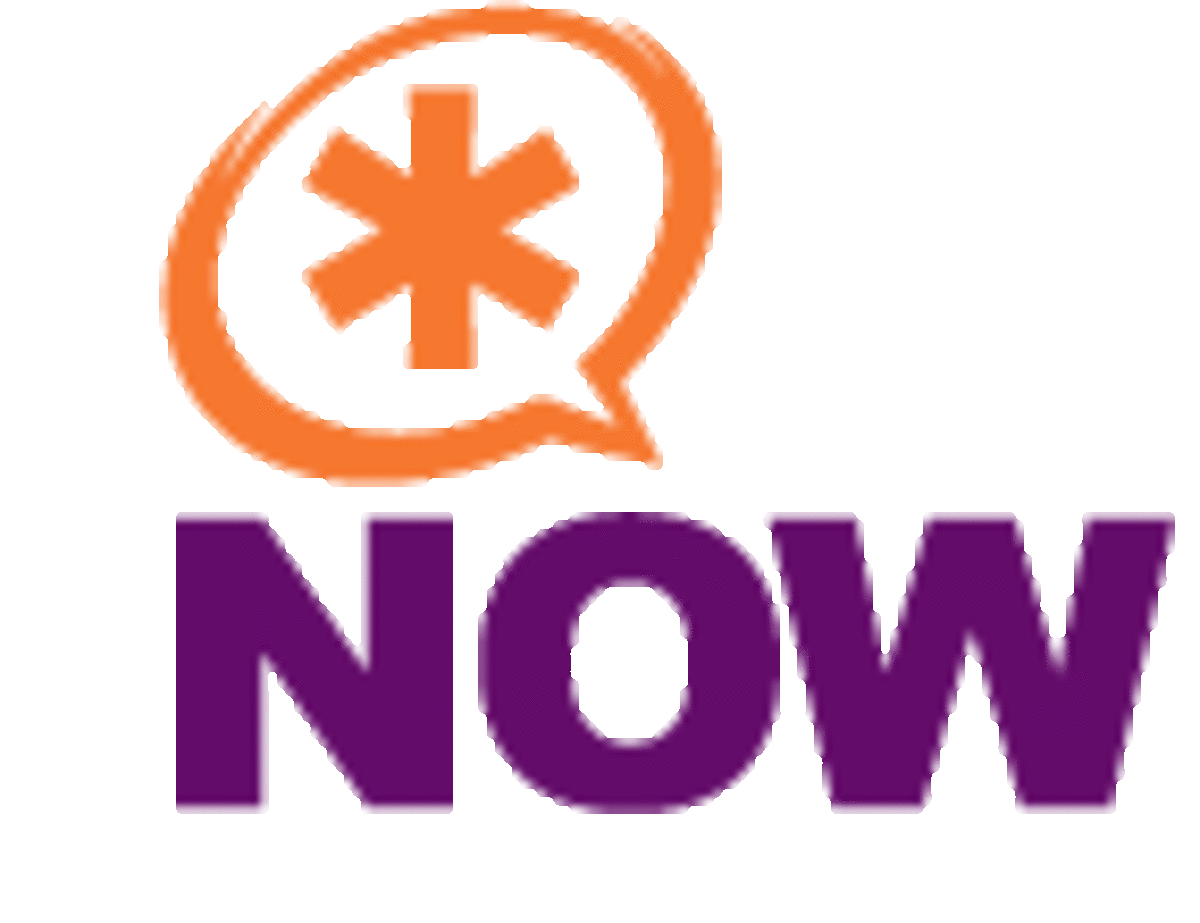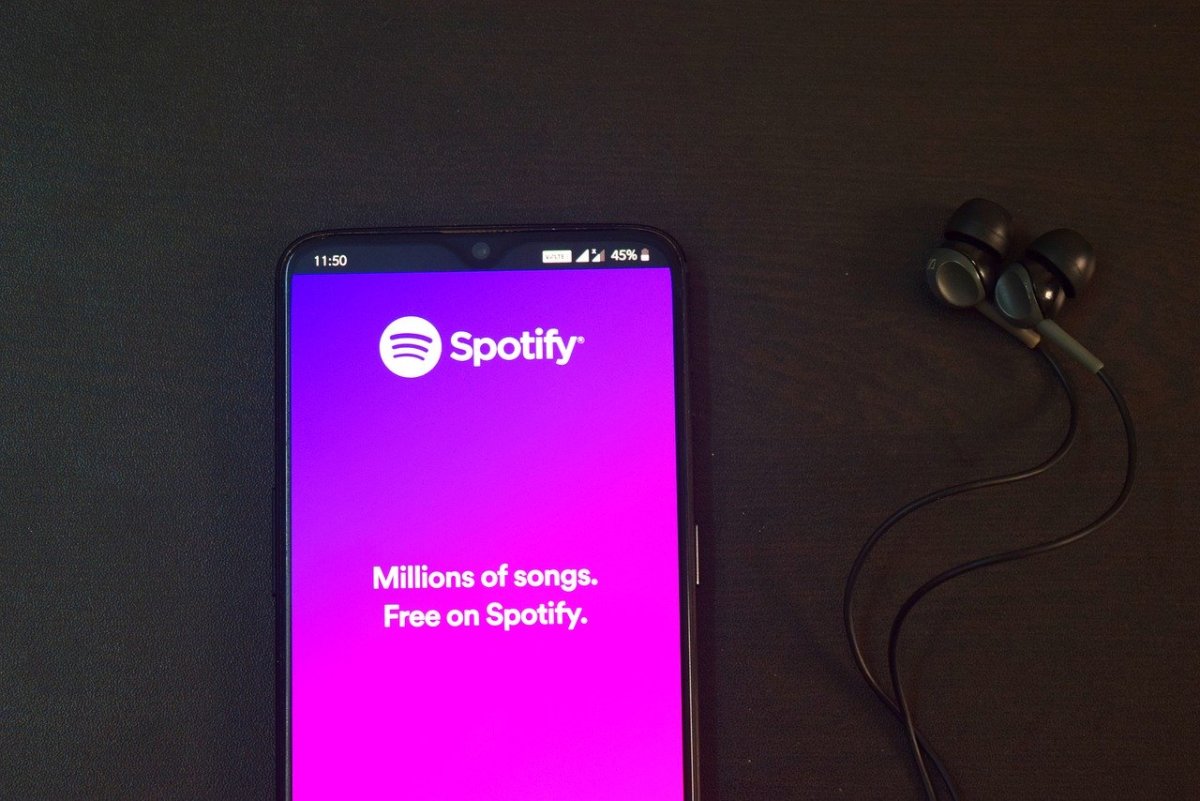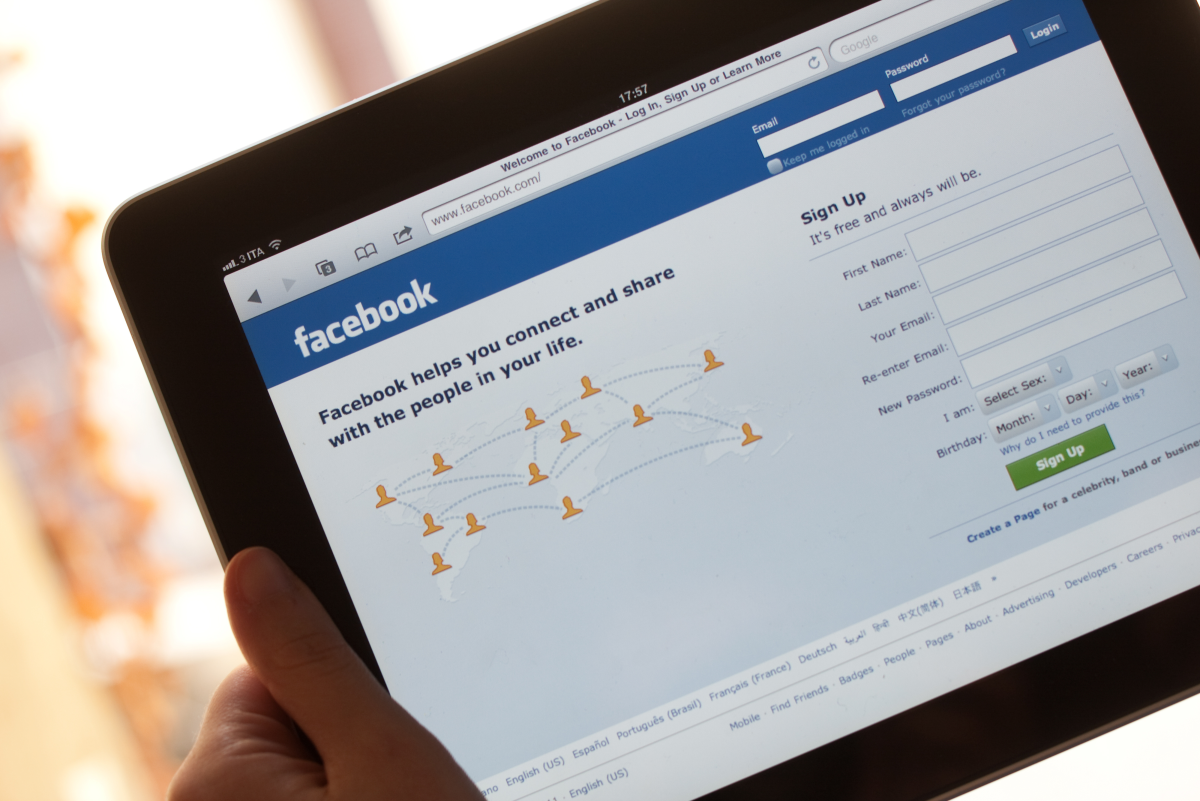Downloading And Installing Skype
Installing Skype
If you do not know Skype´s URL, just open a Google search window in your Browser and then type in the word - Skype. Google will give you the Skype URL in the blink of an eye.
Navigate to the URL using your Browser and follow the instructions there until you reach the page from which you can download Skype for Windows.
The correct Skype for Windows, download page, will look like the page as shown in diagram 1.
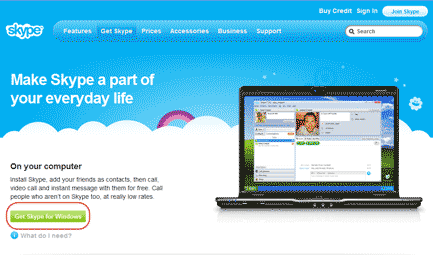
When you click the - Get Skype For Windows - button the Skype Download screen is displayed in your Browser. Click the - Download Now - button to begin the download of the Skype installer as shown in diagram 2.

This is the FireFox file download system kicking in because I was using FireFox as the Browser of choice when I was attempting to download the Skype installer. Each Browser has its own process for downloading and saving a file for use later.
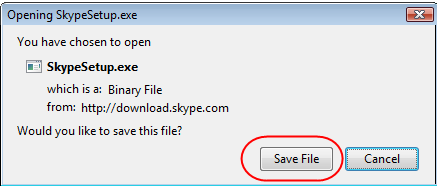
Click the - Save file – button to save the Skype Installer to a folder to your hard disk as shown in diagram 3.
The folder I chose was d:\downloads\Skype.
After the download completes, use Windows file Browser and navigate to the folder where the Skype installer was downloaded and saved. Double click the Skype installer icon and the Skype installation process begins as shown in Diagram 4.
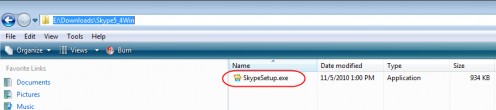
The Skype installation process starts up which gives you a security warning assuming you are using Windows Vista or 7. Click the - Run - button to begin the installation as shown in diagram 5.
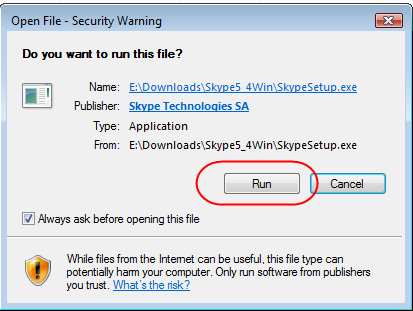
Almost instantly, Skype Initial Options setup screen is visible.
You can choose to click the – Options - button and setup up some pre-install options of your choice OR Click the - I agree – Install - button to start the Skype installation process.
By clicking the - I agree – Install , you have agreed with the Skype End User agreement and Skype Privacy Policy. Please refer to diagram 6.

Should you click the – Options – button you can use the - Browse - button to navigate to a folder on your hard disk drive where you wish Skype to be installed. Its default installation folder is c:\Program Files\Skype. I have chosen to leave that as it is.
There are a couple of check boxes available the first three are enabled because this is what Skype needs for a proper install. You can decide what additional options you want and then select its checkbox as shown in diagram 7.
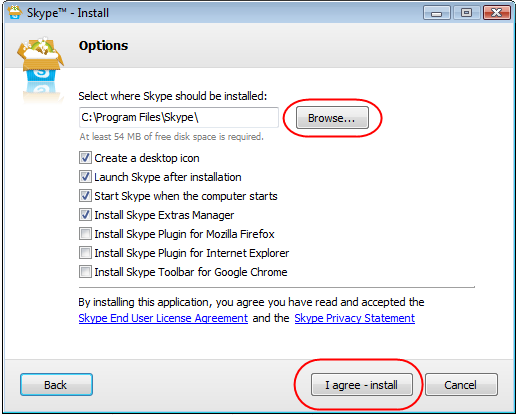
Next click the – I agree – Install - button. The Skype installation begins as shown in diagram 8.
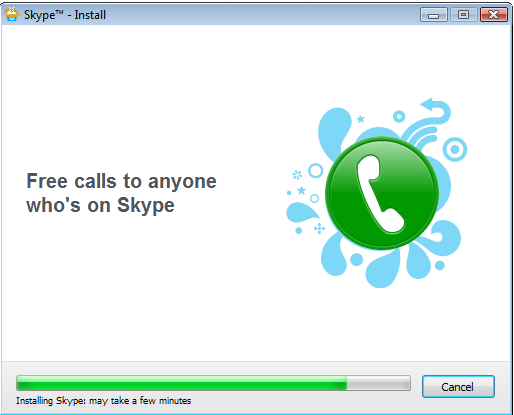
Once the installation is complete Skype will fire up automatically and its Login screen will be displayed.
Enter your Login ID and Password with which you registered with Skype earlier and then click the - Sign in button - as shown in Diagram 9.
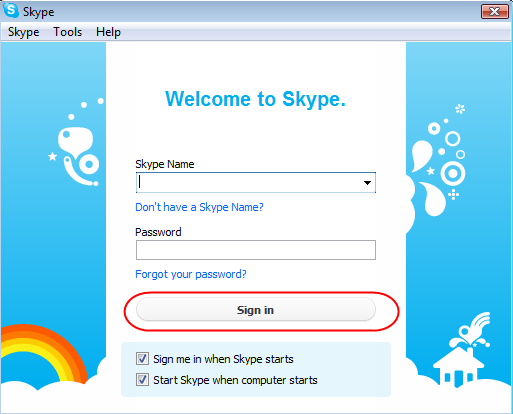
The Skype client software installed and run on your local computer now connects to the Skype servers and you are up and ready to go as shown in diagram 10.

In my next Hub I'm going to detail how to add friends / contacts to your Skype account. Stay tuned.
Ivan Bayross
Open source tutorials | Open source training