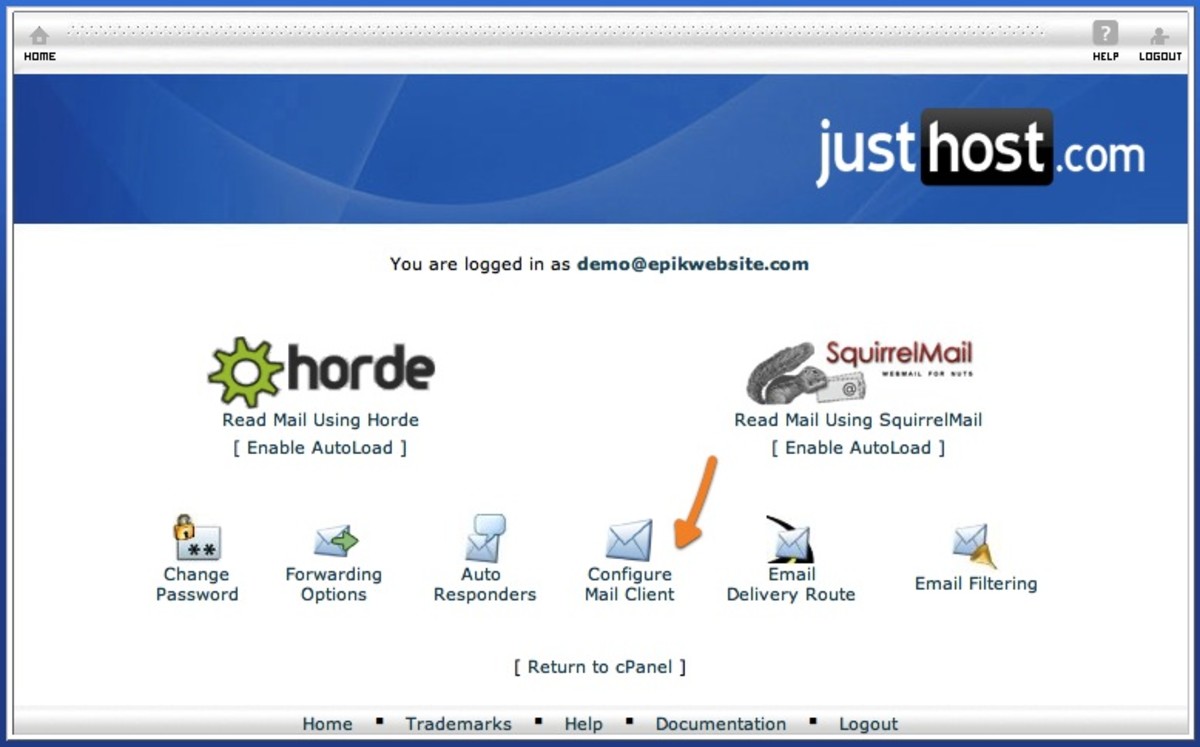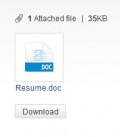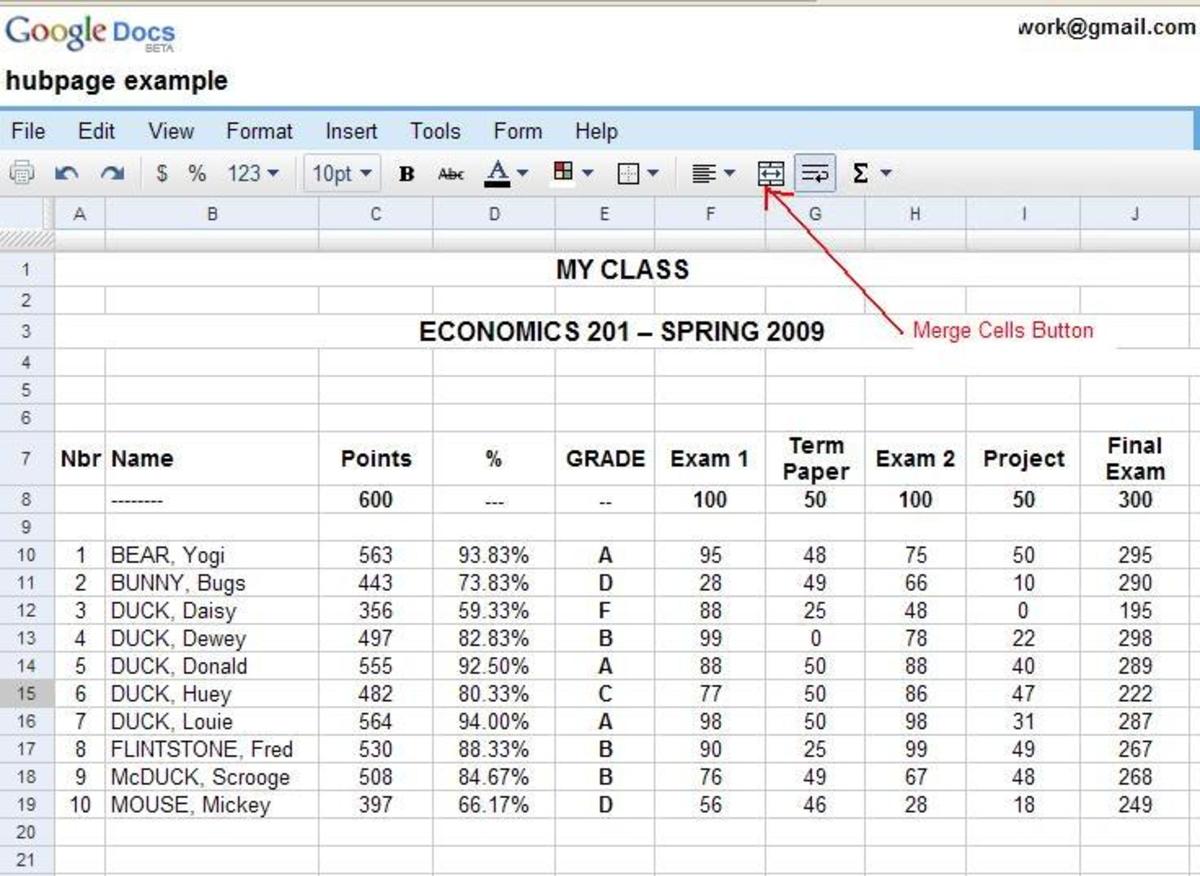EMAIL CLIENTS AS GOOGLE READER REPLACEMENTS

As many people know already, as of July 1st, 2013, Google Reader will no longer exist. Those of us who have come to depend on it for a simple, reliable way to read post from our favorite websites are pondering what to do, and scrambling to find alternatives. There are several routes one might follow. I have already written about web alternatives to Google Reader, as well as my favorite replacement, Feedly (see links to these hubs at the bottom of the page). There are also apps that allow you to read your feeds from a smartphone. But what about using an email client?
There are several email clients that allow you to Read RSS feeds. This is extremely convenient, as you can quickly browse over your feed updates when checking your email. I am going to look at four email clients that allow you to not only read your RSS feeds, but also import your feeds from Google Reader.
How to Export your feeds from Google Reader
None of the email clients can get your feeds directly from Google Reader; what you will have to do is download a data file to add to your email client. So the first thing you will need to do is head over to Google Reader. After opening the webpage, click on the icon that looks like a little gear and select “Reader settings”. From here, you will select “Download your data through Takeout.” Click on the button that says “Create archive”, and after the archive has been created click “Download.” This file is a zip file, so you will have to extract the files. There is only one file here that we are concerned with, and that is titled “subscriptions.xml.”
Outlook Feeds
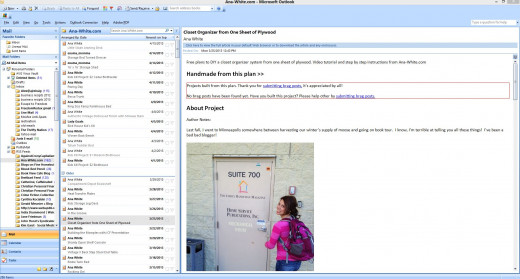
Outlook
Microsoft Outlook is the email client which is available as part of the Microsoft Office suite. This is the most widely used desktop email client, in part due to the number of businesses that purchase it along with Microsoft Office. I have used Outlook off and on since 2000, but never for my RSS feeds (just email), so I was curious as to how well I could view my feeds. For my testing, I used Outlook 2007; I can only assume other versions are similar.
Installing the feeds was quick and easy.
- From the File menu, click “Import and Export.”
- Select “Import RSS Feed from an OPML file.”
- Click “Next.”
- Click “Browse” to find select the subscriptions.xml file from Google Reader. Click “Open.”
- Click “Next.”
- Select the feed name for each subscription you wish to import. Most likely, you will want to import all of your feeds, so simply click on “Select All.”
- Click “Next.”
The installation process went smooth, without any problems. As soon as I finished importing the subscriptions.xml file, my feed list appeared. I clicked the Send/Receive button on the main toolbar, and soon all of my feeds were updated with the latest posts.
In Outlook, RSS Feeds are viewed just like emails. The screen takes on a three vertical pane format, with file folders and feed titles on the right, a center pane that will list all of the posts for the selected feed title, and the third pane where you view the selected post. You can also double click the post title, and the post will open in a new, full screen window.
I found that Outlook opened all of my feeds without problems, and there was never a problem with viewing pictures. I did notice that when you clicked on links within posts, Internet explorer (or whatever your default browser may be) is opened and you go to the link in that fashion. This is somewhat time consuming, especially on slower computers. I prefer to open that link directly in the email client.
Overall, Outlook is a solid performer. However, since Outlook has a pricetag of over $100, I can’t see a reason to use it for email or RSS feeds. Still, if you already have the program, or if you use it for work, this is a fine way to go.
Thunderbird feeds
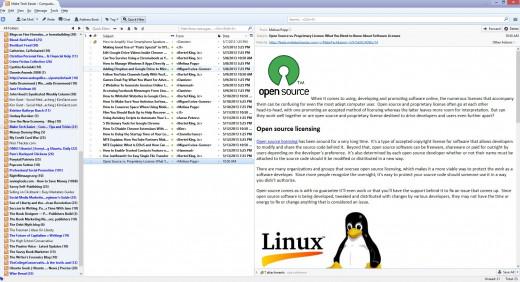
Thunderbird
Thunderbird is an open source, cross platform desktop email client that has been around since 2004. Unfortunately, this platform is no longer being developed, but it is still widely used and fairly popular.
Importing feeds was not nearly as easy as Outlook, mainly due to the fact that there is no documentation available for the most recent release. I eventually managed to find my way around the program and managed to come up with this procedure to install the subscriptions.xml file:
1 Click on “Tools" and then “Account Settings."
2 Select “Blogs and Newsfeeds."
3 Click “manage Subscriptions." A popup titled “Feed Subscriptions” will appear.
4 On the Feed Subscriptions popup, select “Import.”
5 Select your subscriptions.xml file and click “add."
The actual installation went smoothly. After installing the feeds, you will need to click the “get mail" button before reading for the first time.
The normal viewing arrangement is for a vertical left-hand pane that shows folders, and then two horizontal panes on the right. The upper pane shows the post titles for the selected feed, and the lower pane is for reading the post. You can leaving the viewing arrangement as is, but I changed it to three vertical panes, as is in Outlook. To me, this arrangement makes the most of the viewing area, as most modern monitors and laptops are wide-screen.
Updating feeds ran smoothly, and there was never any lag when selecting a post title. However, I did notice that images in the Thunderbird viewer appeared slightly pixilated, and had the worst picture quality of all the tested email clients. Like Outlook, Thunderbird also goes to links by activating an Internet browser instead of opening the website from within the client.
While Thunderbird was not a bad experience, it would not be my first choice for viewing RSS feeds that contain a lot of images. However, if you view mostly text based feeds, then this program should serve you well. The price (free) is right, and Thunderbird is multi-platform, so no matter what OS you use, this email client is available to you.
Evolution
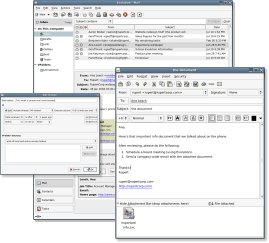
Evolution
Evolution is an email client developed for the Gnome desktop in Linux. I've recently been evaluating Evolution to use for email on my Linux desktop, and have been very impressed with how versatile this client is. However, when it comes to handling RSS feeds, Evolution fell flat on its face.
First of all you need to install a plugin to read the RSS feeds. Unfortunately, trying to locate a packaged plugin for Kubuntu 13.04 (the operating system on my desktop) was a challenge. Once I found it, the plugin installation went well. Uploading my subscriptions.xml file was easy, but then problems began to occur. Every time I tried to select a post title, the program would freeze on me. And when I tried to update my feeds, the system would freeze up and crash. Another trip to the Internet yielded another version of the plugin, but I still had the same results. I tried closing and reopening the program, and rebooting my computer, but the freezing glitch would not go away. Finally, I gave up trying to read feeds with this program.
Evolution is a great email client for Linux, but until the RSS plugin is fixed, don't think about using it as a feed reader.
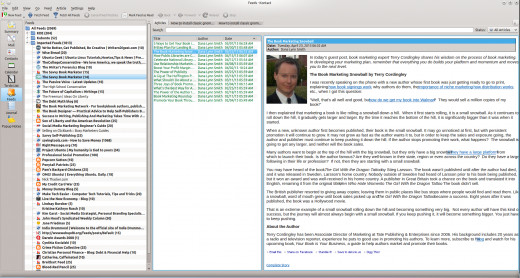
KONTACT (AKREGATOR)
Kontact is the Personal Information Manager for the Linux KDE desktop. Think of this as Outlook for Linux... but on steroids. Kontact is not only an email client, but it also handles your RSS feeds, calendar/agenda, task scheduling, contacts, notepad and more. I have been using Kontact for about a week now, and have decided that this is THE email client I will be using for my Kubuntu desktop.
In Kontact, the RSS reader is known as Akregator. Adding my RSS subscriptions couldn’t have been easier. From the file menu, click on “import feeds,” select your subscriptions.xml file from the browser window and click enter. Almost instantly, my feeds appeared and updated.
The viewing layout of Akregator is similar to that of Thunderbird, so I changed it to the three vertical pane layout that I prefer. Images rendered clear and sharp, and there was no lag when I clicked on a feed title. Best of all, clicking on links will open the web page in the viewing pane, not in an external browser. This is something I think all of the email clients should do, as it gets you to the web page far more quickly than opening a web browser.
A neat plugin that is available if you use the Akregator web browser is the “Konqueror-plugin-Akregator”, which will allow you to add feeds directly to Akregator while web surfing with Akregator.
Conclusion
So which is the best? If you’re running Windows, Outlook is the best choice, but it’s pricey. Personally, unless I already owned Outlook, I would not take this route. Thunderbird is OK, but don’t expect great graphics. If you are a Linux user, Kontact is the hands down winner. (PS, if you are a Linux user, I am in the process of writing a review of Kontact, so keep your eyes peeled for it.)
I hope you have enjoyed this hub. Please feel free to leave comments below.