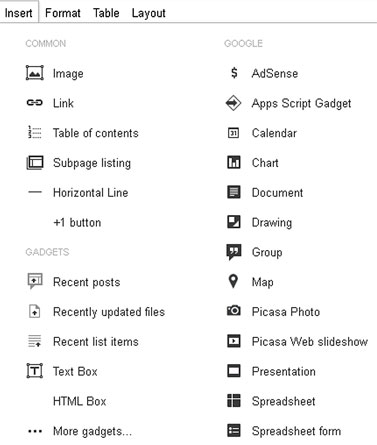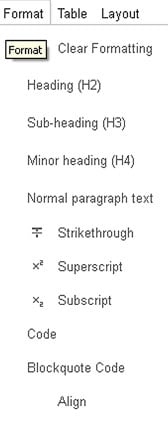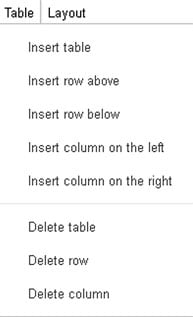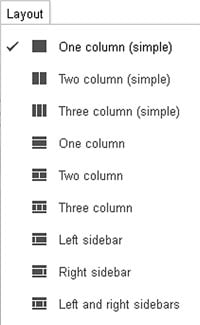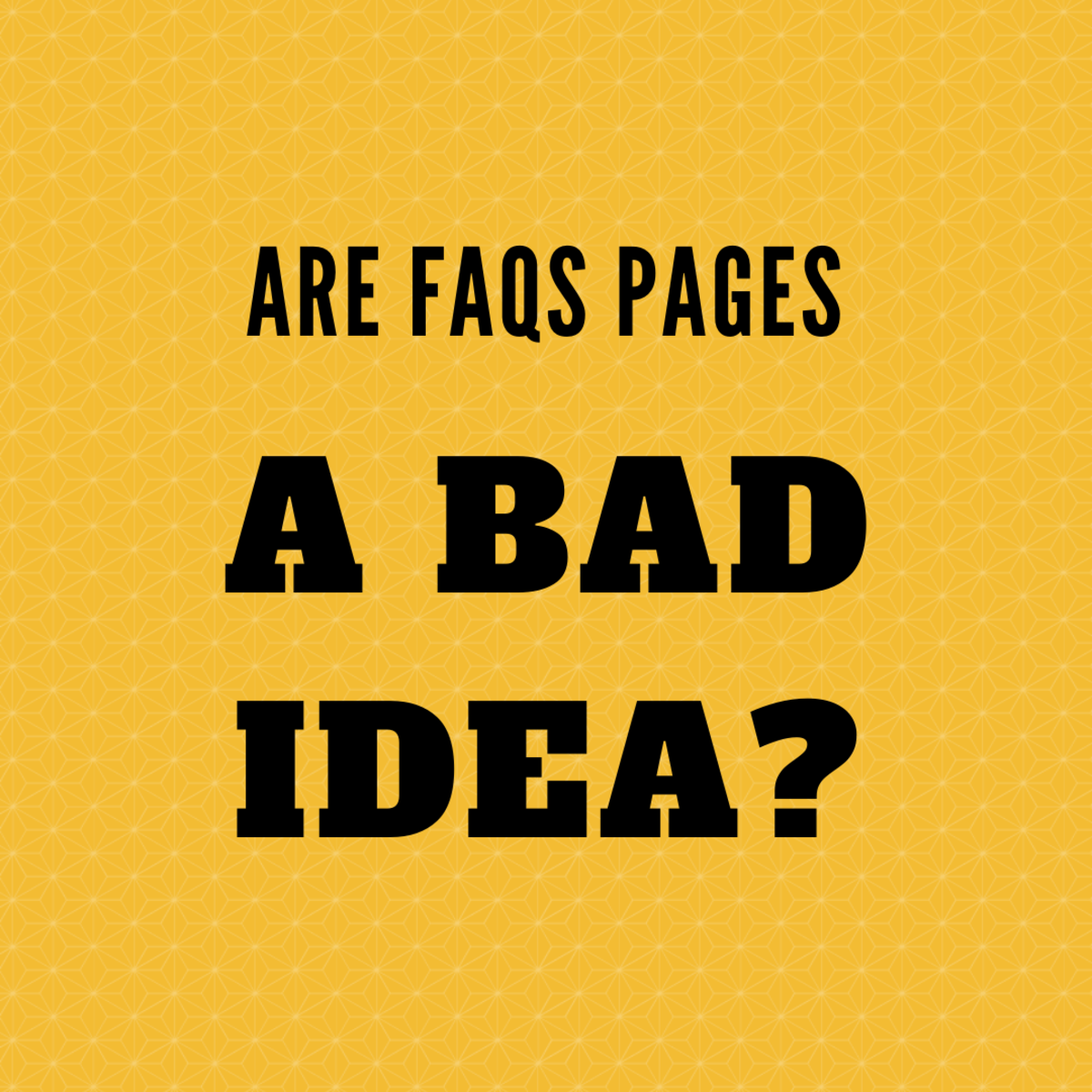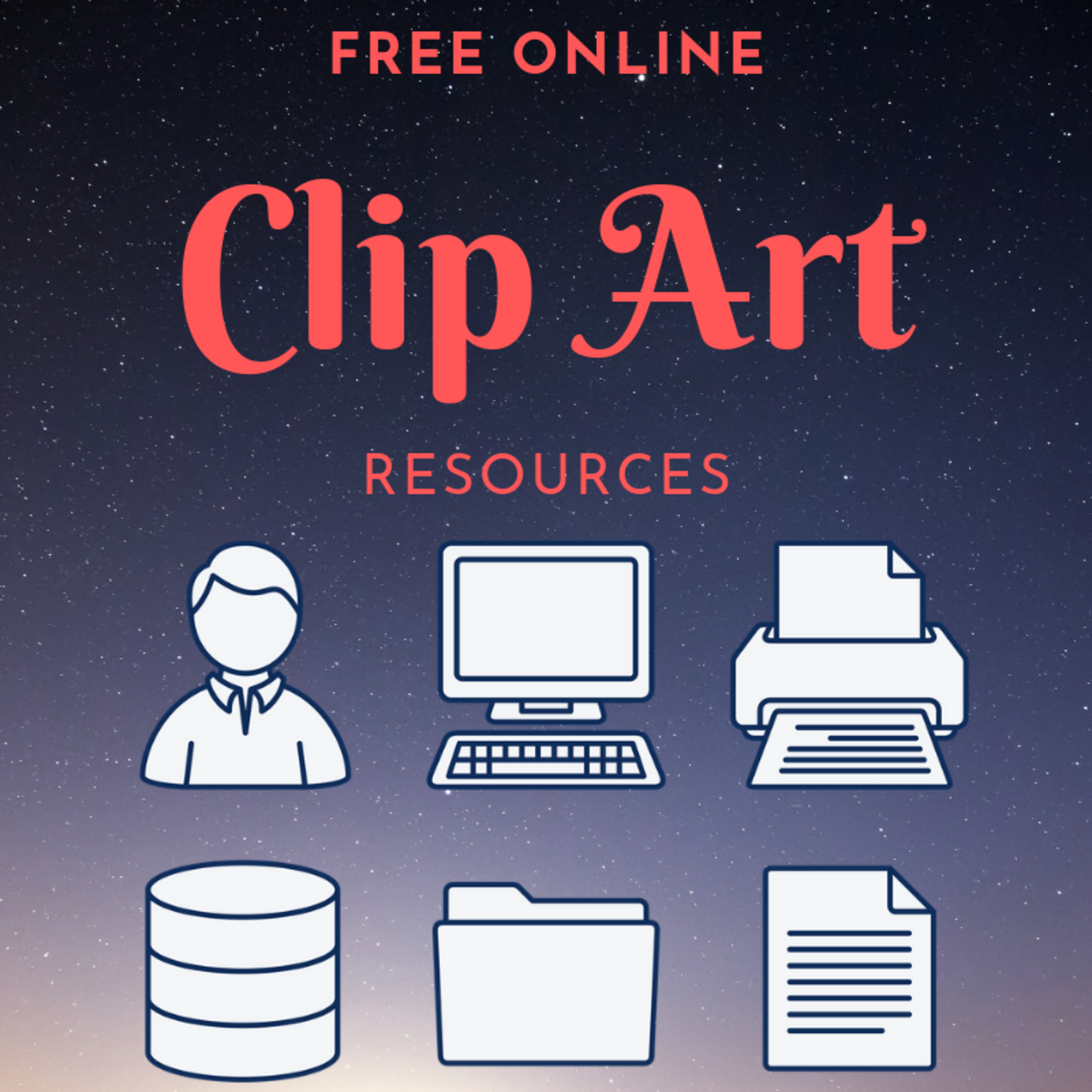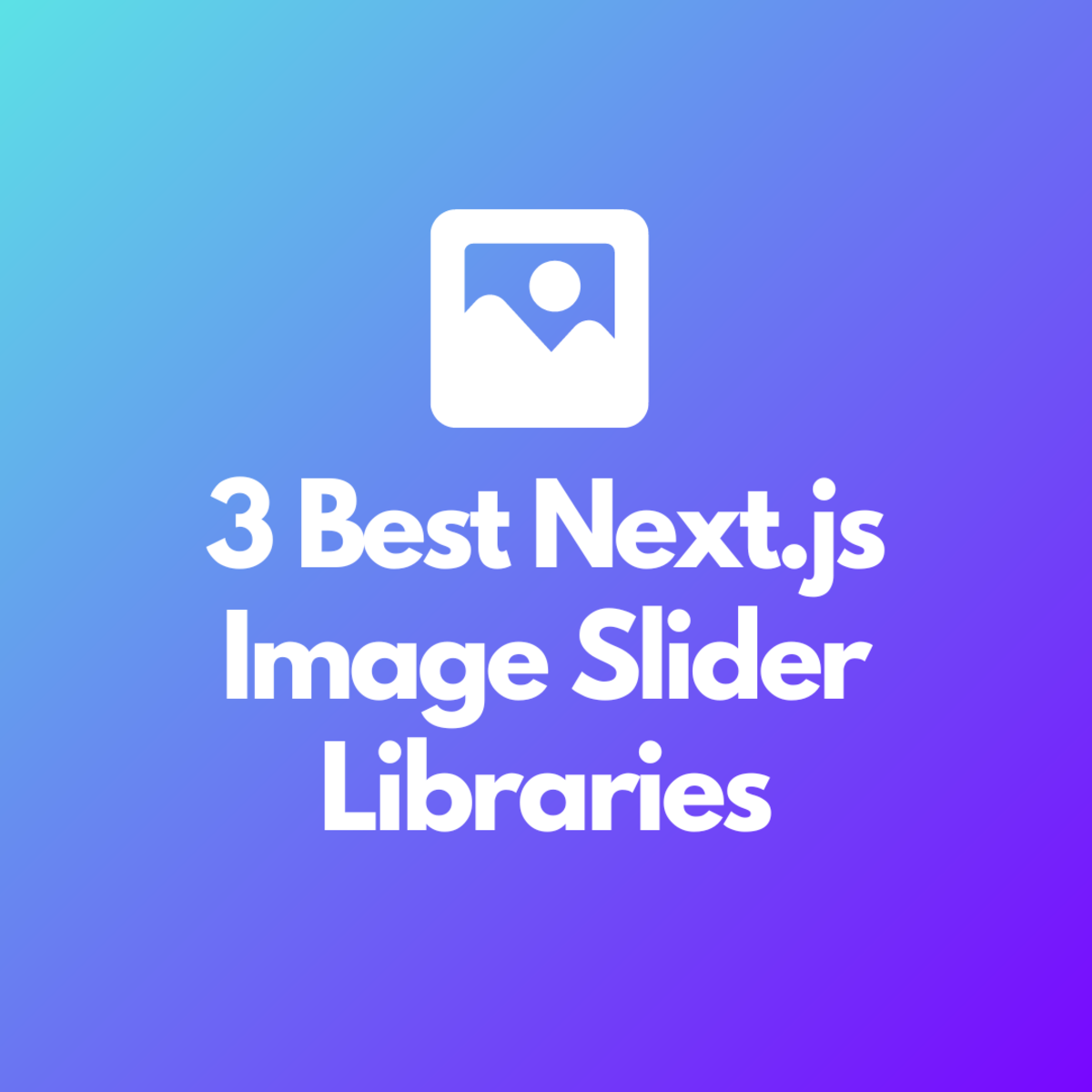Easily modify your Free Google Site and Change Your Content Quickly. (Step #2)
Free Google Sites are great because they are easy to create, even easier to modify and add content, and (did I mention) they are FREE! Google has made it even easier to have an internet presence by presenting you with template technology. You just choose a pre-configured template style, change the colors and fonts, then start typing, writing and creating - just like you are writing a MS Word document! Very easy.
To begin work with your Google Site, you'll have to login into your website. First, go to your website, then look at the very bottom of any page for the Sign in link (see image below). Click on this link so that you may sign in to your website. You will need your Username (usually your email address) and your Password (only you know this information).


Look at the top right of your Google Site and you will find a set on controls. The pencil icon denotes Edit page and the page with a + icon denotes New page. The More dropdown menu will provide you with Open More Actions menu.
Let's begin adding content by clicking on the pencil icon (Edit page). A set of tools will present itself at the top of your webpage (see below). As you review these tools, you will see that the options look just like any word processing program, like Microsoft Word, and any changes to your text is intuitive. Change your font type or size or color, make it Bold or Italics, make your text left or center justified. It's that easy! Start typing and add content to your website!!!





The dropdown menu offers very many options for your creation - Insert, Format, Table and Layout (see slide show to right):
INSERT: The Insert dropdown present to you all the options of inserting gadgets into your webpage. The most popular inserts are images, links, maps, calendars and slide shows. Try all that you like to spice up the text content of your website.
FORMAT: The Format dropdown assist you in defining your text. Remember, template technology? Formatting your text displays them as Headings (largest text size), Sub-headings (a bit smaller, but still boldly displayed), etc, plus cool additions such as Superscript (text such as squared2) and Subscript (text like water H2O).
TABLE: The Table dropdown adds tables, and modifies rows and columns! Don't worry, you can delete your excess rows or columns from this menu, too!
LAYOUT: The Layout dropdown controls your website presentation. The mini-icons for each selection shows you how the columns and rows will change. Experiment to fit your needs and your content!
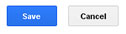
Finished adding content to your webpage. Just like any app, be sure to click on the Save button to complete your task!
Modifying your webpages is fast and easy with Google Sites. You come up with the words and start typing away. Control your font size and color with a click of a button, then add all of the gadgets that you want. Images and slide shows, maps and calendars, all placed within your webpage with a click of a link.