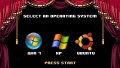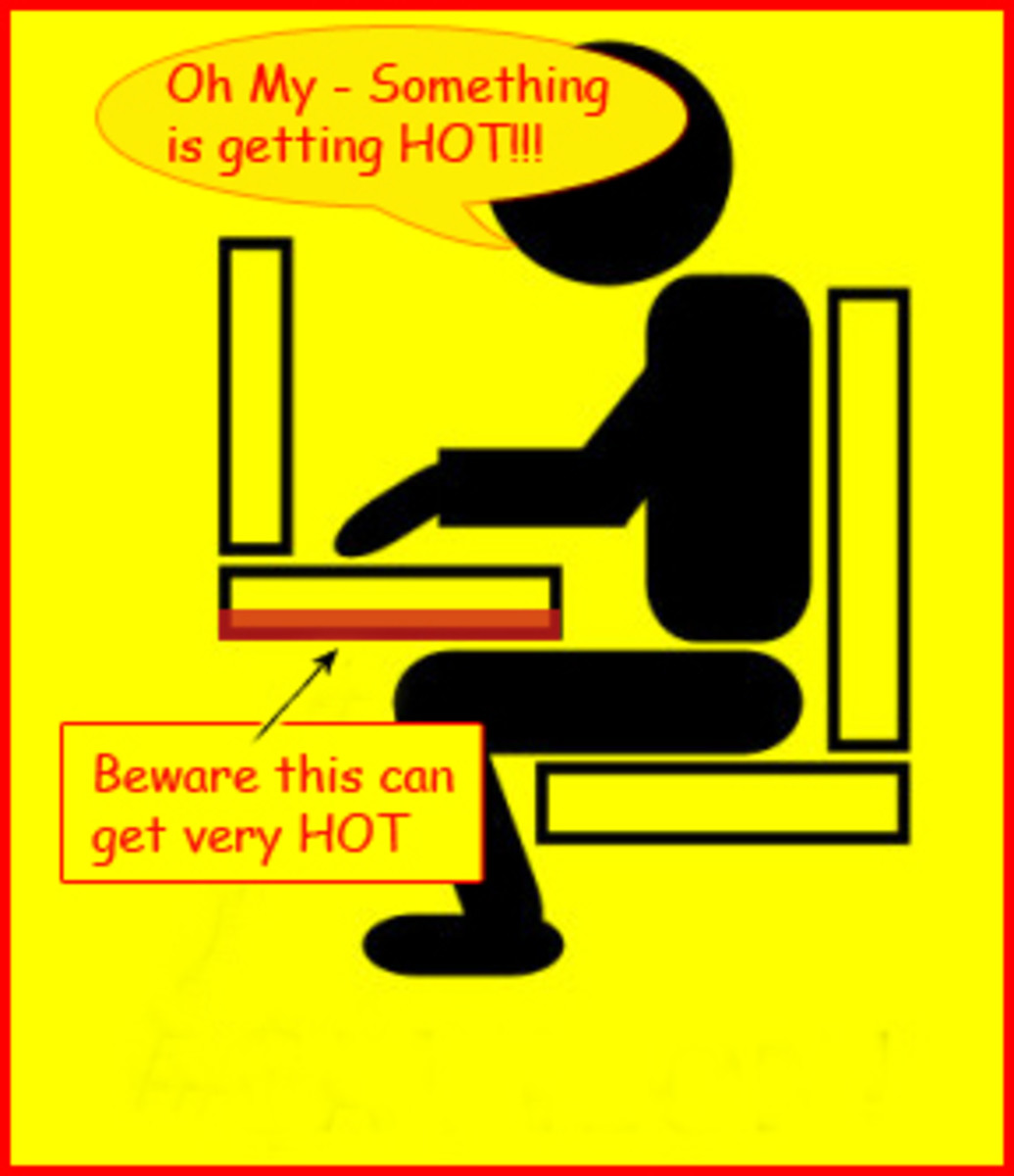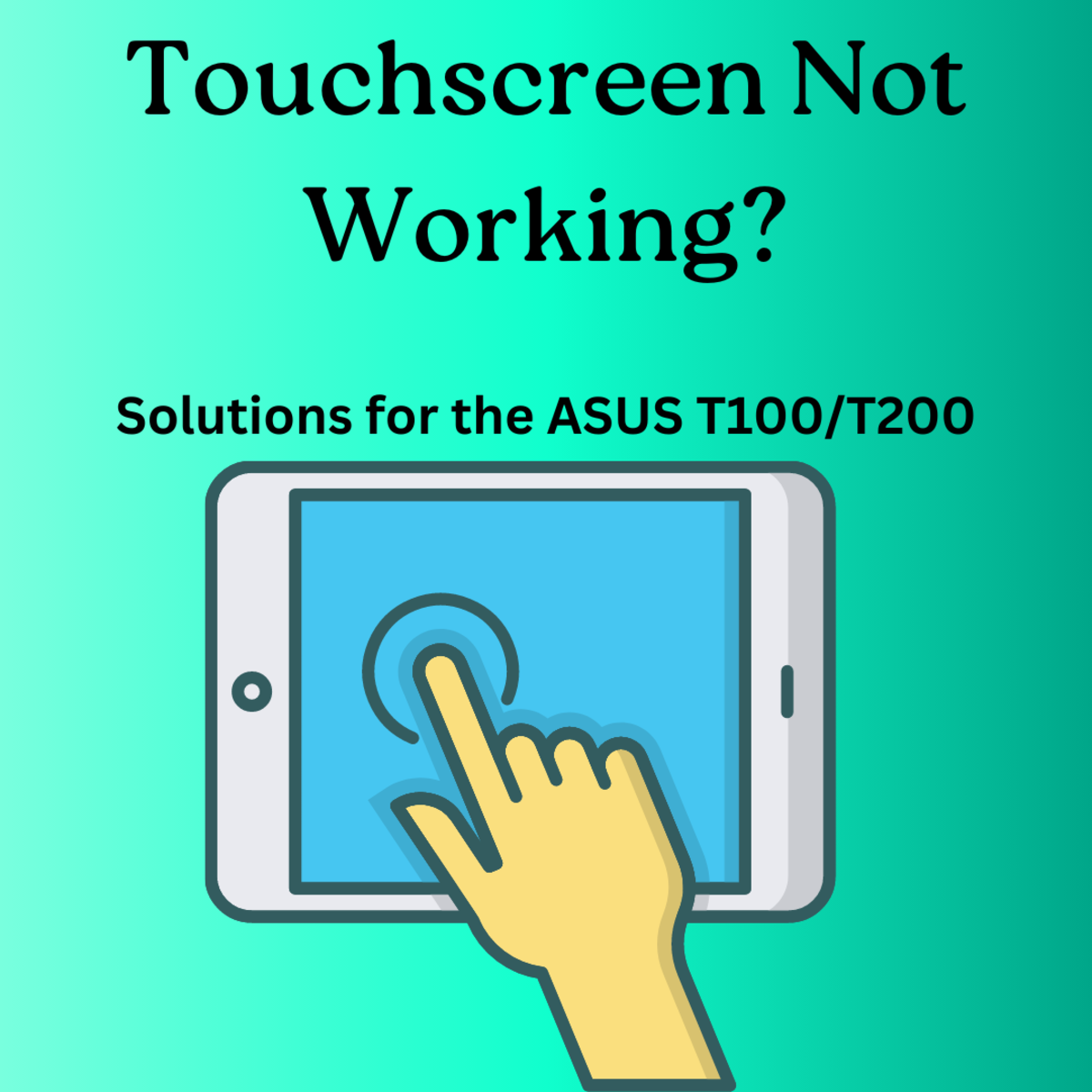Techie Corner-Easy Steps to Set up a New Computer
Time to Celebrate!

Upgrading?
Chances are you already own a computer but have chosen to upgrade for your own specific reasons. The question is now that you've ordered your shiny new link to the outside world, what should you do to prepare for it?
And yes, there is preparation involved!
Let's Start With Your Current Computer
Unless you've taken on a new identity, plan to make a new start in life with no links to your previous life, you're probably going to want to transfer your files over to your new PC.
I know that there are plenty of ghosting programs out there that will take a snapshot on everything on your old computer and transfer it to the new and with Windows, there's a Windows Easy Transfer Option that will transfer videos, music, pictures, documents, email and even your Internet Favorites. You are given three options of which to transfer whether it be via an easy transfer cable, a network or an external disk drive.
Regardless of which option you use, it is a wise idea to backup everything on your old computer onto a flash drive or even an external hard drive depending on how much data you've collected.
For me, my computer is chock full of photographs, music, and the books, hubs and blogs that I've written. If I were to lose any of it, it would literally be years of my life and hard work that has been thrown away. While I can always use the tools I mentioned above, I prefer to have a little more control and select the items that I'd like to carry over to the new system. In saying that, you can imagine I have more than one backup! I use flash drives for smaller backups but for a lot of data, I use an external hard drive.
If you choose to get an external hard drive, it is a sturdy source to backup to and you can get a good one for under one hundred dollars. While some may think the price is a bit steep, how much is the past few years of your life worth?
When you're in the process of backing up your system, be sure to include pictures, music, documents, videos and if you use QuickBooks, make a backup of the latest database as well. In addition, if you use an email program such as Microsoft Outlook, backup your complete outlook profile by exporting to a .pst file and including all subfolders. Also jot down your email account settings, whether it is pop or exchange, etc., along with the settings for each email address you may have.
Another thing I always do is make a list of the programs that are included on my old computer. Since transferring everything over to a new computer can take a while, I'd rather be prepared and do it all in one day so that I can enjoy my new toy, rather than install programs as I go and get frustrated when I try to open a program that no longer exists. Remember to include Adobe or any camera software and most importantly, your antivirus program!
It's Herreeeee!

The Moment We've All Been Waiting For...Well, Just You, Really
The sun was shining brightly as you sat out on the front porch, kicked back and enjoyed your first cup of freshly brewed coffee. As the birds began chirping their cheery song of happiness, you saw the wheels of the truck first as it slowly turned the corner onto your block. You just knew today was the big day. At first it may have seemed like the truck was passing your house, but magically, it stopped right at the foot of your driveway and the driver waved as he opened the back door. He disappeared for only a short moment before you saw his face again. But this time, there, in his hands, was a box that held your brand new, carefully selected, beautiful computer.
Ah, the moment you've been waiting for. It's here!
Trying not to seem overly enthusiastic, you run down the driveway and thank the driver profusely as you grab your new electronic bundle of joy out of his hands. You yell goodbye to him as you run into the house, skipping steps two at a time, open the box, take out your computer and plug it in. The two of you begin to get acquainted.
A little dramatic?
Factory Presets
When you get a new computer, do you accept the factory presets or install your own version of Windows?
Take the Next Step!

Put One Foot in Front of The Other
So, what's your first step?
Some may activate the computer and begin installing their programs immediately, whether or not they chose to ghost their old system or back it up manually as I have suggested.
What I normally do, and this is just a suggestion, is wipe it clean and begin a fresh Windows installation. This, of course, if only possible if you possess the DVD for the correct and computer compatible Windows Operating System of your choice. If you don't have the DVD and don't want to buy the DVD, then the factory presets work just fine. The only reason I prefer to install from scratch is that I'm a control freak. Just kidding-just a tech person trying to be funny! Please at least chuckle!
In all seriousness, I prefer to do a fresh install because I don't use any of the software, such as Microsoft Works or games that is installed by the factory. As a rule, I like to have the least amount of programs possible on my computer. Makes it easier to troubleshoot and though computers these days have plenty of RAM and disk space, I want to fill it up with my own programs; not something I will never use.
So, Where do we go From Here?
First and foremost, get that virus software installed. After it's installed, update the virus definitions.
Now, if you've kept factory settings, the Windows updates should be up-to-date, however, if you've taken the same road that I travel and installed a fresh version of Windows, you probably need to do some updates. In either case, it doesn't hurt to write click on Computer and then choose updates and install the suggested ones, or at least the critical updates that are listed there.
Once these updates are done, now begin installing the programs of your choice. Then, copy your data that you saved or use the easy transfer tool to transfer your data over to your new computer.
Don't forget to import your mail settings if you use an email program on your computer and re-set up your account.
Are We There Yet?
Not Quite. One more thing I do, just to be on the safe side and clean up any mess I may have made is run a Defrag. Some will argue that a defrag doesn't do much, but since I just added new programs, temporary files, etc., I want my computer to be the best that it can be. And, it doesn't hurt anything to do this, so defrag away!
Now that everything is installed and updated, you can finally sit back, relax, have another cup of coffee and...take that nap you've been dying to take!
Now, we're there!
Thanks for reading!
~Elizabeth Parker
"Bringing awareness about dog adoption and rescue, one dog at a time!"
Author of Finally Home, Final Journey, Paw Prints in the Sand, Paw Prints in the Sand: Mission Accomplished, My Dog Does That!, Bark Out Loud, Unwanted Dreams, Phobia, Evil's Door and Faces of Deception. All books are available in Kindle and paperback format on Amazon.com.