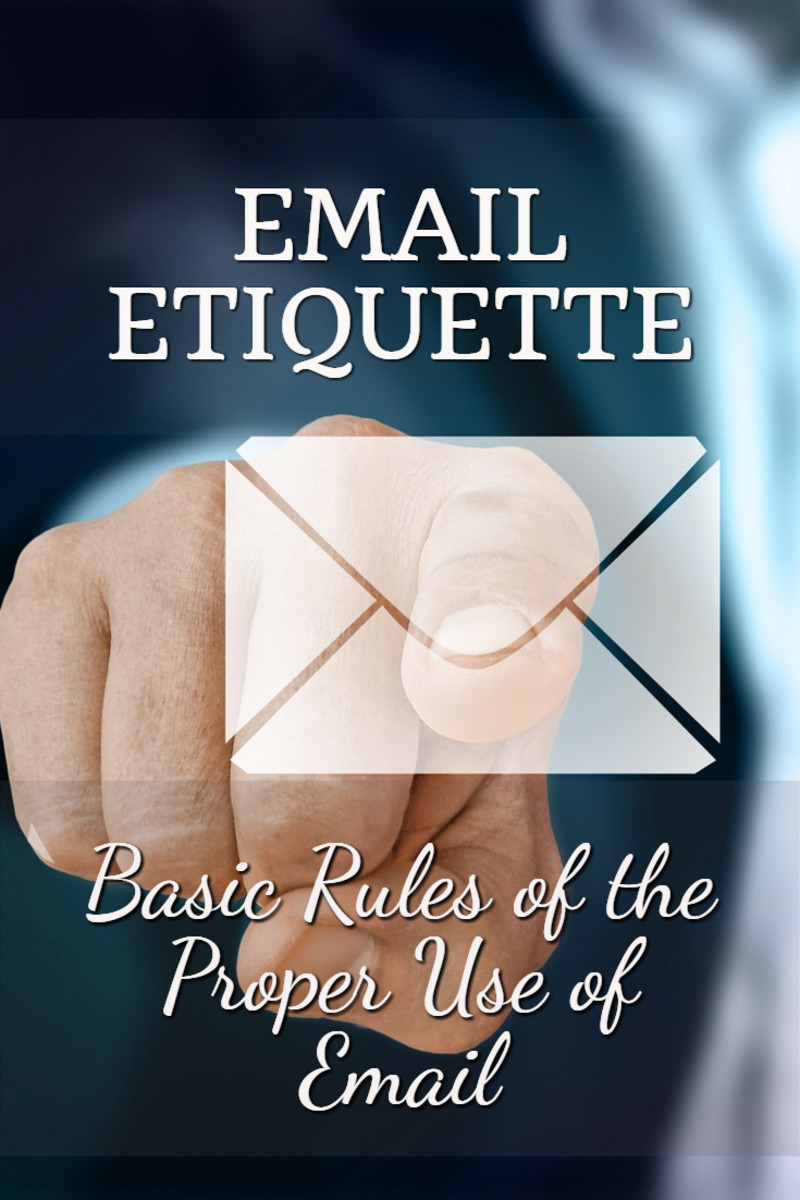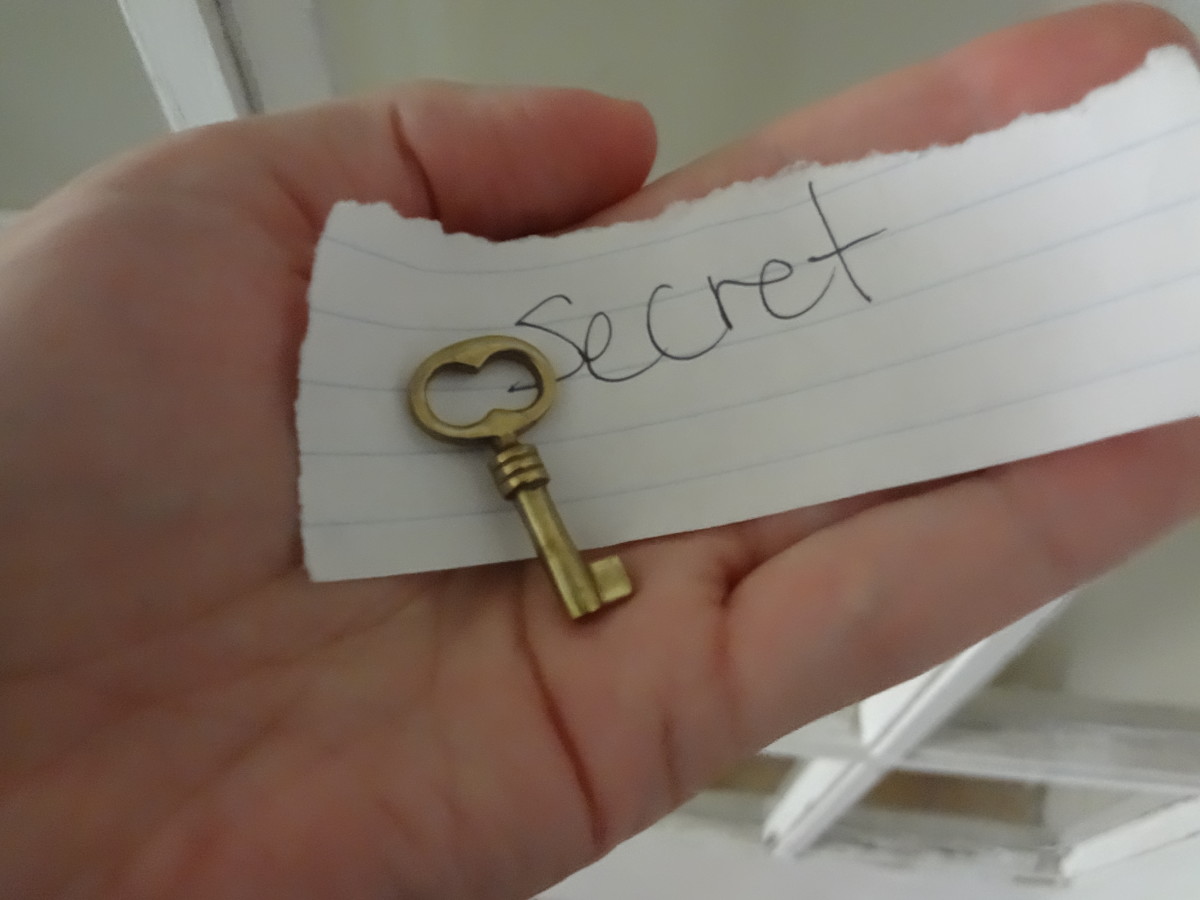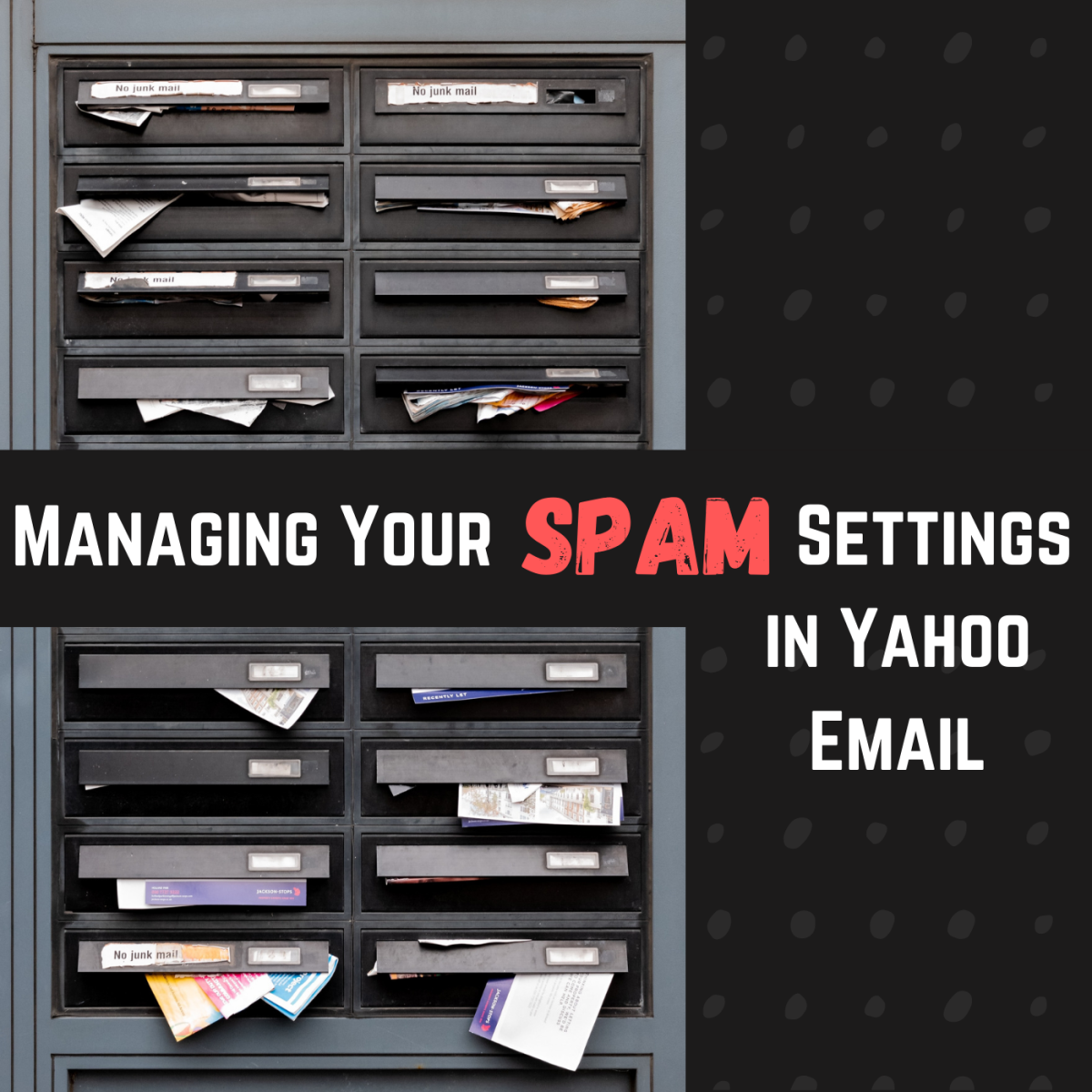Email Efficiency Starts With Email Etiquette
Email. Whether you love it, hate it, or just apply it without emotion, the bottom line is that most of us have to use it now. The evolution of technology has wrapped our society in its cocoon of data packets, ports and smart phones, and clawing our way out is not necessarily an option. There are so many mixed opinions about email and we don’t seem to have a standard for all users. By this I mean some users see email as a true business tool that should be used in a professional manner when business is involved, and a more relaxed tone with family and friends. Others see email as just a way of talking, without any guidelines or restrictions, and these people use the same tone with business partners and friends alike. I was once told that an email is like a written letter and web chat is like a phone call. This means an email will be around forever, it will be documented, replied to, forwarded and saved… someone will have access to the email, and sometimes you don’t know who that someone will be on the receiving end. Emails can be tracked and used as a legal document. Web chat is instant, in most cases not documented and most of the time cannot be used for future reference.
Email efficiency starts with email etiquette; if you begin your email in a professional tone while including all relevant information, the response you get will most likely be in the same tone. If you are clear that you are asking a question in your initial email, the response that you receive will most likely be the answer. If you are not clear with your initial email, your recipient will not know how to respond to your email. This results in more emails back and forth, and in the end is not efficient, it is just frustrating.
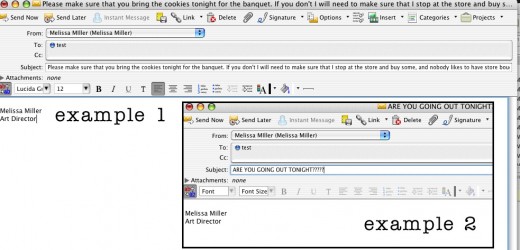
The subject line in an email is very important, and I have found that many people disregard this tool and leave it blank. Worse, I have seen several people type in irrelevant information and expect for their recipient to understand their intentions. Many people get numerous emails per day, and most of these people are required to respond within the same day. If you add the vast amount of junk mail that is delivered you are now looking at one big mess in your inbox. If you want your email read earlier follow these tips:
- Give your email a relevant title, which is the subject line. Make sure that your subject line matches the information that is in the body of your copy.
- Be sure that the body of the copy goes in the body of the email. There is no reason that you need to type a novel in the subject line. On a more technical term, there is a limit of characters that can be used in the subject line according to each email client. Some of the information can easily be cut off when delivering from one platform to another. Also, if the recipient does not have their tool tips activated in their email client, there is no way that they will see the entire subject line. Keep it short, simple and relevant.
- Do not use all caps – if the recipient does not already have you added in their address book, the spam filter will most likely pick your email up and archive it in junk. Think about the junk mail that you get: all caps, long subject lines and no copy in the body of the email, or very little copy. All caps equals spam (as well as yelling), and you don’t want to be deleted because of caps lock.
- Be careful with how much punctuation you use… you really should not be writing a subject line long enough to require punctuation at all. However when you use for example, multiple exclamation marks, again, the junk filter will see this as spam, and it will move your email to the junk folder.
As long as your address has been added to the recipients address book, these should not necessarily be an issue, but it is good practice and good etiquette to adhere to these suggestions on a regular basis. Remember, the way that you send out an email is most likely the way you will receive the response.

The “reply” button is intended to go to one person, and will only go to the initial sender. If there are multiple people included in the email, only one person will receive your response. When you are responding to an email, remember it is the same is if you were initiating an email conversation. Be clear, be concise and most of all be professional. Remember that email lacks emotion, tone and expression, and it is up to the reader to insert that into the message. If it is family and friends that you are sending your email to, feel free to email the same as you would talk to them; that is a more personal relationship. Keep in mind what you put in email could easily be forwarded such as a joke or photo, so know the consequences ahead of time before sending your personal information.
The “reply all” button seems to be an area of confusion for some, and this can cause a lot of unnecessary miscommunication. If an email is sent out to multiple people, the information in that email is intended for all recipients. Think of this like a group of people in a conversation talking in person. When one person speaks, the entire group hears the topic, and when another person responds to the conversation, again all hear the response. Now if someone turned to another person in the group and whispered something in their ear, this would be considered rude. This is the same with the “reply all” feature in email. If you respond to only one person in the email, it’s equivalent to having a private conversation, whispering, and not including all. Then we get into a situation where not everyone who needs particular information has that information, and again, time and energy is wasted.
The “forward” button is something that some users love to utilize for jokes, photos, chain mail and so on. If this is in a setting where you know that the person will enjoy the forwarded email then feel free and send away. Be aware some email addresses are for work purposes, and some companies do not allow personal email. Also be aware that there are several hosting options for email, and some do not allow a certain size for attachments. In a business setting the forward button is used when an email is shared, but doesn’t necessarily require a response. For example, if I received an approval on a marketing project, I would forward that approval to anyone that would benefit from that information. They do not necessarily need to respond to the forward, but most likely they will save it for their own records.
My inbox needs to be clean and organized as much as possible, and with the amount of emails that I receive on a daily basis, this is a never-ending battle. Most of the emails that I receive are pieces of information that I need to save, or at least hold onto for a certain amount of time, as well as be able to access them quickly and efficiently. Primarily the first step I take when I launch my email client (Entourage) is that I go into my junk folder and move anything that is not junk into my inbox. The rest, I get rid of immediately so that when I go in later that day I won’t have to sift through them all again. I will be referencing Entourage with screen shots for the rest of this post, but most email clients are built very similar, so these tips should work in most any program. Be aware if you access your email from a web source such as yahoo or hotmail, these settings may be very different for you.
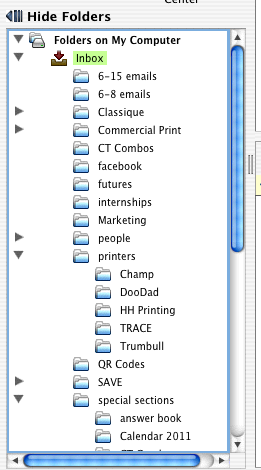
Creating subfolders for your inbox can make a world of difference in organizing your emails. There is not one perfect way to sort your emails, you will need to figure out what works best for your needs. What I have done is I created two folders that are dated, when I add the next date, I delete the older of the two dates. I have inbox subfolders that also include subfolders as well, such as Commercial Print, which needs to be a different category than all the other printers. I have a subfolder of the inbox for the general folder “Commercial Print” and from there within that folder I have subfolders for specific dates and projects.
There is also an option to link an email address to a specific folder. When any emails come into your inbox they will automatically be archived into that folder. When you begin to have a lot of folders with emails that you need to save, I find that it’s easier to have them come into your inbox and designate from there.
One of my least favorite things to do is to enter email addresses for emails, I adore auto complete. But there are some instances where a group email needs to be sent out on a regular basis. I send multiple emails to the same group of people on a daily basis and if it wasn’t for the “group” option in the email client, I would have to type in the addresses every single time.

- Go to your address book in your email client
- Find the option to “add group”
- Give your group a name, remember that this is the name that will appear in your address book
- If you find that you don’t want to include the email addresses that the email is being sent to for all to see, you can check the option to "hide addresses". This will appear as though the recipient is the only person getting the email. This is also great for blast emails with information that you want everyone to get but you want it to be more personalized than a group email.
- In the white space below #4 in this image, click the space and it will initiate a text box for you; this is where you type in your addresses. Remember, the addresses that you add to a group must be also in your address book before adding.
Sometimes you want others to see that the list went out to all of the recipients, and other times it is just not a good idea to include email addresses for access to multiple other people.
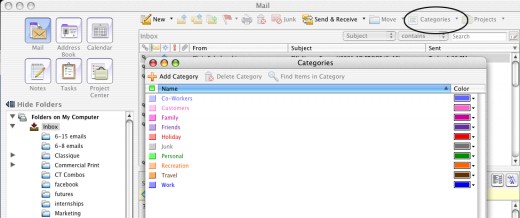
Another way that you can sort emails without using sub folders is color-coding the addresses by specific categories. Instead of moving your emails to separate folders, they will now show up highlighted the color that you have chosen. You can go to the category button and choose “assign” categories and this will, in most clients, give you generic categories to start with and that you can edit yourself. You then can go back to the category button, choose “edit categories” and it will give you the option to sort your emails addresses in your address book into the categories.

One of the things that I struggle with is referencing emails at a later date, mostly because a majority of the emails that I receive have poor subject lines. If you want to sort by specific criteria such as who sent the email or when it was sent, you can do this very quickly.
There are titles above the information that you receive in your inbox, and some are different than others depending on the client personal settings. If you wanted to sort by who sent the email you would simply click the “from” button. This is helpful if you know who the email is from that you are looking for, but not sure when it was sent. With these selected you can then do a search in whatever folder you are currently in, most commonly the inbox. If you know at least a portion of the subject line, you can type that into the search function and it will bring up all emails in that particular folder that match.
The signature option in your email can be very helpful when you need to send out multiple emails on a regular basis with the same content. I use a signature for every email that I send; I have my name and title signature inserted into every email automatically. This saves me a lot of time, and ensures that I never forget to appropriately sign an email. I also use this function when I am sending out design proofs which includes all deadlines, and the action that I expect the recipient to do when receiving the email. Instead of typing each individual email I use a signature and edit anything from there. This saves me a lot of time, and ensures that the customer is getting all of the necessary information.
These are just a few things that will assist with more efficient email procedures. The most important piece of this is that if you remember that people in most cases will respond to your email in the same tone as you have sent it, you can control the conversation. By controlling the conversation you can make emailing quicker and more efficient. Think about what sorting method provides you with the best organization for retrieval and response and mold it into a system that is most fluent for you.

![Microsoft Office 2008 for Mac Special Media Edition [Old Version]](https://m.media-amazon.com/images/I/410NPCI5gVL._SL160_.jpg)