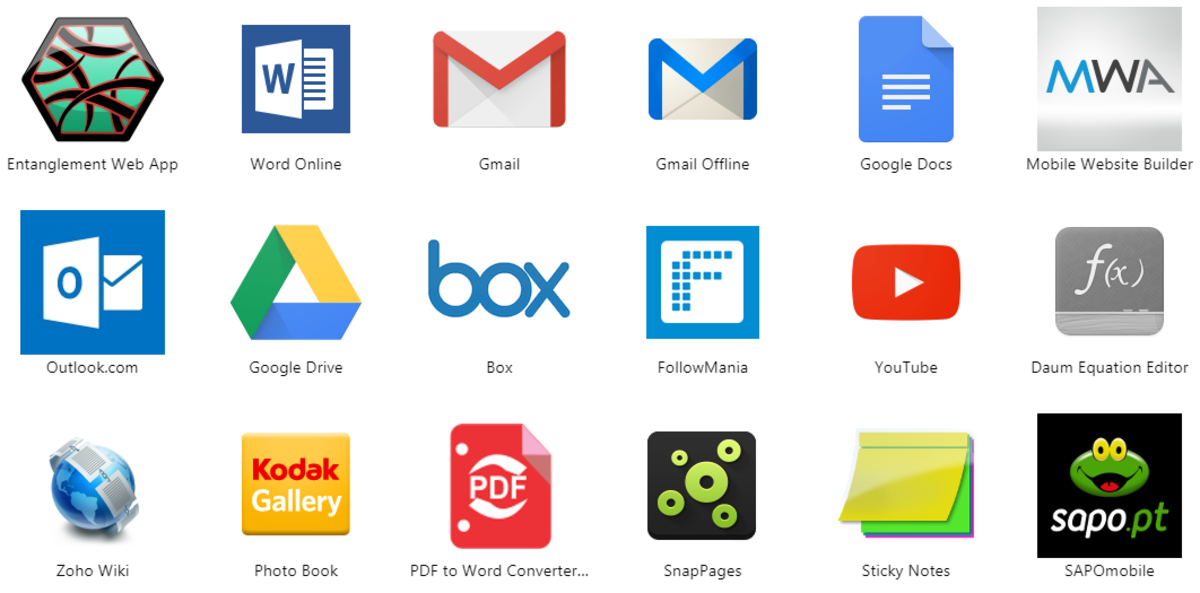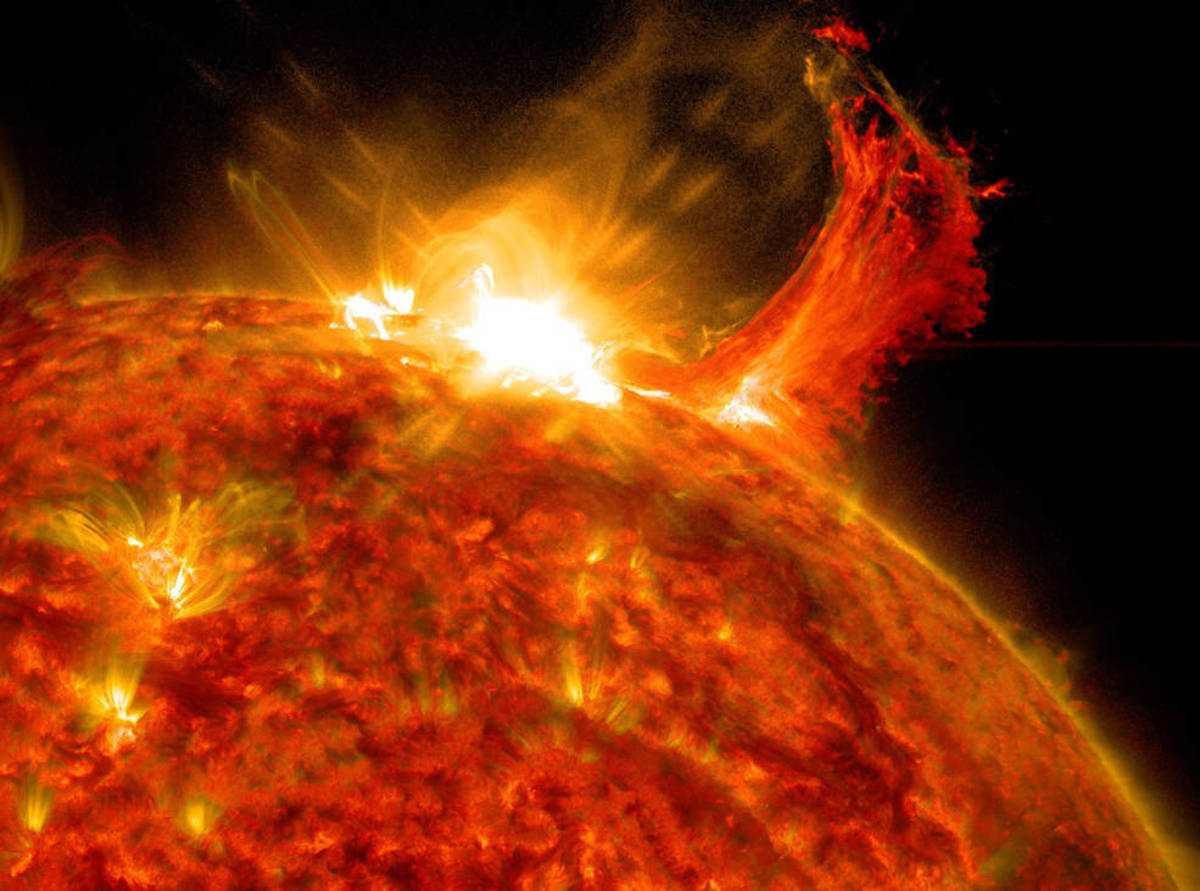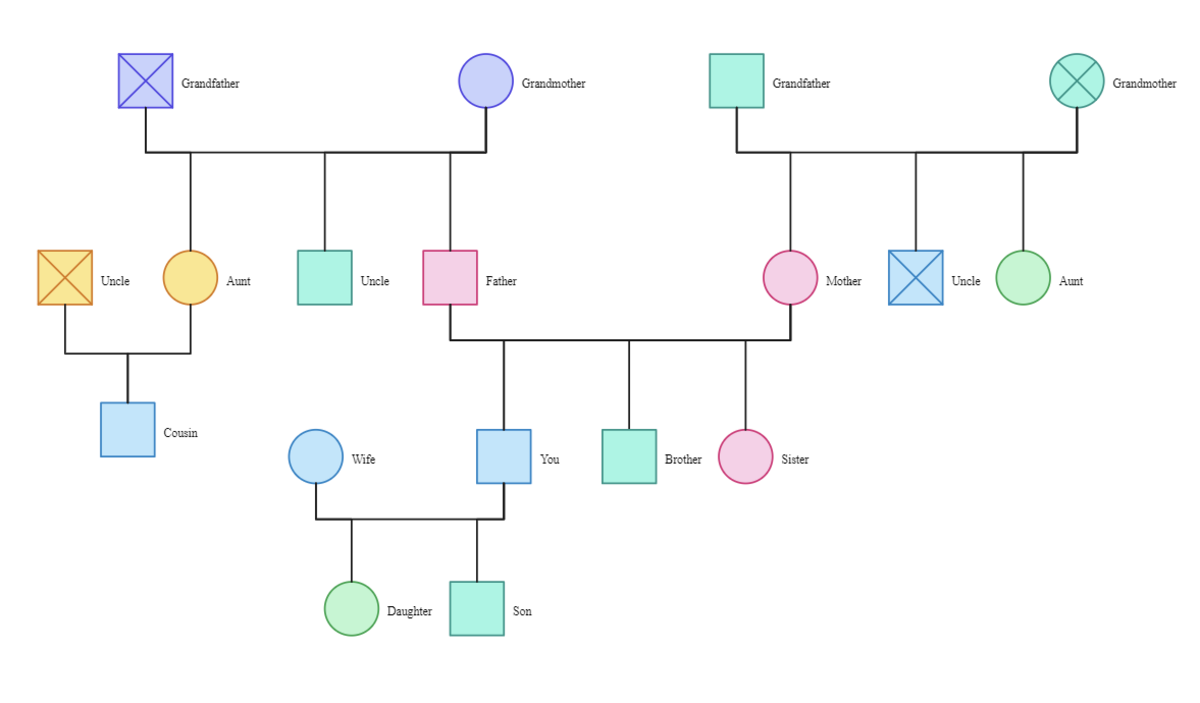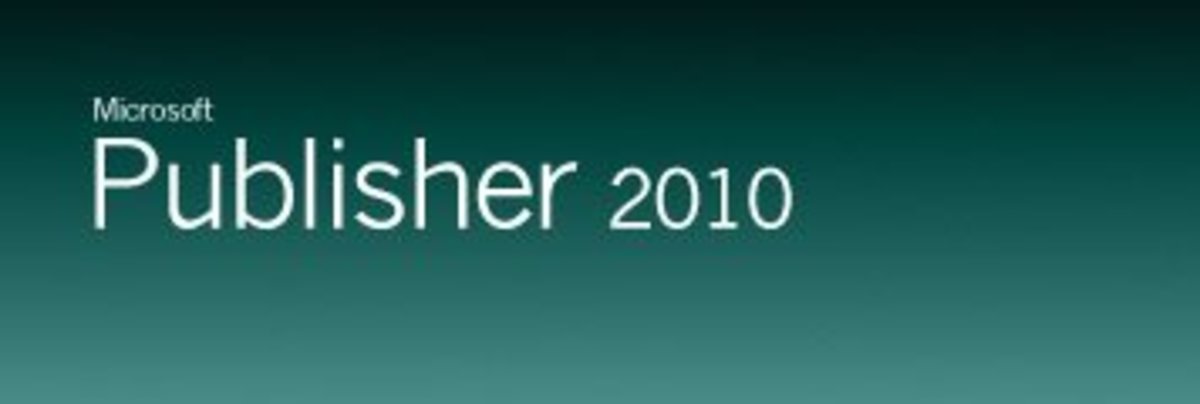Encode Your DVD Movies Into High Quality Compressed Formats
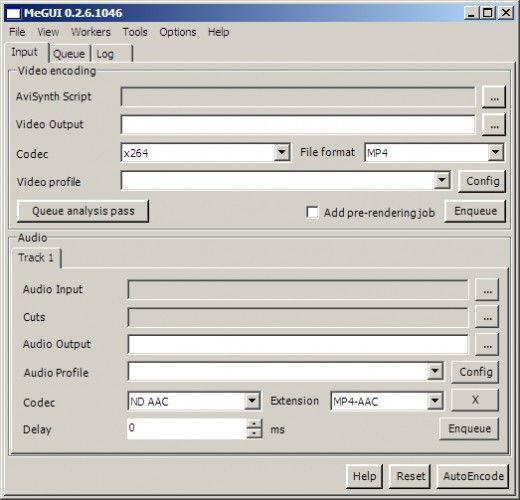
MeGUI is a creation of the developers in Doom9, probably the most advanced site regarding video, and is a compression utility that focuses on preserving the quality of the video file as much as it can be achieved, while at the same time it compresses it to decrease the file size. The videos that are generated through MeGUI are compressed in an efficient way but still keep high quality of audio and video.
MeGUI does not come without disadvantages; it is extremely complex and cannot be used by just any user, unless the automatic mode of compression is chosen. That is when you might wonder - then what's the difference from other software that automatically compresses video out there? The answer is that with MeGUI you can compress with various compression formats and you will be sure that all required tools are used in the most efficient way that can be; analyzing, determining the compression method and the actual compression all are done with the experience from the most advanced users of all.
How to set it up
Download and install MeGUI. When you run it, most probably you will be asked to search for updates (it is an application that is updated often). Choose to allow the update, and you will be brought to a window where the tools that are included with the software are shown. Some of them will be indicated to have newer versions; you just click Update and let it get all recent tools needed. Click OK in any questions that are shown so the installation of the new versions is done. MeGUI might ask for a restart of the application, you should allow it so it starts using the newer versions it just installed.
From the menu Tools choose One Click Encoder. You need to point the application to the input file (the file you need to compress). If you had previously decrypted a DVD-video movie, you need to point to the first VOB file. back to the previous window, click on Config to change the compression settings. In the new window, choose the size for the compressed video at the Filesize section (a rule of thumb is you need one CD for typical DVD resolution file of 1.5 hours duration, two CDs for larger duration files, and 3 CDs if the source is more than 3 or 3.5 hours long). Choose a video format from the Video preset section, the options here are not few. You might want to choose a 2-pass XVid format for viewing at PC or, for even higher quality, a X264 2pass HQ. Audio normally wouldn't have to be changed, the default setting of MP3 at 128Kbps is more than enough.
In Container Type you can enable AVi, MP4 and MKV which are the most popular video file containers (note: the video container is not related to the actual encoding of format, which means an AVI container could be encoded with XVid or DVix). If you want to view the file in a mobile device, you can opt to choose Mp4 which is compatible with mobile phones. Click OK to return to the main window of MeGUI.
Now you can either choose to add new files to be encoded. When you are ready to start the compression, enter the Queue tab and click Start to begin all jobs that have been added. It might take a while, depending on the number of files, so better grab a cup of coffee and wait until it is completed. As with any kind of video encoding, it is advised that you do not use the computer doing something else at the same time, especially if your actions require heavy load on the CPU.