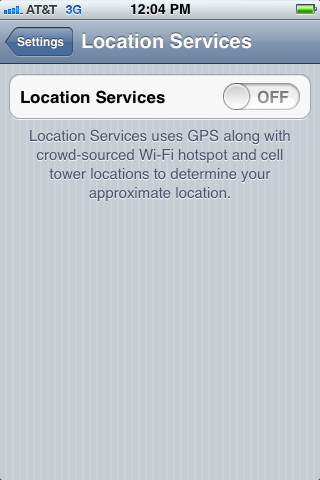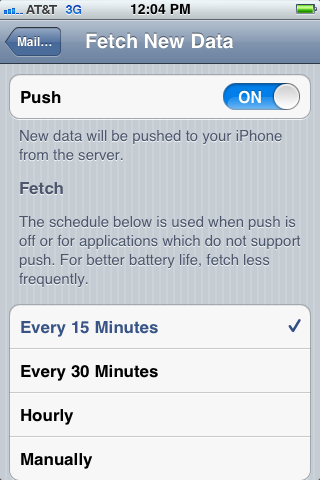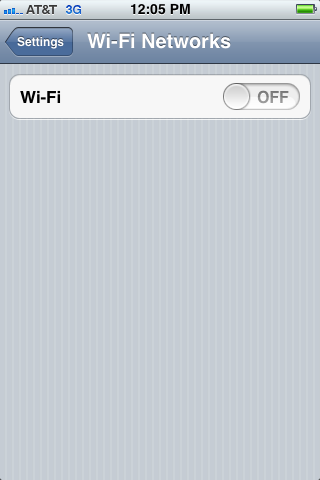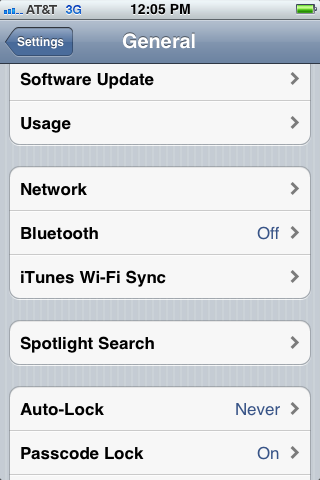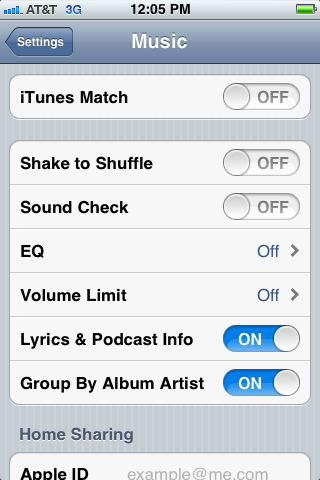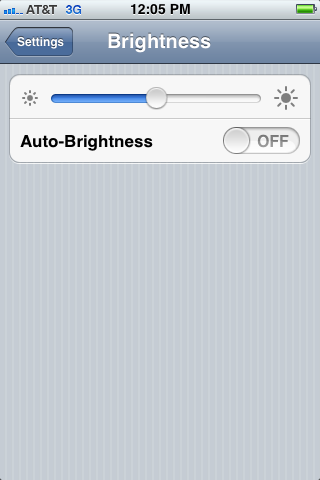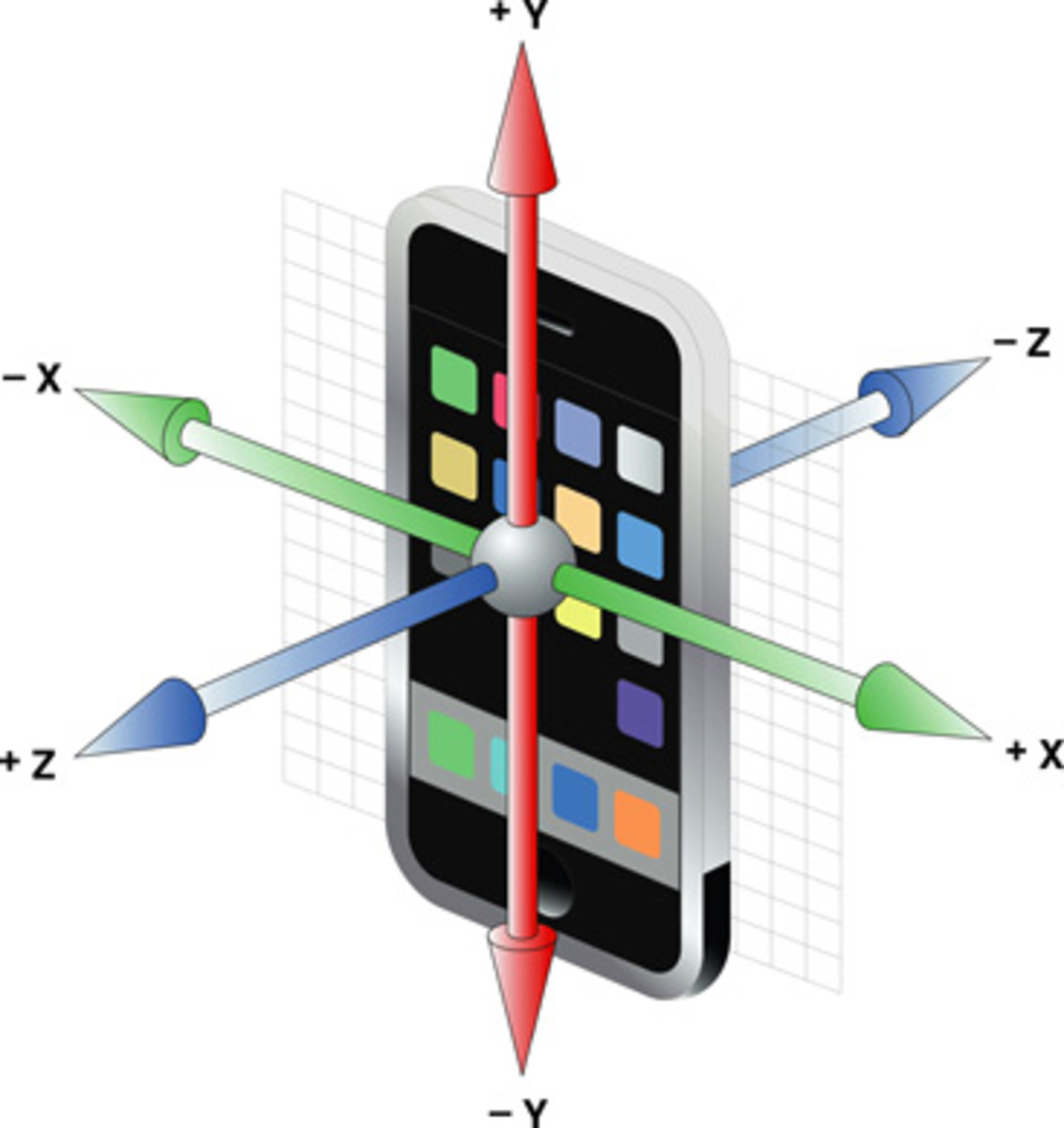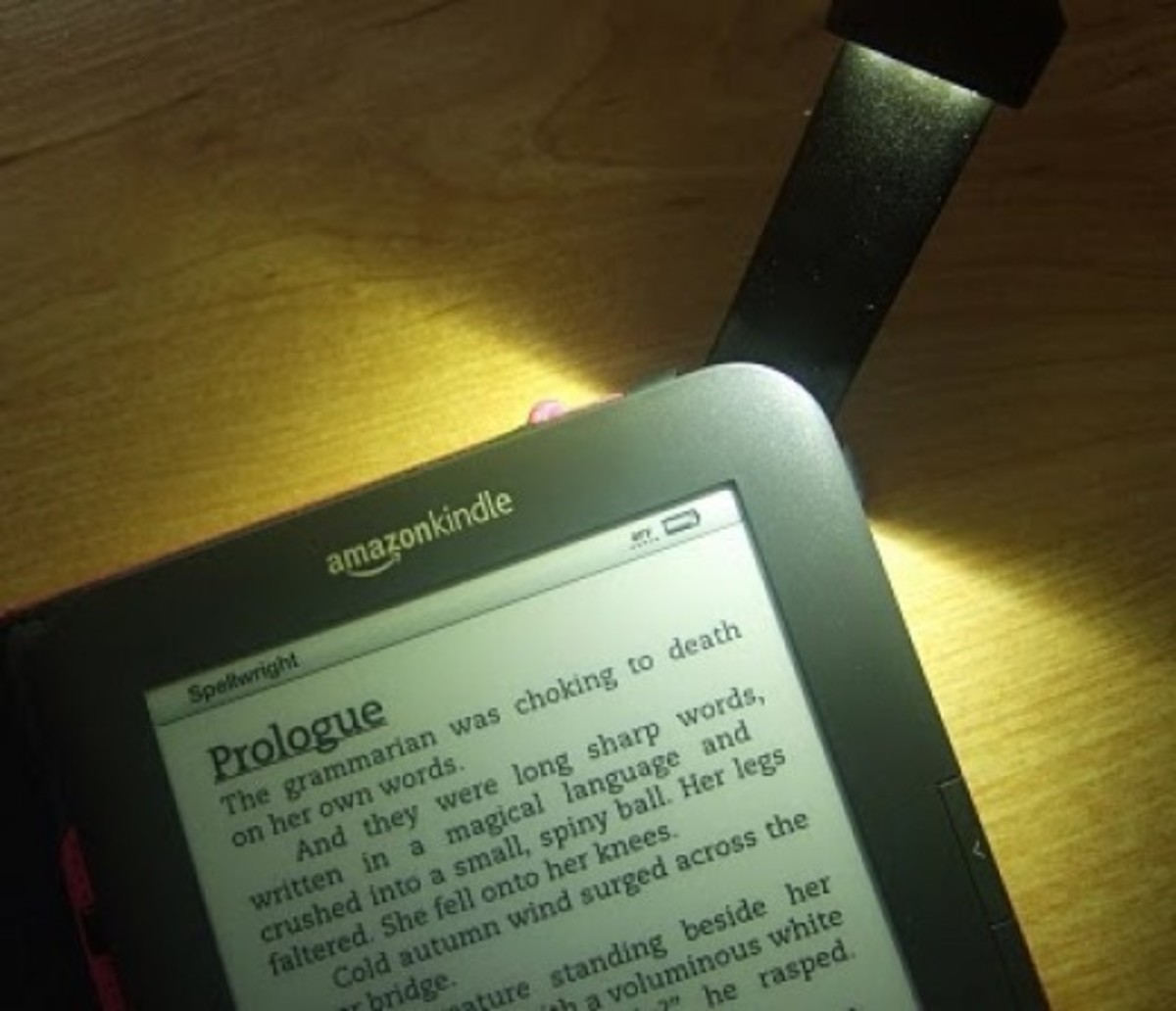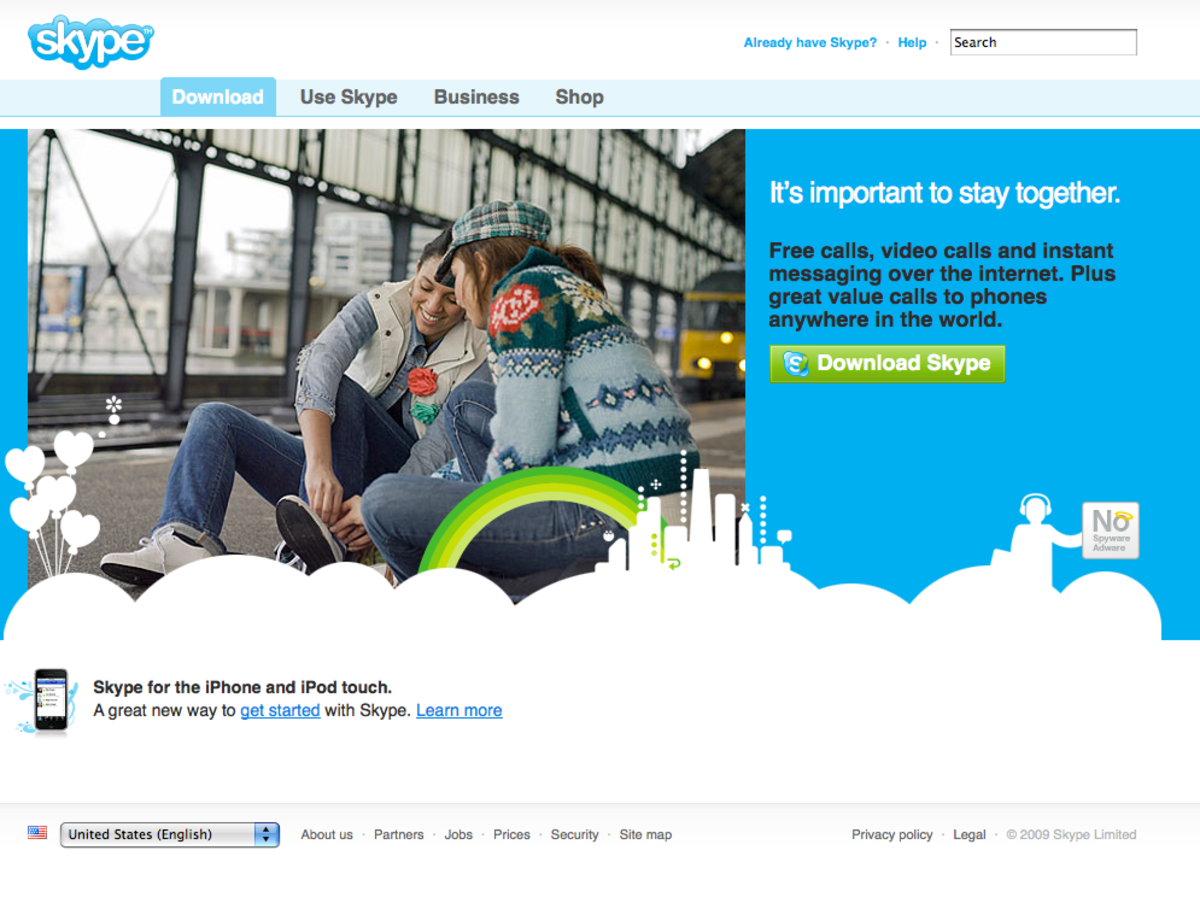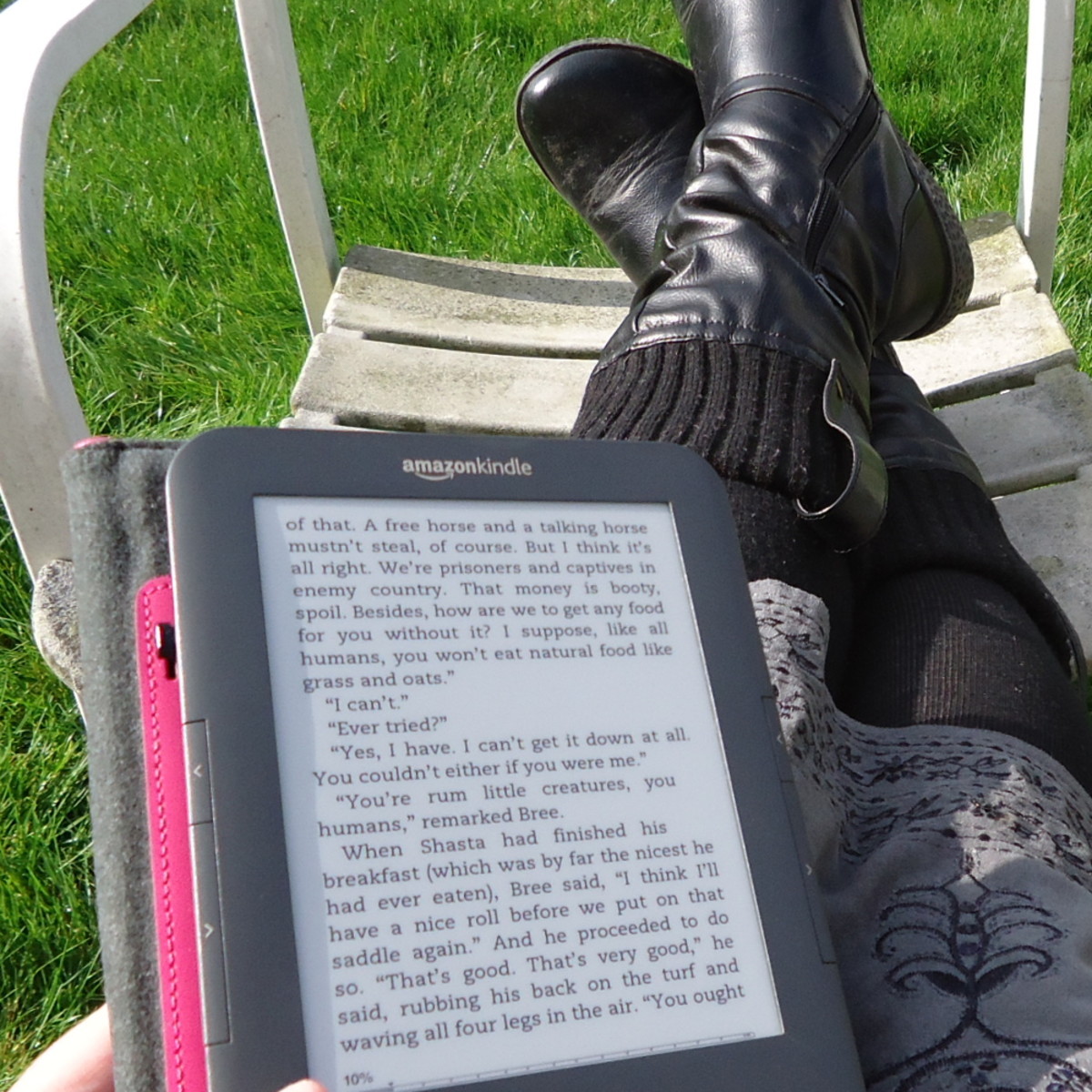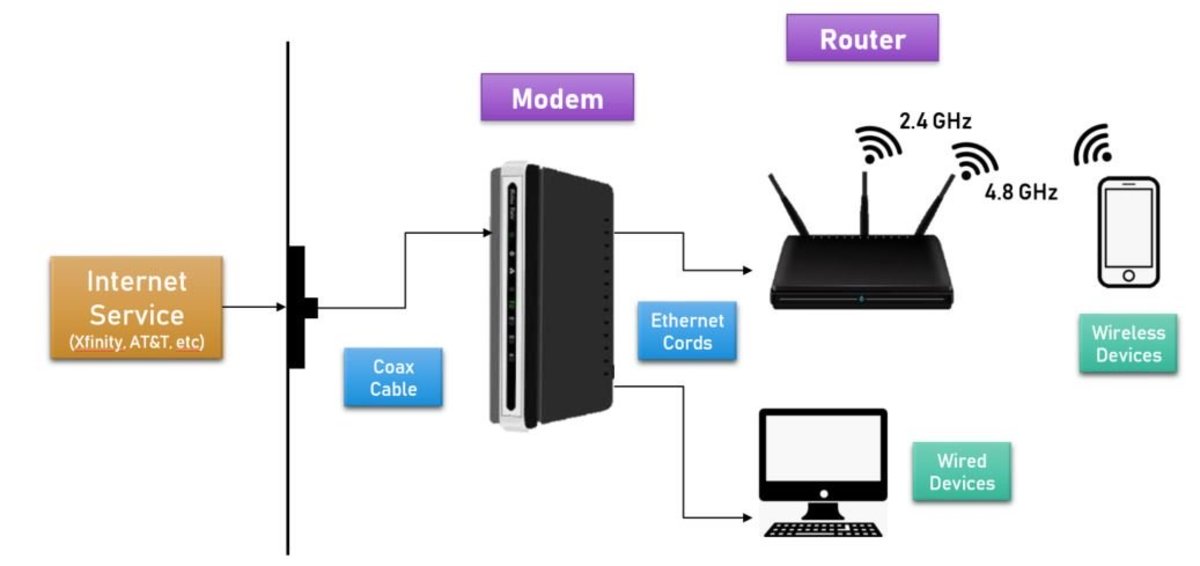Extend iPhone, iPad or iPod Touch Battery Life






Introduction
If you don't think you're getting the mileage you expected out of your iPhone, iPad or iPod touch battery, there are a number of settings you can tweak. Some settings are enabled by apps you install on the device after you begin using the app, others are settings you have enabled for convenience but never thought about the negative effect on your device's battery.
Wi-Fi and Bluetooth
Having Wi-Fi and Bluetooth enabled when your either not in range of a wireless network or not using your Bluetooth accessories regularly can also severely drain your iPhone, iPad or iPod touch battery. Both Wi-Fi and Bluetooth drain your device's battery because those devices constantly search for a network to connect to as long as they are enabled -- even when a network or Bluetooth device isn't in range. Access your Wi-Fi settings by tapping "Settings" and then "Wi-Fi." Access your Bluetooth settings by tapping "General" at the Settings screen and then tapping "Bluetooth." Alternatively, if you're also going to be in an area where you aren't going to receive either a Wi-Fi or cellular signal, put your device in Airplane mode. Similar to the way your iPhone, iPad or iPod touch battery drains more quickly when you're not within range of a Wi-Fi or Bluetooth signal, your device's battery will also drain more quickly if it's not in the range of a cellular signal. You can put your device in Airplane mode by navigating to "Settings" and then tapping "Airplane Mode."
Rate Your iPad (All Models)
Location Services
Some apps you install on your iPhone, iPad or iPod touch quickly display a message asking if you want to enable the use of Location Services with the app. It's easy to just tap "OK" and move along, however, as the apps using Location Services begin to pile up, the drag on your device's battery life is compounded. Check to see what programs are working with Location Services on your iPhone, iPad or iPod touch by tapping "Settings" and then "Location Services." Within that section you can turn off Location Services entirely or turn it off for specific programs you don't use the services with.
Push
Similar to the way Location Services can be enabled without you actually thinking whether or not you need it, some newly installed apps will also ask if you want to enable Push notifications at the same time. Push notifications are the pop-ups that appear on your iPhone, iPad or iPod touch home screen that notify you that you have some kind of new information to check in a specific app. Select "Settings" and then "Notifications" to modify the Push settings for each app. Consider disabling Push notifications for apps where you don't need to be notified of incoming data immediately.
Fetch and Push Mail
Fetch and Push functionality with regard to your mail app dictate how fast incoming email is loaded to your device. If Push is enabled, new email will automatically be pushed to your device and you will be notified in accordance with your Mail settings. However, having Push enabled is a major drain on your iPhone, iPad or iPod touch battery, and if you don't need to be notified of incoming email automatically, consider disabling it and using the Fetch functionality. Alternatively, if Push is disabled, you can set the Fetch functionality to scan for new messages after a certain period of time, such as 15 or 30 minutes. To extend your device's battery life, set the device to Fetch new mail less frequently, such as every hour or whenever you open the Mail app. You can check your Push and Fetch settings by tapping "Settings," "Mail, Contacts, Calendars" and then "Fetch New Data."
What is your favorite Apple product?
Display Brightness
A bright display also sucks the life right out of your iPhone, iPad or iPod touch. Enable Auto-Brightness to let your device automatically adjust itself to its surroundings or manually dim the display when your in darker settings. Adjust your device's Brightness settings by going to "Settings" and then tapping "Brightness."
EQ
Enabling the equalizer while listening to music on your device also reduces overall battery life. Set the EQ on your device to "Off." You can adjust the EQ by tapping "Settings," "Music" and then "EQ."