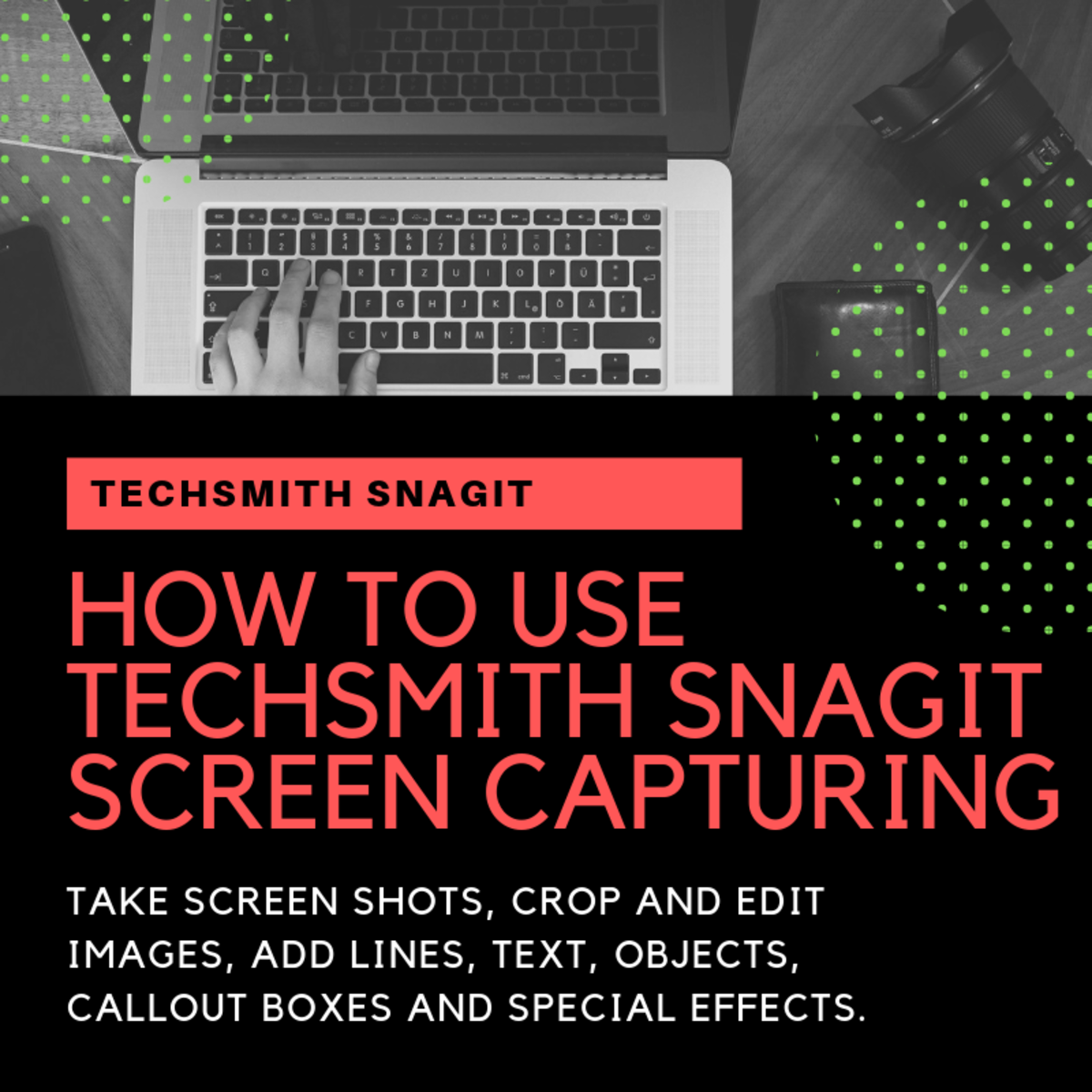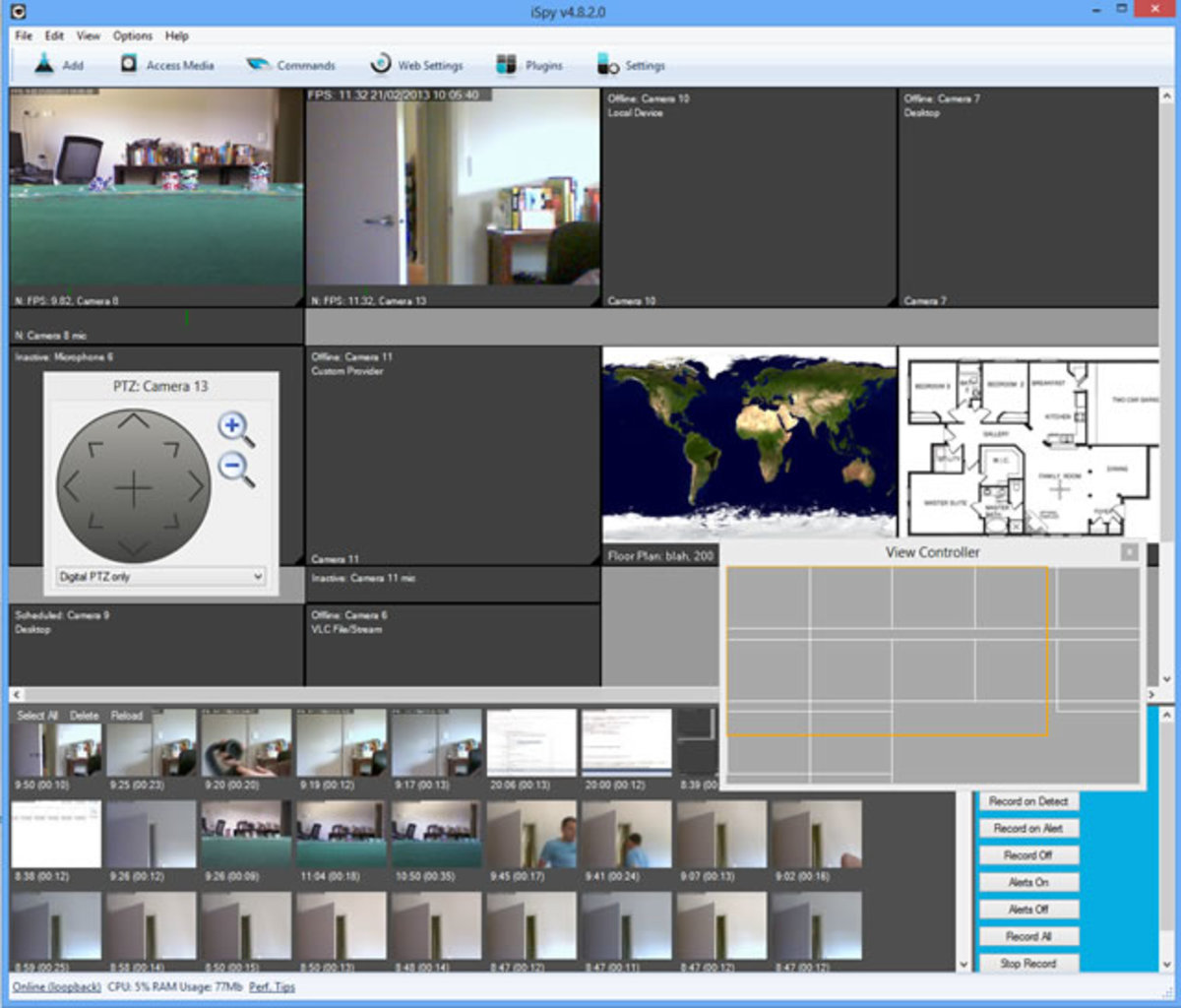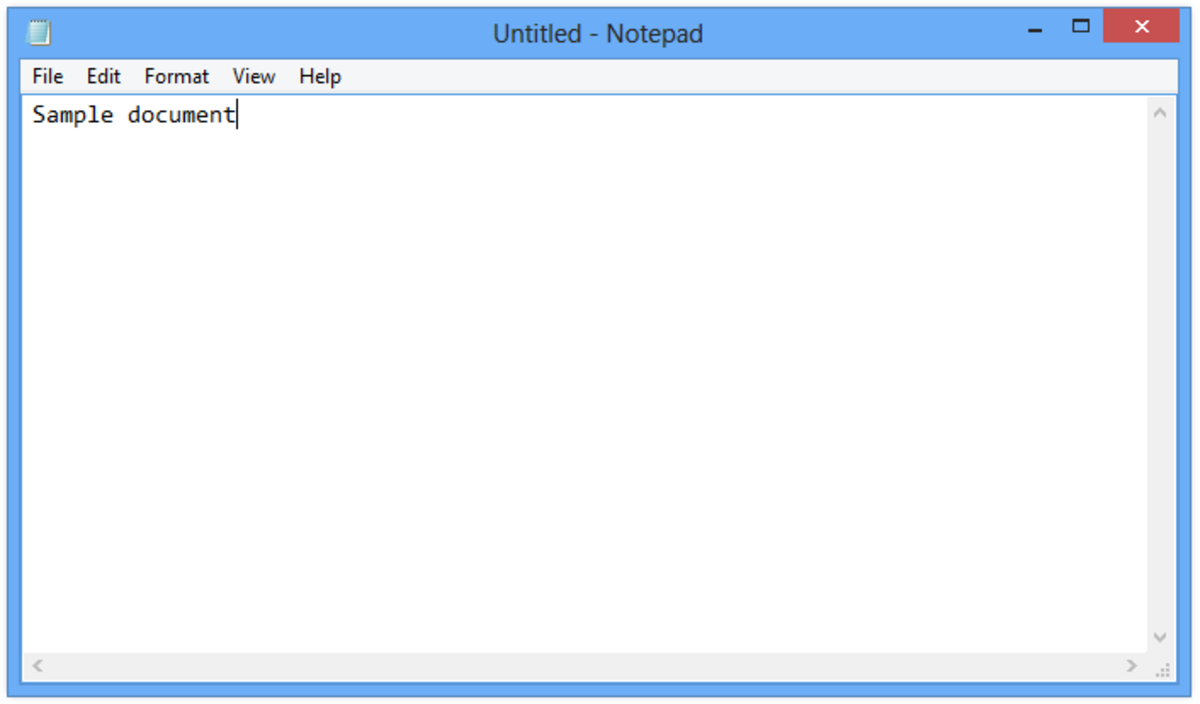- HubPages»
- Technology»
- Computers & Software»
- Computer Software
Best Screen Capture Software for Recording Games
Most video game reviewers (and gamers who just love to show off their insane in-game stunts or a sniper montage) often find it difficult to find a good screen capture software program for recording games. They need a simple tool that records gameplay footage without time-limits; one that does not leave a watermark on the video.
The good news is that there are a few great screen capture software programs that offer features mentioned above. You just need to download and install them on your computer, capture the best gameplay moments in windowed or full-screen mode without worrying about the ticking timer and ugly product names on the video and upload them to a video sharing-website like Youtube. Here’s a rundown of some of the best free video capture software products:
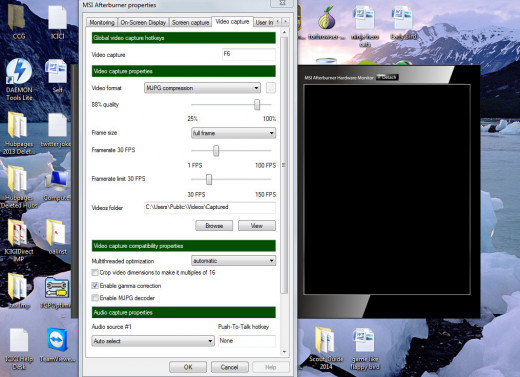
1. MSI AfterBurner
This overclocking software doubles up as a brilliant video capture tool. You can record games in full-screen mode by pressing the hotkey anytime while playing. It also records in-game music and sounds. For optimal recording, the software offers a few extra features. This includes limiting and adjusting frame-rate to improve video smoothness. Both these options can be quite useful for systems that are slow in encoding video at desired formats. You can also change the video quality to minimize file size. Adjusting the slider to higher video quality may lead to a larger file size.
To record your favorite game, open the software, go to settings and click on the video capture tab. Adjust the video capture settings if you want and minimize the window. Now open the game and press the hotkey to record videos. You can change the location where you want to save the file and choose the frame-rate and frame size in case you want to record games in windowed mode.
You may also choose to record higher quality videos of games, but make sure you convert it into a video format that results into smaller file size. Use free video converter tools like Any Video Converter to convert the large file into .mov or .MP4 format.
MSI Afterburner’s video capture tool is easy to use. The software does not leave a watermark on your videos and is free.
2. Screenr
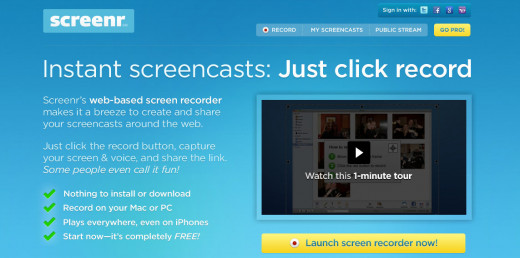
In the mood to capture an instant screencast? You should try Screenr, which is a free online screen capture software program. Unlike Screencast-O-Matic, this software does not leave its product name watermark on your recorded video.
Screenr requires the latest Java version installed on your PC. Just hit the “Launch Screen Recorder” button and click on the Java prompt. Once the software detects Java, it will display a dotted window, which you can resize according to the Facebook game size. Next, hit the record button to record gameplay and press Alt + D to stop recording.
The one drawback is that Screenr lets you record only 5 minutes of gameplay. The Pro version removes this limit and offers additional features. However, the screen capture program can be a great way to record Facebook games. This software’s one-click recording will help you create short video walkthroughs of popular games such as Candy Crush Saga, Bubble Witch Saga etc. The software can also record offline games in windowed mode.
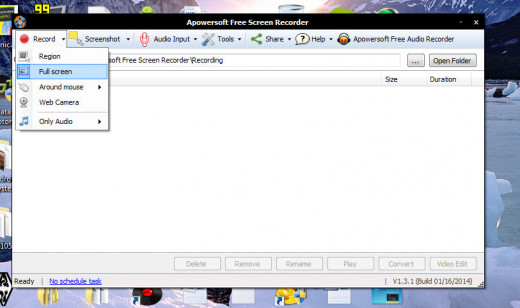
3. Apowersoft Screen Recorder
Apowersoft’s free screen capture software provides one-click recording solution for all games and lets you record both system and microphone sound. I would recommend downloading the desktop version as the online version requires users to keep the website open if they want to record an offline PC game.
The software lets you capture gameplay in full-screen or windowed mode. You can select the game in windowed mode and then hit the record button in case you want to capture the best gameplay moments. The software records system sounds, does not leave any watermark and lets you record video without time-limits. Another great feature is its free video converter tool that lets you convert your recorded video to any format you want (example .mp4, .mov).
Apowersoft’s recording capabilities may not be at par with Afterburner’s screen capture tool, but it may prove to be quite handy if you are looking to capture MMOs, online games or Facebook games.
Which is the Best Video Capture Tool?
4. Razer Game Booster
Besides optimizing PC games, this software also provides extra features, such as a screenshot tool and a video capture tool. The latter can be of immense use to gamers for recording games. All they have to do is navigate to the Gallery section and turn on the video capture tool. They can also adjust additional settings, such as switching to a higher video resolution, changing the video quality and audio record device.
Users can also change the hotkey for video capture. I chose F6 to record gameplay. Pressing F6 again will stop recording. The recorded video gets saved into the location specified by the user in the “save location” section.
Using Razer Game Booster’s video capture tool, you can record gameplay in full-screen. It does not have an area-selection feature for recording games in windowed mode.
5. Tiny Take
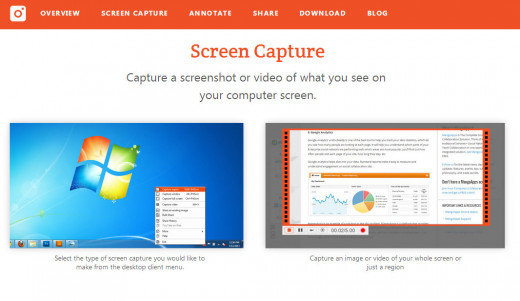
Tiny Take is screenshot and video capture software with a nice drag-and-capture feature that ensures instant screenshot or video capture. You just need to click and drag your mouse to select the area you want to record. The software can be used to record Facebook games. You can pause recording anytime and even restart recording if you feel there’s something wrong with the previously recorded video.
Once you have clicked on the stop button, the software will show a preview. You can save the video in MP4 format on your desktop or upload it to the developer’s website. One drawback of Tiny Take is that it does not record system sounds. I haven’t seen any setting that allows users to select system sounds for audio-recording purposes.
Another drawback is that it forces users to sign-up using their company’s email address (personal email addresses are a strict no-no, for reasons unknown). You can use it without signing-up or signing in.