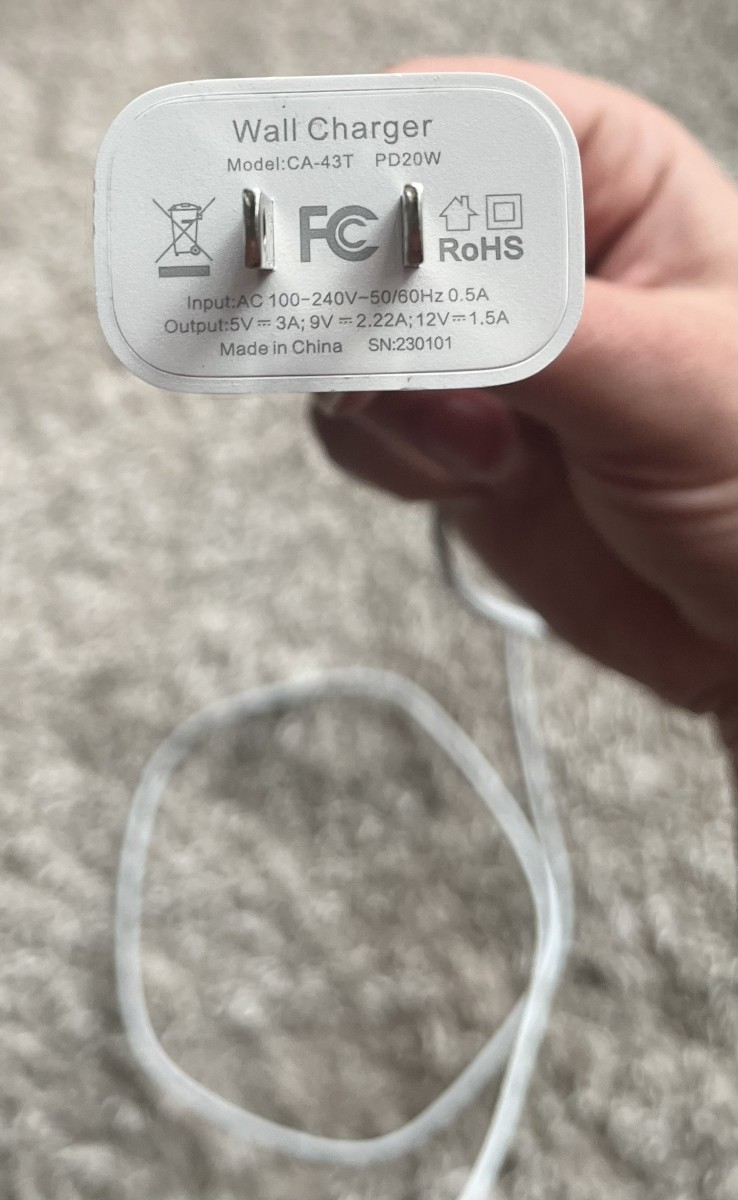[Fix] Disk Erase Failed, File System Formatter Failed or HD Disappear in Disk Utility
The Situation
My MacBook is functioning on a 9 month old HD, so I am fairly certain that it might not be a HD failure. In Recovery Mode: I'd tried to format the HD but it gives me error as stated in the title. However, the HD appears normal upon "Verify Now" and "Repair Now" in Disk Utility.
A while later, I couldn't even see my HD in Disk Utility.
Two issues: Either HD failure or HD cable failure
My advice is to try the cheapest solution: The HD cable
# But I learn it the hard way: I bought a HD for £25
My Specs
MacBook Pro 13-inch Mid 2012
The Description at my SATA cable: HF/e1 821-1480-A MFC:3512
First
Back-up everything with Time Machine!
You Need: An External "Backup" Hard Drive
How-To (Source: Apple)
When you connect an external hard drive directly to your Mac, you might be asked if you want to use the drive to back up with Time Machine. Click “Use as Backup Disk.” If you select the option to encrypt, your backups will be accessible only to users with the password.
If Time Machine doesn't ask you to choose a backup disk:
- Open Time Machine preferences from the Time Machine menu in the menu bar. Or choose Apple menu > System Preferences, then click Time Machine.
- Click Select Backup Disk.
- Select an external hard drive, Time Capsule, or other storage solution from the list, then click Use Disk.
- After you choose a backup disk, optionally click “Add or Remove Backup Disk” to add more backup disks for extra security and convenience.
To back up now instead of waiting for the next automatic backup, choose "Back Up Now" from the Time Machine menu .

To Restore From Time Machine
- Choose "Enter Time Machine" from the Time Machine menu , or click Time Machine in the Dock.
- Find the files to restore
- Click Restore to restore the selected file, or Control-click the file for other options.
All Solutions
Try All These Solution One-By-One in Chronological Order:
Verify & Repair HD
- Launch Disk Utility, found within the /Applications/Utilities folder
- Select your Mac HD (i.e Macintosh HD) from the left side menu and click on the “First Aid” tab
- Click on “Verify Disk” in the lower right corner and let it run
You will find the window populating with messages about the drives health, messages that indicate things are fine appear in black, messages that indicate something is wrong appears in RED.
Normal case:
Verifying partition map for “APPLE Media”
Checking prerequisites
Checking the partition list
Checking for an EFI system partition
Checking the EFI system partition’s size
Checking the EFI system partition’s file system
Checking all HFS data partition loader spaces
Checking Core Storage Physical Volume partitions
The partition map appears to be OK
If there is RED messages appearing: Click "Repair Disk" in Disk Utility
Repair HD from Recovery HD / Internet Recovery
- Reboot the Mac and hold down Command+R
- Select “Recovery HD” from the boot menu / If there's no Recovery HD, most Mac will go straight into "Internet Recovery"
- Choose “Disk Utility” from the Mac OS X Utilities screen
- Click the hard drive that reported the error, click the “First Aid” tab, and now click on “Repair Disk”
Verify & Repair HD Permissions
- Open Disk Utility, which is in the Utilities folder of your Applications folder.
- Select the startup disk from the list of volumes.
- Click the First Aid tab.
- To check permissions, click Verify Disk Permissions. To repair permissions, click Repair Disk Permissions.
N.B. Some "Repair Disk Permissions" messages can be ignored. List: https://support.apple.com/en-gb/HT203172
RePartition HD
- Open the Disk Utility application which you will find in the Utilities subfolder of the Applications folder.
- Select your Mac’s internal hard drive (i.e. Macintosh HD)
- Go to "Partition" tab
- Select "Partition Layout" = 1
- Give a Name (i.e. Macintosh HD). Format: Mac OS Extended (Journaled)
- Apply
Reset PRAM
- Shut down your machine.
- Press the power button and then press command-option-p-r. You have to make sure you get those keys pressed before the gray screen comes up or it won’t work.
- Hold those keys down until your Mac reboots AGAIN and you hear the startup chime.
- Let go of the keys and let your Mac reboot normally.
NB: When you log back in, you’ll probably will have to adjust your mouse speed, time and date/timezone, and a few other things, but otherwise you should be good to go.
Reset SMC
- Turn off your machine
- Keep the MagSafe adapter (your charger) plugged in.
- Press at the same time shift-option-control (on the left side of the machine) and the power button for a few seconds
- Let go
- Turn your machine back on with the power button.
Reformat HD
- Open Finder and go to /Applications/Utilities and double-click on Disk Utility.
- Select your HD in the left-hand sidebar and go to the Erase tab.
- Under the "Format" menu, choose the file system you want to use (OSX Extended Journaled).
- Give your drive a name (i.e. Macintosh HD) and click the Erase button. It should only take a few seconds to format your drive.
Zero-Format HD
- Open Finder and go to /Applications/Utilities and double-click on Disk Utility.
- Select your HD in the left-hand sidebar and go to "Security Option"
- Drag the slider to "one that is one step away from the left -est" (Single pass of zero)
- Under the "Format" menu, choose the file system you want to use (OSX Extended Journaled).
- Give your drive a name (i.e. Macintosh HD) and click the Erase button. It should only take a few seconds to format your drive.
- Erase
Buy a SATA Cable
If all else failed and:
You don't believe it's a Hard Drive Failure
Buy a SATA cable (the cable which connect your HD with the logic board)
Buy a cheap one from AliExpress (£5)
I bought it HERE: http://www.aliexpress.com/item/New-923-0741-Hard-Drive-Cable-821-1480-a-for-macbook-pro-Unibody-13-A1278-2012/32692535684.html?spm=2114.13010608.0.80.bfuyrm
Tutorial on changing the SATA cable can be found on Youtube / Google Search
NB: Please check if the SATA Cable fits your MacBook Pro
Buy a New Hard Drive
If, like me, you thought it's a Hard Drive Failure, buy a MacBook HD (£30)
From Amazon: https://www.amazon.co.uk/gp/product/B00NOIAVPY/ref=oh_aui_detailpage_o00_s00?ie=UTF8&psc=1
NB: Please check if the Hard Drive fits your MacBook