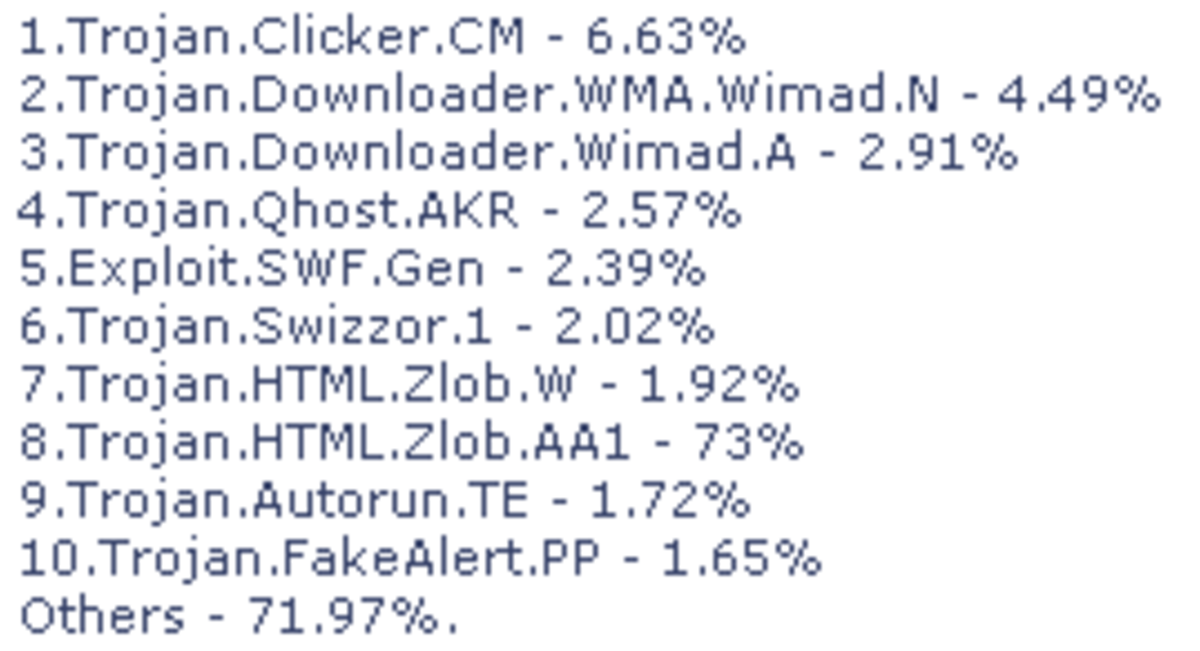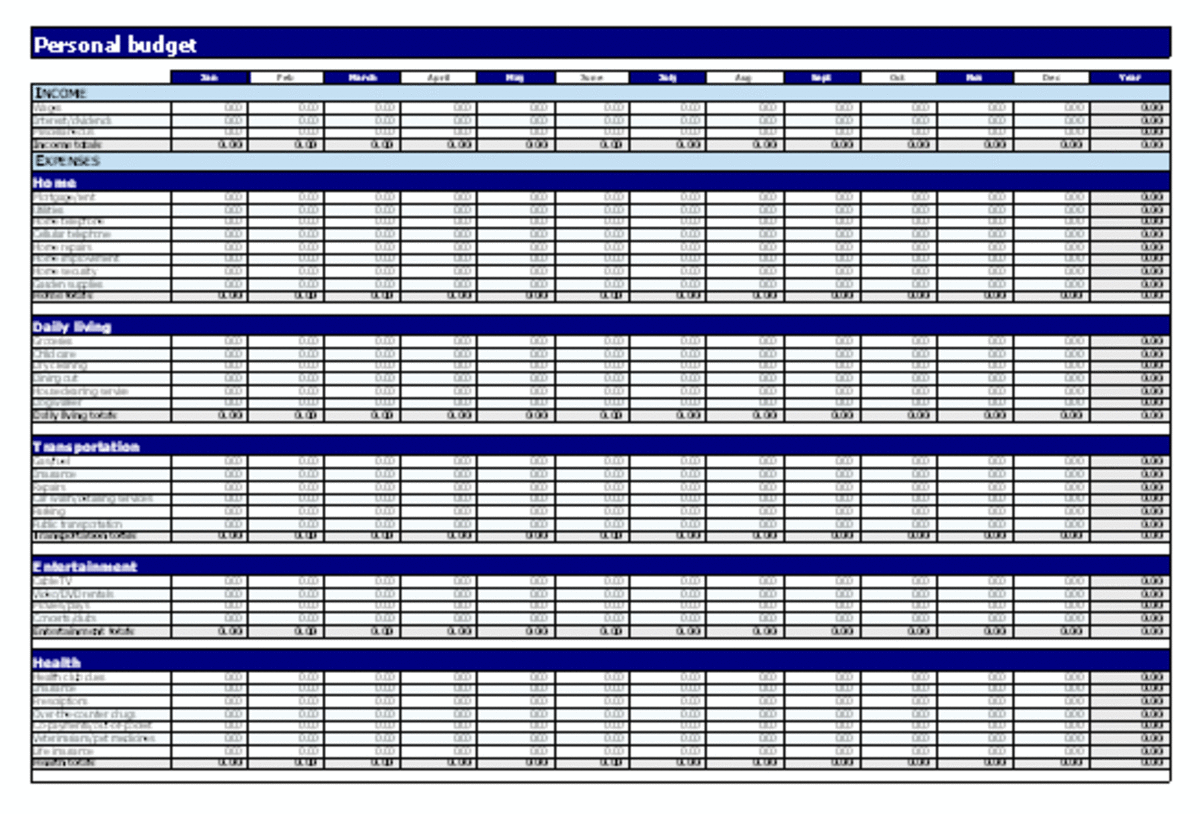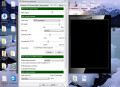- HubPages»
- Technology»
- Computers & Software»
- Computer Software
Free Computer Programs Every Student Needs

If you’re a student, you’ll want free stuff. Heck, if you're a human being you'll want free stuff. And one of the things every student should have is a computer. Let’s assume you have that.
Now, you also need software so your PC or laptop can do all the things you require from it. But you're a student. By definition, you have no money. Not even for food.
So, since you probably don't want to spend money on computer software, let's have a look at some free programs which can perform all your essential computing tasks.

Office tools
Software to handle word documents and spreadsheets is essential. Your best bet is Open Office. This can completely replace the “traditional” Microsoft Office suite. I say "can" because I’ve tried to use Open Office and didn’t enjoy it much. It’s extremely capable, but - like most people - I’m more familiar with Microsoft Office. Chances are, you'll find Open Office takes a bit of getting used to.
There are also a few compatibility issues to consider: you lose certain formatting features when you open word documents in Open Office and vice versa.
By all means, try Open Office. But if you can only buy one piece of software, make it the latest Office suite. If you're a student, you can get massive discounts anyway.
If Open Office isn't appealing, you can always try Google Docs. You’ll need a Google account, but all your documents will be safely stored in the cloud. This has the advantage of letting you access them from anywhere in the world. Of course you’ll need a browser…

Web browsing
Here, you have quite a few options. The major browsers: Chrome, Safari, Firefox and Internet Explorer, and Opera are all free. The choice here is largely one of personal preference.
If you really don’t know, I’d suggest Google Chrome. It’s probably the best of the big 5, and it’s certainly the most customisable and secure. It’s especially useful if you use Google services a lot anyway (YouTube, Gmail, Blogger etc.). Another good one is the lesser known Opera. This is perhaps even faster than Chrome and very lightweight. For more information on web browsers, you might want to read these hubs:

Antivirus
Obviously, you need antivirus software. But big-name suites like Norton will cost you a pretty penny. Also, they're not actually that good. They've got some cool features, but they're big and heavy and full of security problems.
So, while you won’t get all the features you may want, free antivirus software is almost certainly going to be good enough. You can download Microsoft Security Essentials from the Microsoft website, but I think AVG Free is a better bet. The features you don’t get aren’t really ones you want anyway, and it is excellent at spotting threats. To top it off, it’s not even too memory intensive, so you won’t slow your computer down too much.

Image editing
Image editing software is great to have, especially if you’re a budding photographer. Even if you’re not, it can be really handy to have if you want to make some of your photos black and white, or just remove spots from your face if you think they ruin an otherwise perfect photo.
In case you weren’t aware, Adobe Photoshop is pretty unbeatable in this area. But since it’ll set you back several hundred dollars, it’s worth trying a free alternative.
GIMP has a pretty vast array of tools and unless you’re doing highly professional, specialised work, it can replace Photoshop. It can be a little tricky to learn to use, but there are plenty of free online tutorials out there for you to use. But if you want something a little more lightweight, I'd recommend going for Paint.Net from Microsoft.
Alternatively, you can make use of web-based apps such as PicMonkey or Aviary. They aren’t as comprehensive as Photoshop or GIMP but they might be just the thing if you want to do a bit of quick editing a on a photo.
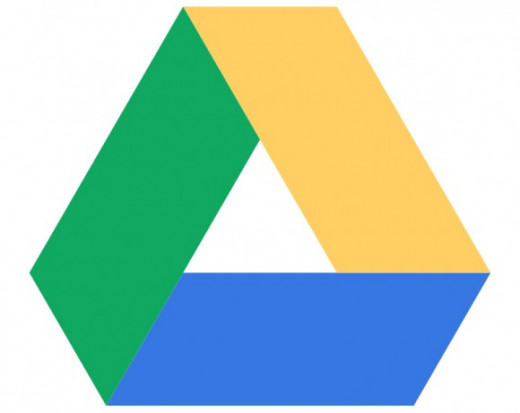
Cloud Storage
Google Drive, Microsoft SkyDrive, and Dropbox. Use one or all of these to securely store important files in the cloud. Each of these gives you a bit of storage free of charge, so why not take advantage?
Personally, I think Google Drive is the quickest and easiest to set up; all you need is a Google account. Dropbox, meanwhile, feels a little clumsy and awkward to use. SkyDrive gives you a little more free space than Google Drive, but again, it feels a little awkward. But it's a good alternative and it's free, so if you need the space, take it.

Technically, you need to pay for WinRAR. You get get a free, fully functioning trial version which is supposed to expire. It doesn't. But you can pay if you like.
File extraction/archiving
Sometimes you’ll download a file that’s in a “zipped” folder. This makes it a smaller and therefore faster to download, but it also means you have to “extract” the file before you can open it. WinRAR and 7Zip are the most popular archiving and extraction programs.
Pick whichever you like, or both. You’ll rarely need more than 2 archivers on your computer. Since there’s so little to distinguish between the two, if you only want one I recommend WinRAR – purely because it’s a fun name to say.
This is by no means a complete list. There are literally thousands of free programs out there that you can take advantage of. But these should be plenty to get started with, and any other programs you need can be added later.