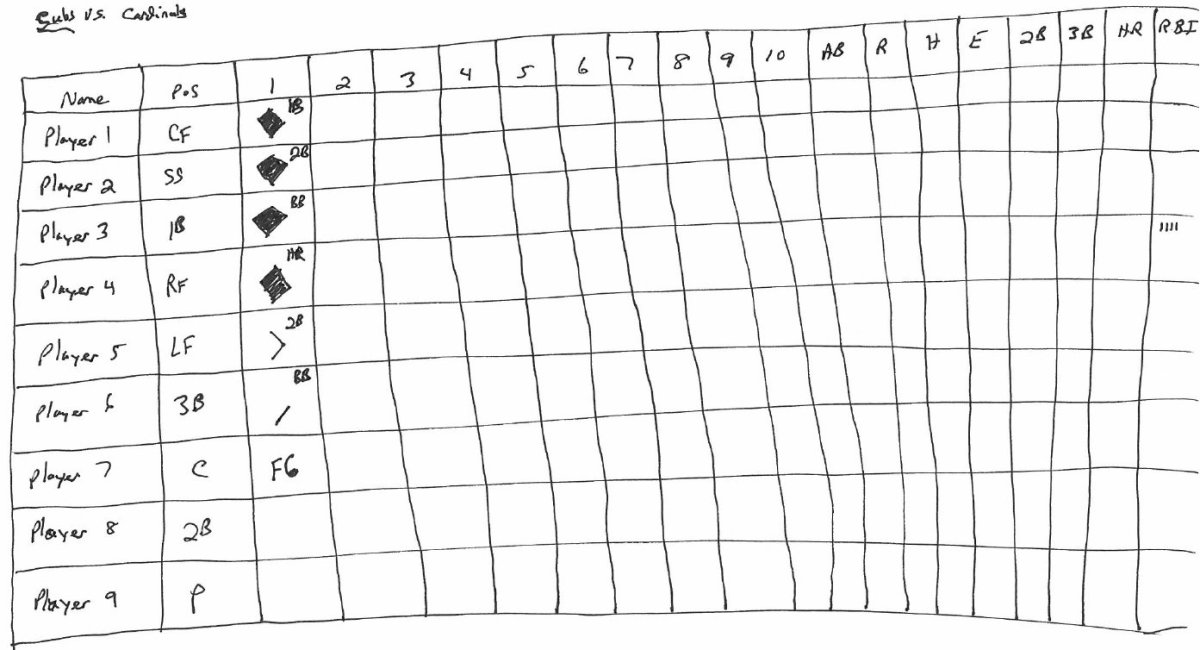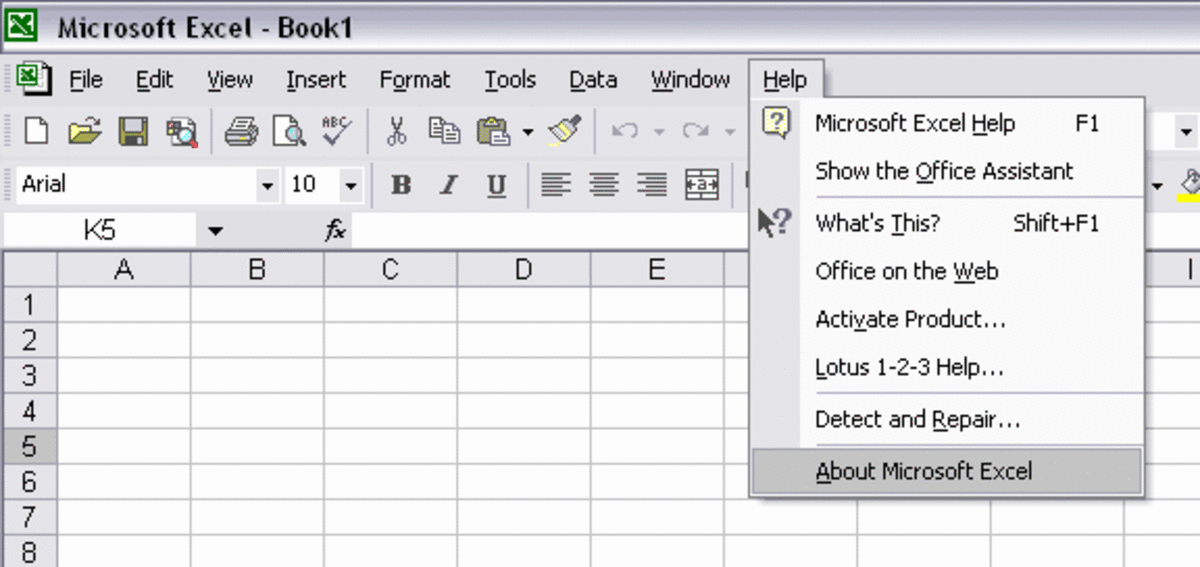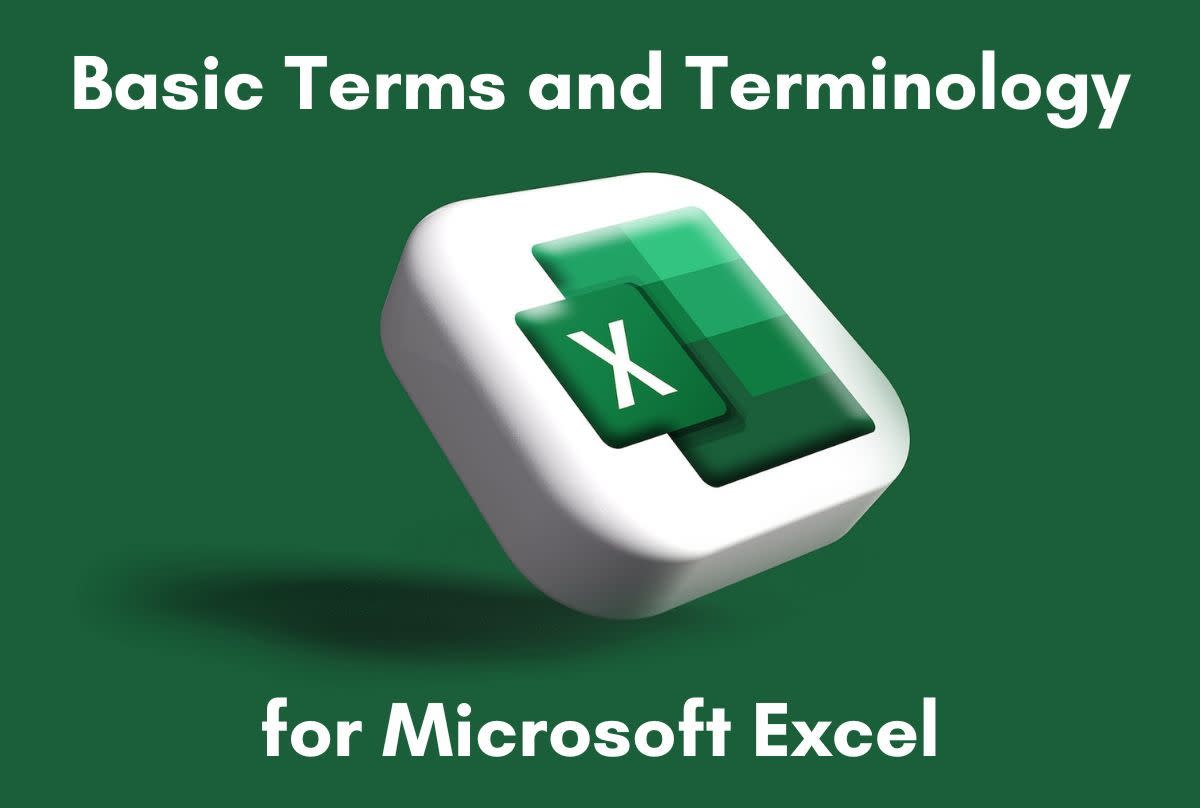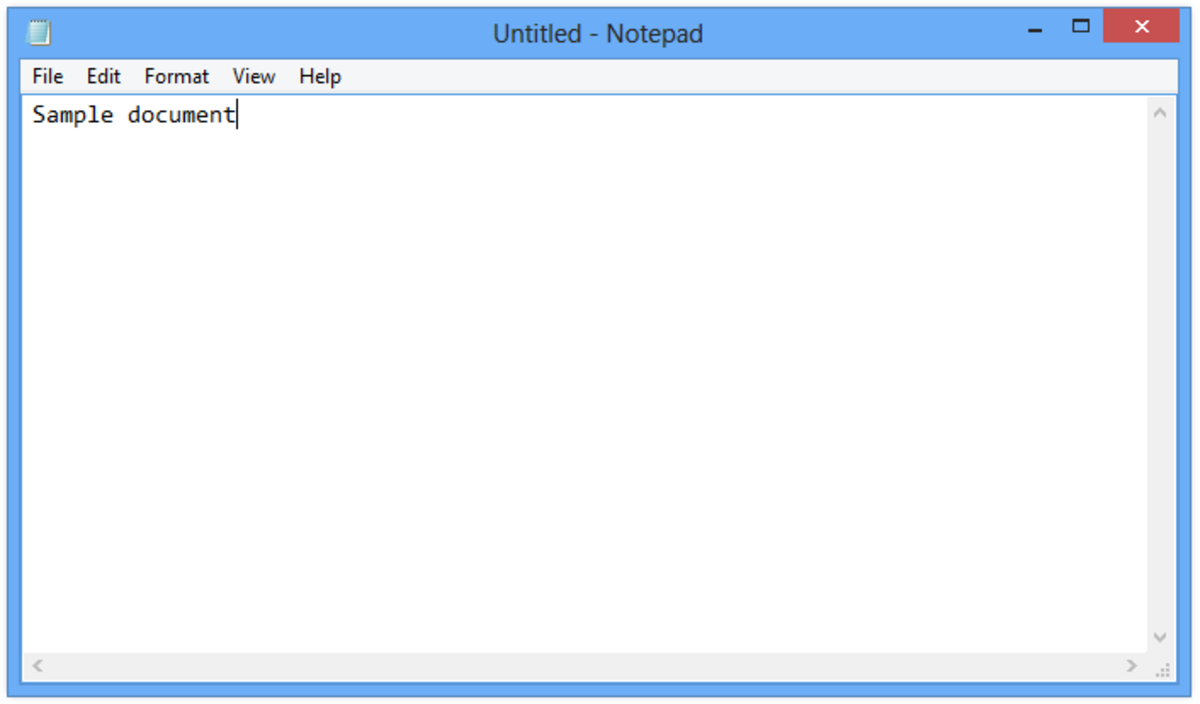- HubPages»
- Technology»
- Computers & Software»
- Computer Software
Free Microsoft Excel Math Factoring Software Tool (VBA, Visual Basic, VB)
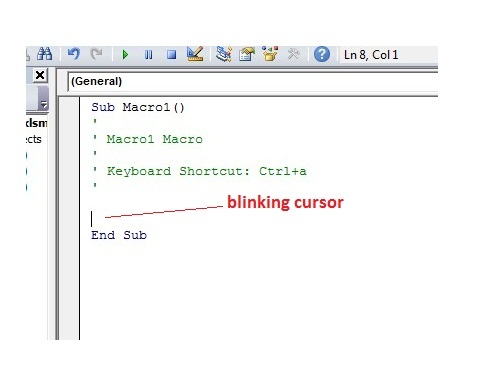
This hub provides a program which prompts for a number, then solves for all its whole number factors. For example, entry of “8” will return 8,1 and 4,2. Numbers with many more factors can be entered, i.e. 50, 512, 1024, 10,000 …etc. All that is needed is Microsoft Excel, and programming code I will provide here. Open up Excel. We will need the “Developer” tab. In order to make it visible, do as follows:
File --> Options (click), Customize Ribbon (click), Check the “Developer” box and click “OK” at bottom. “Developer” tab is now visible. Click it, and a section dealing with macros and VBA (Visual Basic) can now be seen at far left.
We will create a blank macro (program), and paste some code in. On the left, click the tab “Record Macro”. A box pops up. It has been given a name, “Macro1”. Leave it as is. There will also be a shortcut key entry, make it “ctrl a”. Click OK. Where tab at upper left now says “stop recording”, click it. Click the “Macros” tab and the blank macro just created will pop up. Referring to the picture in this hub, place the blinking cursor as shown with arrow keys: first use arrow keys to place the cursor at immediate left side (beginning) of “End Sub”. Hit down arrow 5 times to move “End Sub” down. Move cursor up by hitting up arrow key 2 times. Then copy/paste in this code:
Application.EnableCancelKey = xlDisabled
Dim x As Single, y As Single, acell As String, xstr As String
On Error GoTo eh
Range("A1").Select
Selection.EntireColumn.Delete
Range("A1").Select
ActiveCell.Value = "Factors"
ActiveCell.Offset(1, 0).Select
acell = ActiveCell.Address
x = InputBox("Enter the whole number you wish to determine factors for (integer or whole number factors only).")
y = 1
Do
If x / (x / y) > x / y Then Exit Do
If x / y = Int(x / y) Then
ActiveCell.Value = x / y & " , " & x / (x / y)
ActiveCell.Offset(1, 0).Select
acell = ActiveCell.Address
Else
End If
y = y + 1
Loop
Range("A1").Select
Range(Selection, Selection.End(xlDown)).Select
Selection.Columns.AutoFit
ActiveWindow.Zoom = True
Range("B1").Select
Exit Sub
eh:
MsgBox ("Data entry error. Try again.")
Close the program box and re-save the Excel workbook, keeping it open. Hit “ctrl a” and the program will run.