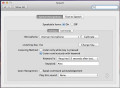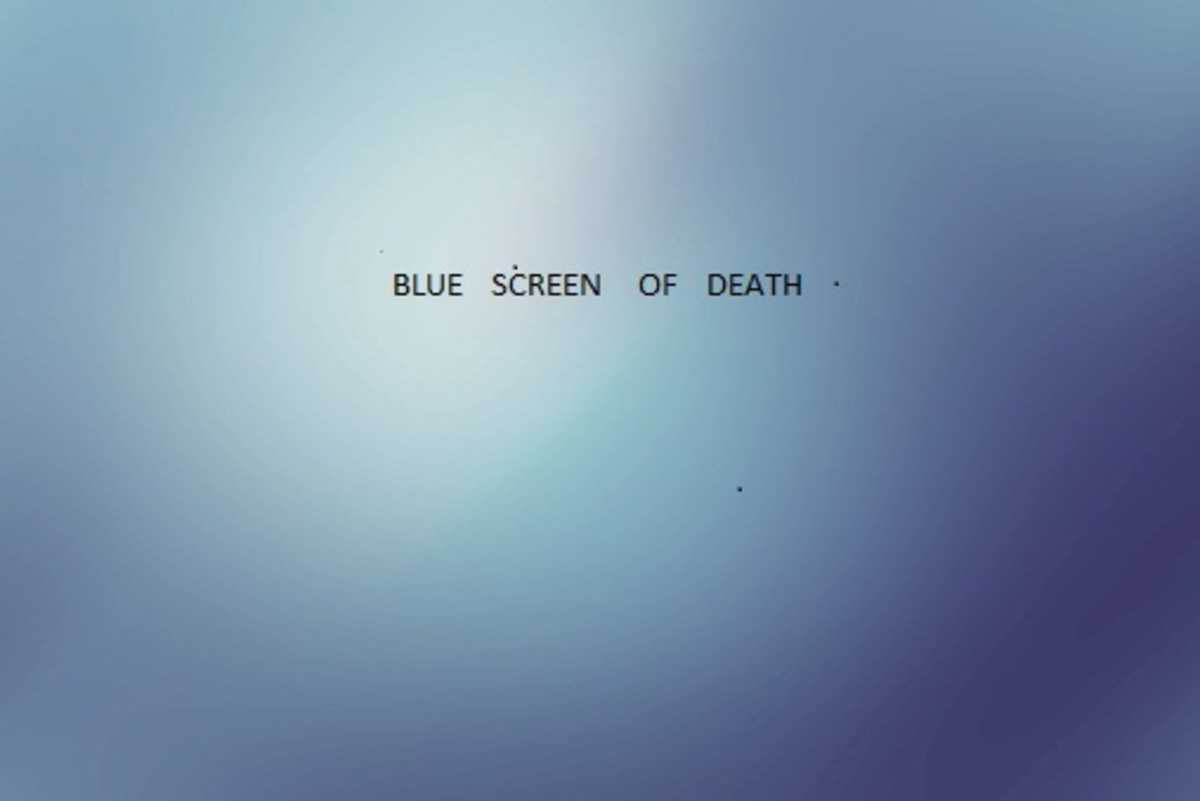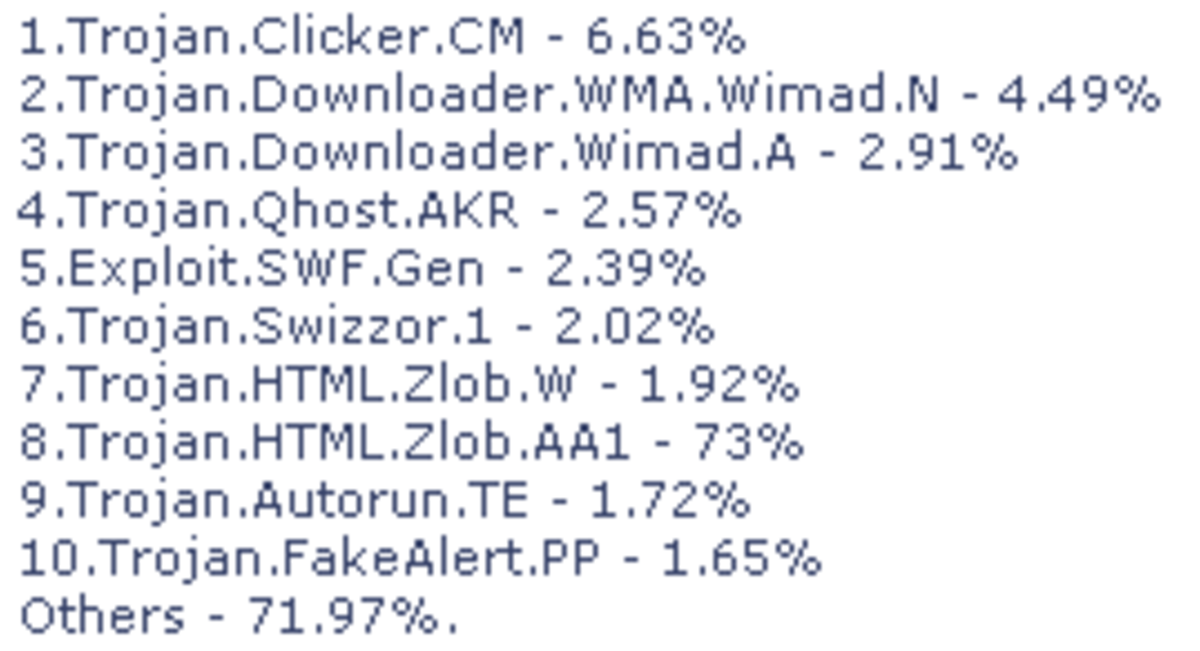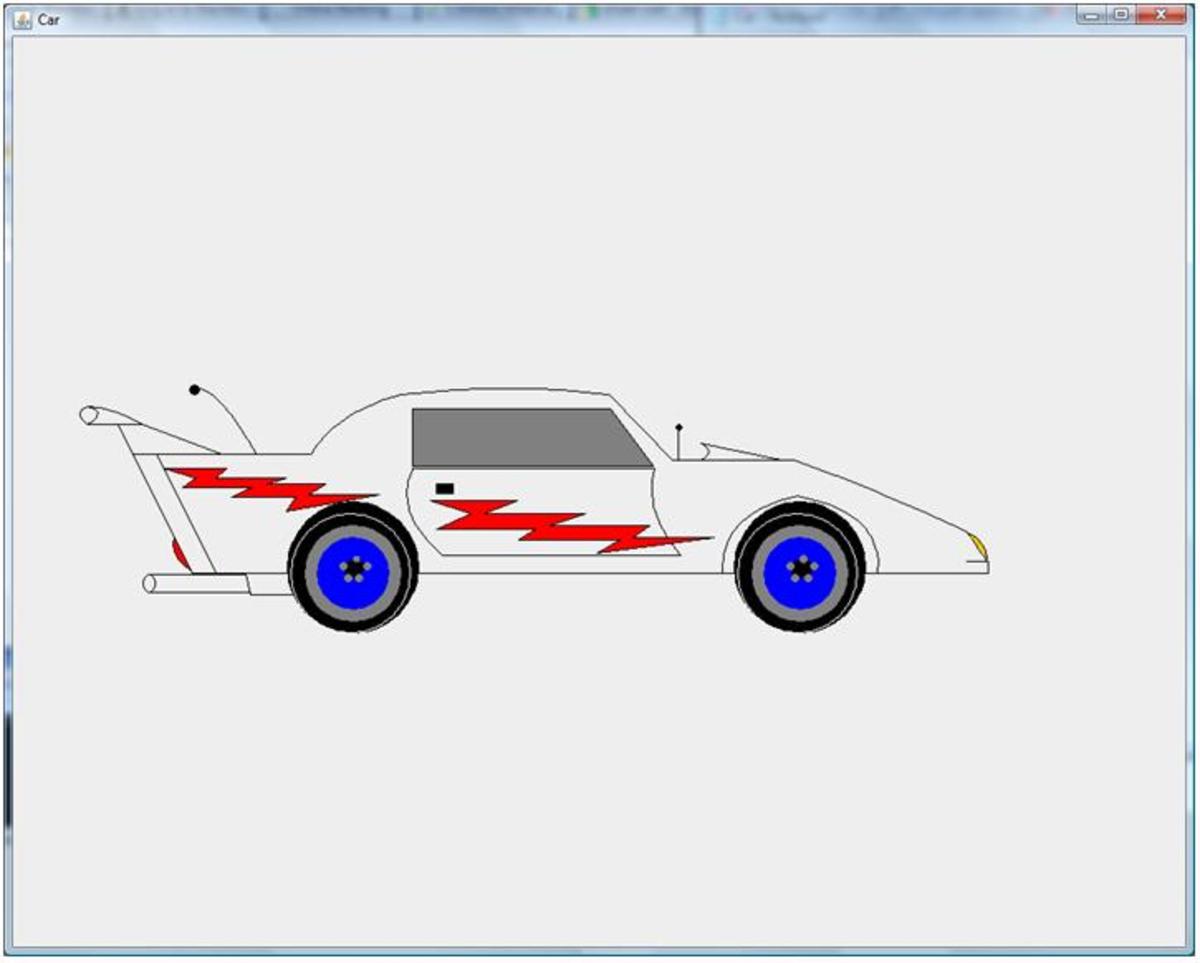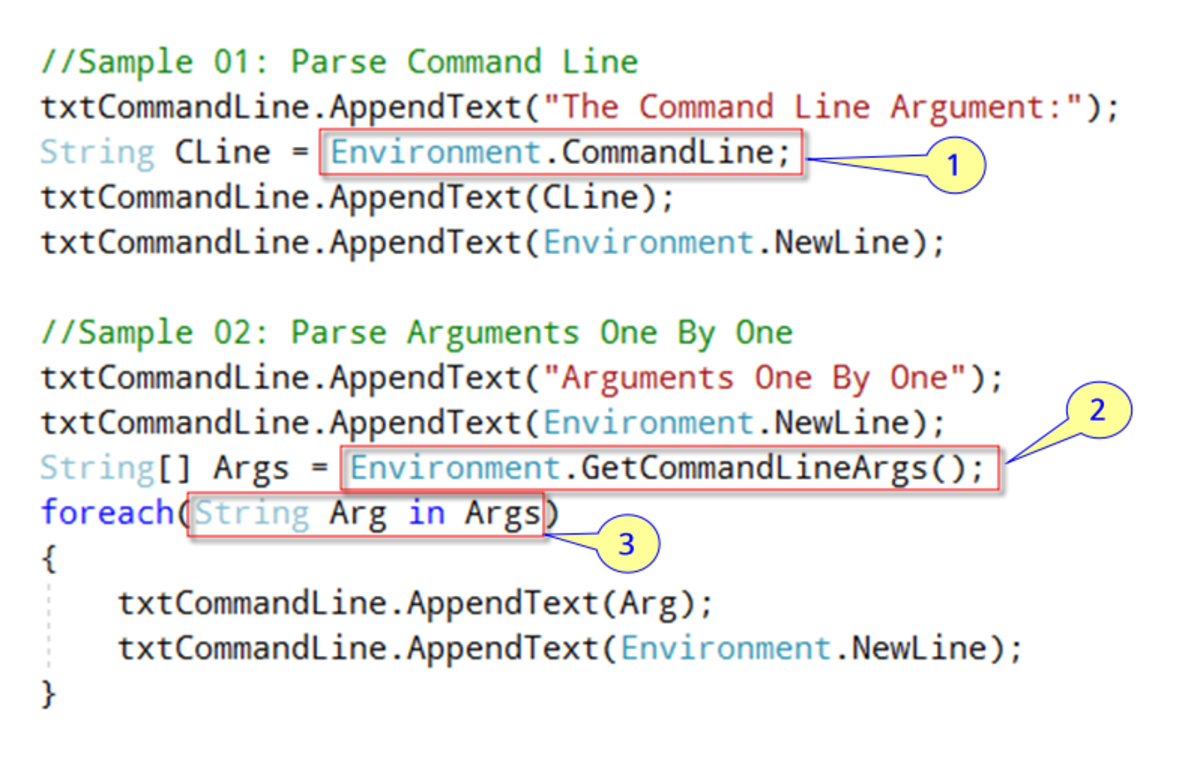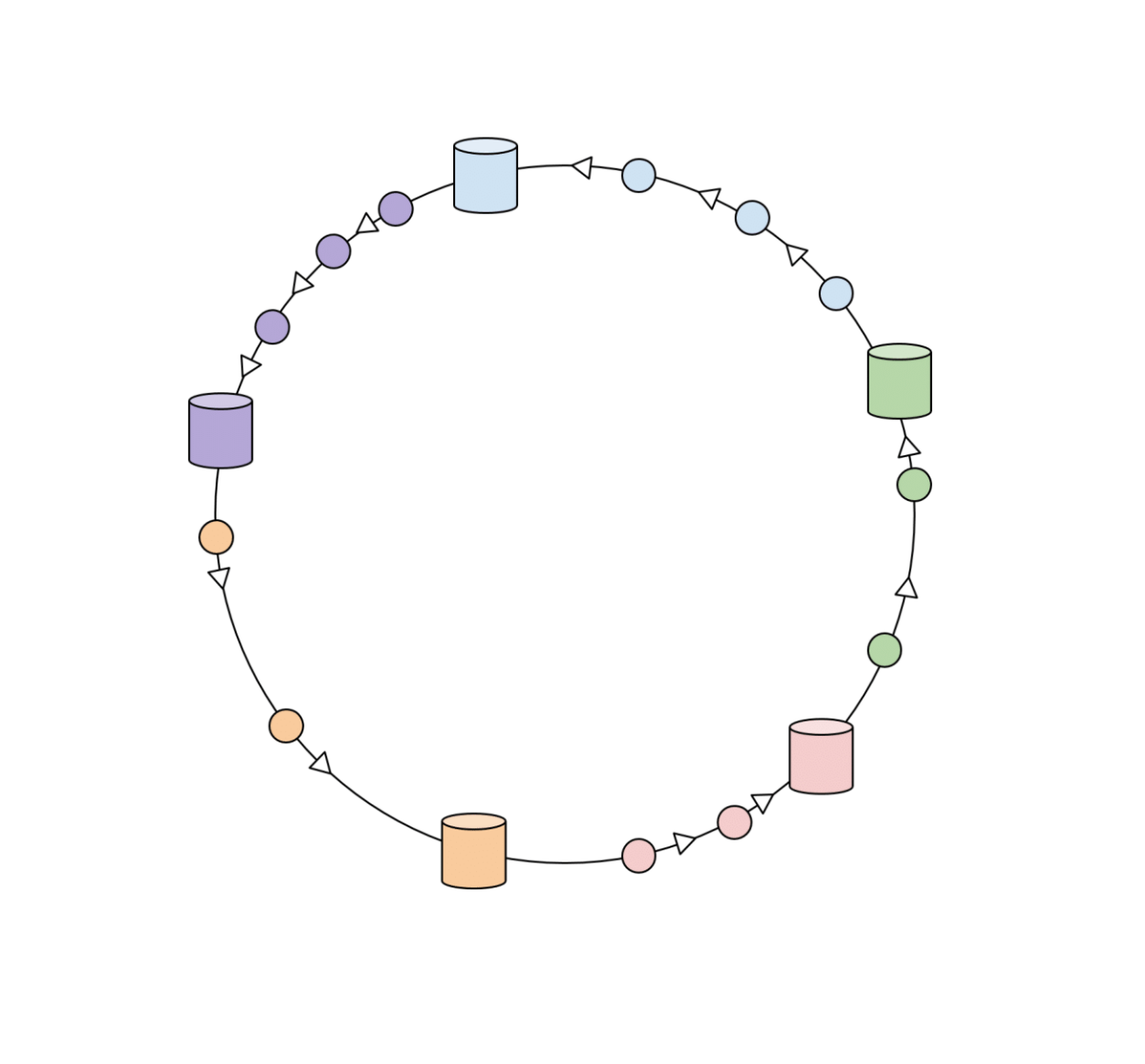- HubPages»
- Technology»
- Computers & Software»
- Computer Science & Programming
Free Speech Recognition for Windows
A lot of people probably don't know that Windows 7 actually has completely free speech recognition built in. These same people wonder how to talk to their computers and get it to transcribe their voices into text. Instead of paying for software such as Dragon Naturally Speaking, which can typically cost over $190, try using a free program instead. The software that does the transcribing is built into Windows, although many people do not know about it. While speech to text translations are still a work in progress, I have found that the tool built by Microsoft actually does a wonderful job of understand what I'm saying. In fact, I am typing this article using it. Speech recognition does a wonderful job of saving your fingers from continually typing. In addition, I can finish my documents much faster. Speech recognition is done instantly as you speak; there's no waiting for the computer to process your speech.
In this article, I will show you how to use Microsoft's free speech recognition software. Once you finish installing the software, you will need to run through a few practice demonstrations and training sessions that will allow the computer to become accustomed to your voice. Once you finish, the computer will do a fairly accurate job of transcribing your speech. You have to understand, however, that the computer is not perfect and will probably take some getting used to before you can use it easily. Another thing that the speech recognition software does is allow you to easily switch between Windows system commands. For example, you can say "Start," and the computer will open the start menu. You can also use it to switch between windows and other open documents. So here is how to use speech recognition completely free on your computer.
Before You Start
In order to use speech recognition, you're going to need a very good microphone. This is because speech recognition relies on excellent quality audio and extremely natural speech. Some of the best microphones can be purchased online and are actually headsets that contain a boom microphone. These microphones allow the voice to be recorded without interference and directly from your mouth. However, there are some good desktop microphones that you can find in an electronics store or online also. You will need to set up and properly install the microphone before you can begin using speech recognition. Once you have a good microphone set up, you can begin following the rest of this guide.
Installing the Software
First, open the control panel and go to "Ease of Access." You will need administrative rights on your computer to do this, so make sure you have the password with you.
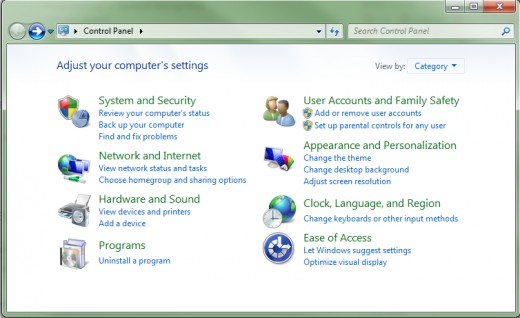
Then, click on Speech Recognition, and then "Take Tutorial." The computer will walk you through a bunch of things to say, and phrases to repeat. It's trying to learn from your voice. Once you finish the tutorial, speech will be running. You may want to come back to this window and go through another round of training to further help the computer understand you.
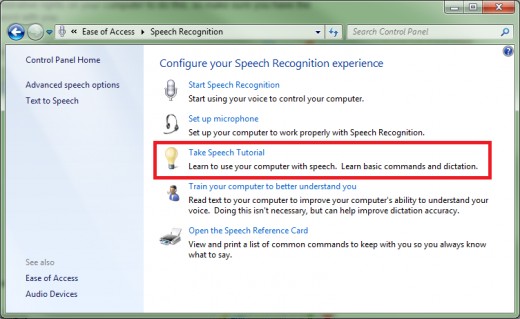
Using the Software
Using the speech recognition software is actually fairly easy. One of the biggest problems for users is learning to speak clearly and not conversationally as they would to another person. Once you learn how to articulate, speak clearly, and make corrections to the software as outlined in the user guide, the speech recognition software will work wonderfully for you. Everything you need to know about using the speech software is outlined during the tutorial phase, so make sure you don't skip over anything. The tutorial will walk you through the process of dictating as well as using system commands. I will warn you that the speech software does not work with all programs on your computer. While it works wonderfully in Internet Explorer, it is not built to run in other browsers. Therefore, you will still need to use a combination of keyboard typing as well as speech recognition. I have found that the best thing to do is open Wordpad in Windows and then speak there. Once you're finished, you can then copy the text into whatever other program you are using.
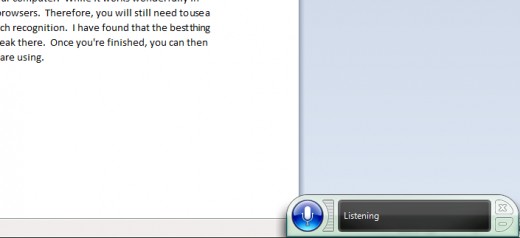
A Few Last Things
A few last things to remember when using speech recognition: always speak clearly, keep the microphone close, but not too close, and speak as if you were a newscaster on TV instead of using slang and conversational dialogue as you would with friends. Also, it is easy to get frustrated with the software, but remember that speech recognition is in its earliest phase. As always, if you have any questions leave a comment and I'll do my best to answer it.
Tags: Speech recognition software, speech recognition, speech recognition on windows, speech recognition online, free speech software, free text to speech software, speech recognition software for computers, free software for speech recognition, free speech recognition built into windows, built in software for speech recognition, speech recognition one windows seven, windows seven speech programs, programs for speech recognition, free alternatives to dragon naturally speaking, free programs like dragon naturally speaking, free programs for speaking, how to use speech software, speech recognition for dummies, free speech software and programs, free programs to speak to the computer, how to speak to my computer, using free programs for speech recognition, how to control computer with voice, controlling computer was speech recognition, software for controlling computer with voice