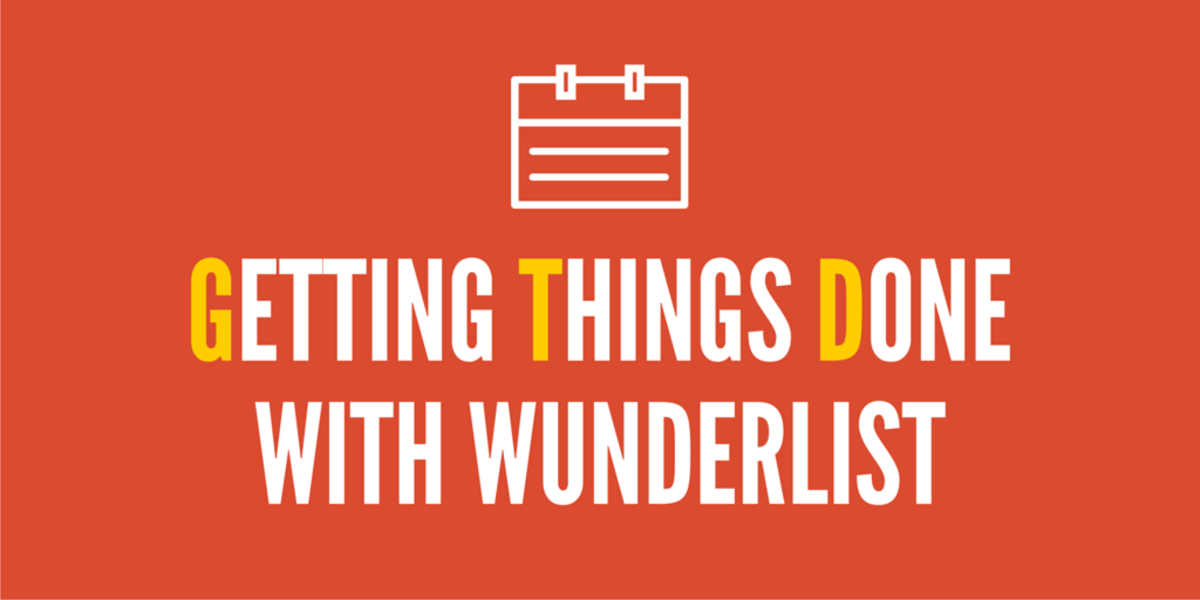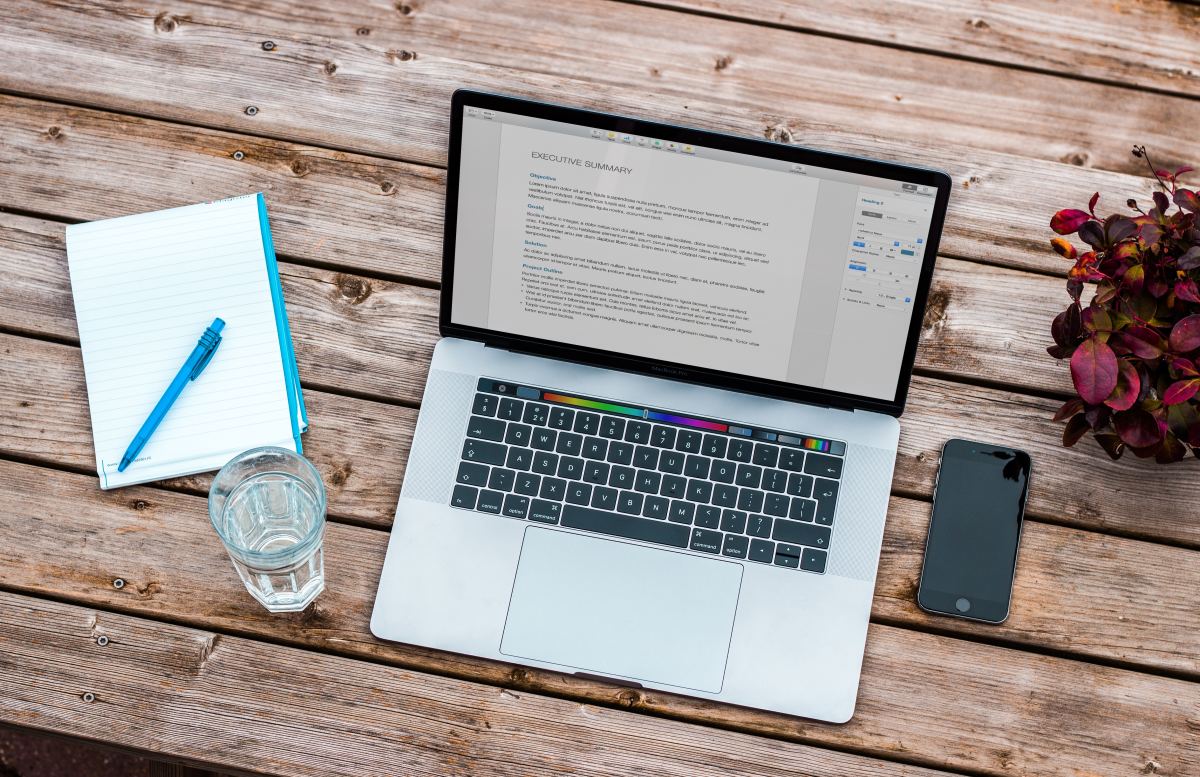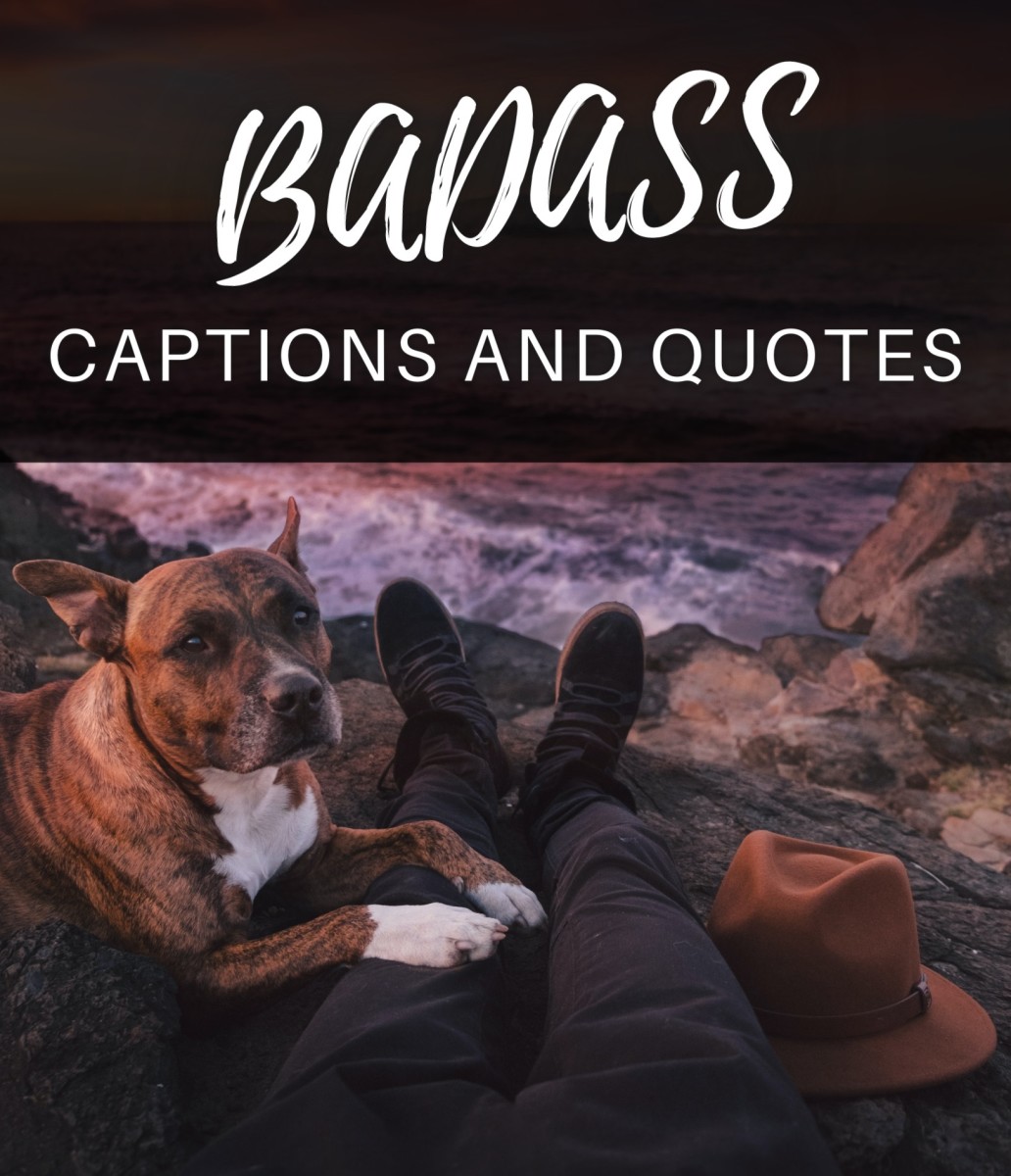GMAIL: Getting the Most Of your GMAIL account
Do you have a Gmail account for your email correspondence, and have you been maximizing it’s potentially for both personal and business use. Probably you still don’t know how to maximize on the many features GMAIL comes with but below are some ways on how to maximize your GMAIL activities and experience more
GMAIL Contacts
Which contacts do you want to export? Choose among the following
- My contacts
- Friends
- Family
- Most contacted
Which export format?
- Google CSV format (for importing into a Google account)
- Outlook CSV format (for importing into Outlook or another application)
- vCard format (for importing into Apple Address Book or another application)
Produce of Importing and Exporting Your Contacts
Once you are signed in your GMAIL, on the left side of the window click on the Contacts, this opens contacts dialogue box while on your contact window you are able to perform various tasks like grouping the emails into categories mentioned above, to group your contact into family or friend category, check on the box with the contact you want to group, on the group menu click and choose from the down menu to place your contacts, it does update automatically once you have grouped the contact.
The other function you can perform while at my contact you can add as many contacts as you like and grouping them into different categories. From the contact you can send a direct email to a selected number of persons directly and this will save you time searching for the email address. Other function you will be able to perform with the contact window includes importation and printing of contacts for filing

GMAIL Tasks
Other than notepad or dairy journal, your GMAIL task menu offers a way of writing down your daily, weekly and yearly tasks, it gives you the option to indicate the status of the task whether completed or uncompleted. The task feature of GMAIL has got tips on how to go about your tasks dairy and with the task action tab your are able to
· Email your tasks to the necessary contacts in your list
· You are able to print your completed and uncompleted tasks
· Ability to clear completed task
The task menu is on the left side of the GMAIL email window just after the Contact menu, click on it and on the new Tasks starting putting your tasks down
Buzz – Is where you get to interact with other people on your contact list who are following you, check it out and you will definitely love the Google Buzz
Personal – This is a folder where you get all your personal files and contacts, check those files you want to separate from the many files and place them on your personal folder which help you to act on them anywhere you will be having the internet access
Chat
Getting into contact with your friends through GMAIL chat, it helps you to send emails to any person on your mailing list and they will be able to receive once they are logged on, try it and you will experience instant online chatting
Send SMS - Reach your friends and business associate through GMAIL SMS feature from where you are, send as many SMS as possible and utilize the feature effectively