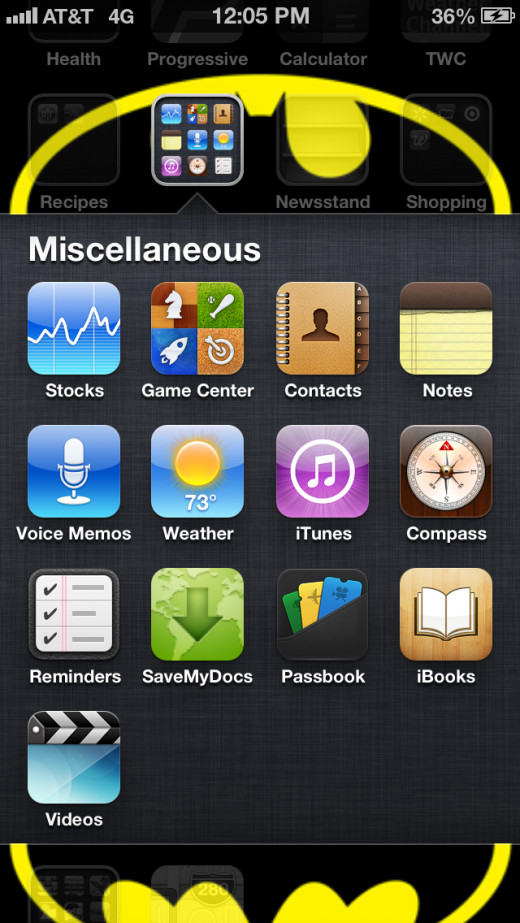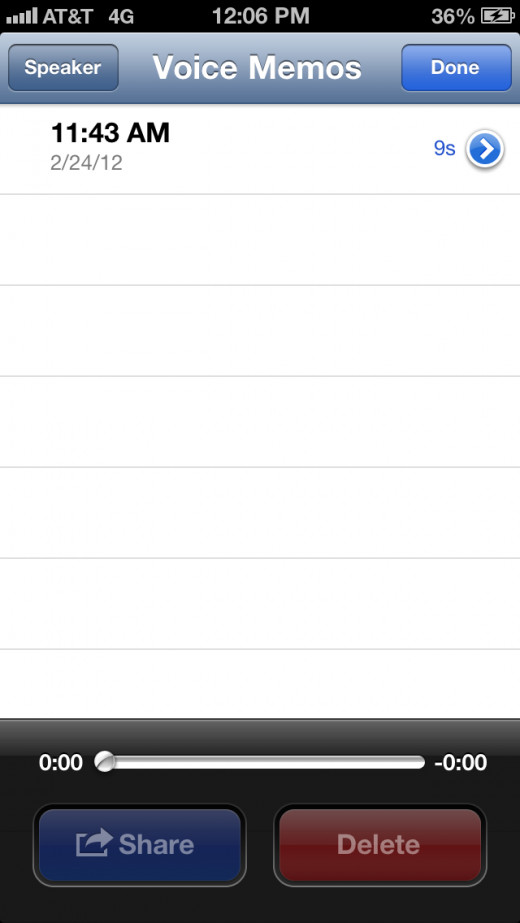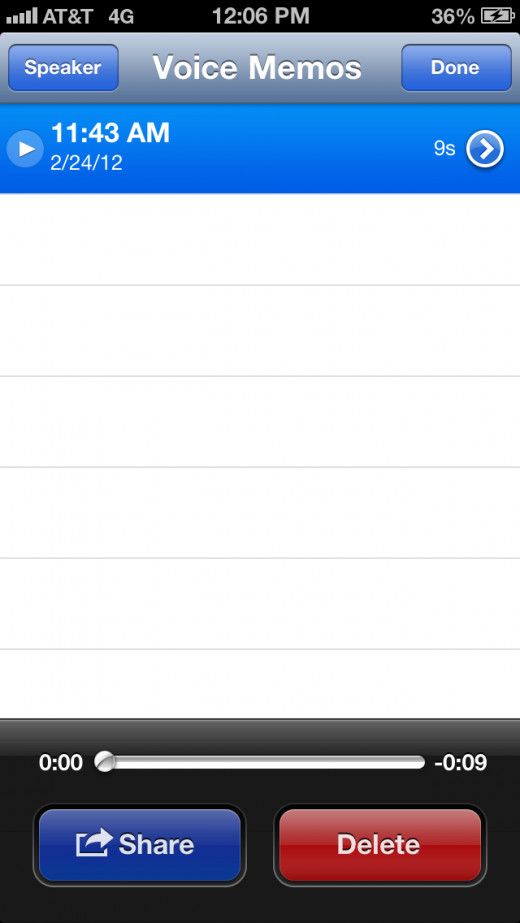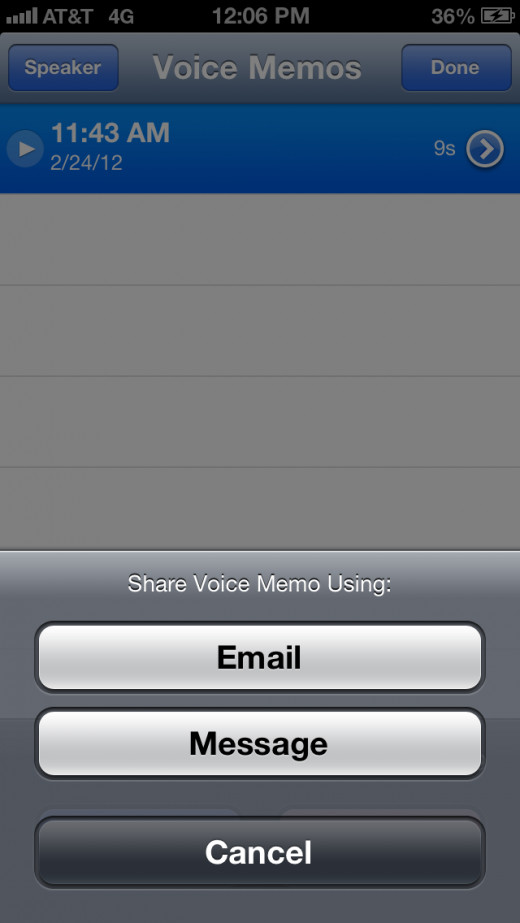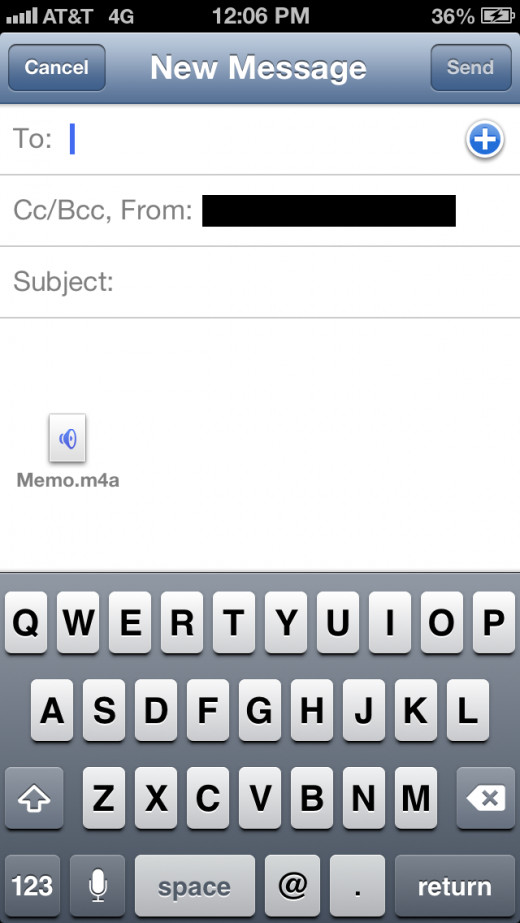- HubPages»
- Technology»
- Consumer Electronics & Personal Gadgets»
- Portable Electronics
Get Voice Memos From iPod Touch on the Computer
Introduction
The iPod Touch makes creating voice memos for yourself something that's easy to do through the Voice Memos app. However, if you create a voice memo that you want to move to your computer for any number of personal reasons, you have a few different options for moving the file. You can email the voice memo file to yourself as an attachment from within the Voice Memos app, and then access that email account, open the email message and download the voice memo file to your computer, or you can copy the voice memo file from iTunes to your machine.






Process for Emailing Voice Memo to Your Computer
- Tap "Voice Memos" on your iPod Touch home screen.
- Tap the circle button with three horizontal lines in it in the lower right corner of the screen. The Voice Memos screen appears.
- Tap the voice memo you want to put on your computer to highlight that specific voice memo. The Share and Delete buttons at the bottom of the screen light up.
- Tap "Share." The Share Voice Memo Using action menu appears at the bottom of the screen.
- Tap "Email." A new email message window appears on the screen with the voice memo you want to move to your computer attached. The attached voice memo appears as an M4A file.
- Enter email account you want to send the voice memo file to, enter a subject for the email and then tap "Send" to email the voice memo to yourself as an attachment.
- Navigate to the email account using a Web browser on the computer you want to download the voice memo to. Open the email message and then download the attached voice memo file to your computer.
Process for Transferring Voice Memo Files from iTunes to Your Computer
- Connect your iPod Touch to your computer and open iTunes.
- Click the name of your iPod Touch beneath Devices.
- Select the "Summary" tab on the right side of the screen and then select "Sync" in the lower right corner of the Summary window to sync your device. Any voice memo files on your iPod Touch will be synced with your iTunes Library.
- Click "Music" beneath Library on the left side of the screen.
- Click the name of the voice memo file you want to move to your computer beneath the Voice Memos section.
- Right-click the voice memo you want to move to your computer and then click "Copy."
- Minimize iTunes and then right-click within the folder where you want to move the voice memo file. Click "Paste" to paste the M4P file in that folder. The voice memo file is now moved to your computer.
Tips
- The M4A file the voice memo file outputs as can be played in most of the popular audio players, such as Windows Media Player, Winamp, iTunes and more. However, if you need to convert the audio file to another file type, a number of free programs are available that can convert this type of audio file, such as AnyAudioConverter.