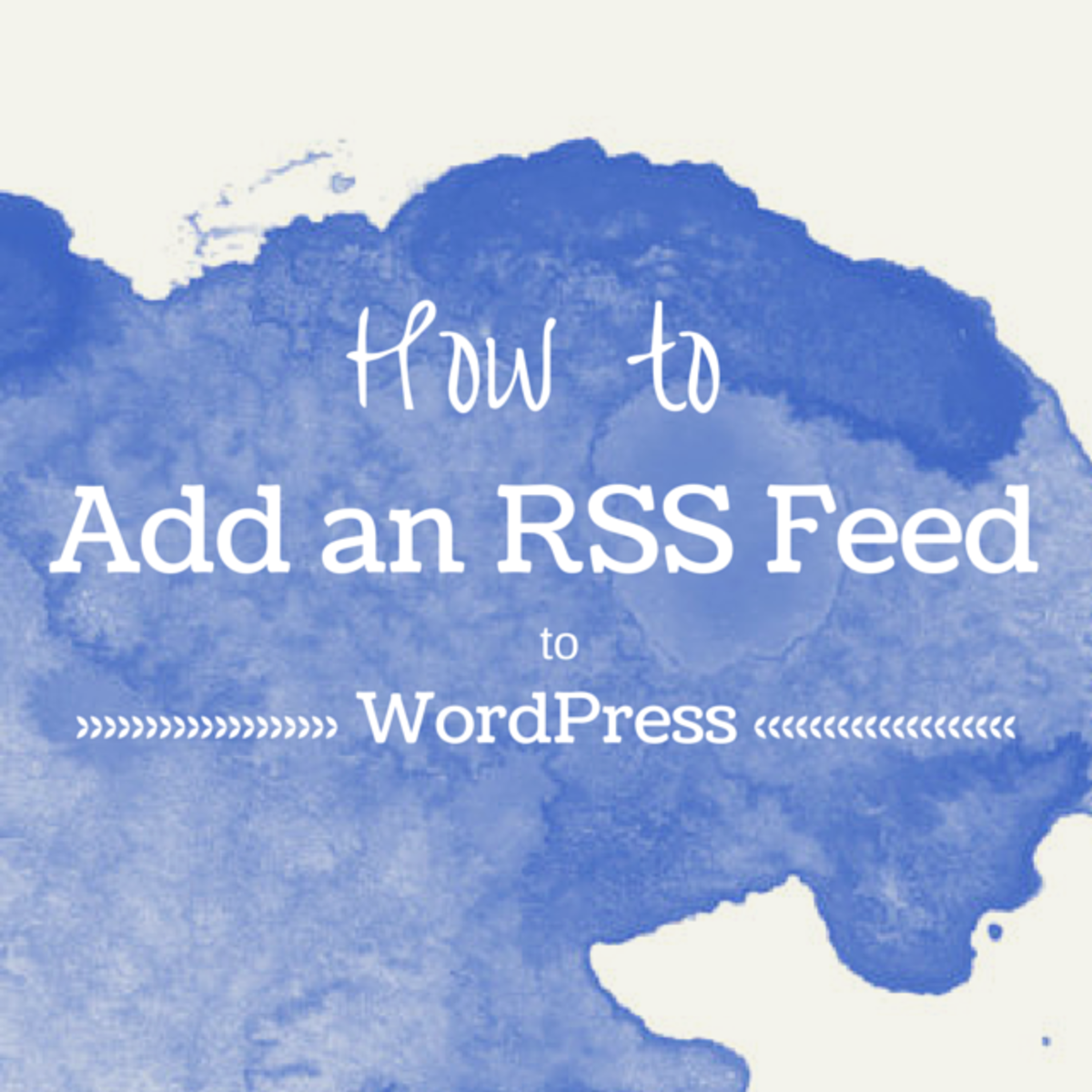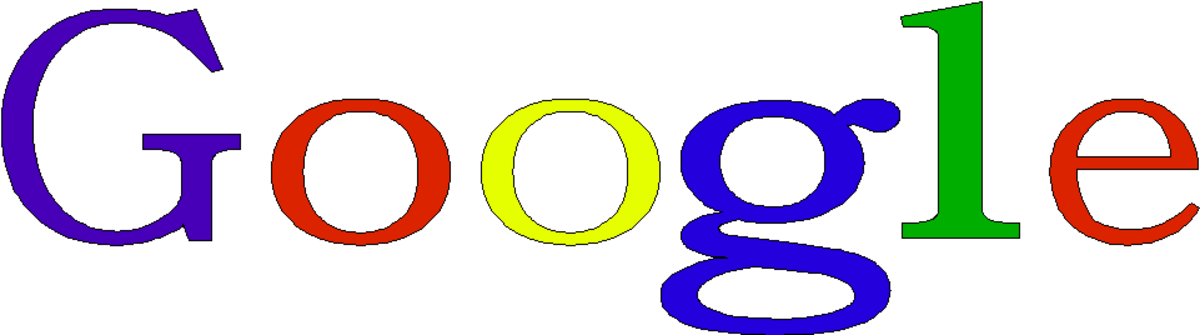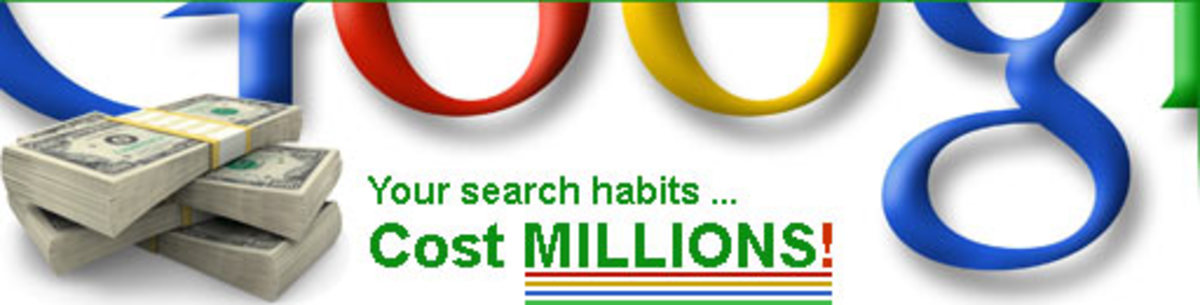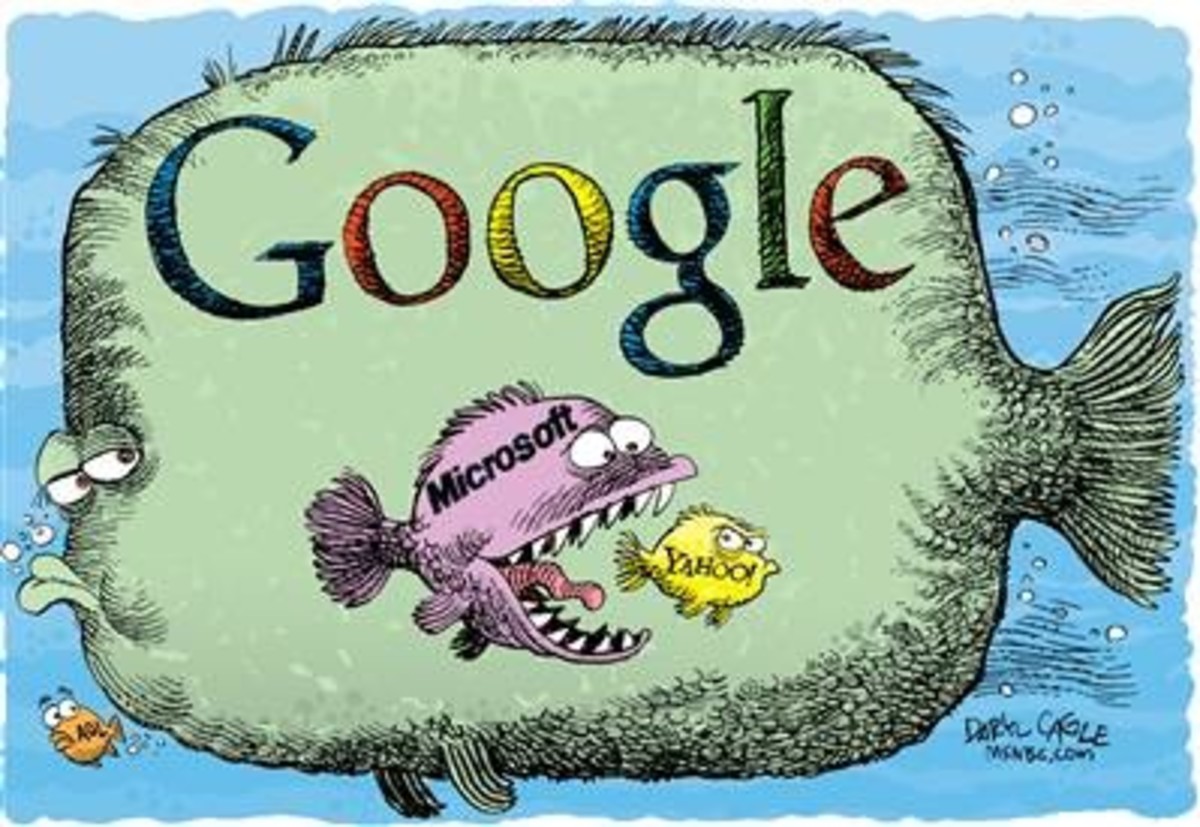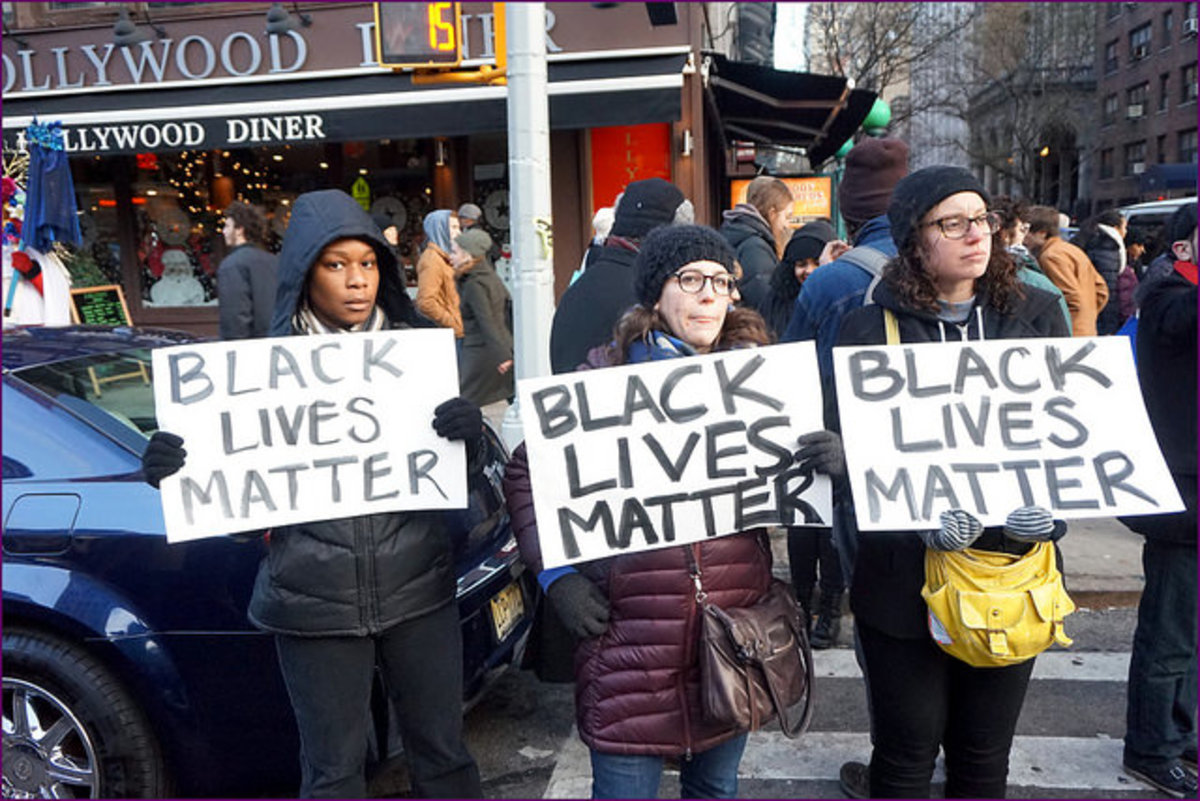Getting Your Website, Blog or Hubs Listed On Technorati's Blog Listings and Search Engine
Technorati is a well known website that provides it's visitors with a blog search engine in which you can search for blogs or individual posts. The blog and blog post search feature on Technorati is probably the most widely used aspect of the domain, but you can also list your own domain or Hubpages account and improve the level of traffic that you receive through direct clicks and increased linking domain.
The Technorati domain focuses on blogs, but you can technically submit any website that has an RSS feed provided you have access to that feed. After you know the location of your RSS feed, follow the steps below to add your website or Hubpages account to the listings on Technorati.
- You will first have to sign up for an account with Technorati. Go to their homepage and select the Join button from the upper right corner of the page and complete the necessary fields.
- Verify your account via the Email that will be promptly sent to you. After verifying your account and logging in, click on your username in the top right corner to visit your account section. Here you can edit your account information, add a bio, upload a picture and, what we are working on right now, claim your website for listing.
- Scroll down past your account information and bio. Paste the web address of your blog or Hubpages sub-domain (see below for Hubpages details) into the 'Start a Blog Claim' section near the bottom of the page and hit 'Claim'.
- On the next page you will be prompted to provide a blog title, URL, RSS feed, linking domains (optional), site description, category and related tags. Select up to three categories and include any tags that might be relevant to your website. Click the 'Proceed to the Next Step' button at the bottom of the page.
- After filling out all the required information you will be told to expect an email shortly that will contain a claim token. You will have to copy this set of numbers and add it into the top of your most recent blog post. The code has to be visible within your feed for it to work, so the placement of the claim token may differ based on your RSS publication settings (see below for Hubpages tutorial).
- Once you have entered the claim token into the most recent post on your site, now you just have to go back to Technorati and begin the claim process. Return to your Technorati profile (see steps 2-3) and select the 'check claim' button towards the bottom of the page - it will be located to the left of the recently added claim you just filed.
The verification process can take some time as they receive quite a few submissions, but you can expect to hear back from them via an email within a week (it might happen that same day). As soon as Technorati verify the existence of your claim token within your RSS feed, you can remove the code from your page entirely.
Getting Your Hubpages Profile Listed on Technorati
Getting your Hubpages account into Technorati's listings is a bit more tricky, but not impossible. You will want to follow all of the same steps mentioned above, except you will want to place the claim token at the top of the summary section of your latest hub, as well as at the top of the first text capsule on the hub. Doing one or the other might work fine, but make sure to do both so that your Hubpages account can be listed as soon as possible.
Locating Your Hubpages RSS Feed Address
If you are having trouble finding the address to your RSS feed here on Hubpages, simply visit your public author profile and select the 'subscribe to RSS feed' button located directly under your profile picture. The domain that this link takes you to is your RSS feed, and you can go ahead and copy the web address right out of your browser to be pasted to Technorati.
Alternatively, you can find your RSS feed by including your username into the sample address provided below:
http://your-username.hubpages.com/hubs/latest?rss
Replace your-username with your username (obviously) and you've got your RSS feed's address on Hubpages.
If You're Having Trouble With Technorati
It has happened to me before, and it just might happen with you as well. If you receive an Email after attempting to claim your blog or hubpages account on Technorati saying that the attempt was unsuccessful, you will have to log in to your account at Technorati and attempt to retry the claim.
Remember that the token has to appear within your RSS feed, so make sure that your RSS settings update with every new post on your website. Place the claim token code into the top of your latest post and check your RSS feed to ensure that it displays the set of characters given to you by Technorati for your claim code. Hubpages authors have to place the code into the summary section of their latest hub if they want to be listed (see above).
If you've followed all the instructions and still seem to be having trouble, feel free to leave a comment below and I will get back to you as soon as possible.