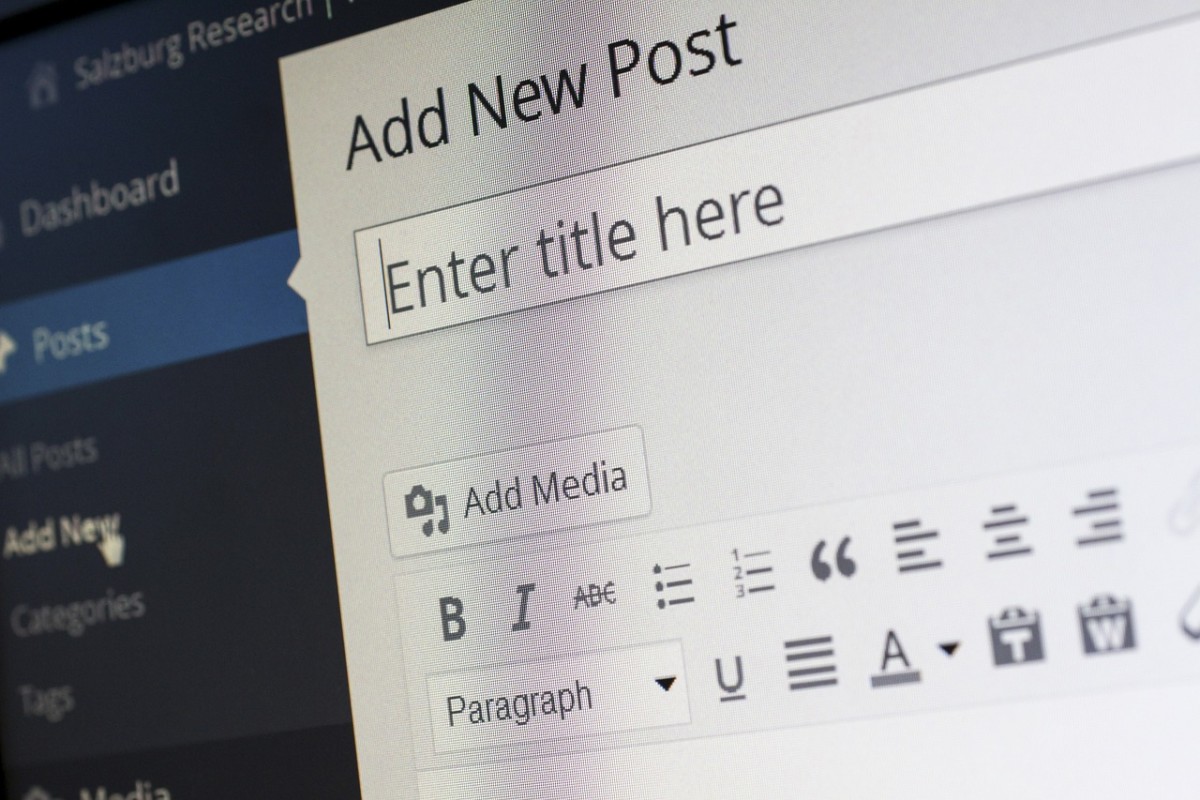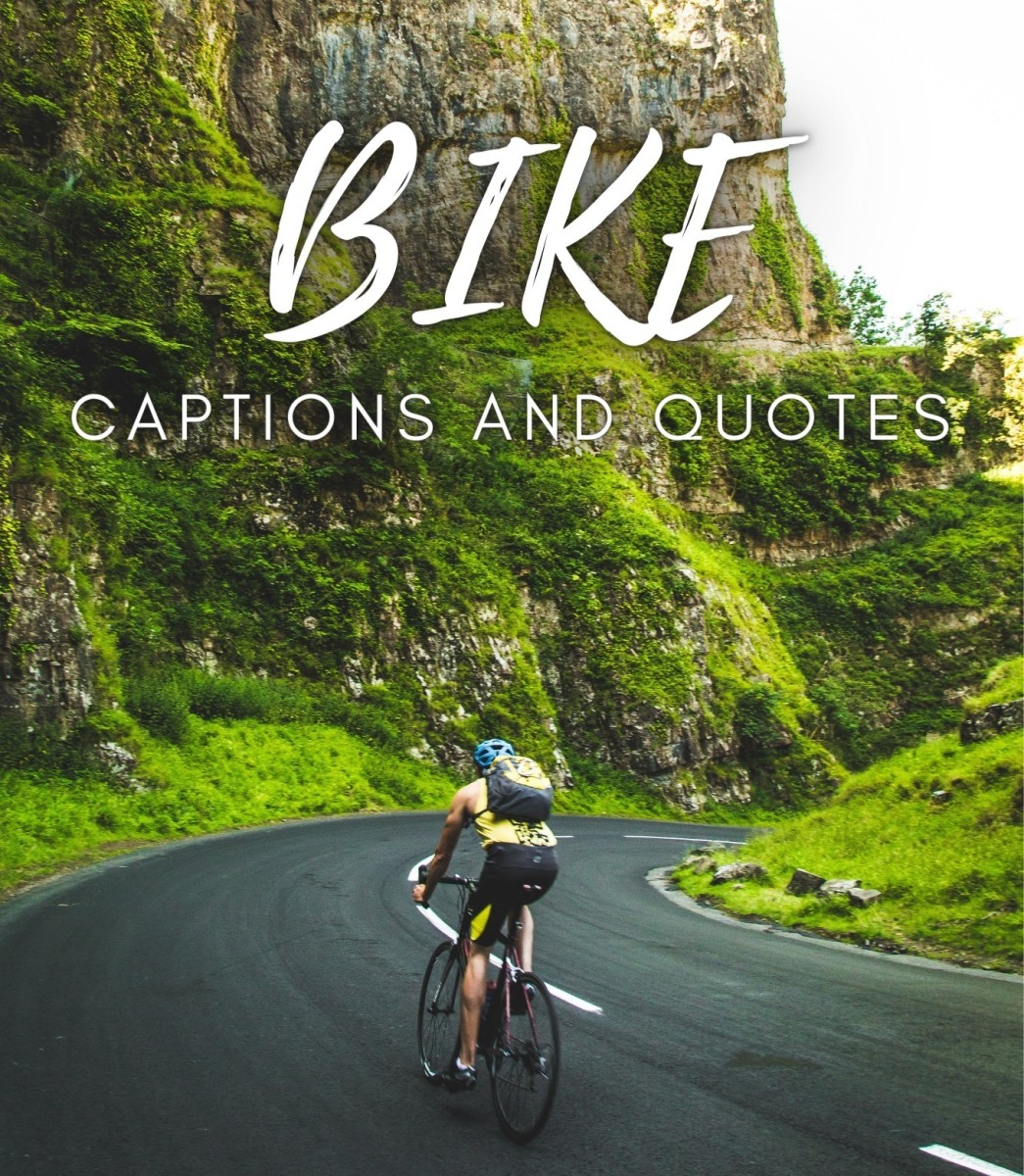- HubPages»
- Technology»
- Internet & the Web»
- Social Networking
5 Tips for Using Google Plus Communities Effectively (for Google+ Community Members)

Google+ Communities - A Rich Medium
Google+ is awesome, in my opinion. And so are Google+ Communities. They provide an extremely rich medium to connect with like minded people, or individuals working in same field or with similar interests. Google Plus Communities can be used for targeted promotion also, since you know the common interest of the people visiting a particular community.
If you’ve just started using Google+ Communities, you might find these tips useful. Please check them out, and if you find them useful, leave feedback in the comments box. If you don't find what you're looking for, please post your question in Google+ Help community. You could try posting it here in the comments box too, I'll try to help you the best I can.
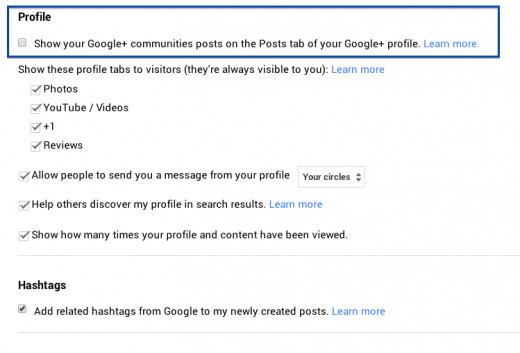
1. Avoiding the Display of Same Post Multiple times in your Posts Tab
This is something that beginners will not quickly realize.
On Google+, while sharing a post with a Community, you won't be able to share it with your Circles. In fact, you can share a post with only one community at a time.
That would typically result in sharing a post multiple times - with different communities on same topic, and with your Circles and/or Public.
Although, your community shares will not be shared with your circles, but your Profile's Posts Tab is a different story altogether.
The repeated shares will be reflected on your “Profile” - Under “Posts” tab - and a visitor would see same posts shared many times. To avoid this, simply uncheck the “Show your Google+ communities posts on the Posts tab of your Google+ profile.” as shown in the image.
This option is enabled by default. Unchecking it will make sure that the posts you share with any communities are not visible on your profile page. But if you do want to show off your communities shares, you'll have to leave this checked.
It is advisable to share a post with Public, or your circles first and then with any communities, so that if someone in the community checks your post and comes to visit your profile, s/he is able to see that post in your profile’s context too. Moreover, post on your profile will show the number of shares, the larger this number is, the better impression you create on visitors.
To make this change, go to: https://plus.google.com/settings
Why Share Multiple times?
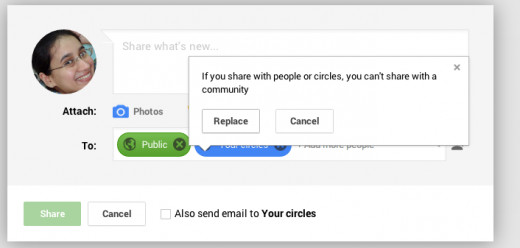
2. Sharing with a Community without Visiting it
Whenever you want to share a post, originally posted by you, or by someone else, with a specific Community you've already joined, you don't have to visit that community. Simply Click on “Share what’s new” (or on Share button on an already shared post) and then click inside the box labelled “To:”. Delete “Public” and “Your Circles” by clicking on crosses*
Now, click again in the box and you'll be presented with the options - “Your Circles”, “Public”, “Extended Circles” followed by all your circle names. Keep scrolling down, and you’ll see the names of communities you've joined with number of members in each.
Click on the community name, and you'll be asked to choose the section of the community in which you'd like to post. Click and Share, and you're done.
*optional step, since when you share with a community, you would anyway be presented with a dialog box, “If you share with people or circles, you can't share with a community” - click replace here if you hadn't deleted Public and Your Circles)
Post to a Community from Anywhere
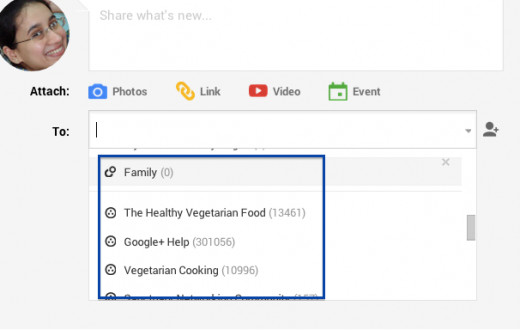
3. Searching for your Posts/Shares in a Community
Unchecking the option “Show your Google+ communities posts on the Posts tab of your Google+ profile.” as shown above, will cause your community shares are not showing up on your posts page. If you want to check out all your posts with a community on a later date, go to the community page, and search the community for your post by typing your name in the community search box.
This will list all your posts, also the ones with any activity by you (comments etc.).
But if you have a very common name, you might see posts by other people who share your name.
What have you shared till now?
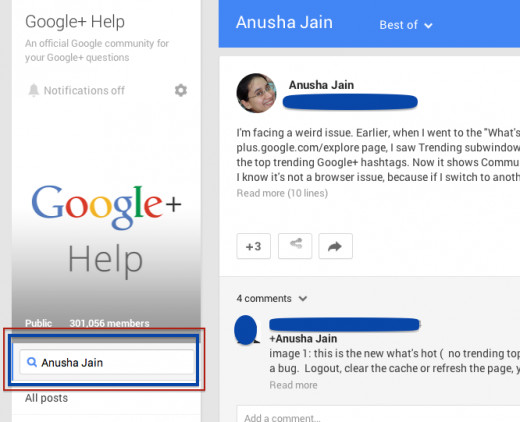
What Google has to say about Google+ Communities.
4. Post in the Correct Section / Sub-Topic / Category
The Community owner(s) might have created some Sections to categorize the posts in the community, check which section is relevant to your post before sharing.
You'll find a list of these sections in the right hand side, click on one and then share.
Even while sharing without visiting the community, like mentioned above, you can choose and post in the correct section. This keeps the community posts nicely organized, and the visitors can easily and quickly check the conversations/posts under a topic which they find the most interesting.
The community owner/moderators may delete your post, if it’s spam or is posted to the incorrect section.
Choosing a Relevant Section is Important

Community Settings
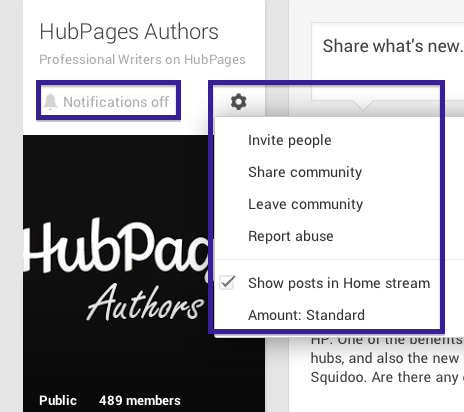
Yes, That's the HubPages Community, Have you joined it?
Have you joined the HubPages Community yet?
5. Community Notification & Other Settings
When you visit a community you’ve joined, you’ll see a bell icon along with text “Notifications Off” or “Notifications On” followed by a gear icon. Simply click on the bell icon and you can toggle between notifications on or off. If you’re joining too many communities and keep the notifications on, you’ll be buzzed all the time. So make sure that Notifications are on for only those communities which interests you most, and if you would not want to miss any posts from that community.
The notifications settings default to off for public communities, and on for private communities. So if you’ve joined a public community, then you don’t have to change the setting unless you want to be notified about each post in this community. And, if you’ve joined a private community, make sure that you configure this setting according to your preference.
The gear icon will let you invite more people to the community, or to share this community with one or more of your circles and/or other communities or public, leave the community if you desire, or even report Abuse.
Also, you can choose what amount of posts from this community would you want to see in your home stream. You can choose from Standard, fewer, or more according to the amount of interesting posts you think this community will have for you.
Feedback Time, please vote.
Did you find these Google+ Community tips useful?
Conclusion: Share Posts Relevant to the Community
To utilize the full potential of Google+ Communities, always share posts which would be relevant to the community. That way, you can redirect traffic to your website, connect with like minded people, start interesting and valuable discussions and conversations.
While interacting with others at any Google+ Community, treat other members with respect and be kind. And off course, report any posts you feel are spam/irrelevant/posted to a wrong category/abuse etc. That will help the moderators to keep the communities organized, spam free and neat in general.
© 2014 Anusha Jain