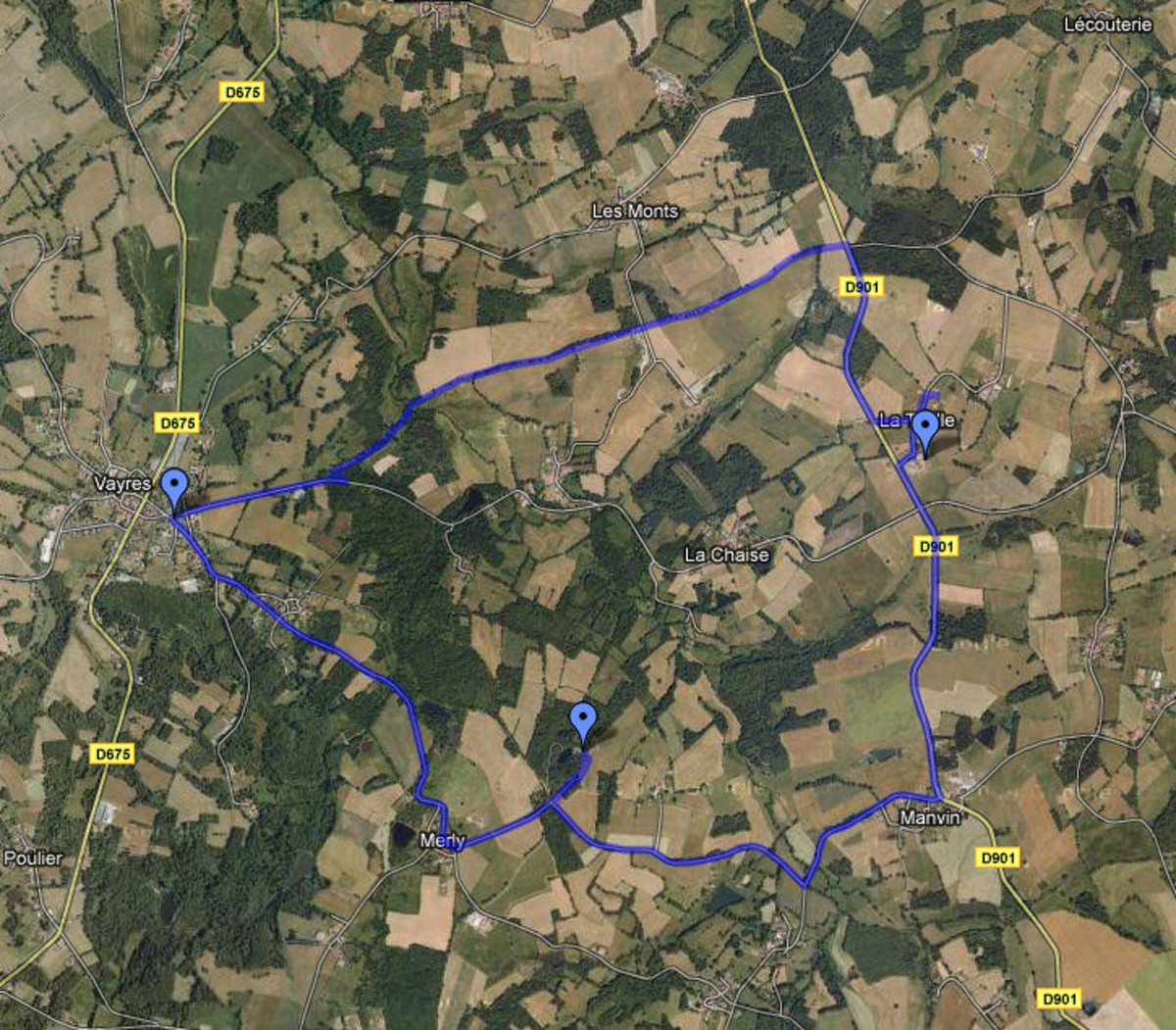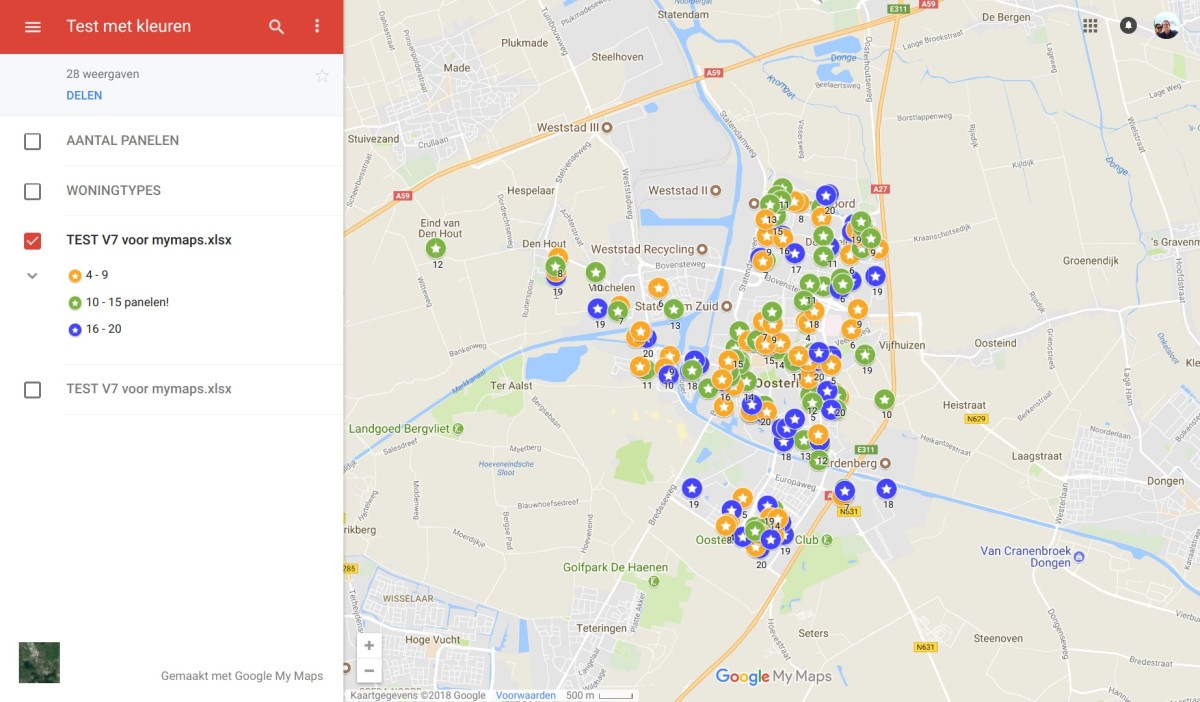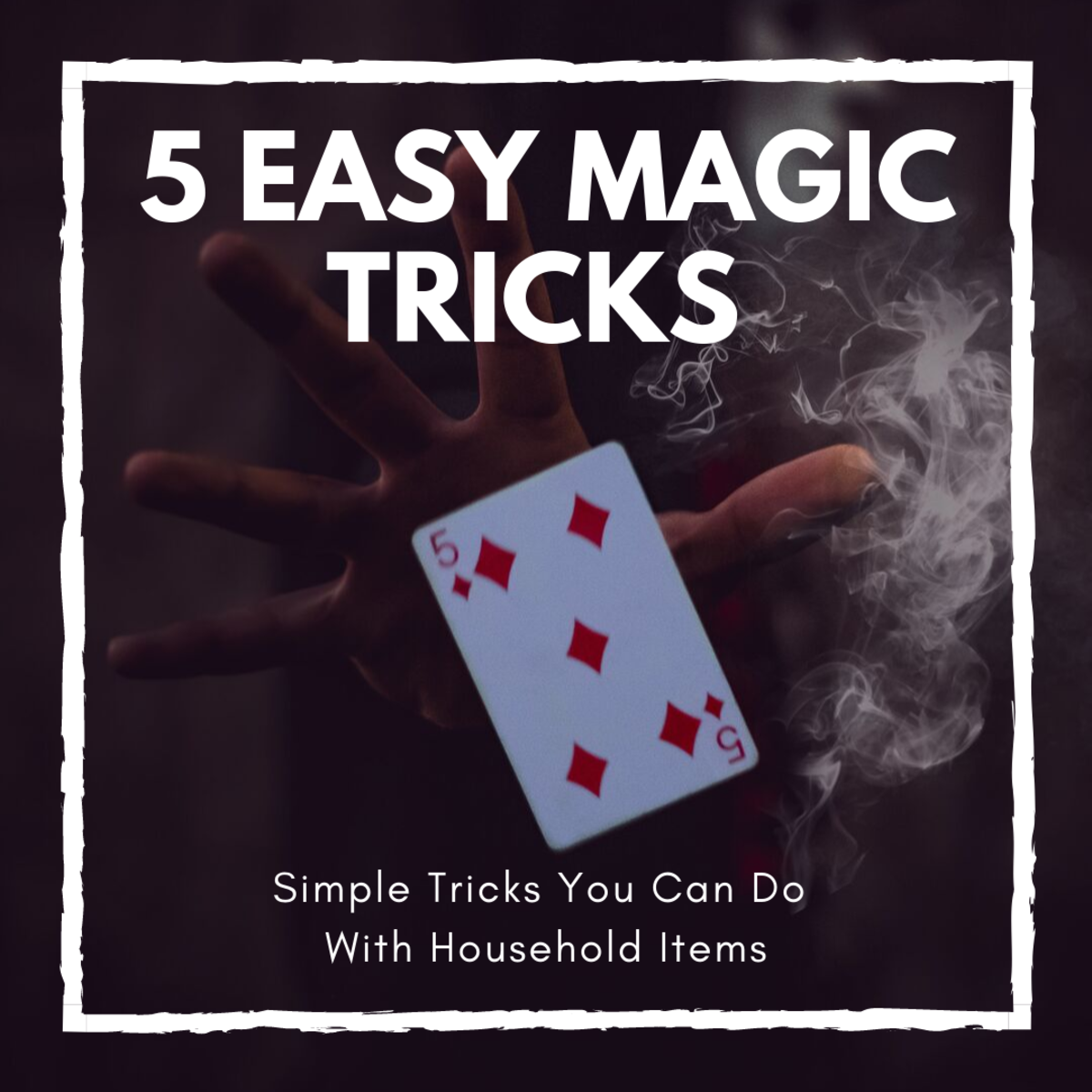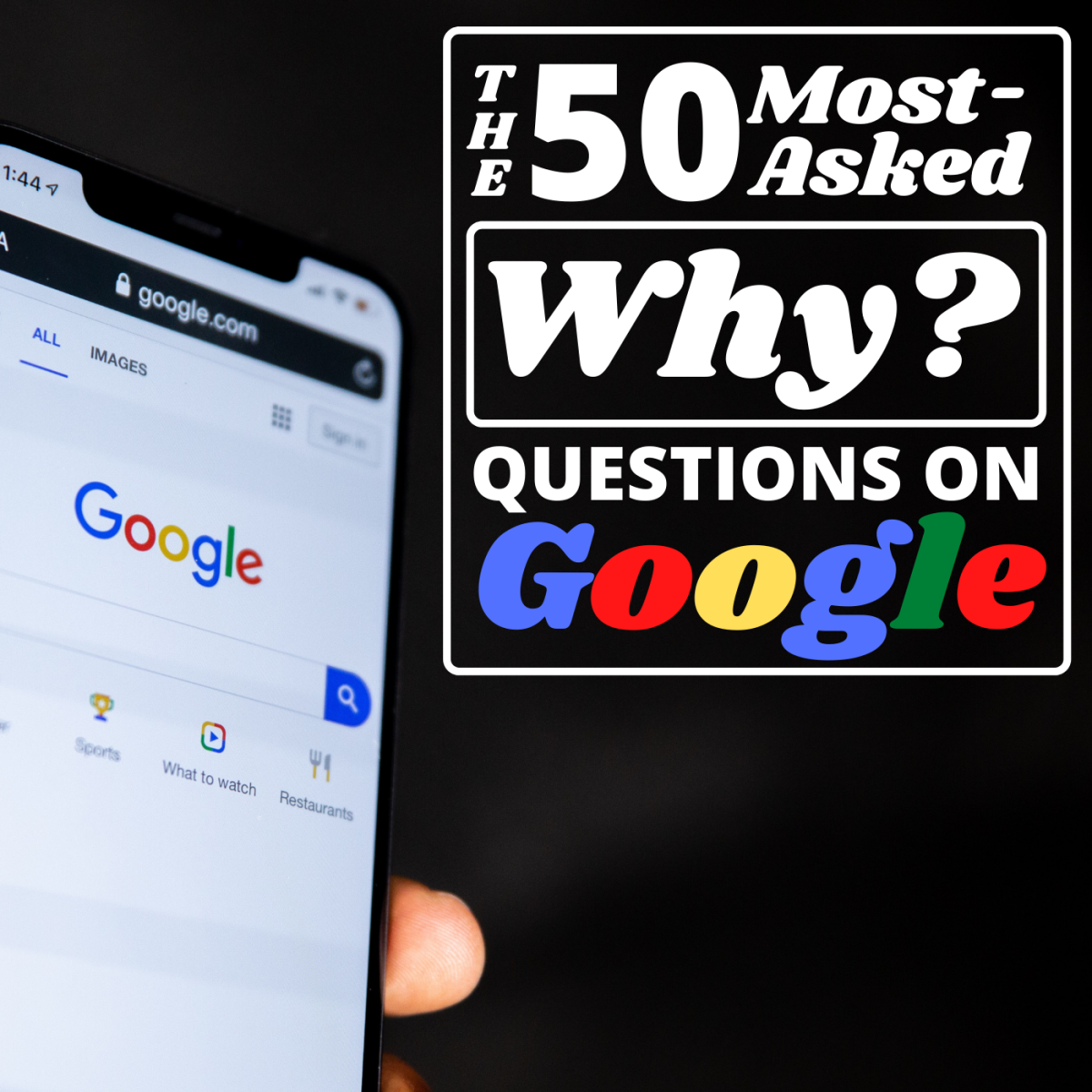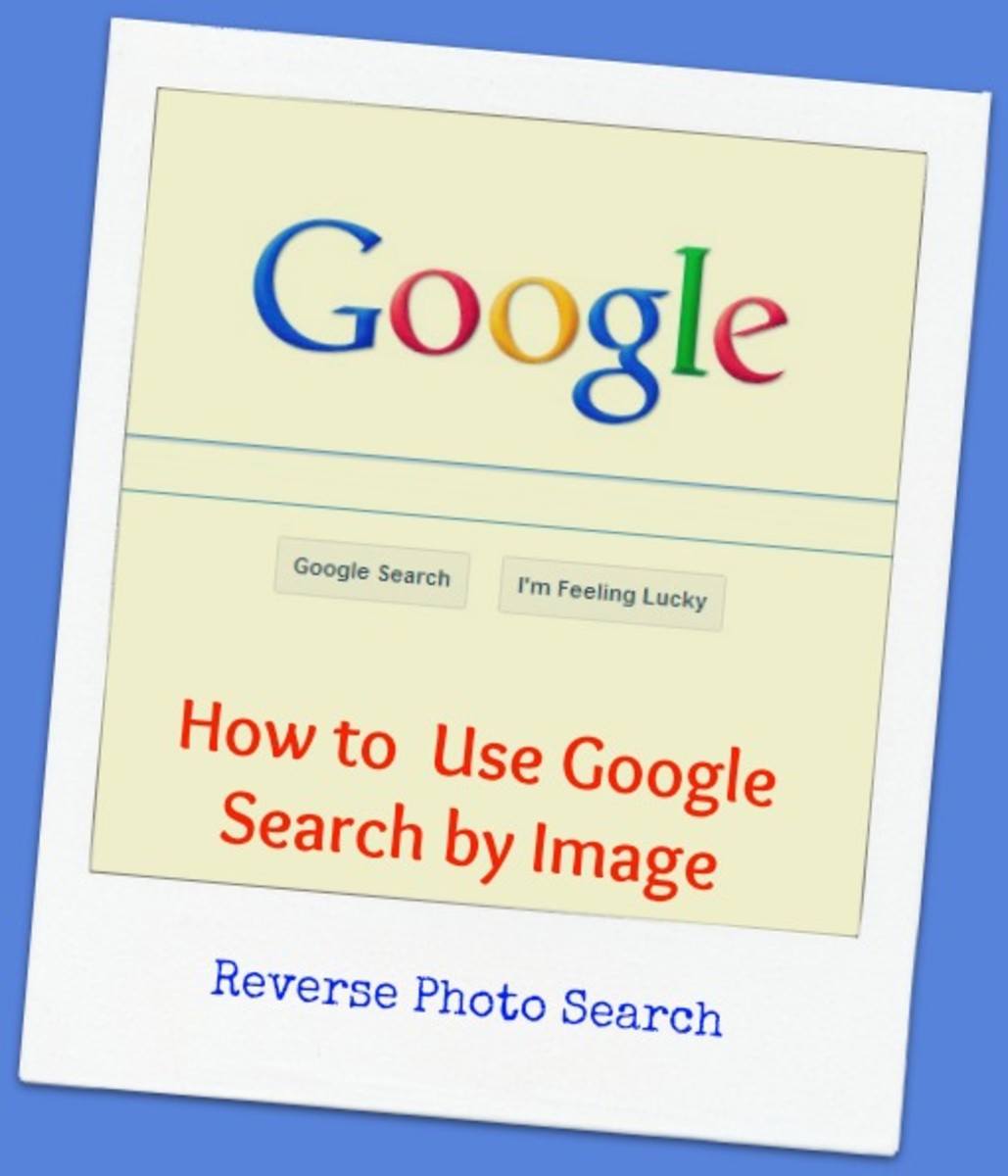- HubPages»
- Technology»
- Internet & the Web»
- Search Engines
Google Maps Tips :: Google Maps Tricks :: Google Magic with Google Maps

GoogleMaps Tips and Tricks Google Magic
You can produce some Google Magic with Google Maps when you utilise some Google Maps Tips and Google Maps Tricks, as contained here. Most of the tips and tricks will not be documented elsewhere and those contained in the video presentations are not reproduced in the body of the text.
If you want some magic for your business, web content and content promotion or personal space then these Google Maps Tricks and Google Maps Tips will enhance any one and / or all three of these situations.
Each section outlines what you could do to get that Google Magic for your own use and dissemination. These are ideas, tips and tricks for utilising the Google Maps product to your own best advantage and to show your contemporaries that you are a master in utilising Google Maps to black belt level and that you are truly a Google Magician. Use with caution though as you may be asked to perform a magic trick that just might show you to be a necromancer - we wouldn't want that, now would we?
I have assumed that, by arriving at this infoarticle you are conversant with the machinations of Google Maps. However, if I am wrong in this assumption your best start point is with my Google Maps :: How To

Google Magic Maps Tips and Tricks Wordle

Google Maps Tips and Google Maps Tricks.
Google Maps Optimization :: Free Handy Google Maps Tips
GoogleMaps :: Tips for Enhancing Your GoogleMaps Usage
If you have got this far you will know that the followingtricks and tips are examples of what you can do with Google Maps in order to impress and inform your:
- customers
- friends
- readership
- colleagues
- acquaintances.
Here is your chance to seize that little bit of Google Magic you know you so desperately want. Try these tips for size:
- Personalize invitations with a map of how to get to the location of the function you are holding. Copy it as a picture and give your printer the file for him to incorporate onto the printed invitation.
- Add local information for the area around which you live, like the location of schools, shops, bus stops etc. Use this when you want to sell your property so that prospective buyers can see all the amenities at a glance from a distant location.
- Add photos of these amenities so that, again, those prospects can visualize your locale.
- Incorporate Street Views into your portfolio of information about your locale.
- Take videos of yourself out and about and mark them with a location so that Google Maps can place them at the location you wish on the Google Maps Overlay for videos.
- Create Wikipedia entries for specific locations and add them to the Google Maps Wikipedia overlay.
- If you are a content-creator for travel articles then incorporate maps of the area you are writing about.
- If you are creating infoarticles about specific locations like shopping malls or public buildings or tourist attractions you can create and embed Google Satellite Zoom Maps to show the facility you are writing about.
- Add co-ordinates to maps so that people with GPS can find the location instantly.
- If your business is not yet listed on a Google Maps businesses overlay then why not? It is easy enough to create. But do not forget to use search keywords and phrases that are being used locally for the goods and services you offer.
- If you promote the sales of affiliate products then why not do some local search keyword research for the products you are selling and place a marker in local area maps. If someone is looking on the internet for product they do not necessarily have to buy locally even though they are searching locally. Make yourself visible in locations where the Google localization strategy may not show your well-crafted product articles or at least not high enough up the search results to be meaningful. An example of this would be geotargeting Australia, for instance, from the UK for outdoor apparel. Make yourself the only option in the local region and you will get ALL the sales for that region.
- Get those all important hits that you crave on YouTube by videoing something daft and uploading it to a Google Map for a location that will be visited often. Pretend to catch a pigeon in Trafalgar Square or Times Square; make out you have just taken Jennifer Aniston to dinner at a MacDonalds - whatever takes your fancy.
- If you are writing about geographic features then create maps and Google Earth images to show us what they look like and where exactly they are. User-created Google maps are a great way of showing that you are truly a Google Magic artist when it comes to Google Maps.
These are just some of the ways you can utilise Google Maps to enhance your business profile and visibility; your prowess at producing Google Maps for family situations; and your capability to monetize your content creation exercises without having to rely on the Google Search Engine to rate your offerings high enough for you to get a return on your time expenditure.
I hope that these tips will stimulate your creative juices to utilize Google Maps in ways that I would never in a million years think of. There are innumerable if not infinite ways of creating opportunities and strategies using these tips as a basis.
Sure it takes time and effort to produce these Google Maps but it will be time well spent if you can tap into the burgeoning use of Google Maps as a source for local, and of course distant, supply of the needs of internet users.

GoogleMaps Tips :: Right-Click
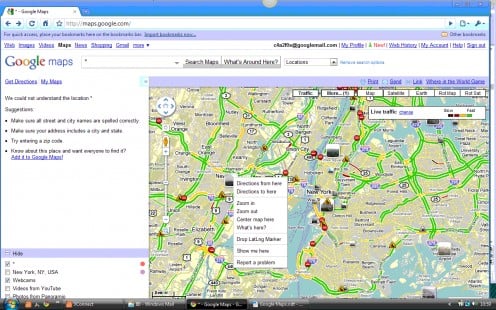

Report A Problem With Google Maps
GoogleMaps :: GoogleMaps Tips :: Using Right-Click in a Google Map
Here is a Google Maps Tip that you will not find anywhere else:
If you have searched for a specific map location and have that Google Map, Google Street View or Google Satellite imagery on-screen then the options available by right-clicking within the Google Map are:
Directions to here – when you action this option the 'Get Directions' search block is shown in the Google Maps Search results column with the location your pointer was at in the 'destination from' search box.
Directions from here – when you action this option the 'destination to' search box is populated and driving (rail, foot or bicycle) directions are shown as suggested routes with full driving instructions. You can save the map to Google Maps 'My Maps'.
Add a destination – this option is only shown if the 'to' and 'from' destinations have been populated. This new destination is added, in sequence, to the 'Get Directions' search boxes.
Zoom in – does what it says on the label.
Zoom out – also does what it says on the label.
Center map here – click on a position and then select this option to centralize the Google Map at the position you want.
Whats here? - once you click on this option a green arrow will appear on the Google Map in the location your cursor was pointing. You will also receive Google Maps Search Results for this location.
Drop LatLong marker – if you have enabled this option from 'New!' tab then a Latitude / Longitude marker will be placed on your map. You can remove the marker by clicking the 'X' at the right hand side of the marker.
Show me here – if there is one available then a Google Street View will be shown for the location you were at when you clicked this option.
Report a problem – as it says.
Right-click is not available in Google Earth. By double-clicking at a particular location you are able to Zoom in with that point at the centre of the Google Map, Google Satellite image or Google Earth.
See also:
How To Google - homepage of "Google How To".
How To Google in English - for the English version index to "Google How To" subjects.