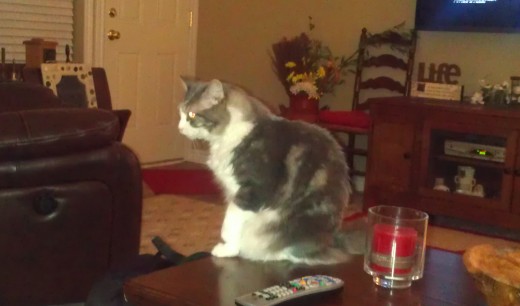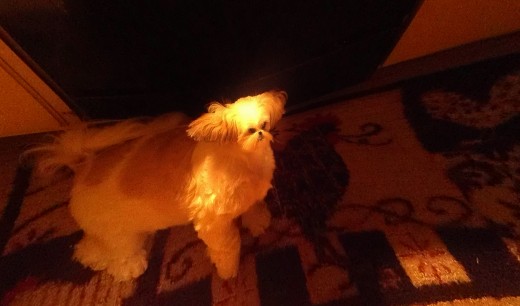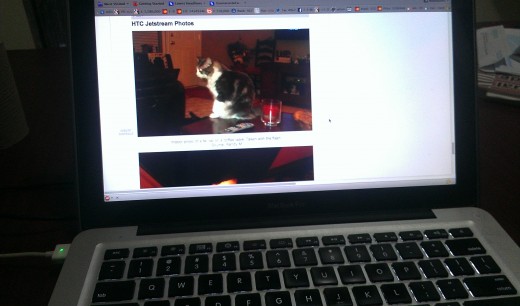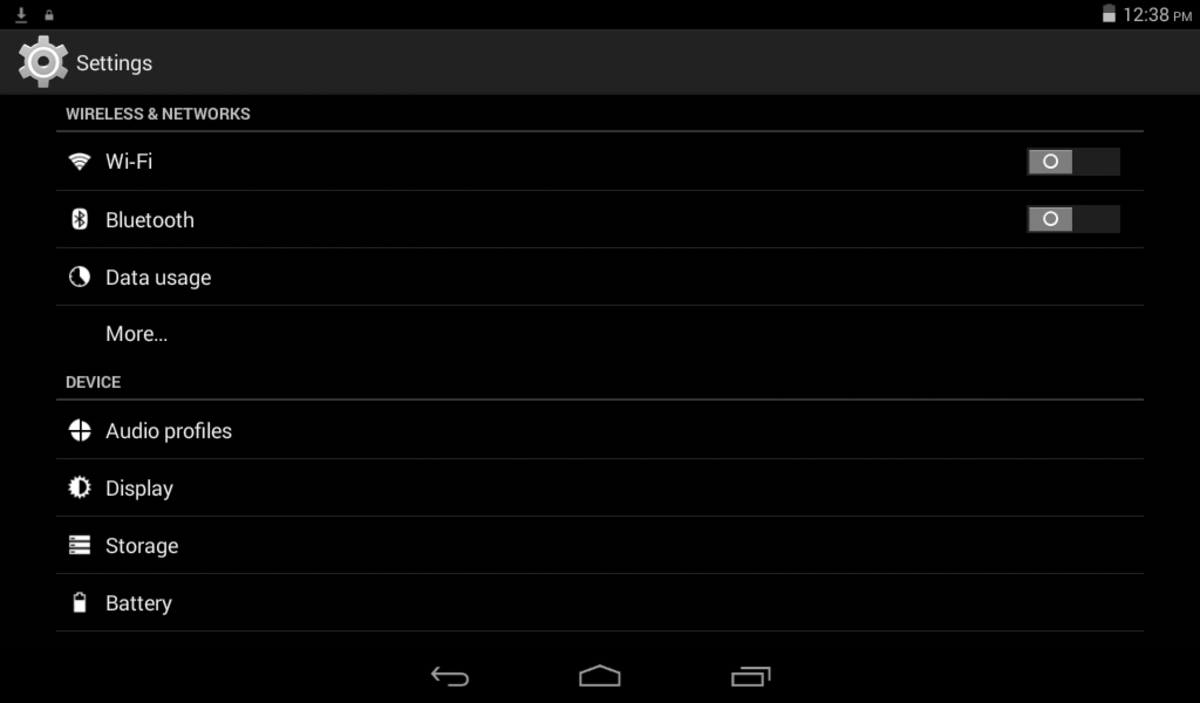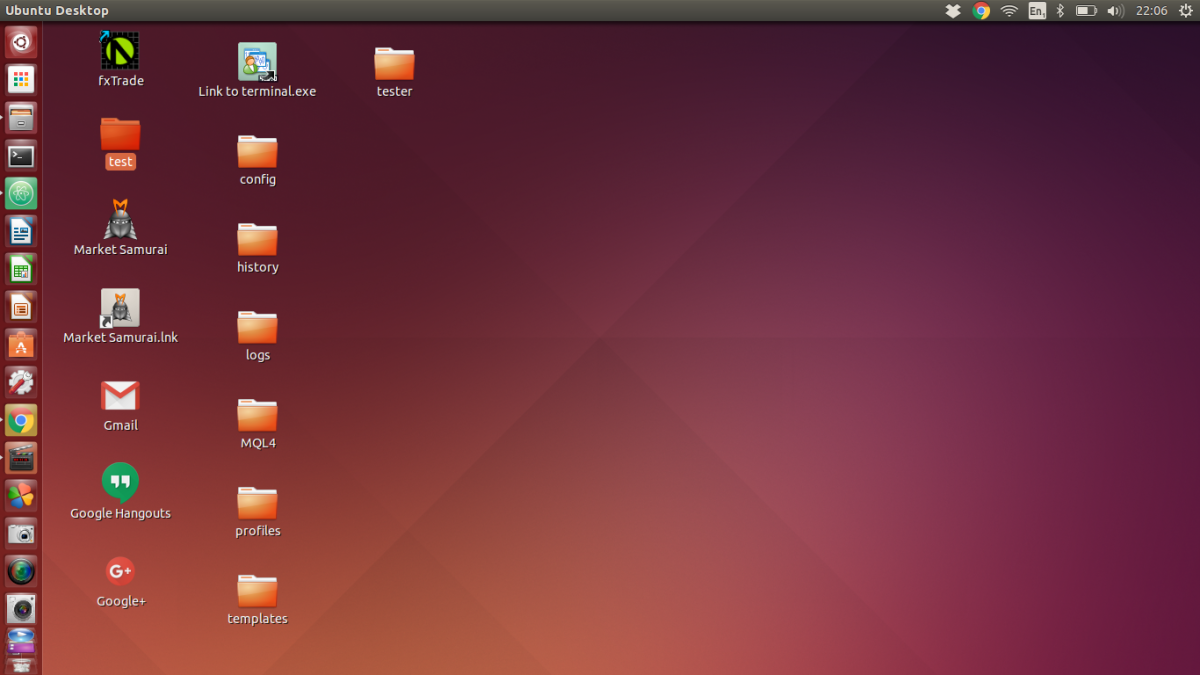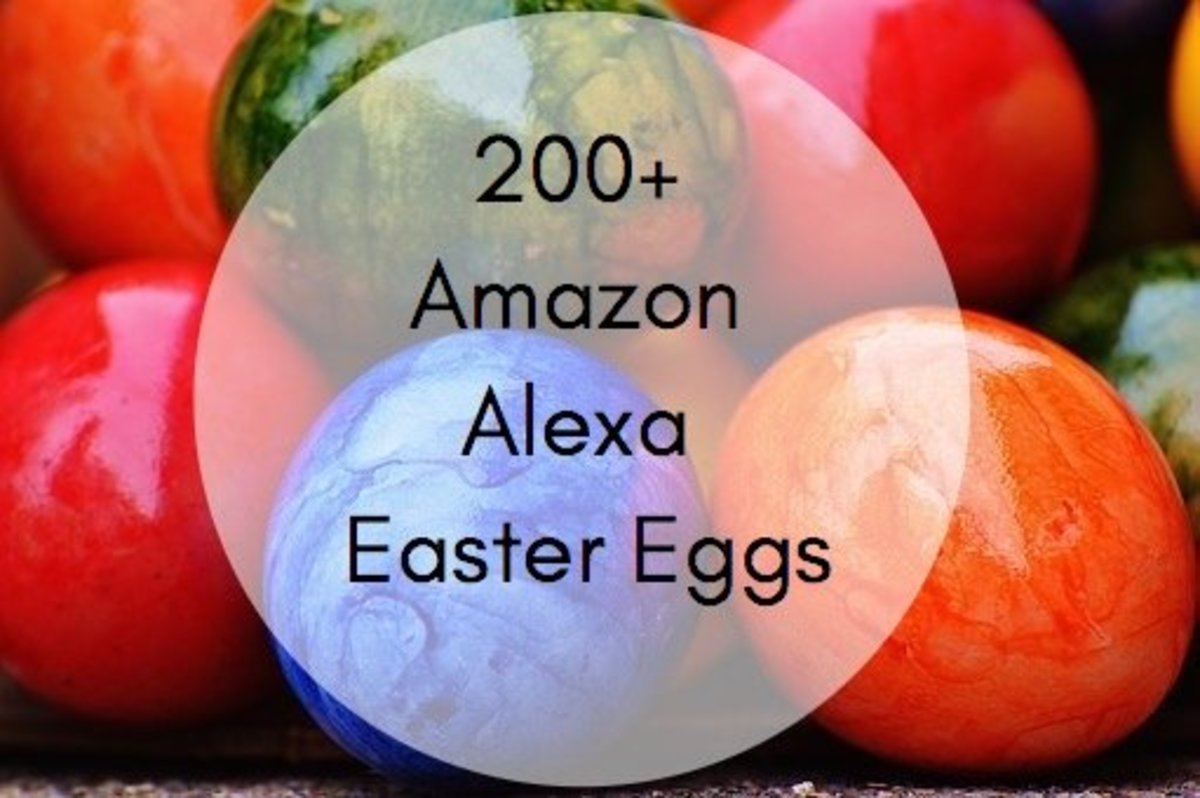- HubPages»
- Technology»
- Computers & Software»
- Computer Buying Guides
HTC Jetstream Review

This HTC Jetstream review comes from the standpoint of an owner of this device. I have had this device (bought used) for six months. This review also includes information regarding other user's experiences to provide a broader base of relevant data. If you are considering buying one of these very powerful Android tablets, it helps to know what the user experiences are with the product.
This tablet was introduced by HTC in September 2011 and is marketed through AT&T stores. It is a tablet that is a behind in the Android system update frenzy, but it is a fast tablet with a stable operating system, ample storage and a duo-core 1.5 GHz processor operating on Honeycomb, or the Android 3.1 operating system. It has a mini SIM slot for accessing AT&T's fast LTE system, but it can also access wireless GSM and HSDPA networks. (I personally just use it on WiFi since I live in Costa Rica.)
The initial pricing on these tablets (also called the HTC Puccini) was outrageous, but now you can find used tablets on Ebay for as little as $250, which is a steal considering build durability, its processors, the camera and its storage capacity, which can top off at 64 GB when a 32 GB ScanDisk micro card is added. I review some more of the salient features of this tablet below, list the specs and show photos of some of the hardware features.

Important HTC Jetstream Specs Not Yet Mentioned
- 10.1" display, LCD capacitive touch
- Aluminum body, rugged build
- 1.6 lb (a little on the heavy side)
- Stereo speakers with great sound
- Data features: WiFi, up to 14.4 Mbps with HSDPA, Bluetooth 3.0, USB connector, GPRS and Edge
- Compass and accelerometer sensors
- 1080p video
- Front camera at 1.3 MP and back at 8.0 MP
- GPS
- Java
- Battery: 7300 mAh, permanent, non-user-removable
- Great battery life
What is disappointing:
- Can't be used as a WiFi hotspot
- Proprietary cable
- Can't be used as a phone, unless you have Skype or similar apps

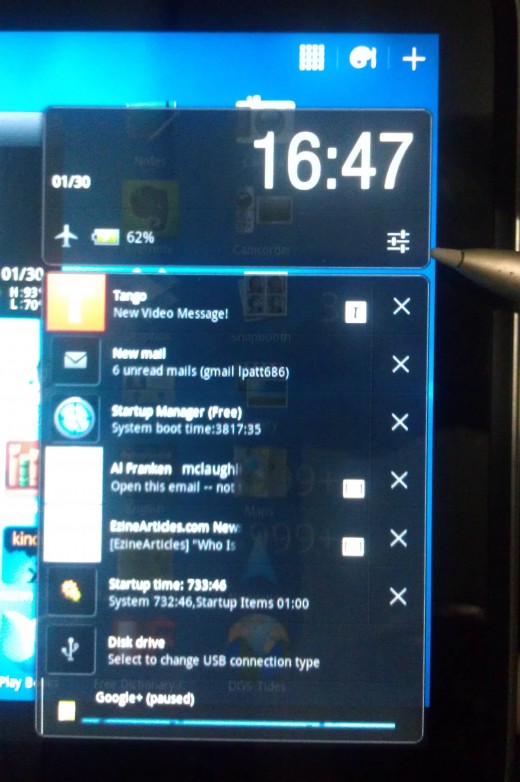
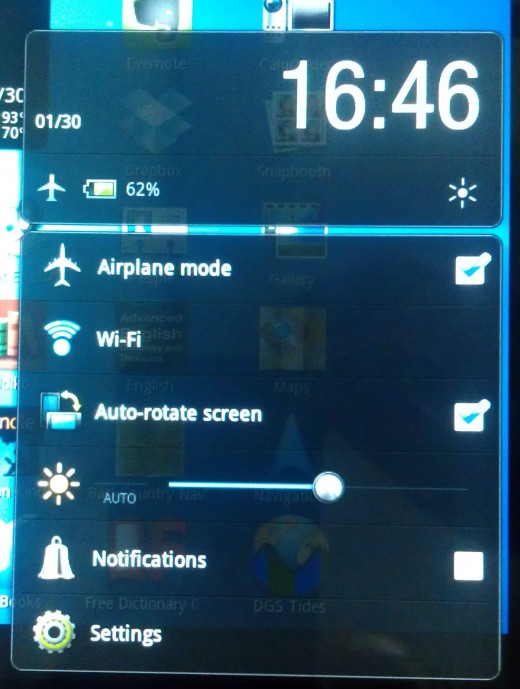
General Observations About the HTC Jetstream Tablet
Navigation. The tablets HTC Sense Android overlay comes with a standard listing of 5 screens you can use, but you can always download a launcher app like Nova Launcher if you feel you need more screens to organize your applications. From any of the home screens you can access all of your installed applications from the icon in the upper right corner, including a separate listing for applications most frequently used.
For notifications, press in the lower right hand corner where you see the time shown and the WiFi icon. This accesses screen brightness, notification sounds and WiFi connections. In the lower right corner are buttons for navigation to home, open applications and backing out of applications. The pen icon is used to take screenshots, make notes and change pen settings if you are using the HTC Scribe Pen. The pen is great for marking PDF files or any type of files that are given as images. It is also great for doodling and serious artist work.
Screen. The screen provides a pleasant video viewing experience and it is very responsive to touch. It has haptic feedback, Adreno 220 graphics, a 1280 x 800 display with 149 ppi and 16M colors. The tablet is a joy to use for watching videos and browsing. The stereo speakers also work great for videos - so you don't need to wear earphones to hear great sound.
More on The HTC Scribe Pen. The Scribe Pen is a little small for my average-sized man hands. That being said, it is very useful for highlighting text and making notes. When writing with the pen, you will also notice a lag time between what you are writing and the appearance of the text on the screen. You can also sign documents with the pen, decreasing paper use.
Camera. The camera is quite good. It works well in low light conditions, where with most other low-end tablets, you will definitely need a flash. The already included filters are fun to play with as well. Some example indoor photos are shown below.
WiFi. If you plan to use this tablet only with WiFi, as I do, then you should put it in Airplane Mode. To put it in Airplane mode, touch the symbols in the lower right hand corner to open up the notifications screen and press the symbol noted in the photo to the right. This will show both the Airplane Mode and the WiFi settings. Press the Airplane Mode first and then the WiFi. I know this seems odd, but if you do this, it helps reduce the frequency of a pop-up screen that says the device cannot find the SIM card.
HTC Jetstream vs. the iPad 2, 10 minutes
HTC Jetstream Physical Controls


What type of tablet do you have or want to have?
HTC Jetstream Photos