Home Network Setup LAN and WAN
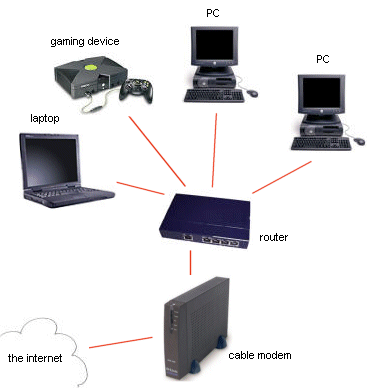
Home Network Setup LAN and WAN
Introduction
In the past I use to work in a IT training facility and recently moved to a more mature community that is about 15 years behind the mainstream IT world. I bring this up to recognize and report that persons just starting out in the IT world as well as persons who were born before the invention of the modern computer (first freely programmable computer was in 1938 Konrad Zuse's Z1) are using more than one device to access their home internet by accessing a wireless router.
Typically uninformed persons, perhaps justifiably so, make the assumption that something they buy will work right out of the box, but as multiple open Wi-Fi AP (access ports) in every town I have been in, and multiple questions and service calls on the proper setup of the new routers indicate that some education is needed.
Definitions
First let me explain that a LAN is a local area network. This could be something a large business has or those two computers you have hooked together with a crossover cable in your house. It is self contained and generally used to describe a local network of computers and devices. A WAN is a wide area network. This is typically used to describe any type of network you connect to outside of your LAN. A router (wireless or otherwise) has the ability to connect two networks together.
Your LAN has a IP (internet protocol) address that follows certain rules to assign each attached device (sometime called a host) an IP address. This is achieved by a server (typically in a company) or a router that uses DHCP (Dynamic Host Configuration Protocol) that assigns and keep track of each device and IP address. Your router then allows access to your LAN, thus your devices attached to the LAN, as well as access to the WAN in this case the internet.
I know that is more information that most want to know, but it is good to get to get a basic idea of what you are working with so you can fully understand the setup of your router. To simplify for home use; your router gives out IP address to anything attaches to it. You can tell your router to freely give this out to all requests or limit this by setting up protocols that limit who gets on your network.
Risks
You might be saying so what, why should I bother protecting my network from others, I like to share. Would you not call the police if someone was in your house using your computer? Would you not wonder why that network cable is going from your router, out the door and to that strange guy in your back yard on a computer with his pants down? The same should hold true to your wireless network.
The problem is if you allow anyone to access your network without your knowledge (and they will regardless where you live) not only does it slow down your network, both locally and to the internet itself. It allows access by strangers, strangers using your network to look at the internet, but also looking at your personal local data.
Local access to your network could put your personal things at risk, your bank information, your personal files, information about you. Unrestricted access to the internet could result in persons going to places and viewing/downloading things that would get YOU in trouble from your ISP (internet service provider) that could equal anything from stopping your internet access to the federal government asking you why you did something when in fact it was some unknown person who accessed your network.
How to setup your router
Hopefully you see the need to protect yourself and your network, so let's get down to how to setup up your router the right way. The best way to describe this is from start to finish. Your new router has arrived and it has default settings. You can if you wish reset your old router back to the default settings, but be forewarned any setting you may have added in the past will be wipe out.
The following is typical of most routers but yours might vary, so it is very important to make sure you research it or refer to your handbook for specific information on how to do each step for your router.
Accessing your router
Hook your computer to the router
reboot your computer
once it boots up go to start
and run the command "cmd" (what looks like the old DOS black box)
in that area type in
"ipconfig" and press enter
you are looking for the default gateway, that is your routers IP address
Launch a web browser like Internet Explorer.
In the Addressbar, enter your router’s IP address then press enter
you will be promoted with the need to enter a username and password
Again you will need to research what the default username and password is, or remember what you or someone changed it to. If this is a new router check the book that came with it, most of the time the default password is “admin” and you leave the User name field blank. You can look up your routers default username and password here http://www.routerpasswords.com/
If you have had your router for some time, and have tried the default username and password (or what you think the username and password was) you can reset the router to default settings. Do this only as a last resort it will wipe out all settings that were used in the past.
Resetting your router to factory default settings
Unplug all cables from the router except the power cable - power on the router
Locate the reset button - This is typically a small hole marked "Reset."
Insert the straightened end of a paper clip or the point of a ballpoint pen into the hole. Press and hold for about 10-30 seconds (check your information for your routers specific time). Lights will blink, indicating that the unit is rebooting.
If after 30 seconds it does not reboot, unplug the router and let it set off for 30 seconds then plug it back in and turn it back on.
Once you have accessed the routers setting you will need to make sure you change the default username and password (you should check this now even if your router has been setup for a long time now, change your default username!). You may also need to setup the router to access the WAN (your internet service provider). And lastly you will need to setup your WAN (wide area network) your wireless network (provided you have router with WAN.
Wireless Router Setup
Once again you need the book that came with the router for specific settings, or research this on the internet (assuming you have access at this point or did your homework before this setup). They all are somewhat the same but vary too much for me to generally tell you all the settings you will need. You can with a little research or following the book get your router hooked to the internet and setup the way you need it to be. Do not be afraid to make small changes and test out what other setting you think you might need, you can always change it back, just make sure you have done the research on your router and on what you want to change.
The following is a guideline but not necessarily specific to your router but more of an overall guide as far as wireless setup to protect your network from unauthorized access.
Launch a web browser like Internet Explorer.
In the Address bar, enter your router’s IP address then press enter
enter in your username and password
look for a link called Wireless (or Wi-Fi settings)
Channel and SSID
Make adjustments to the wireless channel and SSID (wireless network name)
This area is where you can change the name of what is show to wireless devices when they want to hook to your network, different types of wireless modes, bandwidth, to broadcast the name or not, and other settings.
The only thing you might need to change here is the SSID name so you can tell your network from others. You might also wish to change the wireless channel to auto (if available) or if you know of other wireless in the area to change the number to the opposite of its number. i.e. if you know of a wi-fi in the area with the channel of 1, you should make yours 11 to prevent interference.
Security
Change the wireless security settings such as WPA settings or WEP settings.
This is the area where you set your security for accessing your wireless network. I recommend a security mode of WPA/WPA2-Personal (PSK) and Authentication of WPA-PSK+WPA2-PSK with the encryption technique of AES. Chances are its set on that, or you can find setting similar to that. The Pre-shared key (PSK) is something you make up and something you will need to remember. It will be used when you go to attach your device to this Wi-Fi network.
Wi-Fi Protected Setup
Typical more advance settings you may or may not need. Things like push button configuration are ways to hook your devices (if they support it) to the Wi-Fi network easier, but i have found doing it the old fashion way much easier.
Guest Access
Guest Access allows access to the Internet through the WAN port, but limits guests from accessing the internal network, LAN.
You only really need this if you do not want to give our your settings to your friends, it is like creating two separate wireless access points that go to the same router.
Use as Access Point
Some routers allow you to setup the router as just a AP, this is only used if you have something else that gives out IP address like a second main router, or server.
Save all your settings
Attaching a wireless device
Ok so once you make the changes look on the wireless device you want to connect to your network. Look for the SSID name you created and then enter the Pre-shared key (PSK) you created. It should be that easy.
Some older devices you may have to tell it what they of security mode (WPA/WPA2-Personal (PSK)) and Authentication (WPA-PSK+WPA2-PSK), but I think you get the idea.
if for some reason when you enter the SSID and you get access without having to enter the PSK, you have not turned it on or set it up right. You will need to go back and find out how to do that to prevent anyone from accessing it (without that PSK phrase).
Also know there are several other ways to prevent unwanted users from accessing your wireless network, please check your documentation on how to set them up.
End Notes
I hope after reading this you have a little better understanding of setting up a router, feel it is important to make sure that your network is secure, and remember that the best way to learn about your equipment to to play with it, experiment and have fun. I highly recommend however that if you do not want to do any of this yourself, to look for your local "IT Guy" pay him a little money and rest assured that your data, your network is safe.








