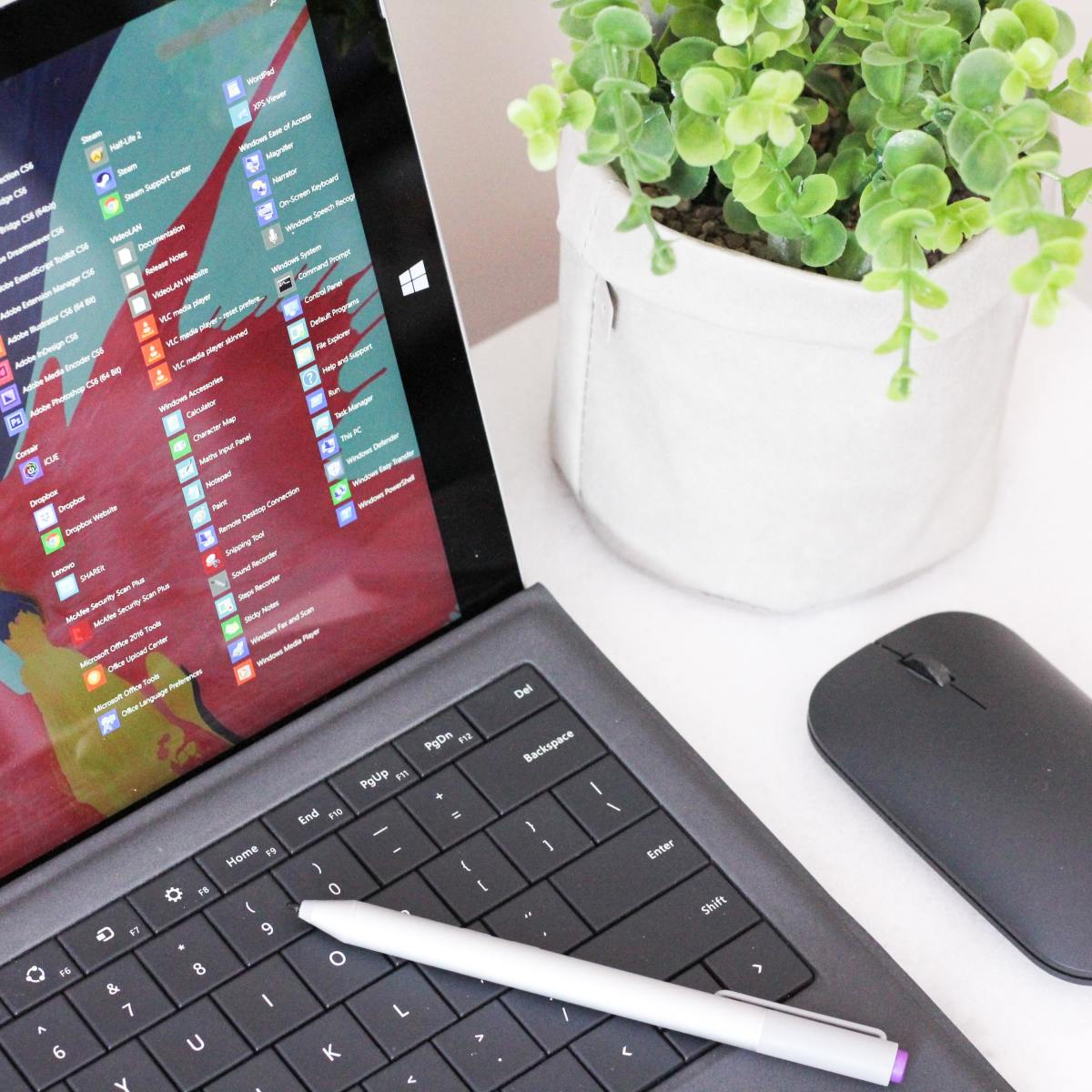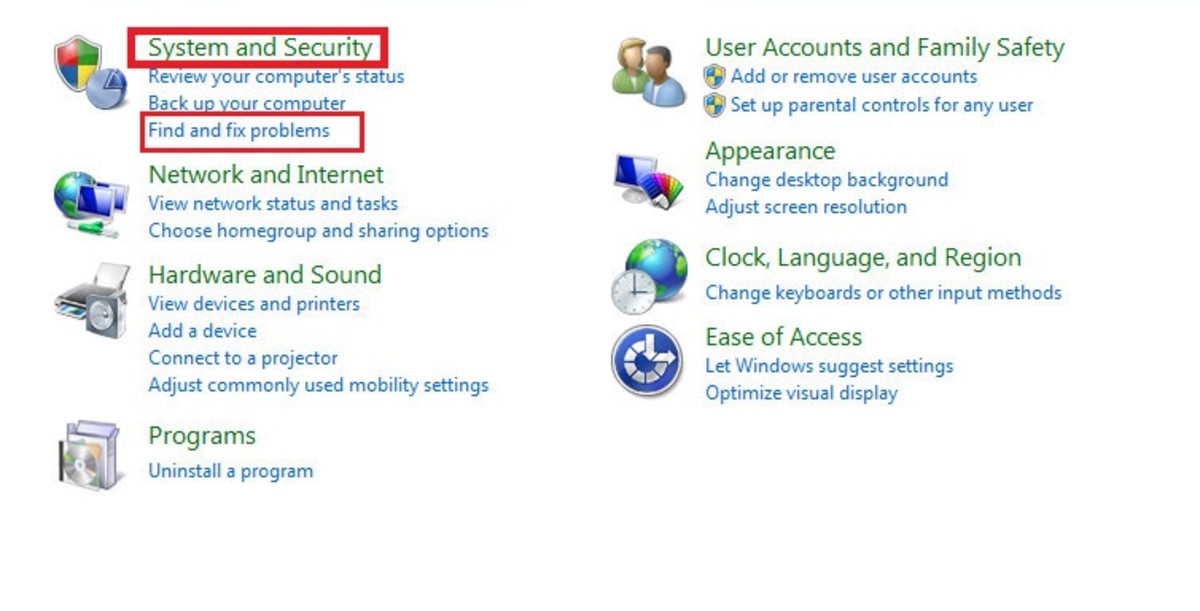How Do I Defrag

How To Defrag Windows XP and Vista
My clients always ask me this question on just about every appointment I go on, "How Do I Defrag"?
In this Hub I'll teach you how to defrag your Windows XP or Vista computer using the standard Windows defrag utility.
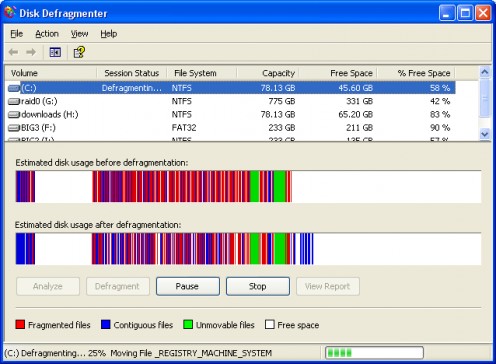
How To Defrag Windows XP
Defragmenting hard drives in Windows XP is a simple, straight forward process. Let's begin by loading the Windows XP disk defragmenter by following the steps below:
- Click Start
- Click All Programs
- Click Accessories
- Click System Tools
- Click Disk Defragmenter
The Windows XP Disk Defragmenter will now load. Using the Defragmenter is very easy. You can select your hard drive volumes 1 by 1 (you should have at least 1 volume in the list) and then click the defragment button.
The defragmentation process can take hours depending on the last time the system was defragmented, how many files are fragmented and how full the hard drive is.
Your hard drive needs to have 15% of free space to allow for a full defrag.
Fragmentation Colors and what they mean:
RED - These are fragmented files (files slowing down your computer). The disk defragmenter will reassemble these fragments to form (quick) contiguous files.
BLUE - These are defragmented files (files that are fast and easy to access), also called contiguous files. Blue (contiguous files) are the end result of the defragmenter doing it's job.
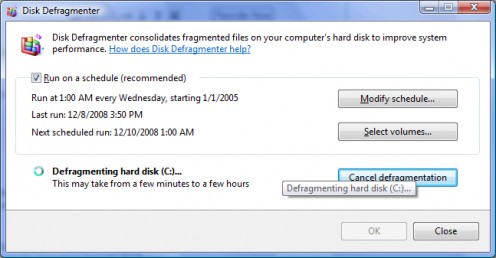
How To Defrag Windows Vista
Defragmenting Windows Vista is almost the same process. To start the Windows Vista defragmenter:
- Click the Windows Globle (old start button)
- Click All Programs
- Click Accessories
- Click System Tools
- Click Disk Defragmenter
By default the Windows Vista Defragmenter attempts to automatically defragment your hard drive volumes at 1 AM every Wednesday. You can modify the schedule and pick anytime that works for you.
To reschedule the Vista defragmenter click "Modify Schedule" and select a day and time. Defragmenting once a week is usually more than enough. Excessive defragmenting (everyday or more) can reduce the life of your hard drive.
If you would like to manually defragment your hard drive volumes click "Defragment Now" and select the volumes to defrag.
Now, you may be really disappointed but there are no more colored red and blue bars or any hint of when the defragmentation process may complete! Windows Vista says "This Process May Take A Few Minutes To A Few Hours"...Yikes!