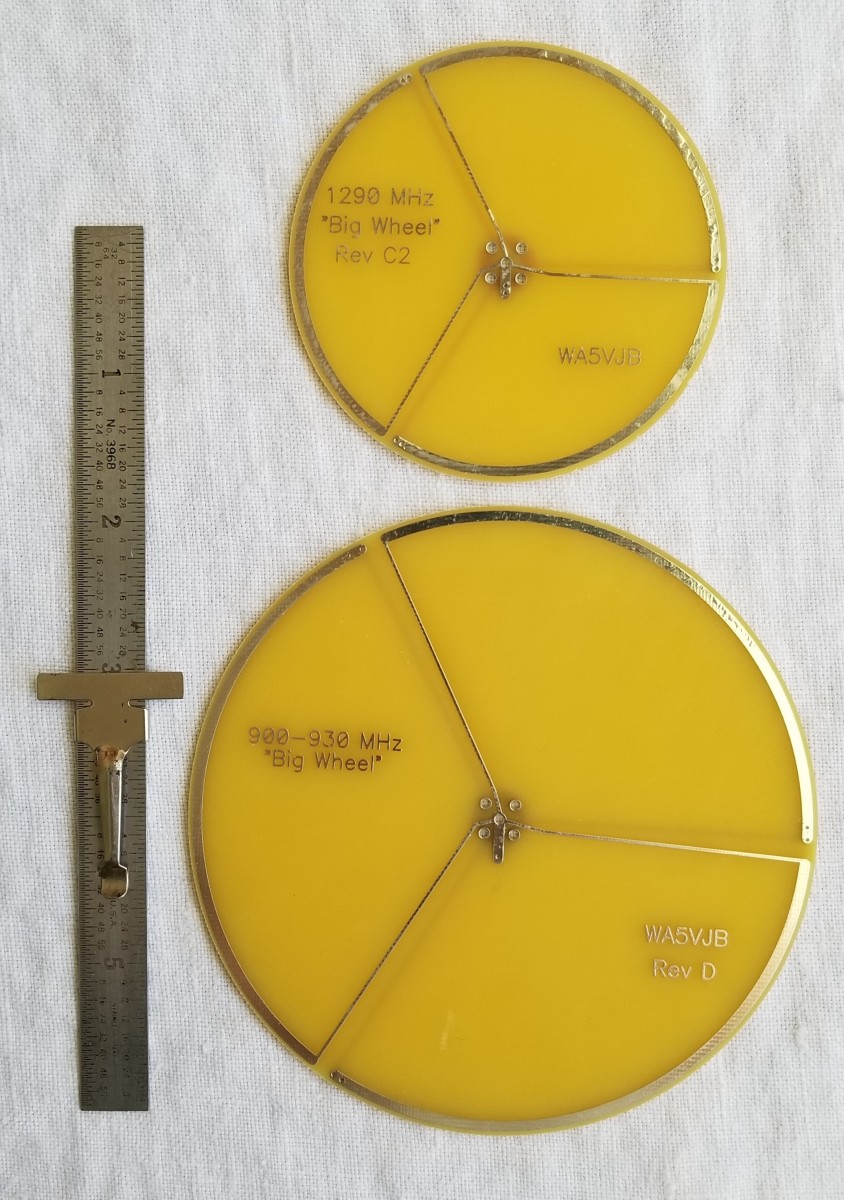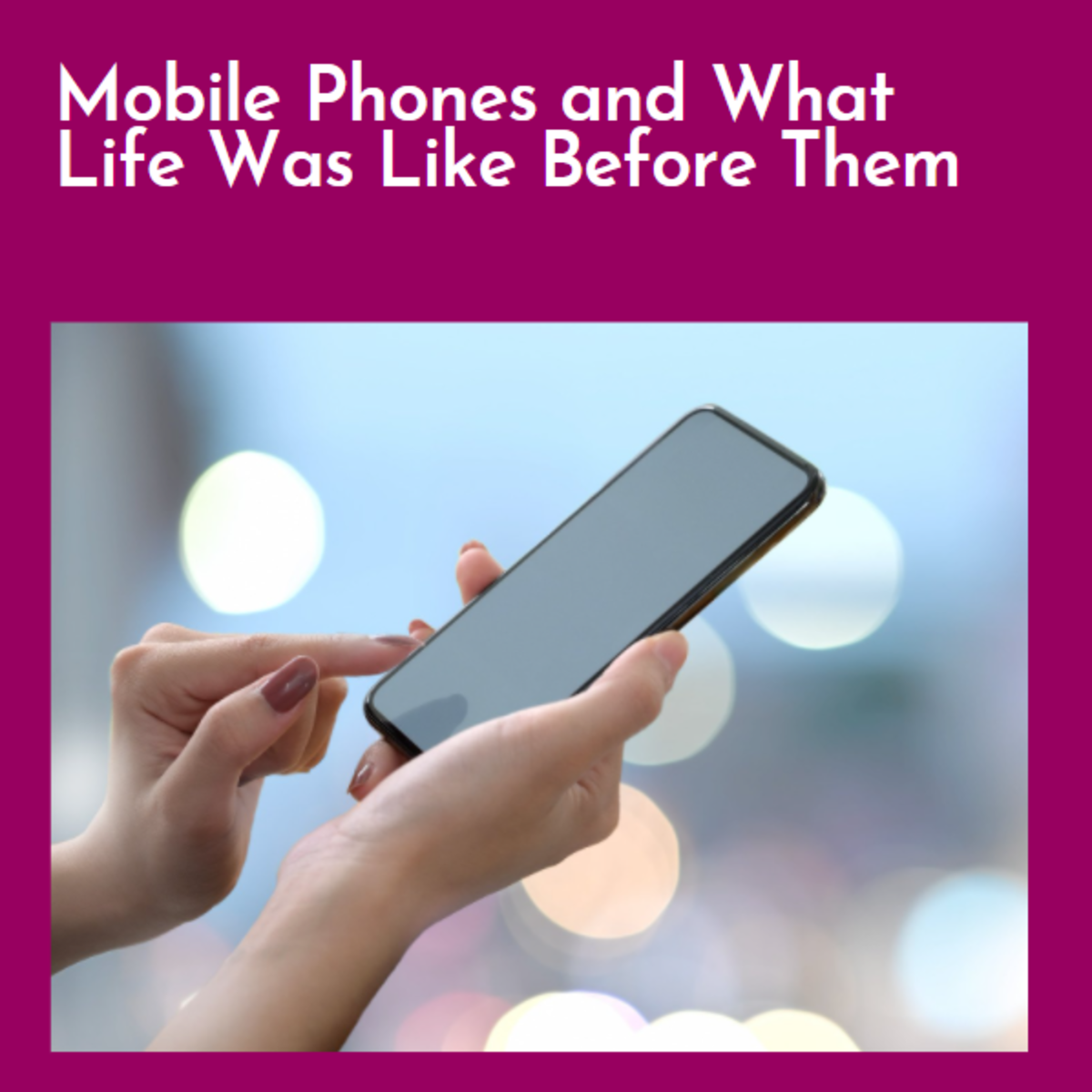How To Share Wireless Internet Over Distance

Transmitting WiFi Over Distance To Another Home: Step 1. The Site Survey
Sharing a broadband internet connection with a friend or family member who lives in your neighborhood is one way to save money. Here is a step - by - step guide which will show you how to set up a long range WiFi connection with which you can share wireless internet at a distance of up to a mile or more.
Your first step will be to determine whether or not it will be feasible to beam a WiFi signal to your neighbor or family member. It may not be easy at first to determine exactly what equipment you will need to achieve the strongest signal, but here are some general "rules of thumb" which may help you determine if such a setup will work for you.
Since 802.11 B, G and N WiFi operates in the microwave part of the radio spectrum, it is essentially a "line of sight" type signal. From your home, you should be able to see or "almost see" the home to which you are transmitting the WiFi signal.
You can reasonably expect to be able to share a broadband connection wirelessly for up to a distance of about one mile, provided you use the right kind of antennas and that there are no major obstacles blocking the signal path. If you can talk "house to house" using FRS walkie talkie radios, hear a loud coach's whistle from one house to the next on a quiet day, or see a flashlight at night from rooftop to rooftop, chances are you can share a wireless internet connection if you use the right kind of equipment.
(Note: In order to have enough bandwidth for multiple users you should have a broadband connection with at least 12 Mbps download and 1 Mbps upload speed. How feasible sharing broadband is in your case will depend on type of use and number of users in each home.)
Step 2. Start With An Outside Antenna Attached To Your Your Wireless Router
In some cases you will need to use high gain, directional antennas to "beam" the signal from point A to point B. In other cases, a simple omnidirectional antenna placed just outside of a window will suffice. First you will want to purchase a wireless router to use in the home where you receive cable broadband or DSL. Choose a router that features dual antennas which are also removable. In my case the cable company's modem, a Ubee DDW3611, is wireless capable and features two removable antennas on the rear of the unit. If you unscrew one of the antennas you will be able to attach an outside antenna with which you can transmit the WiFi signal to your friend or neighbor. In many cases, an inexpensive omnidirectional (transmits in all directions,) antenna will do the job. These cost anywhere from $5 to $30. When more of a boost is needed, a directional antenna will add more "oomph" to the signal and enable it to travel longer distances.
When it comes to directional WiFi antennas you can choose between compact, unobtrusive panel antennas, and larger, grid parabolic dish type antennas. Most neighborhood WiFi sharing setups use compact panel antennas of 18 dB or greater.
To add an external antenna to your wireless router you will need to run a length of coaxial cable out through window or though a hole that you drill in an exterior wall. Most panel and grid parabolic antennas use an "N" type connector on the antenna end and an "RP-SMA" connector on the router or adapter end.
Try to mount the antenna as high as possible, or at least above the roof line. You should aim a directional antenna toward the location where you want to beam the WiFi signal. You will probably need to adjust the direction of the antenna to a finer degree, but for now just aim it in the general direction of the home where you want to send the WiFi signal.
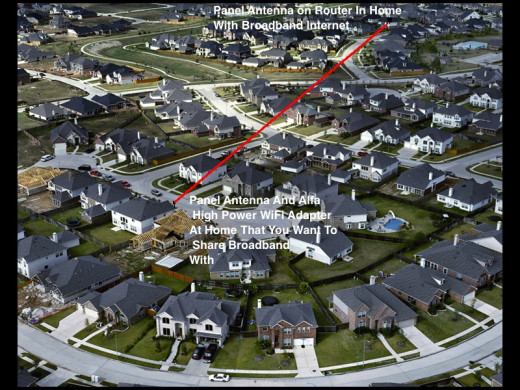
Step 3: Use A High Power WiFi Adapter At The Receiving End Of The Connection
The next step is to connect a high power, long distance wireless internet USB adapter to the computer in your friend or family's home. Some devices are "plug and play" and others may require a driver. (I prefer to use the Alfa USB adapters, since they are plug and play devices for most operating systems. The wireless utility that comes on disk with the adapter is helpful when used to display signal strength as you align your directional antenna.)
Next, refresh the list of wireless networks and see if the one being broadcasted from your home is visible. If you do not see the signal, try placing the antenna outside of a window. If you can pick up the signal with the adapter's omnidirectional antenna then you can order an outside antenna which you can attach to the adapter which is placed inside, out of the weather. If you still do not pick up a signal after refreshing the list of available networks, then you may need to purchase and install a directional panel or grid parabolic antenna.
If a directional WiFi antenna is needed at the receiving end, you will need to aim it toward the home where the broadband signal is being transmitted from. You will have to rotate the antennas on each end, keep refreshing and checking the signal on the wireless utility provided with the high power adapter until you get a good signal. (It helps to have a friend at the other end who can rotate the outside directional antenna for the best signal while you instruct them via cell phone.)
You may either choose to start simple and work your way up to the most powerful antenna setup by purchasing antennas later, or you may choose to start "full blown," with directional antennas on each end. For most installations where the distance is greater than 300' I recommend directional antennas of some type at each end of the connection.
Note: Some directional WiFi antennas come with a length of coaxial cable that has RP-SMA and "N" type connectors included, while others may require that you to purchase the cable assembly separately. To choose the proper coaxial cable, determine which connector your antenna features, then choose the appropriate length of cable that will reach your outside WiFi antenna. Due to signal loss issues, you will generally not want to run lengths of cable of more than 30'.


My Own Setup For Sharing Broadband Via WiFi at Long Distance
In my own case I share a cable broadband connection with a family member who lives about 3/4 of a mile away and whose home I can see from across a wide valley. I use a grid parabolic antenna at each end of the connection and an Alfa AWUS036H high power adapter at the "receiving end" of the connection. To create another wireless network inside their home, I use the companion device, the Alfa 36R repeater, to create a new WiFi hotspot. This allows the use of multiple wireless devices instead of just connecting one computer through a USB cable. Using this method my relative can save nearly $50 each month. They are not a heavy internet user, so I barely notice any difference in speed at my end.
Cautionary Notes
Your local broadband internet provider may not approve of you creating additional "hotspots" for neighbors or family to share. However, this is a grey area where you may have some leeway in using your own broadband internet connection as you may see fit. Proceed with some degree of discretion when sharing wireless internet at long distances. Also, make sure you always set up wireless security with strong encryption and passwords and give your network a nondescript SSID (wireless network name,) such as a combination of letters and numbers, instead of one that identifies you personally, such as "Bob Smith" or "1204 Elm Street."
You may notice some loss of WiFi signal strength in your own home if you are broadcasting half of your router's signal though an outside antenna. If this becomes a problem, you may want to add a wireless signal booster inside the home at the halfway point between your devices and the router or connect a second inside directional panel antenna to broadcast the signal inside of the home.