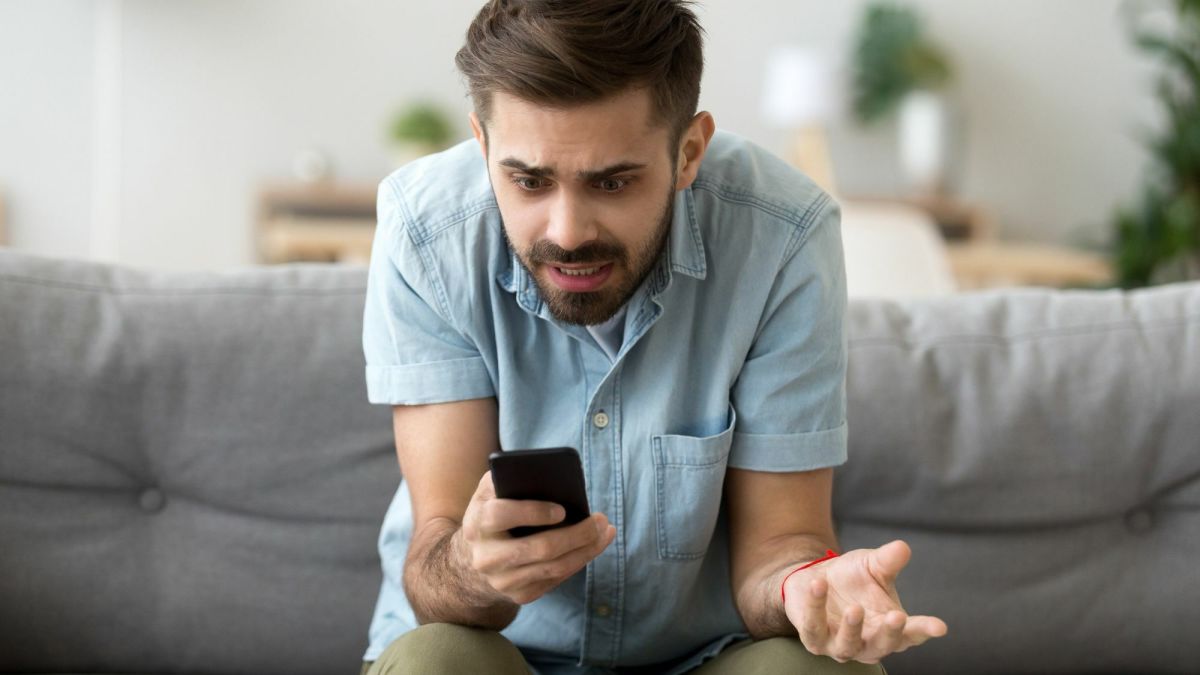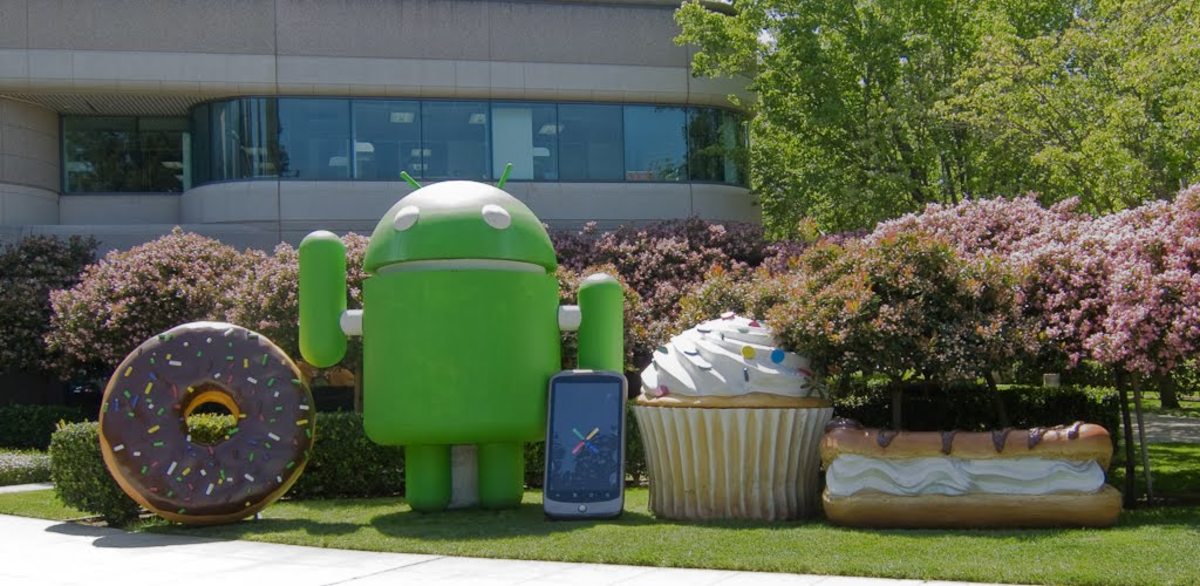- HubPages»
- Technology»
- Communications»
- Smartphones»
- Android Phones
How Remove a Samsung Galaxy S Battery, Memory Card and SIM Card

Sometimes finding all the little gadgets and secret compartments on your smart phone can be tricky. Here, we'll show you have to remove the battery, SIM and memory card from your Samsung Galaxy S in a few simple steps.
When you look at your Galaxy with the front facing you, you'll notice a power button and a slot labeled "micro SD" on the right side of the phone and volume button and another little slot on the left side of the phone. First, we'll show you have to remove the battery from your phone, so you'll want to look at the little slot on the left-side of the phone, when the phone is facing you.
How to Remove the Battery on a Samsung Galaxy S
- Using the little slot on the left-side of the phone, pull off the phone back.
- With the back of the phone removed, you will see the battery and the SIM card, as shown in the picture below. Removed the battery by pulling up on the battery using the small slot seen on top of the battery.
How to Replace the Battery
- When placing the battery back into your phone, be sure that the metal prongs on the phone and the battery line up. If your phone doesn't turn on after replacing the battery, make sure that the battery is correctly aligned in the phone.
- Place the battery so the exposed metal pieces are touching and gently press the battery until it clicks in and lays flat in the phone.



How to Remove the SIM Card on a Galaxy S
- Remove the back of the phone as described in the instructions above.
- The SIM card in your Galaxy S is located above the battery.
- Removed the SIM card by using your thumb to gently slide it to the left and out from under the metal strip, as pictured below.
How to Replace Your SIM Card
- To reinsert your SIM card, make sure that the metal pieces on the SIM card and on the phone line up. This will mean that your phone company's logo will be facing up and the metal pieces on the back will be facing down, touching the phone.
- Another way to ensure that your SIM card is correctly placed is to make sure that the cut off corner of the SIM card matches up with the cut off corner on the phone.




How to Remove the Memory Card on a Galaxy S
- Locate the memory card on your phone by looking on the right-hand side of the phone. You will see a little tab labeled "micro SD." See the picture below for an example.
- Put your fingernail under the slot and pull up to remove the little cover as shown in the picture below. You'll see the edge of the memory after opening the cover.
- Remove the memory card by pushing down on it. It will pop up enough for you to be able to grab it and remove it.
How to Replace Your Memory Card
- Put the SD card back into your phone by putting it into it's designated slot with the little arrow facing toward your phone. Push down on the memory card and it will lock into place.
- Rotate the cover until aligned and then press down to close.
- When replacing the phone back place it back on your phone, slide the little prongs on the top into the slots first. Then snap the back into place.