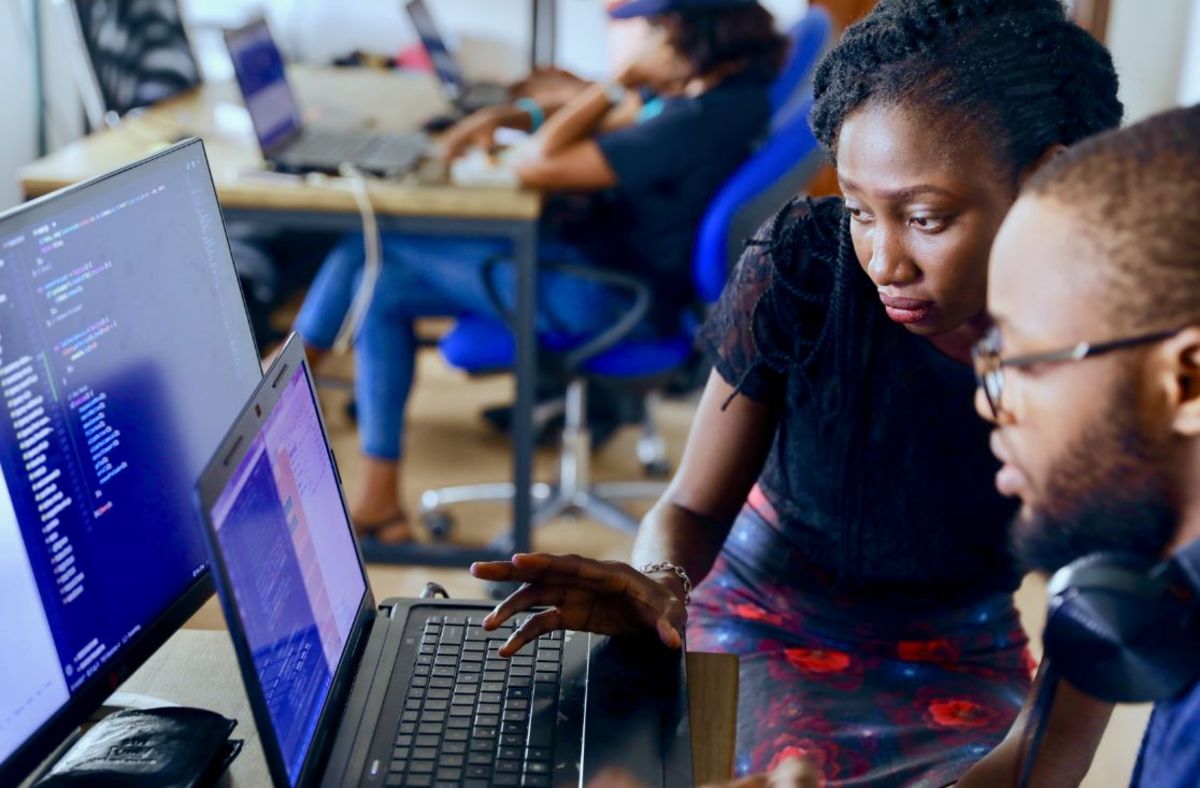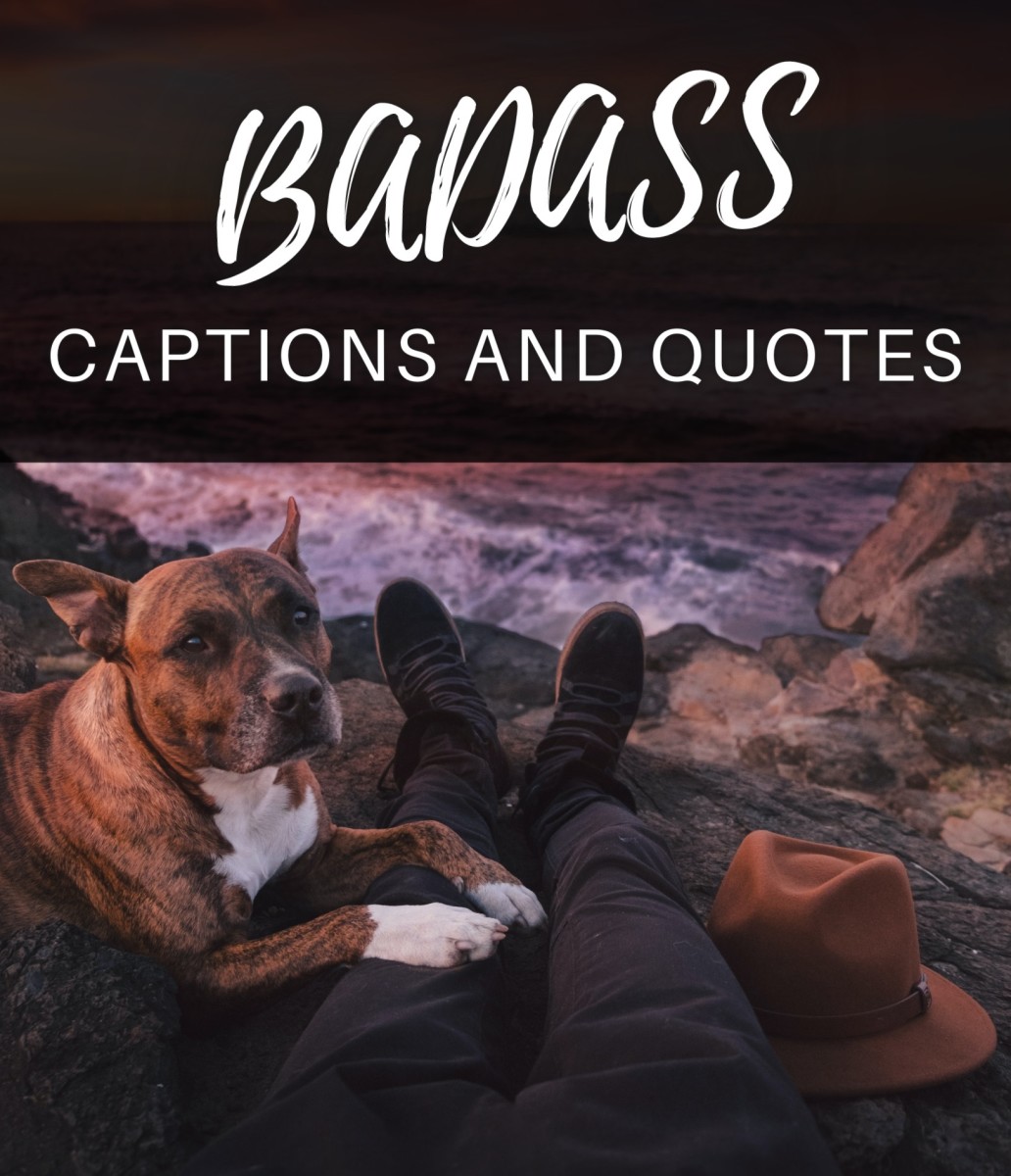How To Acces Your PC Folders Using A Mobile Phone?
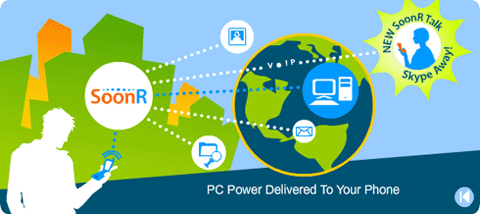
CELLPHONES have changed the way we keep ourselves organised. In fact, cellphones are replacing PCs on the move with their connectivity and synchronisation options allowing robust data transfers and internet usage.
But it is also true that at times, we do need to open our laptops and PCs to access important files. And this is not always possible due to geographical distance between cellular device and home or working on the PC. We can overcome this limitation by one of its kind and free service called SoonR.SoonR makes your PC accessible through any GPRS-enabled cellphone. This means you can browse your computer folders such as, My Documents using your cellphone. Since there is nothing to download on the cellphone because the service is completely browser-based, (at the phone end) it is workable over a large number of medium and low-end cellular devices.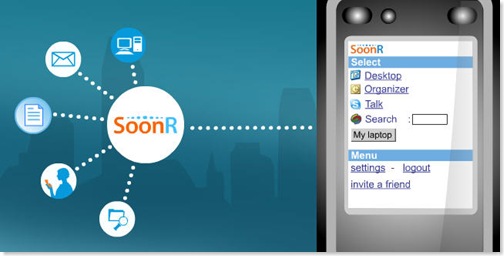
Starting With Soonr
Start with visiting SoonR and download the SoonR Desktop Agent. Connect to the internet and open up the Agent. Fill out the registration information by entering in the username, password, country, time zone, cellphone number (omit the leading zero) and the text appearing in the image shown in the window. At this moment, an email is sent for verification at the specified address.
Check your email and proceed with the provided link. In parallel, press Next in the Agent window and select folders to be shared in addition to My Documents which is shared by default. Press Next.
The SoonR now connects and the System Tray icon's boundary turns green to show connectivity. In the Agent window, ‘Settings button' allows any change of login and allows setting SoonR to start with Windows under General tab. Using Folder Access tab, shared folders can be added or removed, and filters can be defined. The last tab, Connection, allows proxy configuration if required. Note that the Agent window shows the user status as online along with time duration. All is now set to initiate connection from cell phone to browse the shared folders.
As you click on the confirmation link sent on your mail, the SoonR site takes you to mobile number verification page. Press ‘Send validation SMS' button and note down the number that you will receive through SMS on your cell phone, which happens within a few seconds. Enter this number in the next page and press Submit.
Now, either directly point your phone browser to SoonR.com or have the SoonR.com send you a service SMS containing a link to their site. Login with the username and password used at the time of registration and you are now connected with your PC.
There are three main links in the first page displayed in the cellphone browser: Desktop, Settings and Logout - select Desktop. Here, a computer icon appears with a caption of your computer name, and below it appears all the folders you have shared through the Agent running at your computer (connected to the internet). Select a folder. For each folder, there are three links available namely, Share, Store and More.
Share allows you to make a folder that is accessible for other users. Enter a notification message, an email address or a SoonR username with whom you would like to share this folder. Check ‘Allow user to re-share with others' if required. There is an option to send an alert SMS as well.

Using the ‘More' link, you can display Monitor and Refresh links not visible by default. As the name suggests, monitoring allows tracking folders for changes with a notification message and alert SMS functionality. Refresh simply does what it means.
The Store link allows you to store the shared PC data over SoonR so that it can be accessed later even when the computer is off or network connectivity is not available. This comes in handy as the space available is 100MB. Although, now-a-days, USB disks are of great help to move files between devices, this requires a PC through which files could be moved to cellphone. With SoonR, this is not the case. Think about possibility of getting an updated file from a contact sitting thousands of miles away, or for security reasons you would not want to carry a particular file on a cellphone all the time.
Selecting an individual file, you can perform a host of operations such as Share, Get, Email using the standard links, and ‘View', ‘Comments' and ‘Monitor' using the ‘More' link.
‘Share' is exactly like the folder operation, while ‘Get' allows you to download a selected file in cellphone. This could be of great help if Bluetooth, Infra-red and cable connectivity are not available and yet there is something to be downloaded off the PC to the phone. The Email link is quite useful as it allows sending the selected file as an attachment to any email address without having to download the file on the phone.
The ‘View' link can open up files which may not be natively supported by your cellphone. For example, some mid-range phone like Nokia 6030 can not display a downloaded text file, but using the ‘View' link, the contents of a text file can be viewed.
Note that file storage and other management operations like contact group editing can be performed using computer by logging in to SoonR.com. Check out the My Account section of the site. Here the personal details can be updated and site link can be sent as SMS.
Other advanced options include Extension usage for Google Desktop Search, Outlook access, Windows Desktop Search, Skype, X1 and Yahoo Desktop Search. While surfing the SoonR site after connecting with the Agent, do not forget to browse through the 25 tips and tricks present on the left side which provides a good starting point in learning the range of features this free service offers.
Lastly, check out the online forum to view tutorials and participate in the growing community of SoonR users.