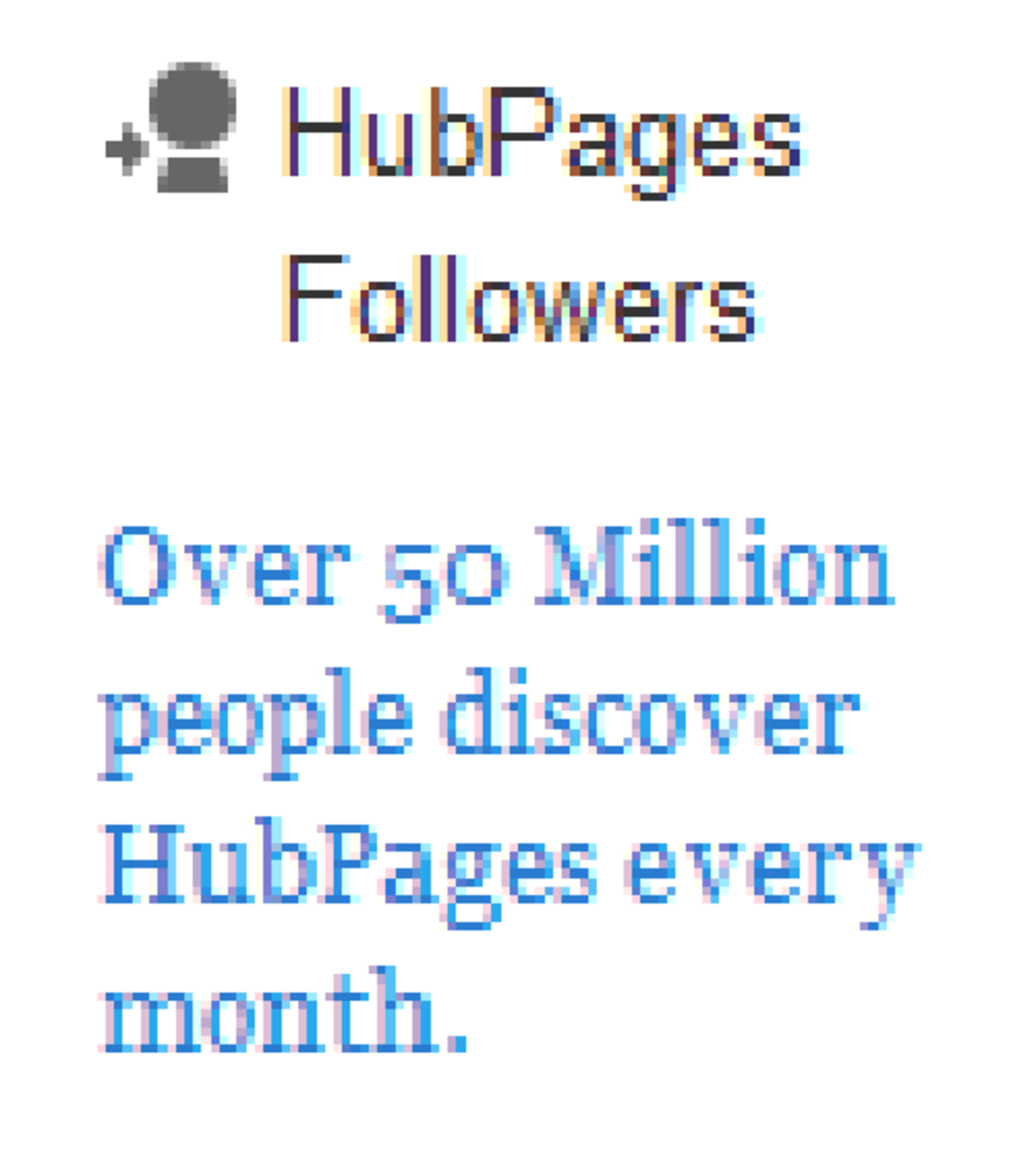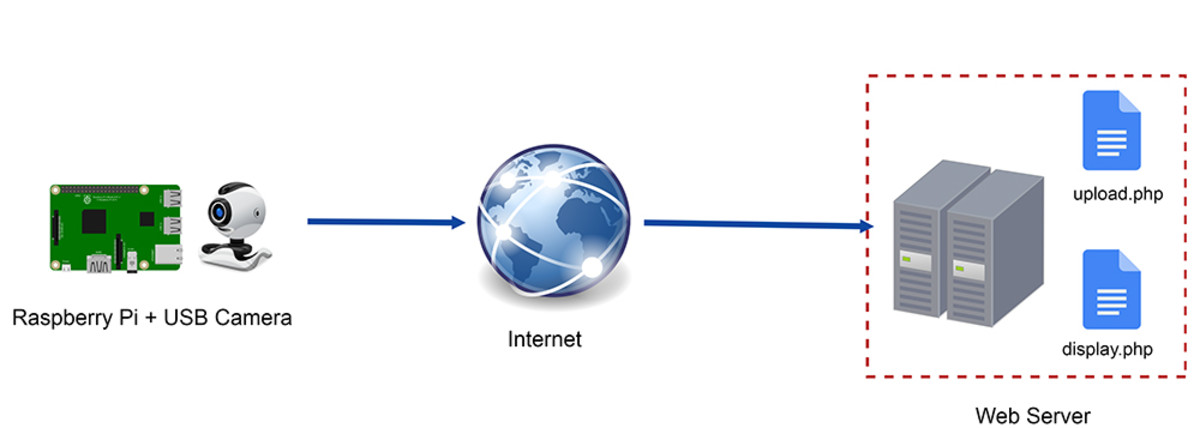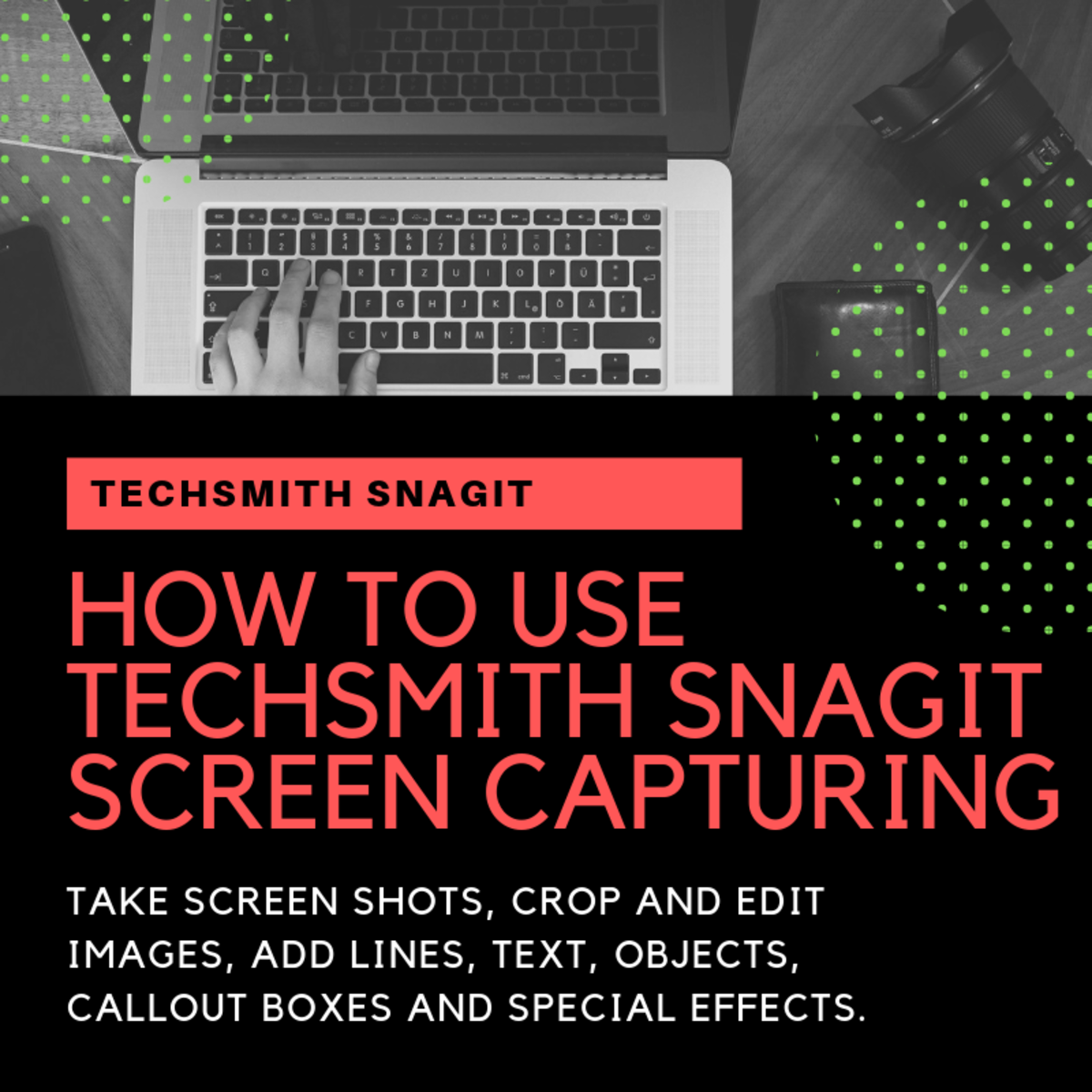How To Capture Still Images From A Movie



Watching movies is one of the most common entertainment among people. I, for one, love to watch movies of all genres, old or new.
For almost 5 years I have been listing all the movies that my husband and I have watched together. Total movies on the list? 1013 and increasing! Just recently we have seen the documentary film series, Planet Earth. I was totally struck by its extraordinary photography. I couldn't take my eyes off the screen without giving you a face of amazement, awe and wonder. The picturesque landscapes are so great and impressively beautiful that I wanted to capture each one of them and decided to build myself a photo blog where images are captured from movies or videos. But I got one problem: How am I supposed to do that? I think there's a software for that but we don't have it yet. So I tried many ways. At few first attempts I was able to capture these images but when I tried uploading one on to my blog I was not able to do so because the blog platform that I am using does not support jpeg or png or gif files. Another problem! To make this story short, I finally got it right after a few more minutes of trying different ways.
Here it is: (We are using GOM Player)
1. Go to the drive where your movies are stored. Click the one which you want to capture still images from.
2. When the movie is already playing, decide which scenes you want to capture.
3. When you have decided which scenes to be captured, put the cursor in the middle or on the side of the screen. Right click, point the cursor to Video, then click Save the Current Frame.
- Proper timing is needed so you'll capture the exact frame you wanted. You can use copy the current frame but it will be copied to clipboard and it could take time to retrieve the captured image. So I suggest to use save the current frame.
- The moment you click that save the current frame, Saved to the designated folder will appear on the upper left corner of the screen. Now, you might wonder where is that "designated folder"?
4. To see where the captured image went, simply right click on the movie screen again, point the cursor to Video and click Open a Capture Folder. Then the folder opens and you can see the captured image.
5. In the capture folder, click on the captured image twice to check if it is the proper frame you wanted to copy. If it is, click the save icon which is just below the screen or simply use CTRL+S. A pop up window will appear.
6. In that pop up window, you can find Save in section where you can choose which folder to save the image. After you do that, under the File name section, change the file name altogether. For example: With Bicentennial.Man.1999.DVDRip.x264.YIFY as the original file name change it to Bicentennial Man. Then in the save as type section, change BMP to JPEG or PNG.
You're done! You can now use the captured images!