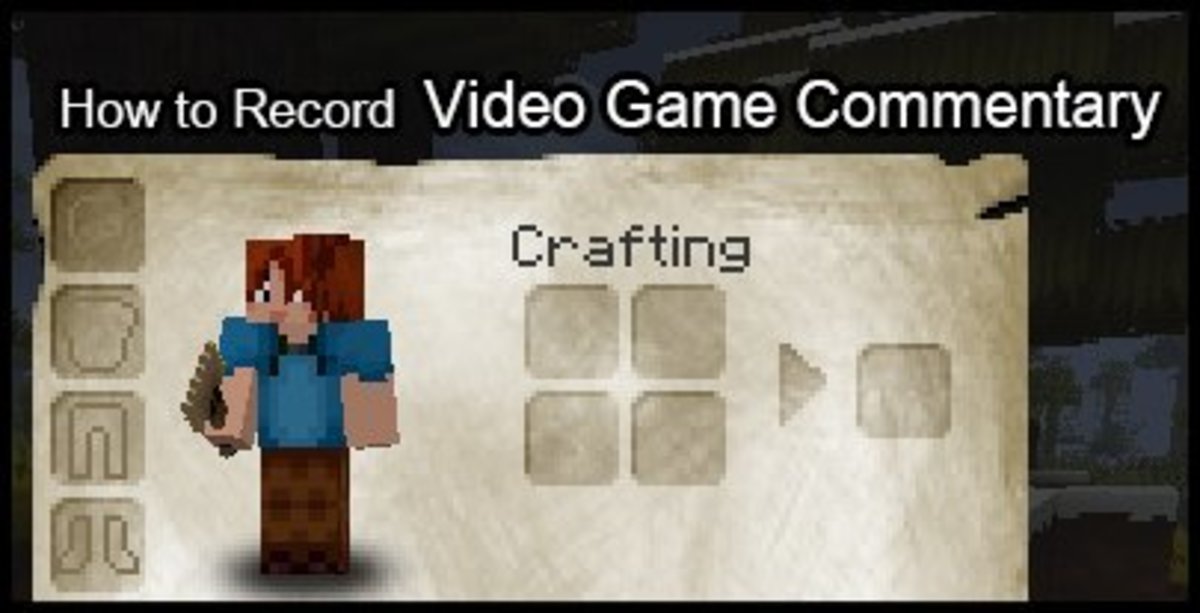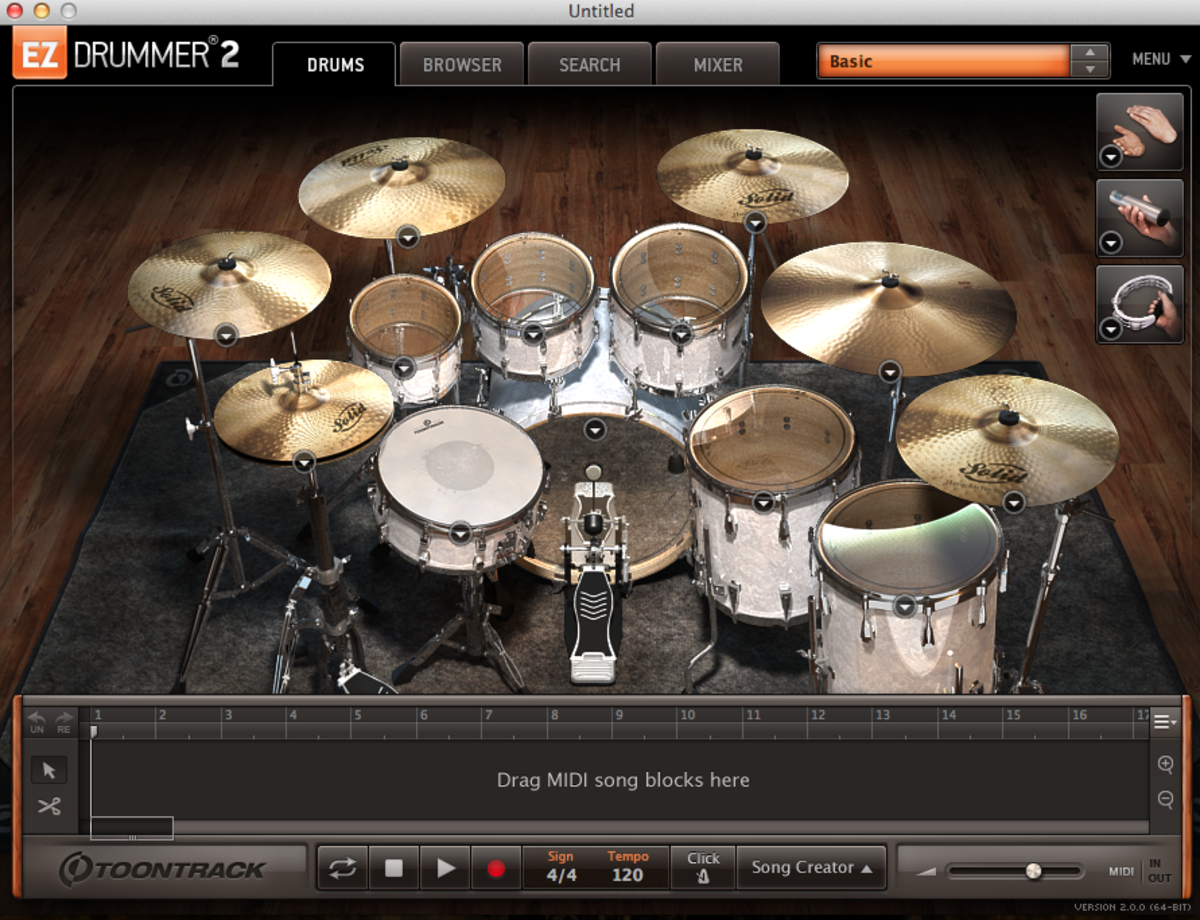How To Connect A Composite Capture Card
Have you ever wanted to record video and audio onto your computer? Well this guide will show you how to do that. Whether it is from a gaming console, tv, or dvd player, you can record these media sources and share them with whoever you want.
This hub is focused on capturing video from a composite or standard definition source and, therefore, recording standard def video to a computer. There are a variety of different capture cards out there that scavenging around on ebay and amazon will turn up (ie. EZGrabber, iGrabber, Roxio Game Capture, Dazzle, Easy Cap). These capture cards are connected to your video/audio source and your computer laptop. When the source plays, the signal is captured by the capture device and saved to your computer. The instructions below and parts needed on the right will help you through your setup so you can start recording! If you experience issues while following my instructions, you can leave a comment, send me a message or watch the video above (also created by me). There are also links and products below that you can use to buy the things you need to capture video so check those out if you dont have the parts. You may not need to buy everything so make sure you don't have it or won't get it before you buy it. You probably will get some cables with the different devices, for example, so you don't need to buy those cables separately.
WARNING: I DO NOT CONDONE OR ENCOURAGE MAKING ILLEGAL COPIES OF VIDEO OR AUDIO, ESPECIALLY FOR COMMERCIAL USE EXCEPT WHEN EXPLICITLY GIVEN PERMISSION. PLEASE RECORD AND POST COPIED MEDIA RESPONSIBLY. THANK YOU.
Please leave feedback or constructive criticism at the bottom of the page. Thanks for reading! :)
Things You'll Need
- 1 Capture Card
- 3 Composite A/V Cables, 2 might come with source and/or cap card
- 3 RCA Y Female-2 Female Splitters
- 1 Computer
- 1 Video Source
Instructions
- The first step is to connect your video source (dvd player/game console) to the Y Splitters on the single female side. It may help to hook up your source normall and then unplug it from the tv/monitor and plug it into the splitter. Each connector (red, white, and yellow) should plug into its own splitter.
- Once the source is plugged into the splitter, it is time to connect the destination(s). To connect the capture device, you need to plug a composite cable into the correct ports on the capture device. Now, you plug the other ends of those cables into the Y splitter, obviously, on the 2 female port side. Make sure that the colors on the connectors match the colors on the source connector on each splitter. In other words the yellow connector should be plugged into the splitter with the yellow source connector and so on with the red and white. This makes sure that video goes to video and audio goes to audio through the splitters.
- Now that the video/audio source and the capture device are connected to the splitters it is time to connect your tv/monitor. In the remaining female port of the splitters plug in another composite cable while making sure the connector colors match the connectors already in the splitter. Now take the other end of the cable and connect it to your tv/monitor composite ports. You have now connected your source (dvd player/game console) to the splitters that will split the signal to 1) your capture device and 2) your television/monitor.
- Now all you need to do is connect your capture device to your computer. The capture card should have an attached usb cable or a usb cable should have come with it. All you do is plug the usb cable into your computer and it is connected.
- Almost done! All that is left is to make sure you have the correct drivers for the device so it knows how to communicate with the computer and video record/editing software that you use to record the video from the capture device.
- Now turn on your source device and hit record in the software. Happy recording!!! :)