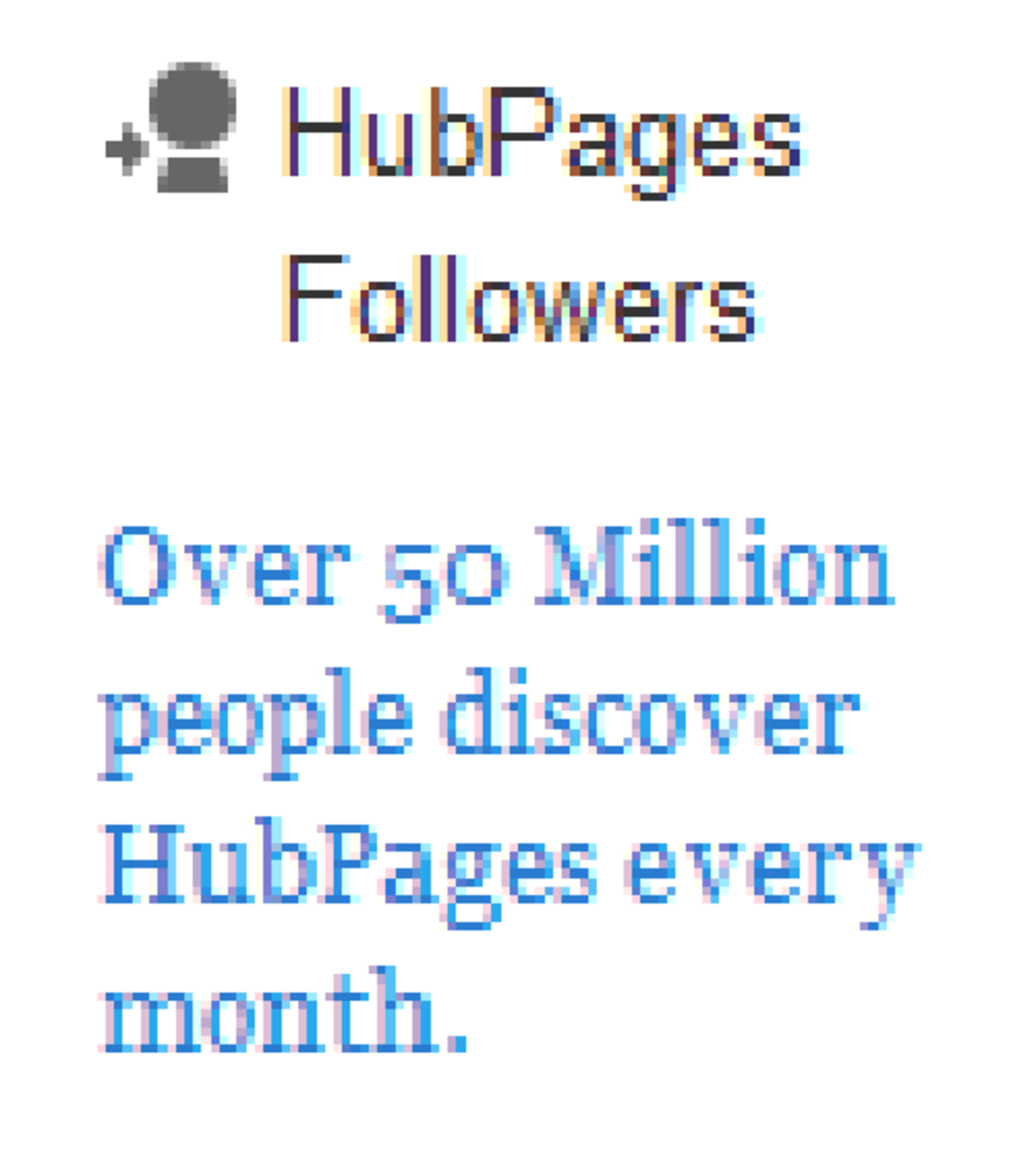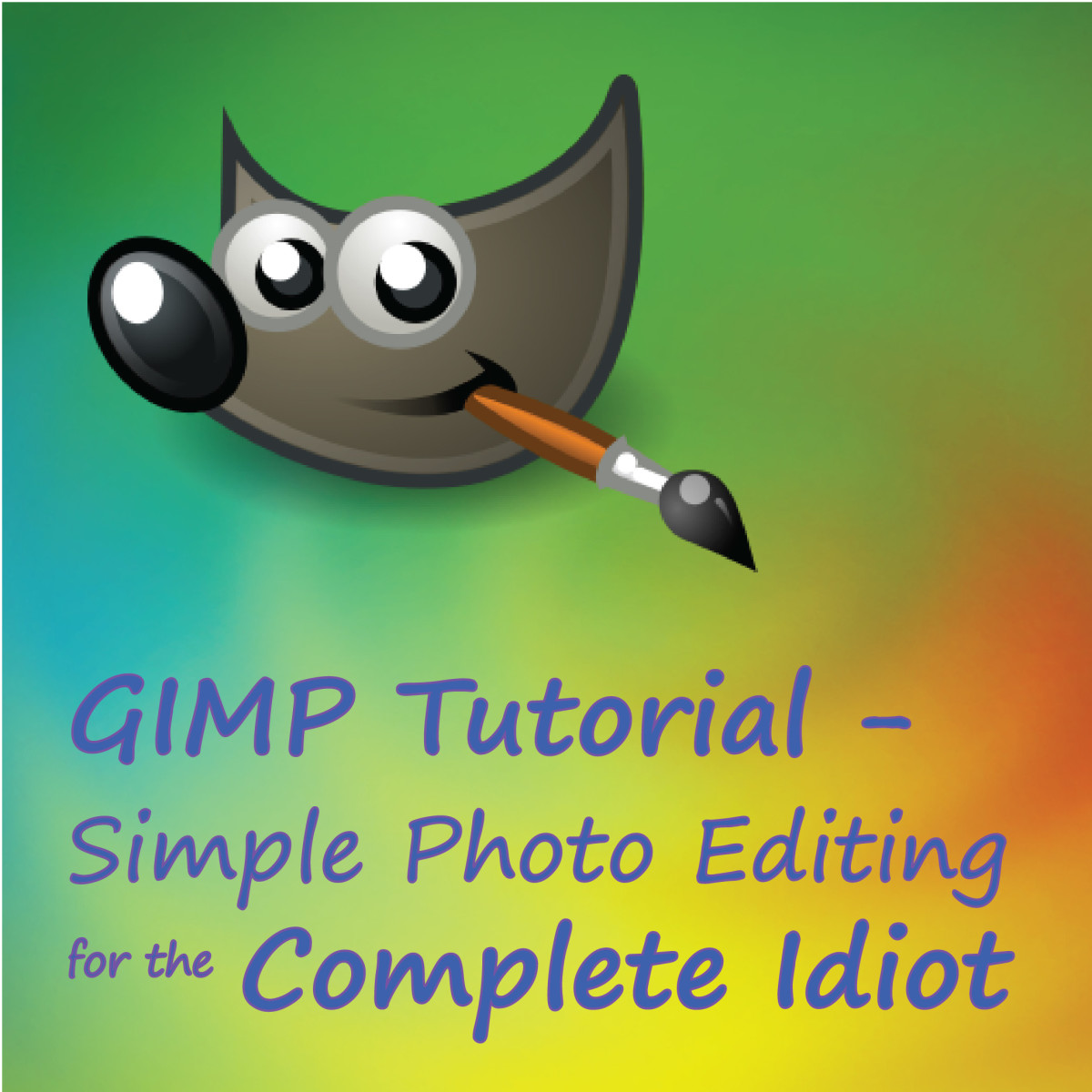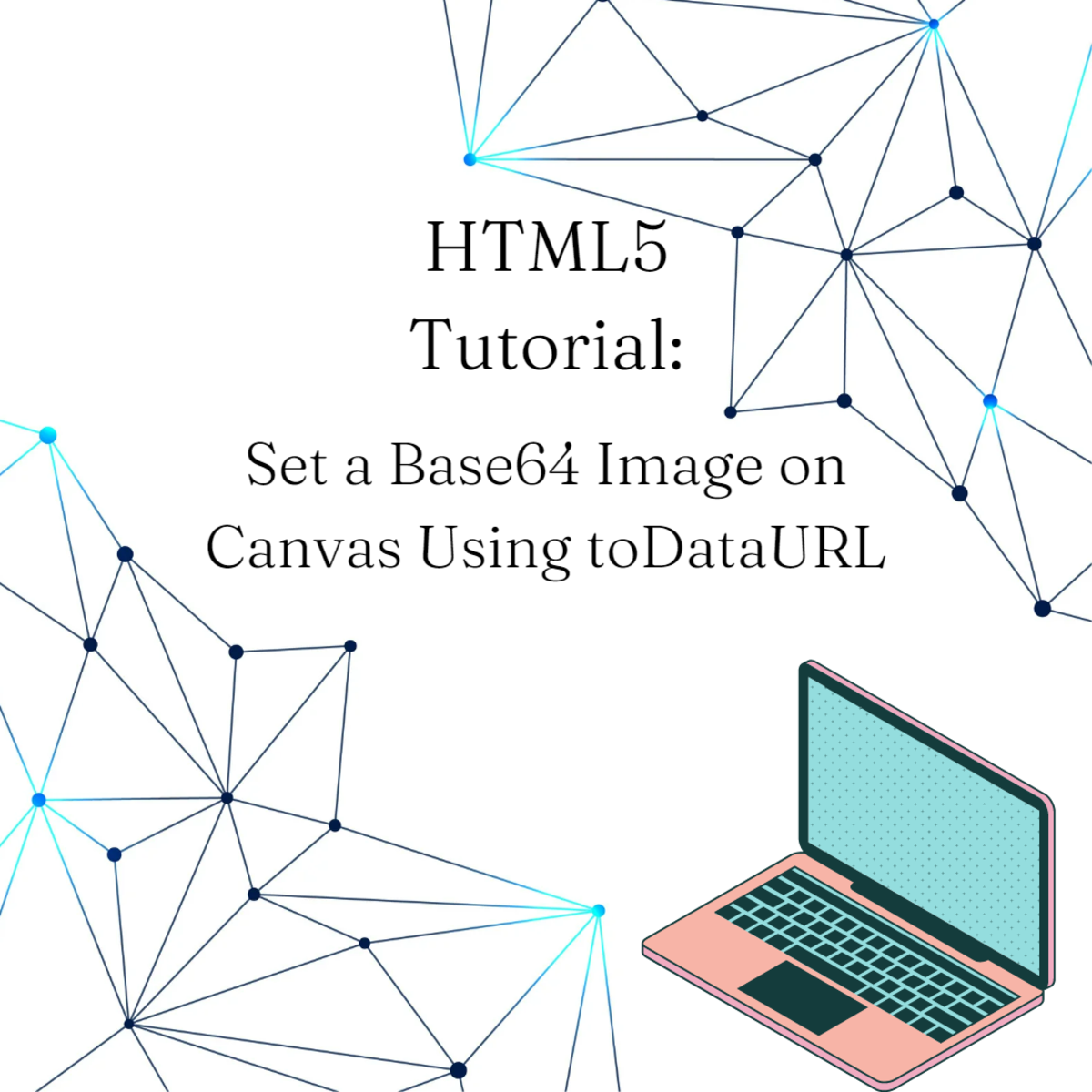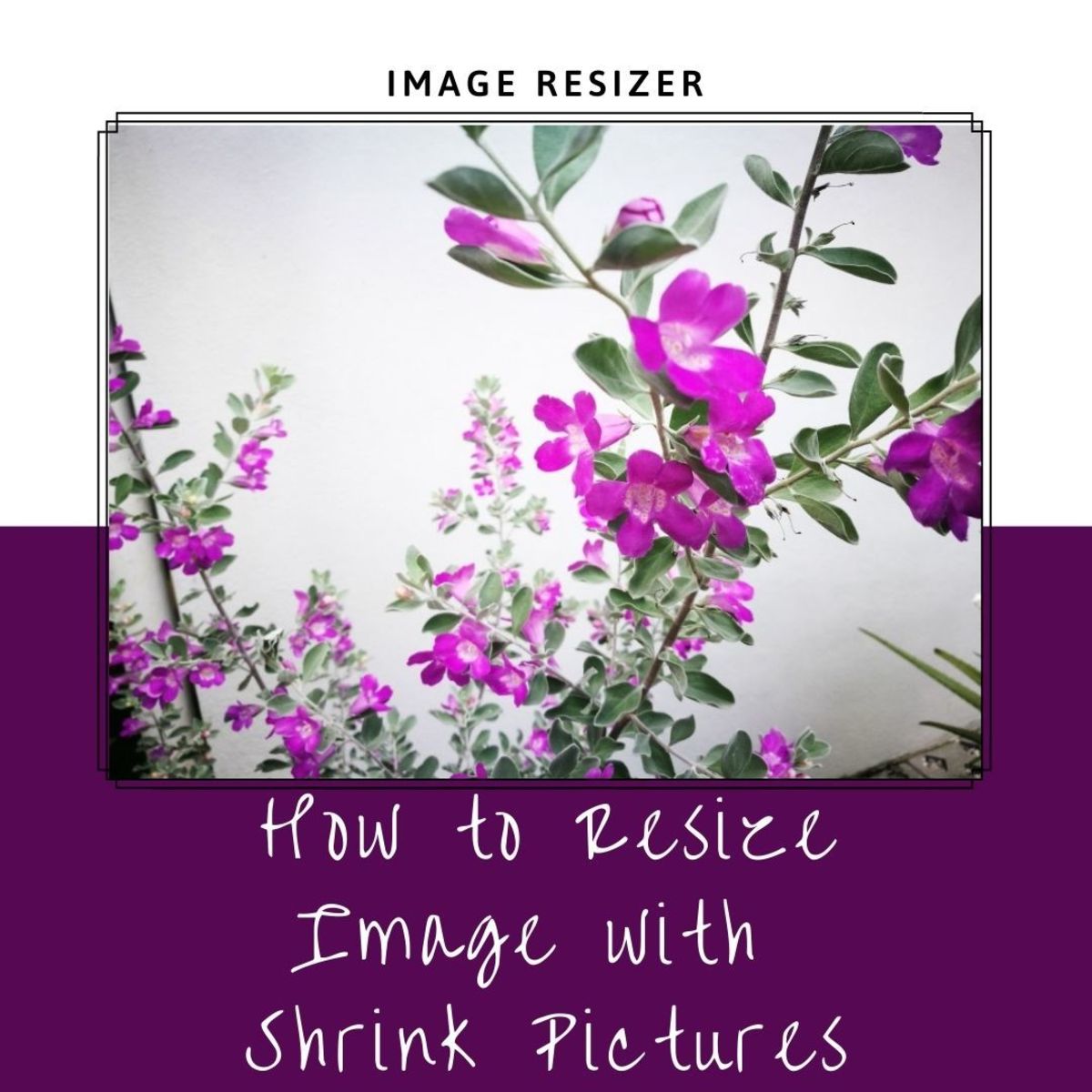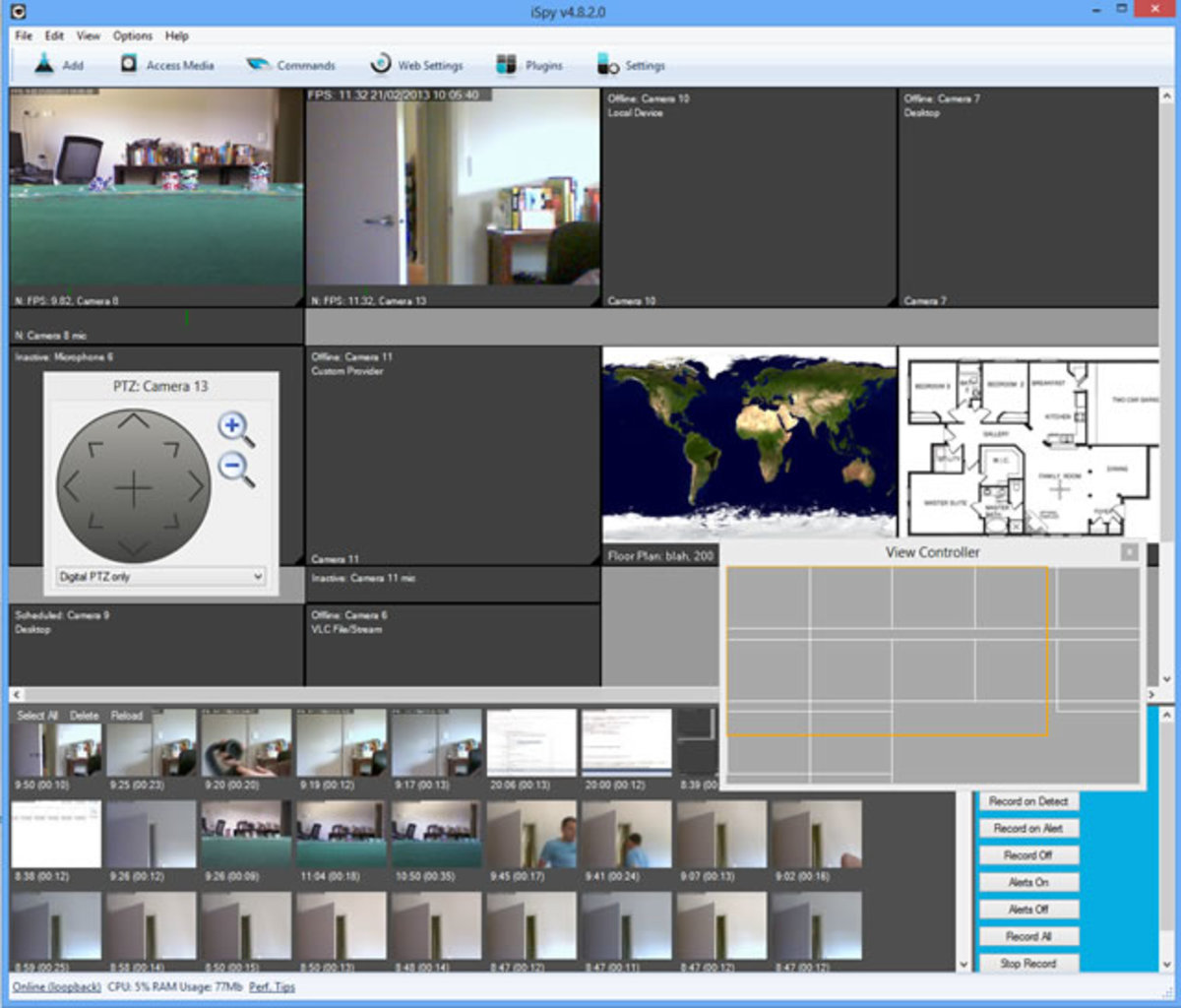- HubPages»
- Technology»
- Computers & Software»
- Computer Software
How To Crop An Image In GIMP

Resizing an Image?
If you want to resize an image in GIMP rather than crop one, I have another hub that explains how to resize an image.
It's a good idea to read that hub first as it teaches you the basics of resizing an image more thoroughly than we do here as this Hub concentrates on cropping an image.
Resizing and cropping of images are the two most common image manipulation tasks you will ever carry out when working on the web.
Using Measure-It To Guage The Size of Your Image
When cropping an image you will need to know the final pixel dimensions you are aiming for. I recommened using the Measure-It extension tool on Google Chrome to enable you to measure the available space on the page.
In our case we are going for a cropped image that is 484pix wide. We don't mind about the height. it will end up being in proportion to the width.
Step By Step Video Instructions
Using GIMP To Crop An Image
- Start GIMP and open the image you want to crop.
- Select the crop tool (it looks like a craft-knife)
- Select either landscape or portrait and using your cursor select the area you want to crop.
- Note the resulting width of the image in pixels - it appears at the top of the image window.
- Next select image from the toolbar and then click on scale image. At this point you can scale the image to whatever width you want.
Other Notes on Image Handling
When you resize and crop an image in GIMP you must also take the final file size into account. You don't want your web page taking too long to load. Nowadays there is so much going on, on a page that you really have to try to minimize the load on the page, despite the fact that so many people now have broadband and super fast connections.
As I use Wordpress, I tend to put most of my images up on Wordpress built sites. I also preferto host the images on Amazon S3 so that the burden of image hosting and latency falls on Amazon and not on my web server.