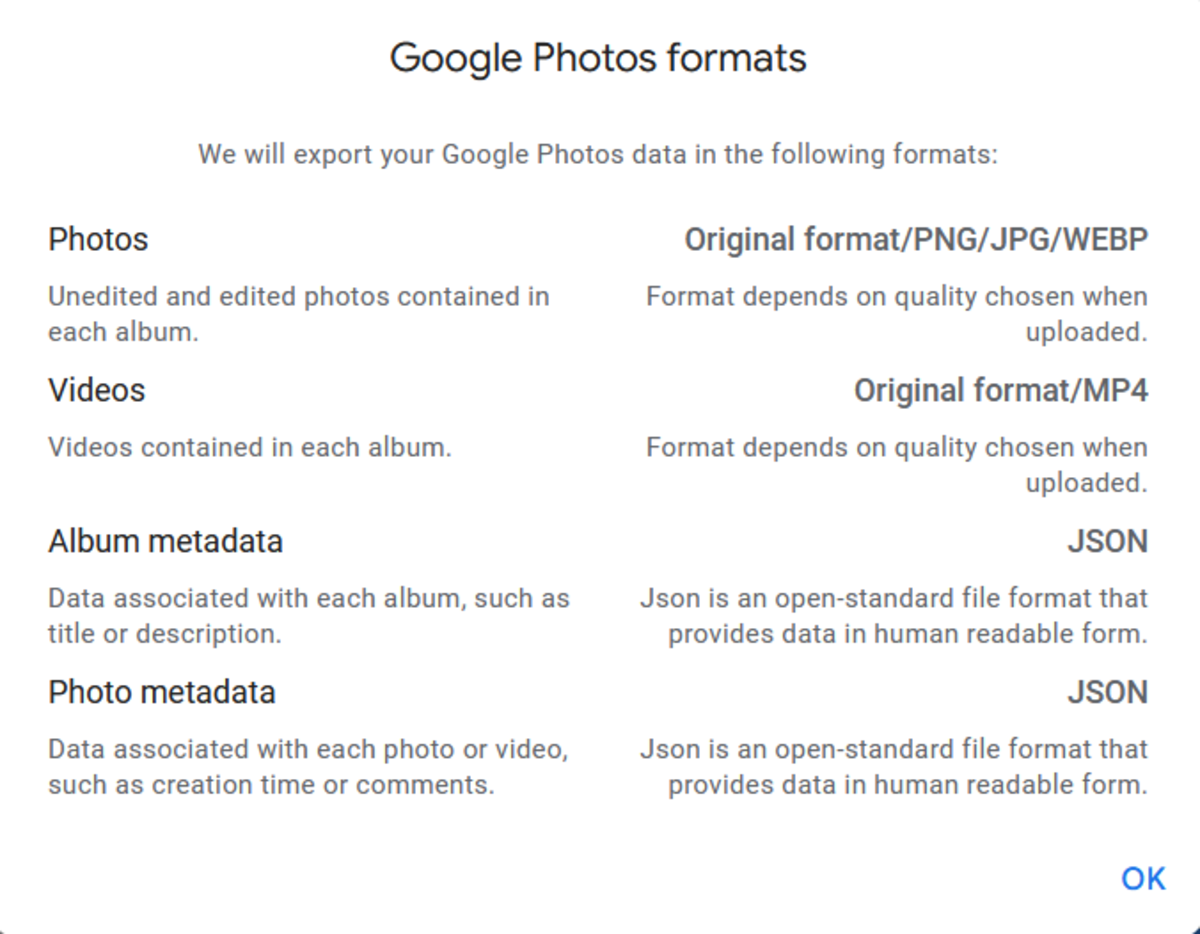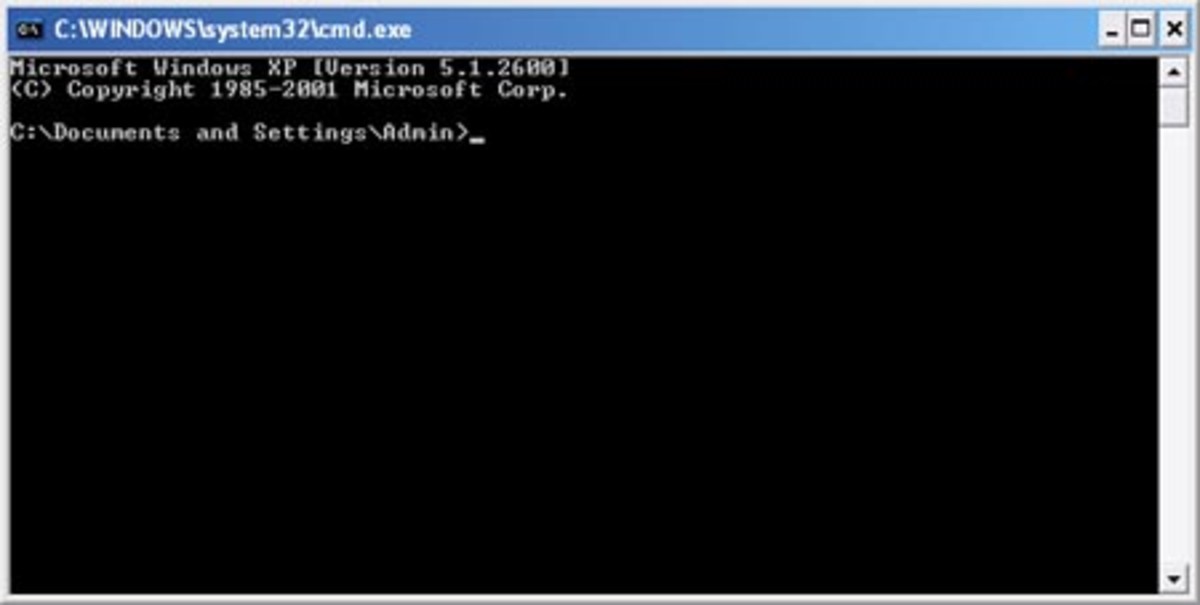How To Delete Files Securely and Make Undelete Impossible
It has happened to everyone. There are those files that we would rather make sure to be lost forever and never be able to be recovered. Essential financial files, deep secrets of the company, data which are not useful anymore and need to be removed, but should remain unseen by everyone. We tend to delete these files, empty the trash bin and we think they are gone; sad to say, however, they aren't. There are many recovery programs which can help locate all lost files and recover them. What can a user do if he really wants the deleted files to remain lost and unseen?
Directory Opus is a file manager application, similar to Windows Explorer, but with many more abilities and higher flexibility. It includes an almost "hidden" option, not enabled by default, which offers a complete file removal by deleting the file and "sweeping" the space it was located at not once or twice, but 32 times. Using this option the user will make even the slightest traces of deleted data to be removed completely and securely.
Disclaimer: The procedure which I describe will delete the files forever form your hard drive, with no chance of ever recovering them. Do not try on files that might be needed eventually, or files that you do not know why they are there.
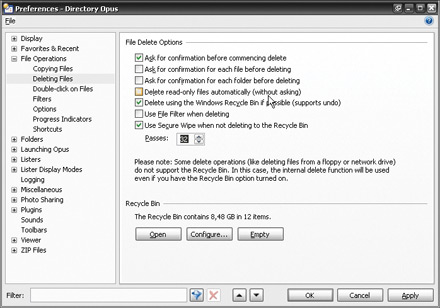
1. Install Directory Opus; the process is easy and needs not to be described here. Follow the instructions on screen until the file manager is installed. You can opt to restart your computer so that all changes take effect. Choose Settings> Preferences. From the tree view at the left side locate File Operations> Deleting Files. Enter File Delete Options and enable the last one, Use Secure Wipe when not deleting to Recycle Bin. In Passes, enter the max number possible, 32. This means that when deleting a file, the space it occupied will be emptied with 32 passes.
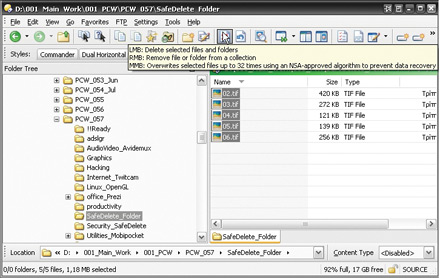
2. Save changes, return to the Lister and locate some files you want to delete forever. Be cautious which files you are deleting! Use the mouse wheel and click with it (middle mouse button) on Delete.
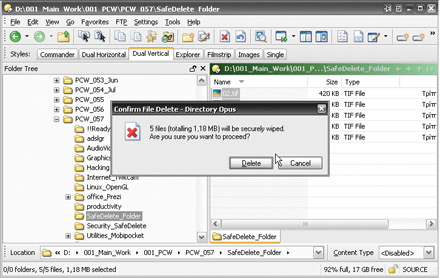
3. The program will ask you if you are sure you want to move on with file deletion, but it will not mention anything about "secure wiping". Accept it by clicking on Delete.
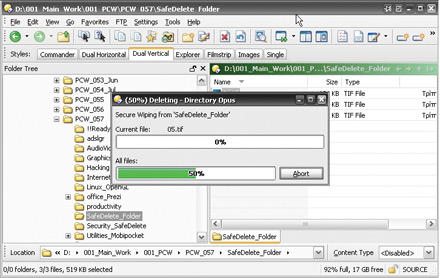
4. You will understand that this file removal is secure because it will take a bit longer than normal; after all, it "deletes" the file 32 times. The bar will indicate you are performing a secure wiping.
The secure removal of the files is complete when the progress bar is full. From now on, those data cannot be restored even with advanced recovery software, thus they are lost forever.