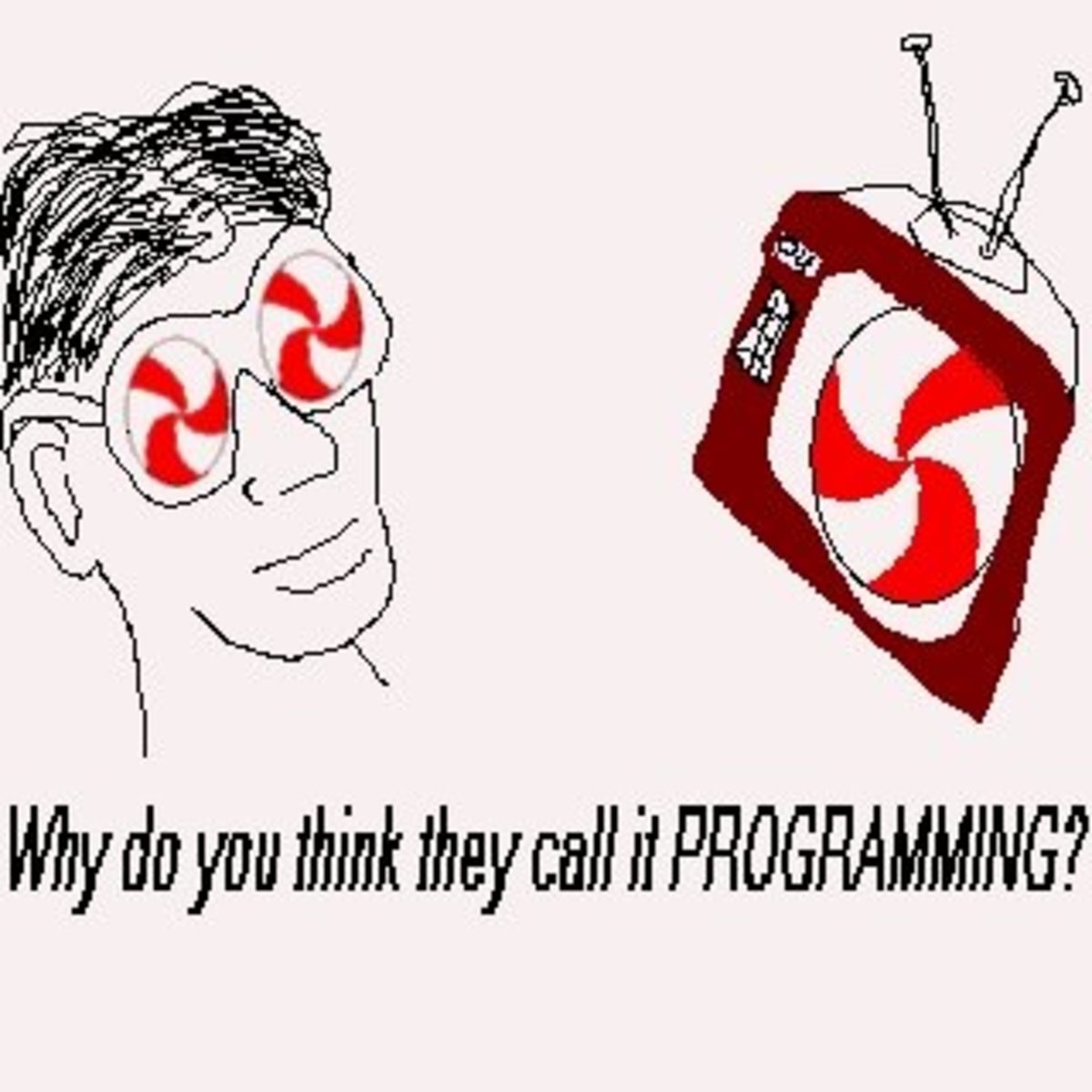How To Download Files
Use Your Right Mouse Button To Download Files
Downloading files from the Internet can be frustrating. The first thing you want to try if you are using Microsoft Internet Exporer is to right-click on the link that leads to the file you want to download, and choose the following command from the menu that pops up:
Save Target As ...
When you click on "Save Target As ...", you should see a dialog box asking you to choose a location for the file on your system. Pay particular attention to the Save in: field at the top. If you do not recognise the location it lists, use the little down arrow on the right end of the field to choose Desktop or My Documents. Either of those locations are easy to find. The other field that you need to note is File name: ... this is the name of the file that you are saving; Look for the filename on the Desktop or in My Documents (depending on your earlier choice) to find the file when the download is complete.
Computer Help Books
Downloading Is Not Installing
This is a basic error that a lot of people make ... they say "I downloaded it seven time, but nothing happened"! What they did not understand is that when they downloaded the file, they were only making a copy of it. For a document, that is fine. But if you are trying to install WinZip, for example, it is not enough to have a copy of the file on your system. You have to run, or execute the file: This runs the built-in setup program that makes the WinZip program available to you as an icon in your Program Files area. To execute the file, find the file that you downloaded, and double-click on it.