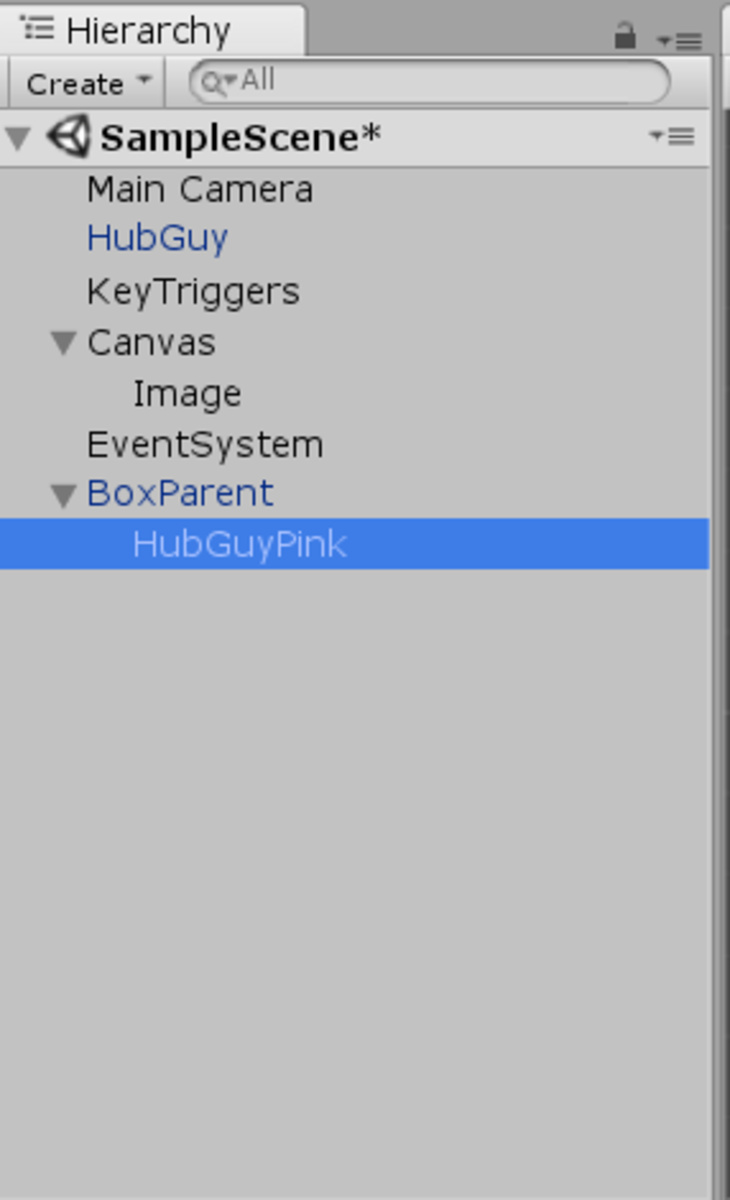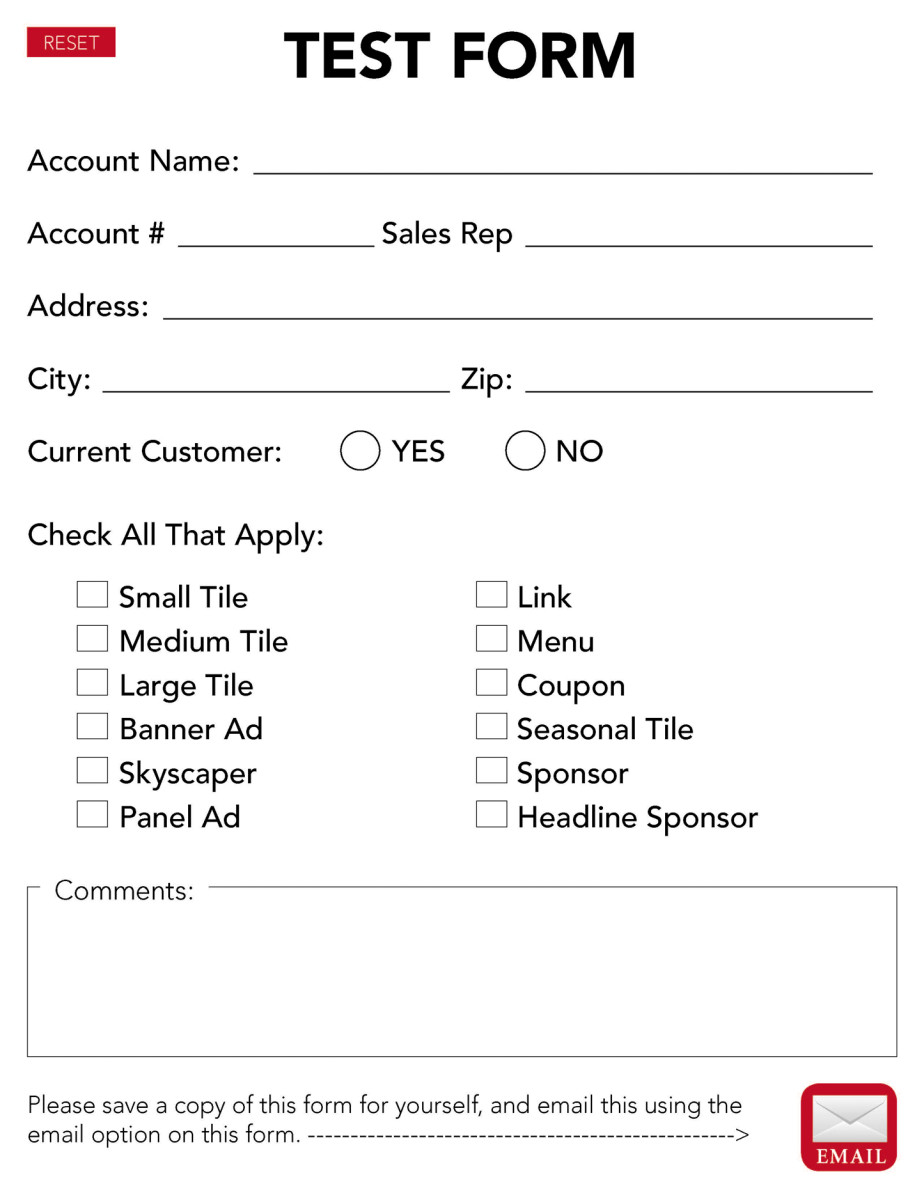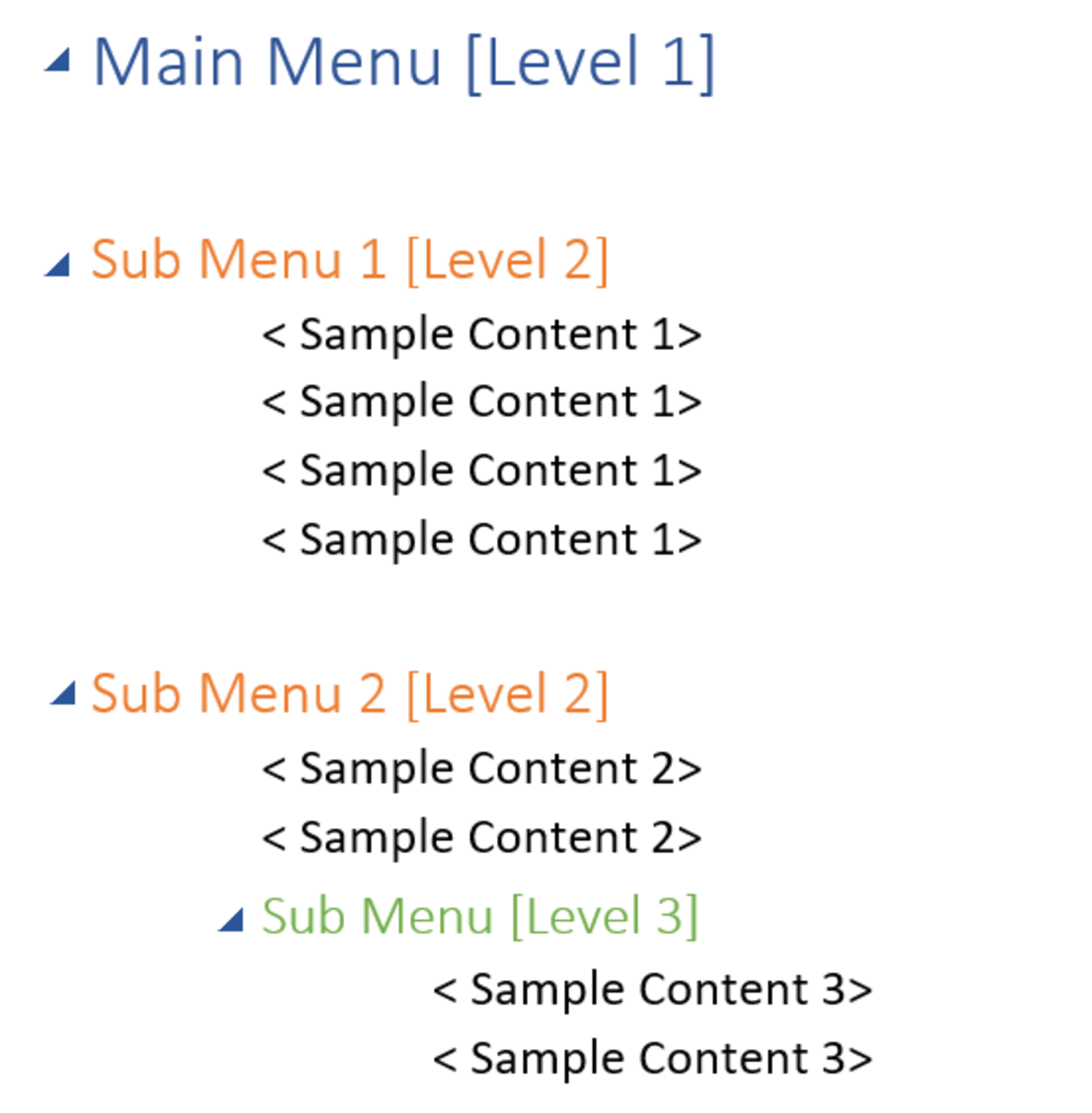How To Eject And Remove A Stuck CD Or DVD From A MacBook

Hey Mac, Give Me My DVD Back!
After I had burned a new DVD of a video I edited up one day, I wanted to make sure that it would actually play on a Mac, so I did the same thing that I always do when I want to watch a DVD -- I pushed it into my MacBook's SuperDrive (what a cool name). As my MacBook made the weird noises that it always does when I put in a DVD (is that necessary?), I noticed that the SuperDrive showed up as an icon on my desktop and that the DVD was spinning around and around, which seemed pretty normal as well.
Unfortunately my DVD burning skills aren't quite up to par because the DVD didn't end up playing, which isn't the first time that my computer skills haven't quite been as sharp as I would like them to be. But, it didn't bother me much and I figured that I would just eject the defunct DVD and try to burn another one -- no big deal, right? Wrong. To my surprise, when I tried to eject the DVD from my MacBook nothing happened. It was like my Mac didn't want to give me back my non-working DVD and it wasn't budging on the matter. I couldn't get my DVD back and I had no idea how to eject it.
Luckily, after searching around on how to get my MacBook to part with my DVD I finlly figured it out and I finally got my hands on the DVD that didn't even work in the first place. Just in case you have the same problem that I did, I listed out some ways to get your stuck DVD or CD to eject from your MacBook too so that you don't panic like I did.

Press And Hold The Eject Button
OK, this might seem like a no-brainer, but the fact that I am a fairly new Mac user, it took me a couple minutes to figure out that I needed to press and hold the eject key if I wanted to eject a DVD from my MacBook. The eject button is usually the key that's located at the top-right corner of your keyboard. Most of the time pressing and holding this eject button will do the trick, but sometimes you need to pull something else out of your bag of tricks. Keep on reading if you this option doesn't work for you.

Drag The SuperDrive CD Icon To The Trash Can
If hitting the eject button doesn't work for you and your DVD or CD is still stuck in your MacBook a good second option is to drag the SuperDrive icon that appears on your desktop to the trash can. On my MacBook the trash can is located in the bottom right-hand corner of my desktop, so dragging down the icon is pretty easy. The SuperDrive icon should look like a CD and should have the name of your DVD or CD listed below it.
Once you drag the CD icon into the trach can, your DVD or CD should be ejected from your Mac. If not, it looks like you might need to keep on reading. Don't worry, this option didn't work for me, either.

Holding In The Mouse Button During A Reboot
Believe it or not, this is what finally did the trick for me when I had a stuck DVD in my MacBook. All you need to do for this to work is reboot your MacBook and as it's rebooting keep your fingers pressed down on the mouse button that's actually on the laptop. This might work with an external mouse, but to be honest I haven't tried. As you're pressing the mouse button and your MacBook begins to reboot, your DVD will eject before your desktop appears. I'm not sure how this happens (and I don't really care), but it actually works. Maybe it's some type of Mac magic or something?

Last Ditch Effort: Using A Credit Card
I'm not saying that this method always works, but I know that it has for a few MacBook owners and at this point if nothing else has worked, it's worth a shot. I mean, desperate times call for desperate measures, right?
Over on a blog I read about how this guy used a credit card to somehow get a CD out of his MacBook's SuperDrive. It took him a few tries, but he did it by simply sticking the credit car in the SuperDrive's slot, pressing the eject key and once he felt pressure on the card he pulled it out, along with the CD. Seems kind of crazy, but hey, it worked and might be worth giving a shot if none of these previous methods worked. If this does actually work, be sure to leave me a comment and let me know.