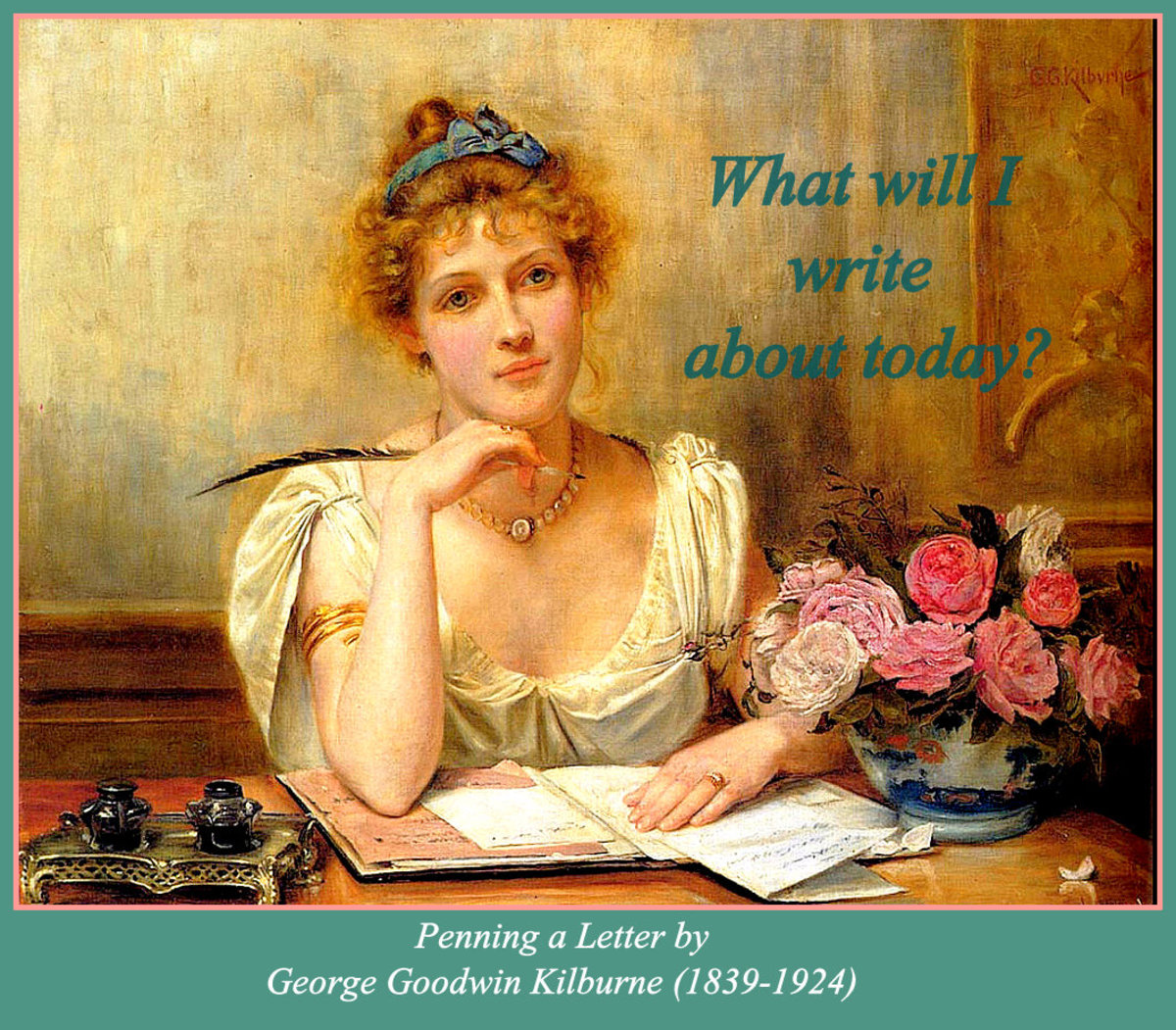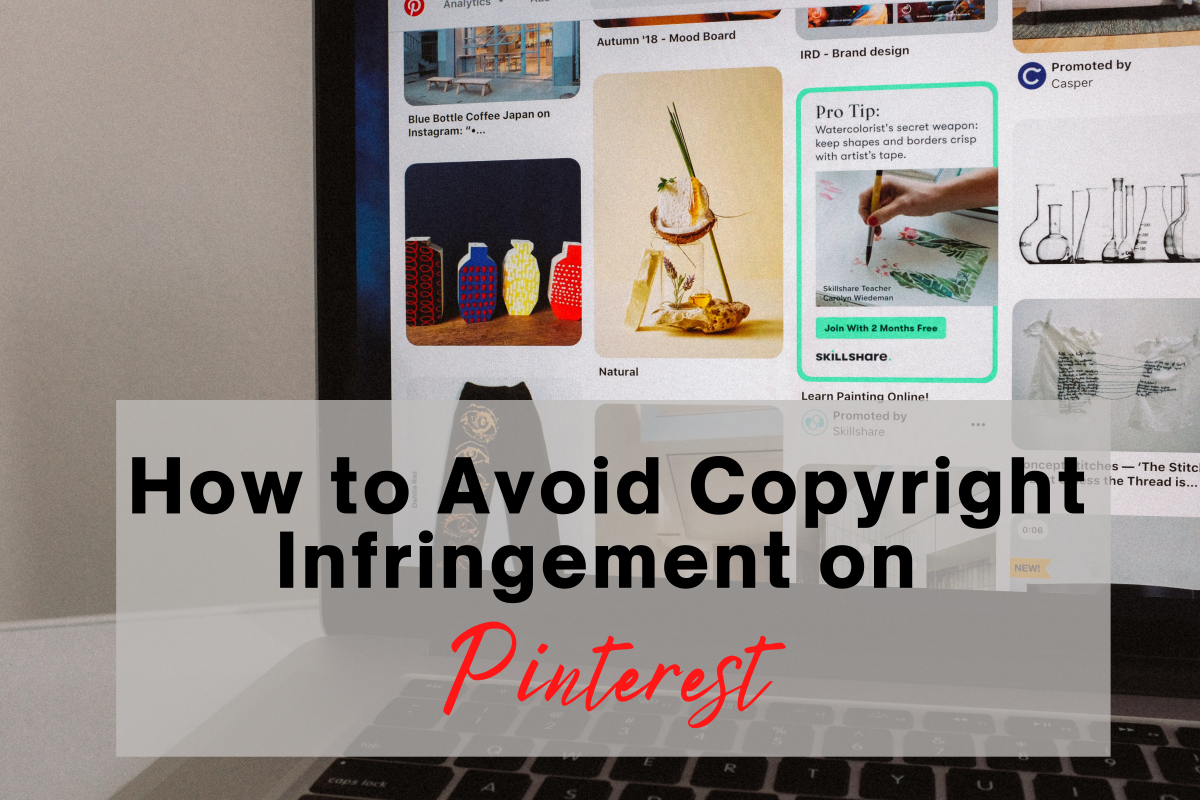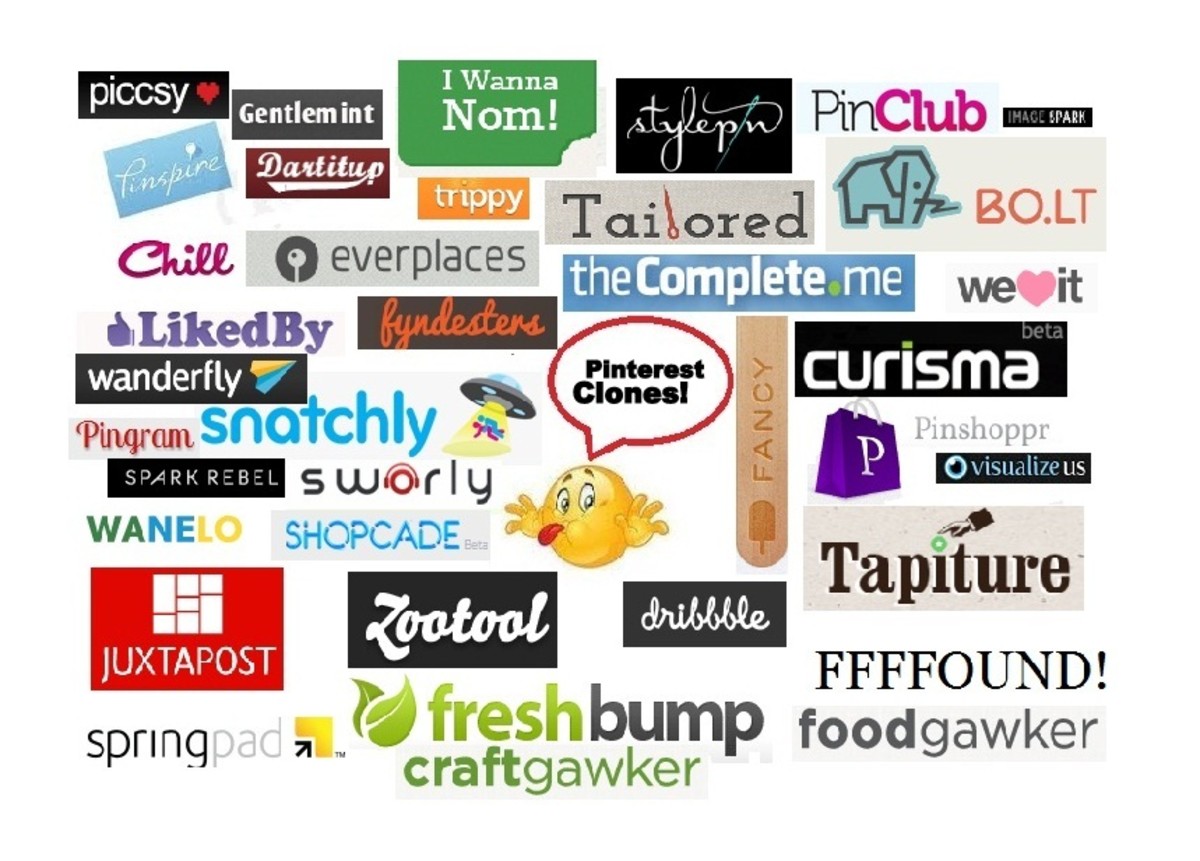- HubPages»
- Technology»
- Internet & the Web»
- Social Networking
How To Maximise Your Pinterest Repins & Traffic - On and Offsite
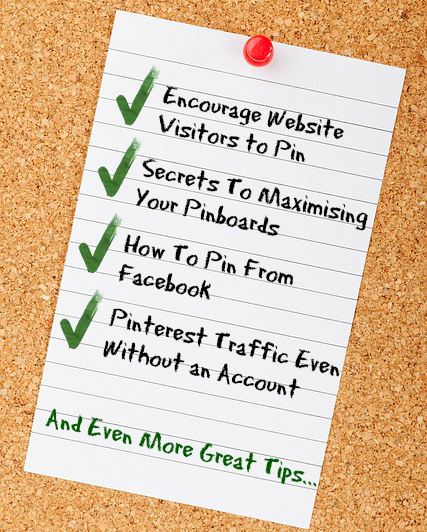
Pinterest is the new black in social media and with millions of users, it's also fast becoming the top place for social savvy businesses to promote themselves.
Pinterest is quite simple. "Pin" an image from any website you visit and where ever that image gets shared on Pinterest, the link back to that website will remain. It's a form of graphic bookmarking - and that means you can use images from YOUR site to drive traffic back to your products, pages and blogs.
It's not just as simple as pinning any image though - those are unlikely to get noticed and shared widely. Luckily, there are lots of ways you can maximise your website for Pinterest as well as maximise your Pinterest account and pinboards.
Maximising Your Website For Pinterest
Although being a member of Pinterest is a great way to learn how the site works and drive traffic yourself, it can take time to build a following and pin content.
You can do some simple things on your website to maximise the number of people who will pin your products and posts to Pinterest, without any work or signups from you.
- Use The Right Image Size - If you use an image that's too small, it won't grab attention in the Pinterest news feed or when it's clicked. Images are scaled down to 554 pixels wide and can be any length. If in doubt, go bigger, as Pinterest will scale them down. On your own website, you can often upload bigger images that will automatically display in a smaller format on your page, but will be fullsize when pinned to Pinterest.
- Go For Original Images - Using images that are unique to you is important for two reasons. Firstly, Pinterest has strict rules on copyright - by signing up for an account, you agree that you have rights to all copyright to post the images you wish to pin. Secondly, with millions of images already repinned millions of times all over Pinterest, many images have been used repeatedly. If people have seen that image dozens of times before with different text attached, they're less likely to pin it again. Make sure images on your website are unique and interesting!
- Add an Image Description - Make sure that any image you upload to your website has a clear and concise description. When a person pins an item from your website, the description of the image will automatically go into the Pinterest description box. Use relevant words that people will search for, such as summer, cheap, red, christmas, birthday, crafts or home decorating.
- Add a Pin Button - Make sure you have a pin button on your website. Although many people have them on their browser, having a button on each page of your website reminds people that they can pin images, and also shows that you're happy for them to be pinned (for those worried about copyright.) You can read on the Pinterest site how to create a button. Many sites also have easy to install plugins or similar to add sharing buttons on your content.

Five Ways To Create Images That Encourage Pinning
If you use the right type of image on your site, you can encourage people in two ways. Firstly, they're more likely to pin an image that is obviously made for Pinterest and is a good "bookmark" for your page. Secondly, when the image is being repinned on Pinterest, it's more likely to be clicked by people wanting to visit the website it came from.
- Add Teaser Text - People love beautiful photos on Pinterest. And they love repinning them. The only problem is, a beautiful photo won't necessarily make them click through to your website. Not to mention that when people pin the image, they may not put relevant information in the information box. Adding teaser text, such as the name of the blog post or product to the image, will encourage people on Pinterest to click through to your website and get more information.
- Call To Action - Don't let people just scroll past images passively! Use calls to action in your images such as "Click here to find out why..." or "Click here to see the cheapest..."
- Videos Can Be Pinned Too - You can pin videos! If you have a Youtube channel or a product video, you can encourage people to pin it as well, or create your own video pinboard.
- Use an Infogram - Infograms are used to impart important information in an easy to understand graphic. There are dozens of sites on the internet where you can make professional looking infograms.
- Use a Checklist - People love checklists. You don't need to just stick with good product images on your site - use checklists to advertise why they should visit your site, or as a brief index to information about your products.
- Made For Pinterest images (MFPs) - Create MFP images, which work by encouraging people to directly pin from your site, repin on Pinterest AND to click back through to your site.
On Pinterest
- Use Multi-User Groups - Create an interest group and invite other users with the same interest. As the owner of the board you can moderate and delete content and you get a much wider audience for your pins. Another way to make this work well is by using the next tip, too.
- Choose Your Pinboard Names Carefully - Google loves Pinterest right now, and if you choose a keyword specific name for your board, chances are it will appear in Google results. Make sure the name describes what is on the board and that you fill in the board description box too.
- Hashtags - Just like Twitter and Google Plus, you can use Hashtags on Pinterest. Use them to identify important keywords in your description. For instance: "These red #sneakers are perfect for #toddlers."
- Add a Price - Statistics show that adding a price to an image increases how many people click through to the website to find out more. To add a price, simple type the $ sign followed by the numerical cost and a grey banner will appear across your image with this price.
- Manually Upload - Pinterest doesn't allow pinning directly from some websites (such as Facebook.) However you can get around this by uploading an image directly to Pinterest, going into edit and then inserting a link to the site you want users who click the image to be directed to. This is also a great way to add images on Pinterest without adding them to your website.