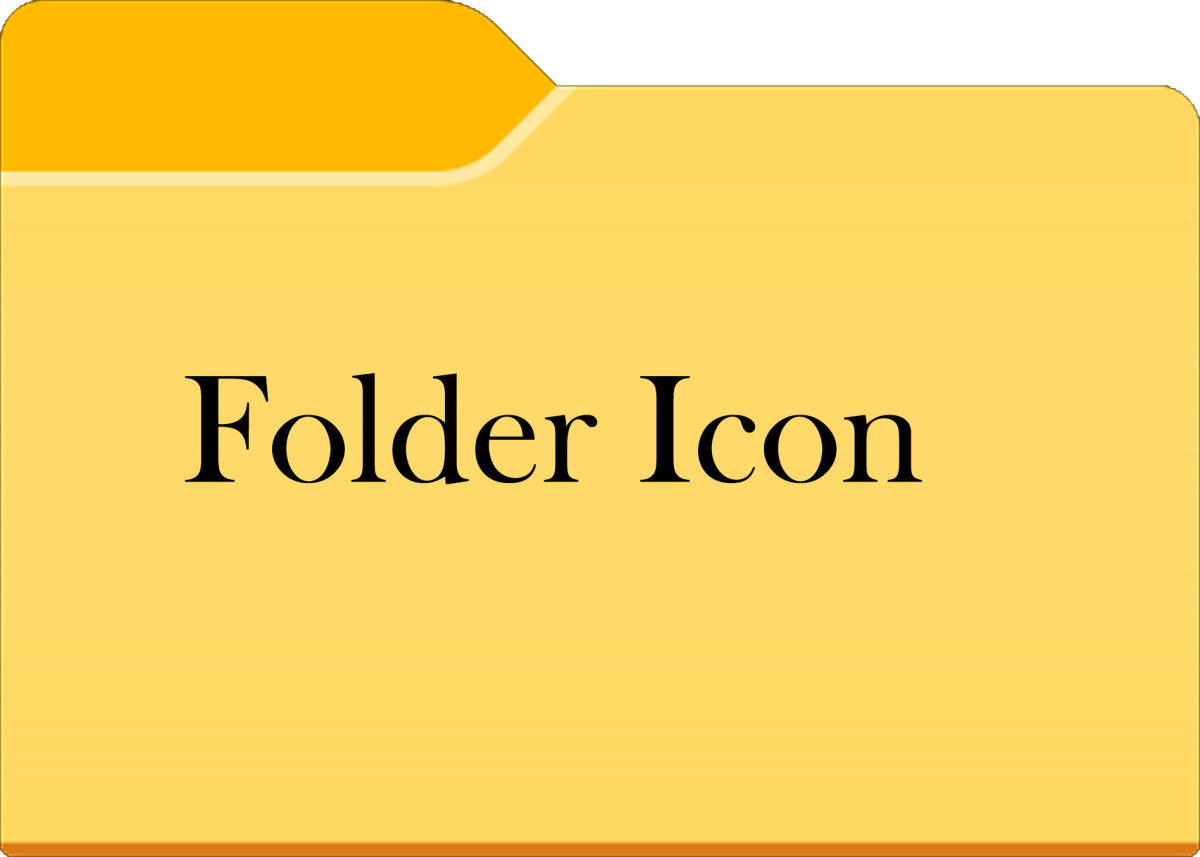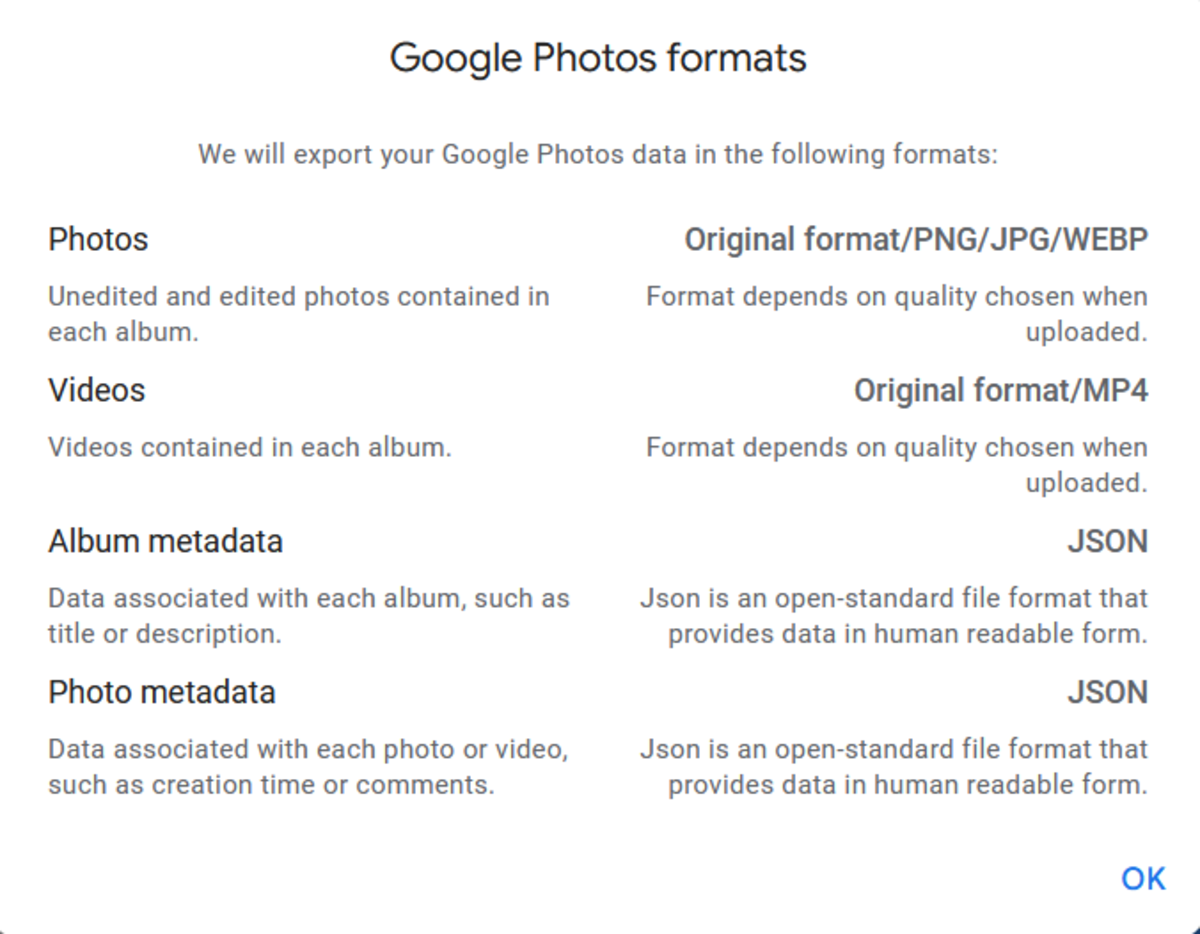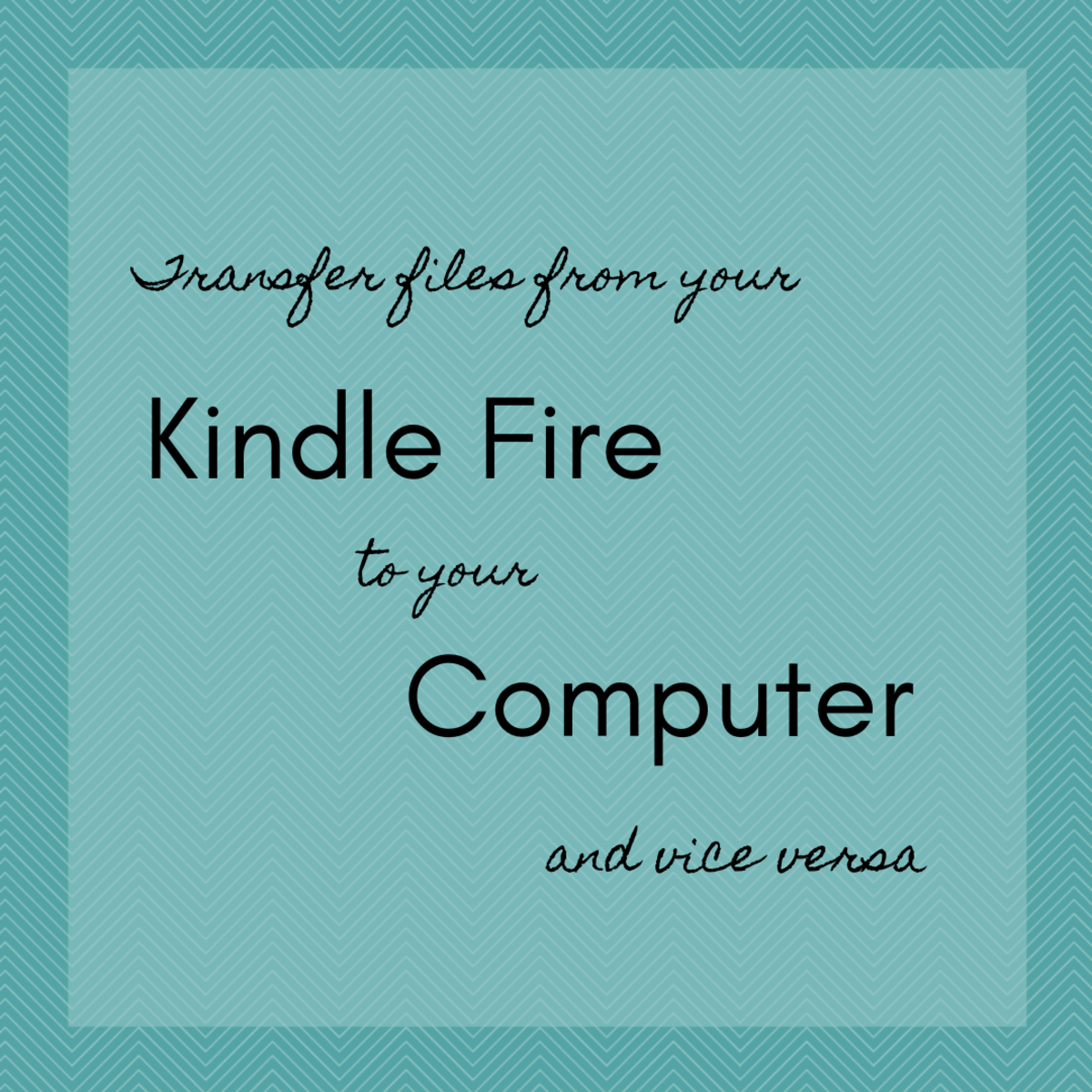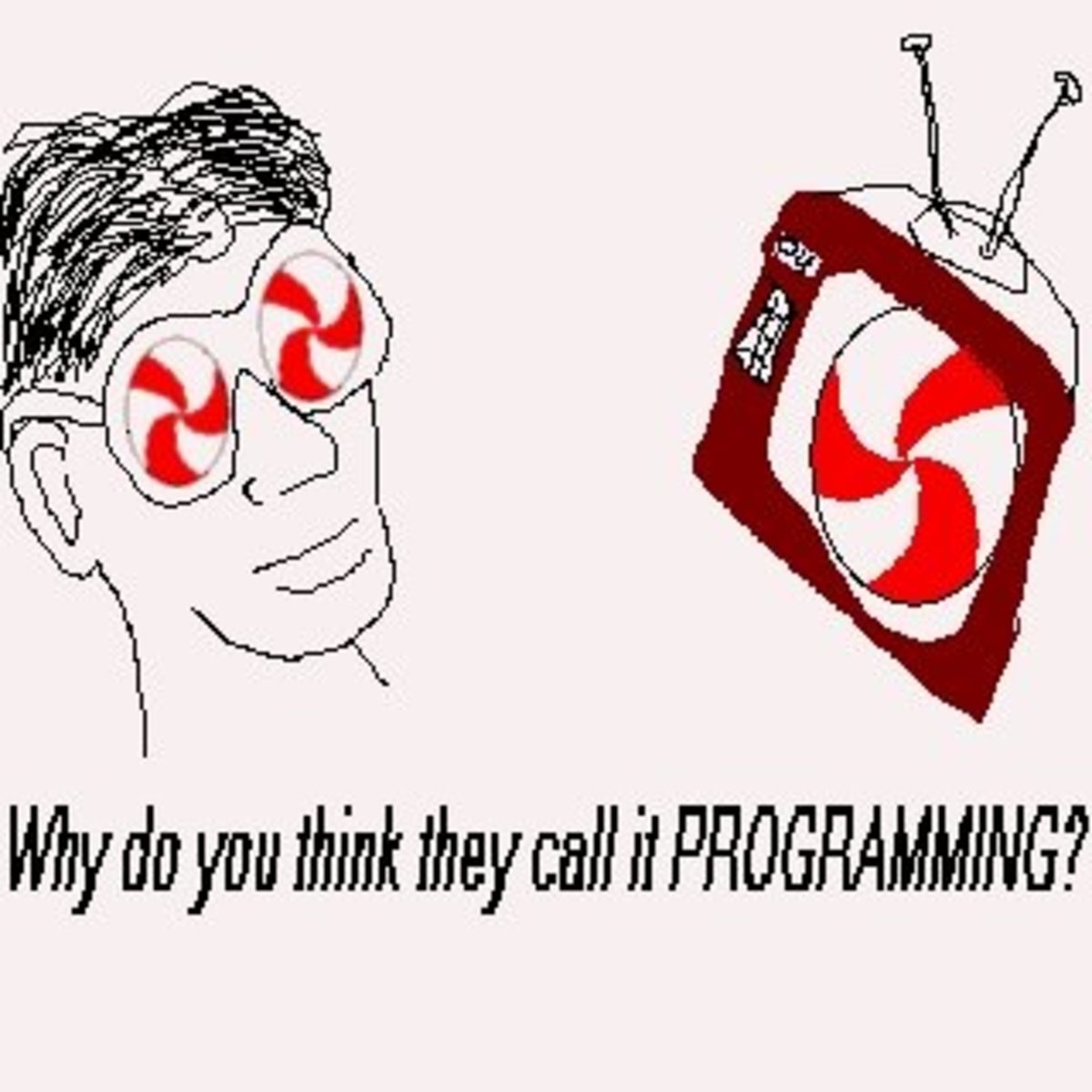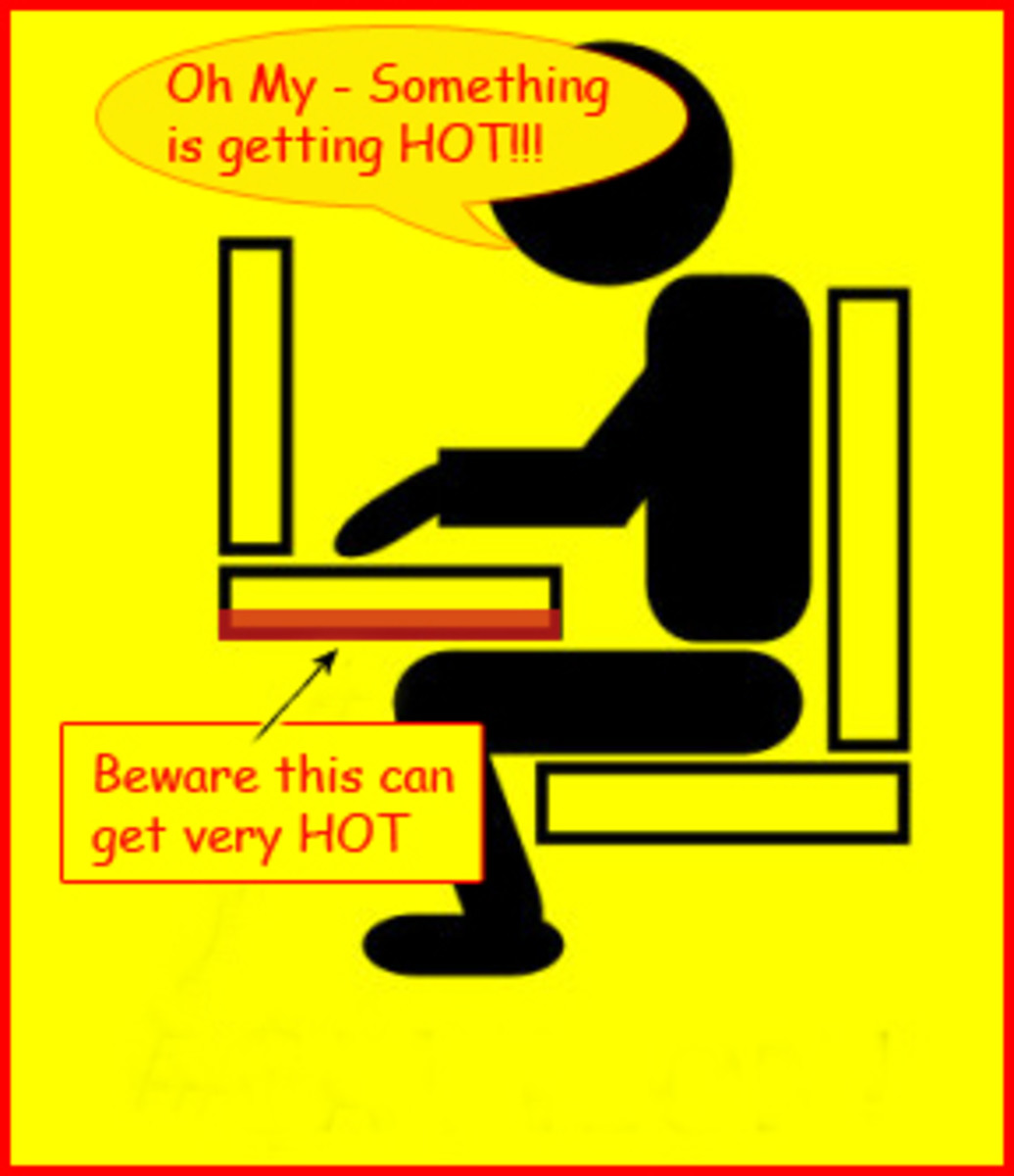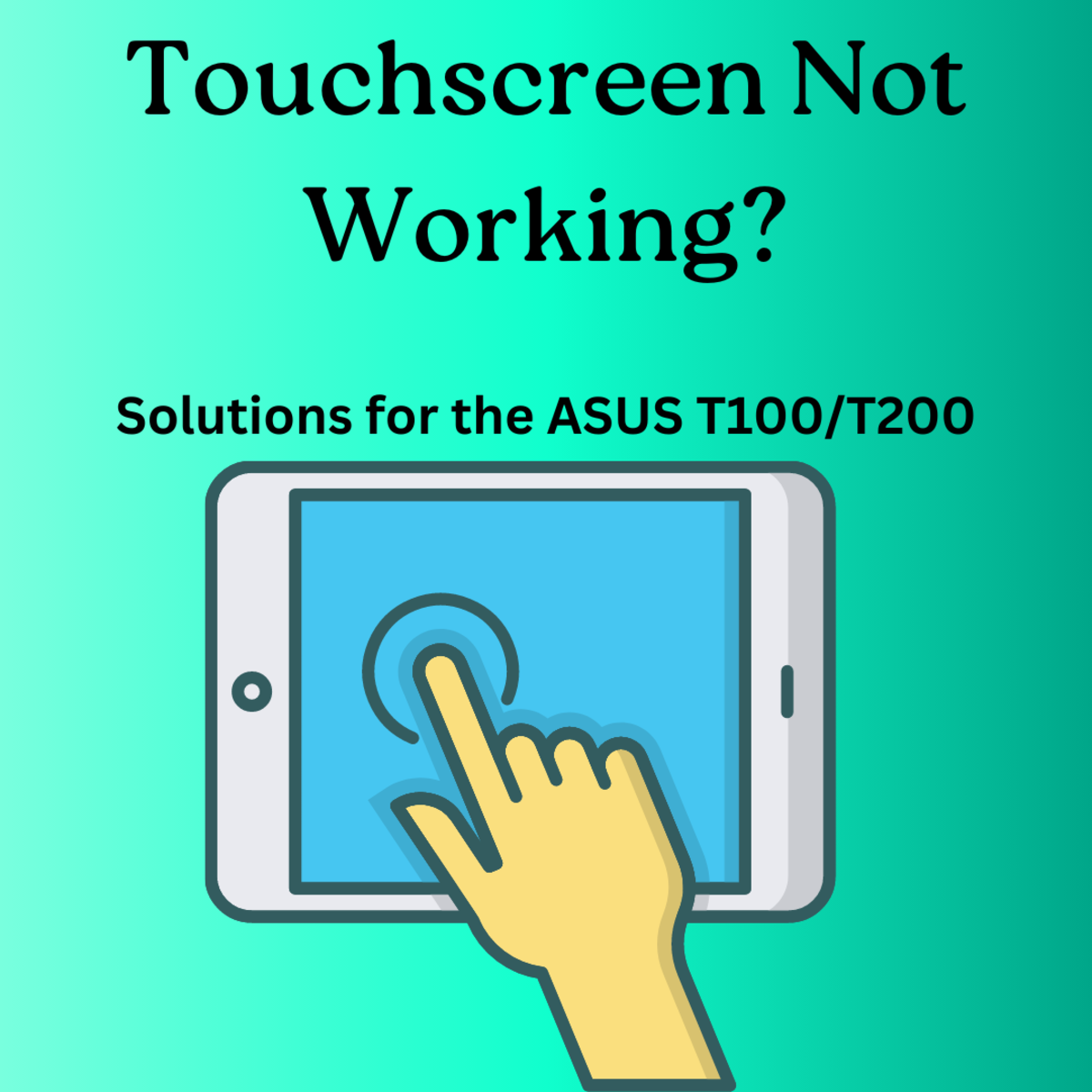Computer File Management for Dummies

There isn't much that irritates me more than trying to find a file on my PC and not being able to. Sometimes it’s because I didn't name it what I thought I named it. Sometimes I didn't save it as the proper file type, and sometimes…I was just too lazy to put it where it should go. Okay, so I'm human.
Everyone has their own idea of how to manage their files but if you just think of your personal computer as a file cabinet, it can get easier.
♦ ♦ ♦ ♦ ♦ ♦ ♦ ♦ ♦ ♦ ♦ ♦ ♦ ♦ ♦ ♦ ♦ ♦
By default, saving files to your hard drive is predefined by your operating system. Music goes one place, videos another and documents, yes, yet another. If you’re a file junkie like me, your photo file alone is enough to blow your mine when you’re looking for a particular image.
To minimize my own confusion and streamline the process of finding files, I have created a my own scheme for maintaining the files I use frequently. I’ll explain.
♦ ♦ ♦ ♦ ♦ ♦ ♦ ♦ ♦ ♦ ♦ ♦ ♦ ♦ ♦ ♦ ♦ ♦ ♦
For starters, I'll confess - I am a dinosaur. Well, my PC is. Don’t get me wrong, it’s fast, has a monster graphics card, and more than enough memory and storage space. When I say dinosaur, I mean I’m still using Windows XP – because it works for me. It ain't broke so I ain't fixin’ it.
My concept for managing your files will work on any operating system; but it might take a little creativity on your part. For you Windows XP or older system users, this is it:
First, I create a subfolder under my root directory (C:\) and I name it with my name. Brilliant, right? Seriously, it’s called Linda’s folder.
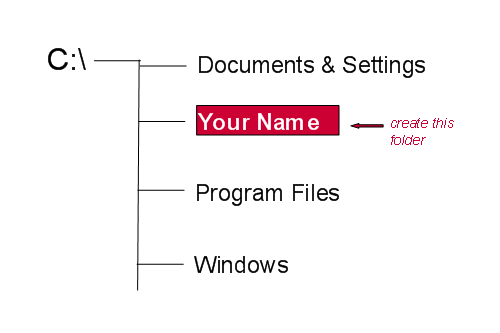
Within that folder, I have created folders for subfolders for “Linda’s music”, “Linda’s photos, “Linda’s Resume”, “Linda’s Medical Info”, “Linda’s Legal Things”. You get it, don’t you?
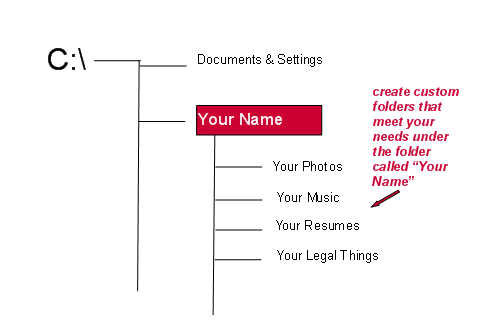
But that’s not where it stops. Within each of those folders, I have subfolders. For instance, under “Linda’s Music”, I have subfolders for “Bob Marley”, “Stevie Nicks”, “Cold Play, “Maroon Five, “Journey”, “Arlo Guthrie” and hundreds of others. When I save a song, it goes in the artist file. If I save an entire CD, I create a subfolder for that CD. Easy, huh?
Now, here’s the cool part, for me anyway. I go back to that original folder that I titled “Linda’s folder” and I create a shortcut to it on my desktop. Now when I want to find a file, I can go directly to the folder from my desktop
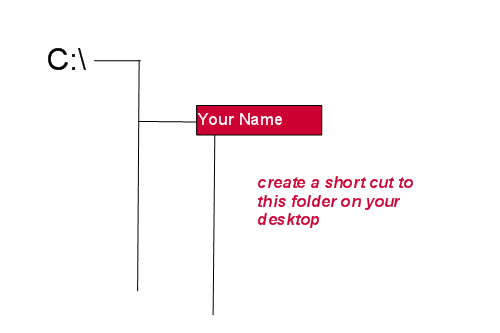
Okay, you computer wizards, I know I only eliminated two steps:
- Clicking on My Computer
- Clicking on the root directory (C:\).
II know its not much but two clicks is two clicks and sometimes I’m really busy, like when I’m trying to write another hub. It’s called time management. And, not only am I saving time, but my files are organized. I know where to look now.
I’m not a computer professional so for me this was huge. Maybe it will be for someone else who needs to be better organized. Happy filing!
Confessions of the author
I'm all about telling the truth so here goes.
I am not a computer expert. What I know about computers would fit on the head of a straight pin. I don't keep up with the technology and I've never read a computer magazine. What I am is someone who is impatient and scatter-brained. As I've gotten older, I have realized that I need a lot of help organizing my life. Sadly, I must admit that I'm always looking for a faster way to do the things I hate to do. Backing up my personal files is a chore and I don['t do it nearly as often as I should. Over the years, I've suffered those damn computer crashes that resulted in the loss of everything that mattered, I swore that I would never let it happen again and still, I don't back things up with any frequency.
Getting my files organized has helped with the lack of discipline in my life. I no longer have to spend hours selecting files that I want to protect and save. With all my files under one subfolder, backups are easy. One click on the subfolder name and all my music, photos, correspondence, finances, and recipes are saved to the external hard drive. Since I have made the process so simple with this easy file management system, I'm much less reluctant to back up my files. It's a win/win for me and I hope it will help you too.l
First...Organize. Then...Backup.
All the backing up in the world won't help you find your files if you haven't planned ahead with some organized file management. So, before it's too late, get those files in order. Create a subfolder with your name then start filling your file cabinet with folders that even you will recognize.
Once you're organized, then it is tijme to decide what system you want to use for backup storage. If like me, you want to use an external hard drive, purchase one with lots of storage space. You never want to have multiple drives with multiple copies of your files on them. That is a recipe for disaster. There are also dozens of internet site that provide backup and storage services. Do your homework. Some are free and others charge a monthly fee. Consider the security you expect and make sure you choose a reputable company if you are going to store personal information. A little research could be the difference in protecting your data or getting hacked and your identty stolen.
Some Options for Internet Backup
- Free Cloud Backup from Zip Cloud
Simple Cloud Storage for your documents, photos, music and more. Backup your computer, backup your life! - Carbonite Cloud Backup Services - Online Backup
Carbonite online backup is automatic, accessible and affordable. Easily back up your files to the cloud from your PC or Mac. Download a free trial. - Online Backup Software and storage for photos, music, and docs | Mozy - Mozy
Secure online hard drive data backup software. Protect your photos, music and documents with a paid plan or 2GB of storage for free. Sign up for Mozy today!
♦ ♦ ♦ ♦ ♦ ♦ ♦ ♦ ♦ ♦ ♦ ♦ ♦ ♦ ♦ ♦ ♦ ♦ ♦ ♦ ♦ ♦ ♦ ♦ ♦ ♦ ♦ ♦ ♦ ♦ ♦ ♦ ♦ ♦ ♦ ♦
© 2012 Linda Crist