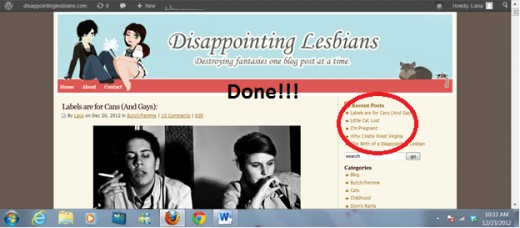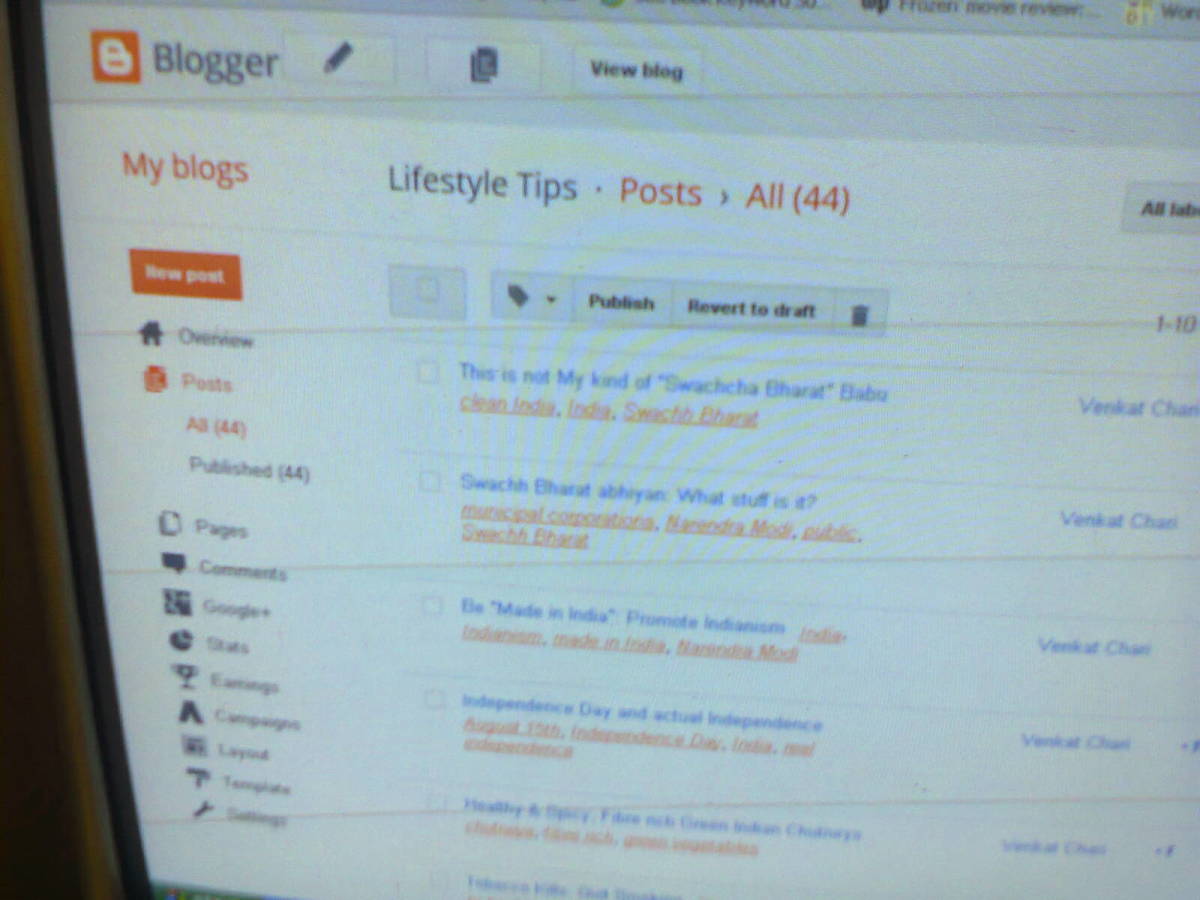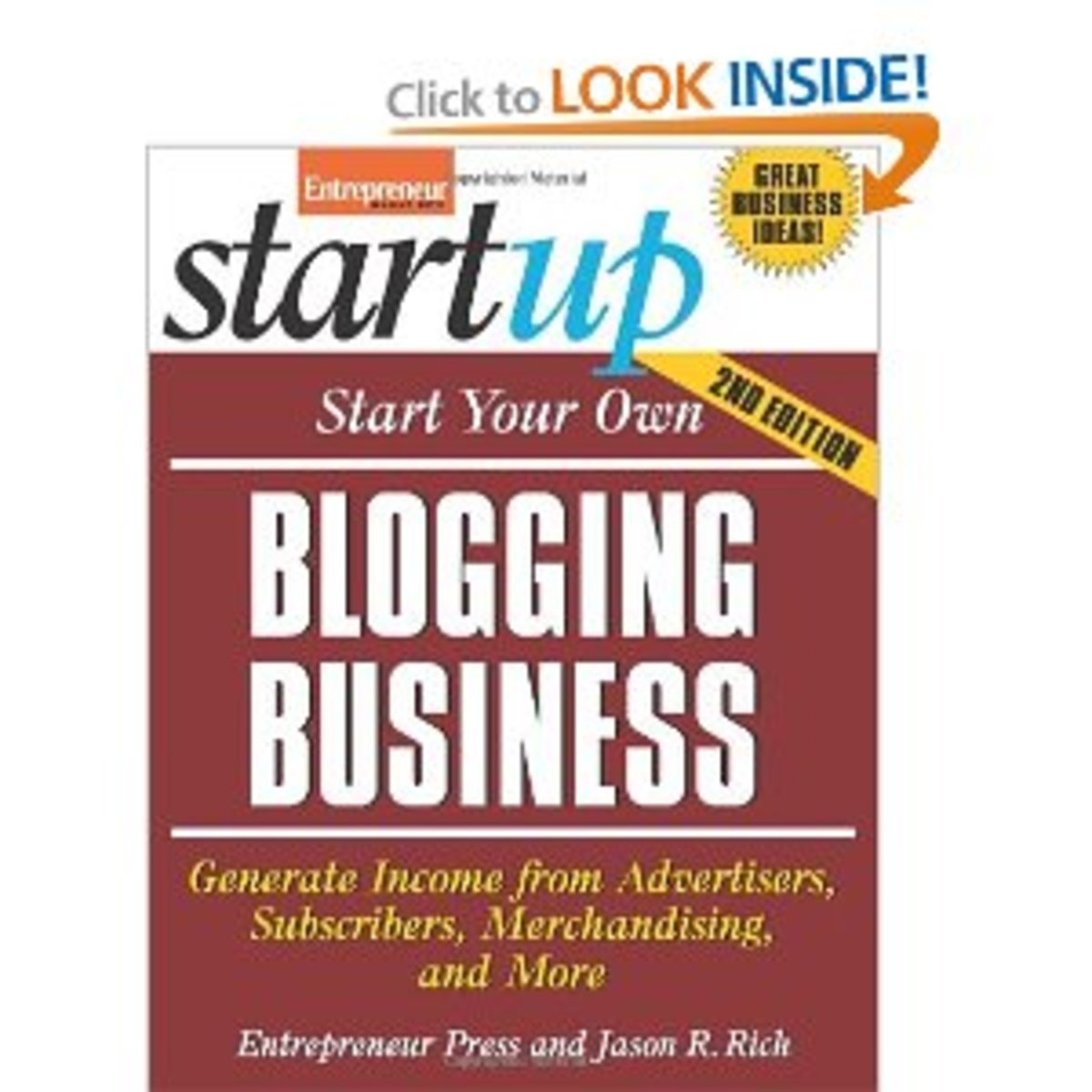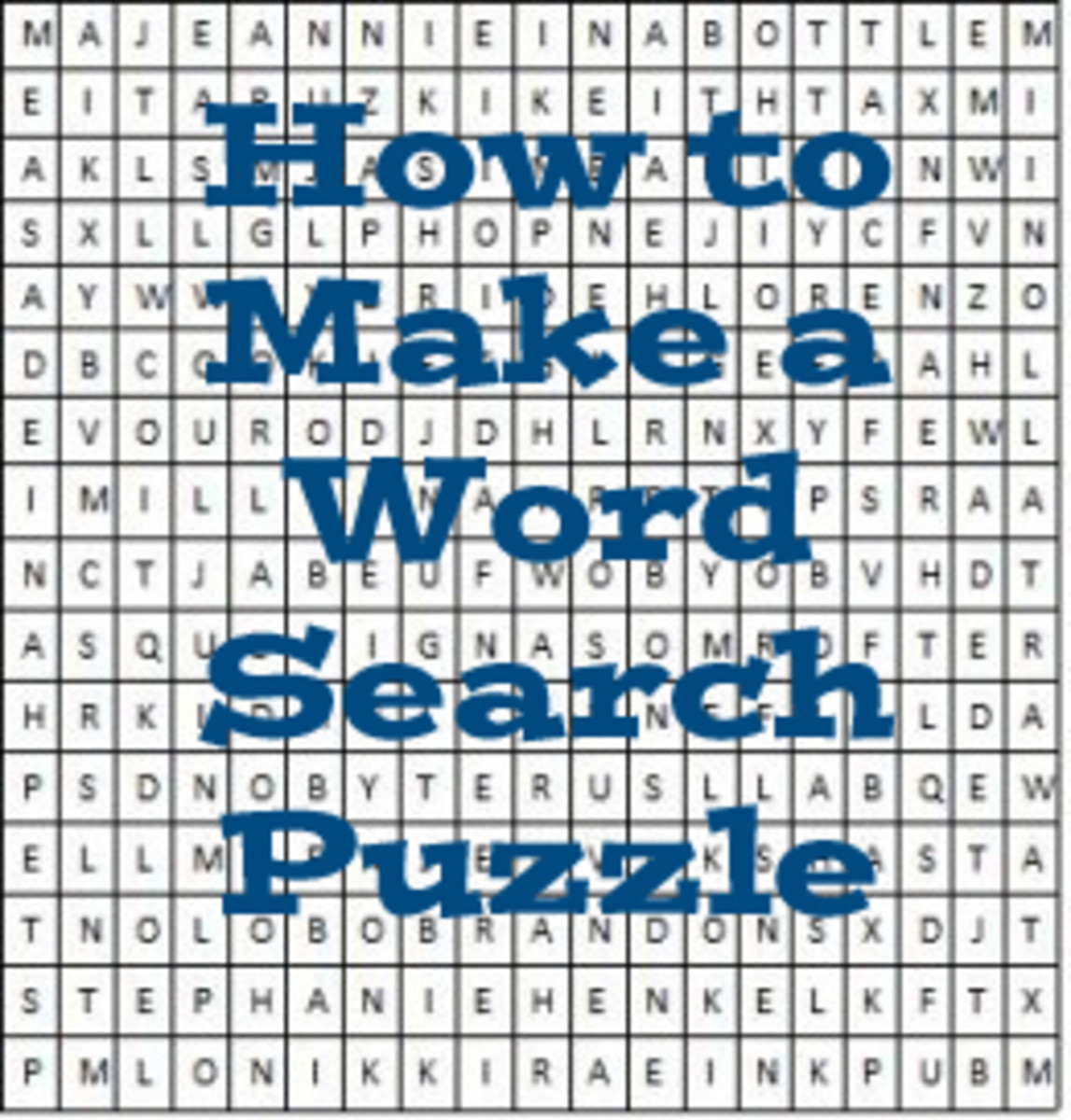How To Set Up An RSS Feed On A WordPress Blog

Tired of pulling your hair out in frustration from figuring out how to upload an RSS feed to your WordPress blog or website? Look no further! I'll take you through the process with visual illustrations in this step-by-step process. All you'll need is admin access to your WordPress account and a couple of minutes!
Step 1
Log in to your WordPress admin account. Once you're in your Dashboard you'll see an icon in the sidebar for Appearance. Hover over it and then click the link marked Widgets as shown below.
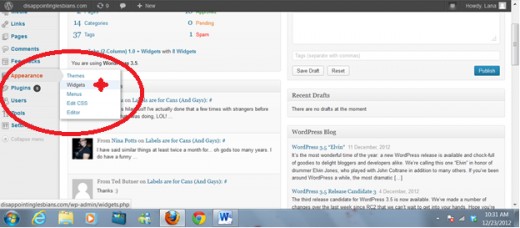
Step 2
Next, once you're on your Widgets page, you'll see all the widgets available for use. The center column is for widgets that are currently not being used on your site. The right column is for widgets that are currently active on your site. All you have to do is select the RSS Feed widget, available on all WordPress blogs, and drag it over to your desired location in the right column.
The widgets column is updated live, meaning that as soon as you move a widget to the active column it will appear on your site. Be sure to place the RSS Feed widget where you want it to appear on your website. At the top of the screen is generally the best option. I keep mine right above my search box so that my visitors have easy access.
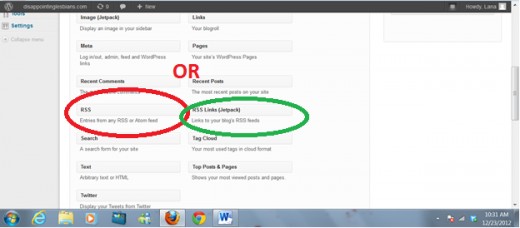
Step 3
Now you're in the RSS Feed widget control panel! Feels like the future, doesn't it? Well, maybe not, but at least it's pretty easy to navigate. Just enter your blog URL and then the URL of your blog's RSS feed itself. Nearly all WordPress blog come with an RSS Feed, regardless of your chosen theme, so this part is actually fairly straight forward.
The RSS Feed URL nearly always follows this format: http://yoursite.com/?feed=rss
Once you're done, press "Save" and then take a visit to your blog's homepage to make sure everything worked.
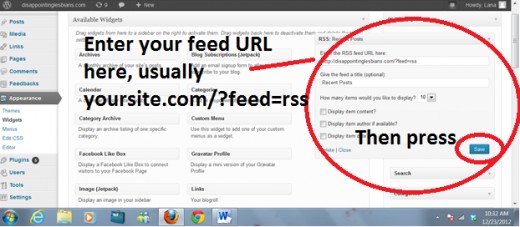
Done!
Congratulations, your RSS feed is now successfully uploaded to your WordPress blog! Now your readers can subscribe and stay up-to-date with all your wonderful posts. Stay tuned for more WordPress and social media tutorials! Feel free to leave any questions in the comments below.