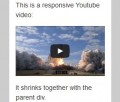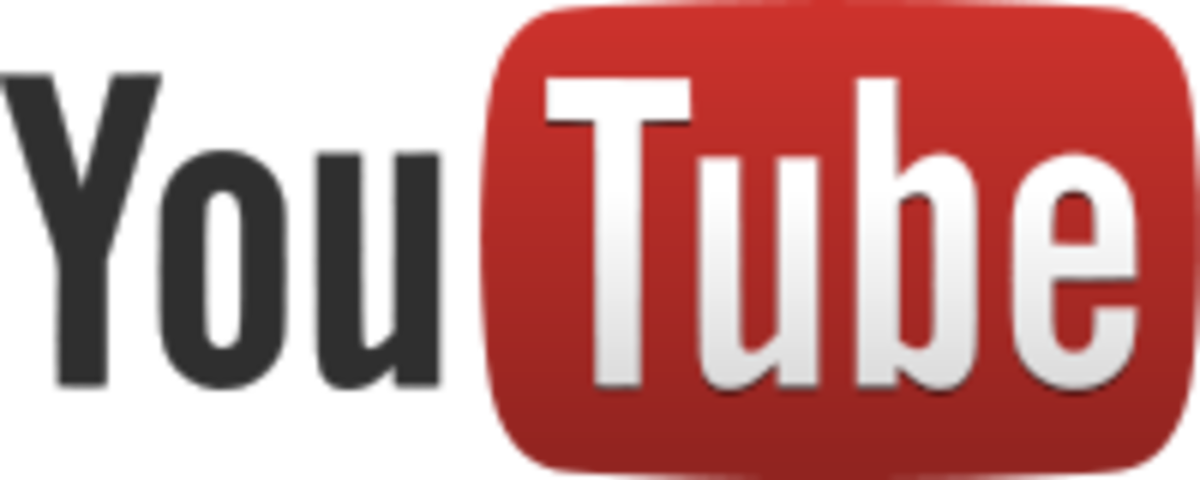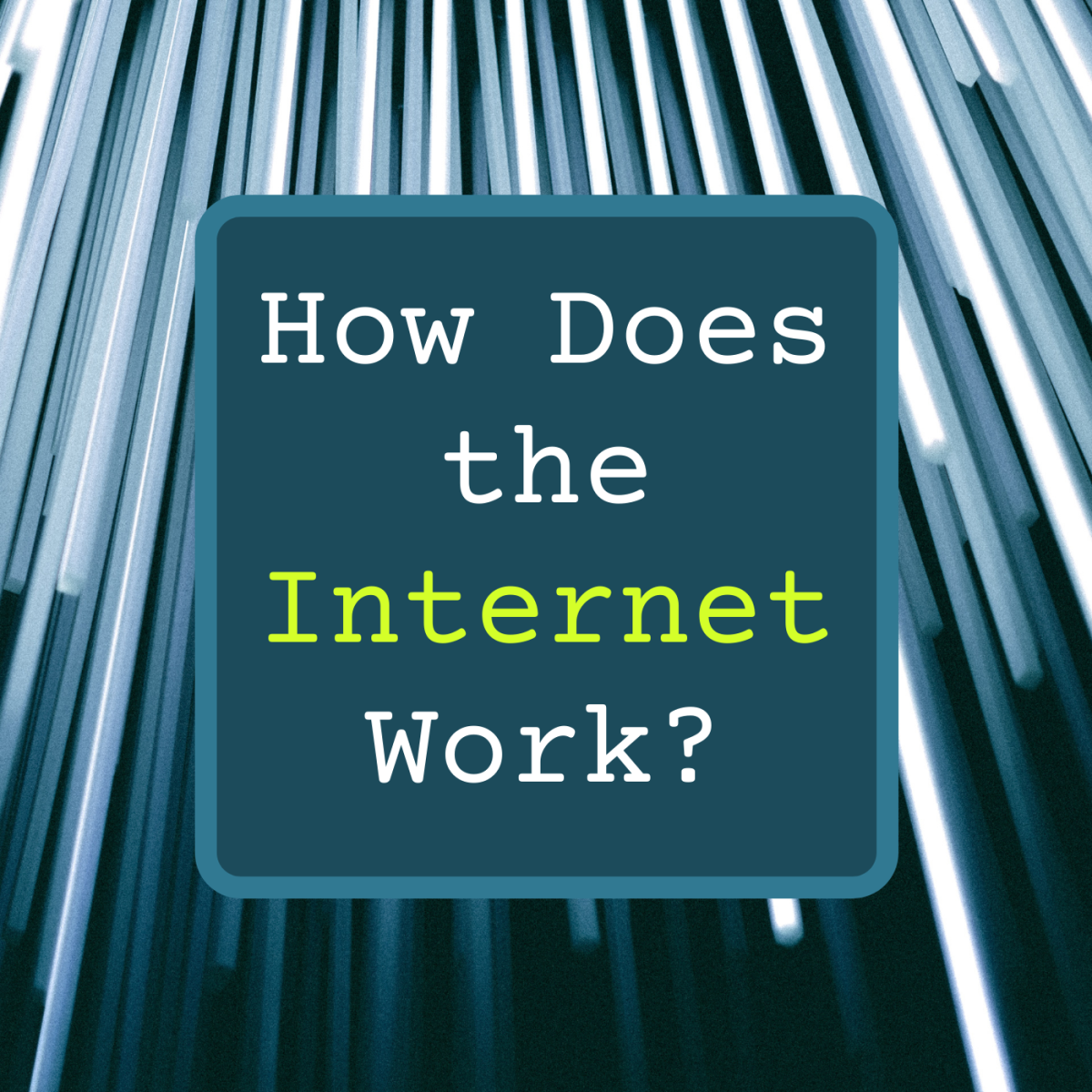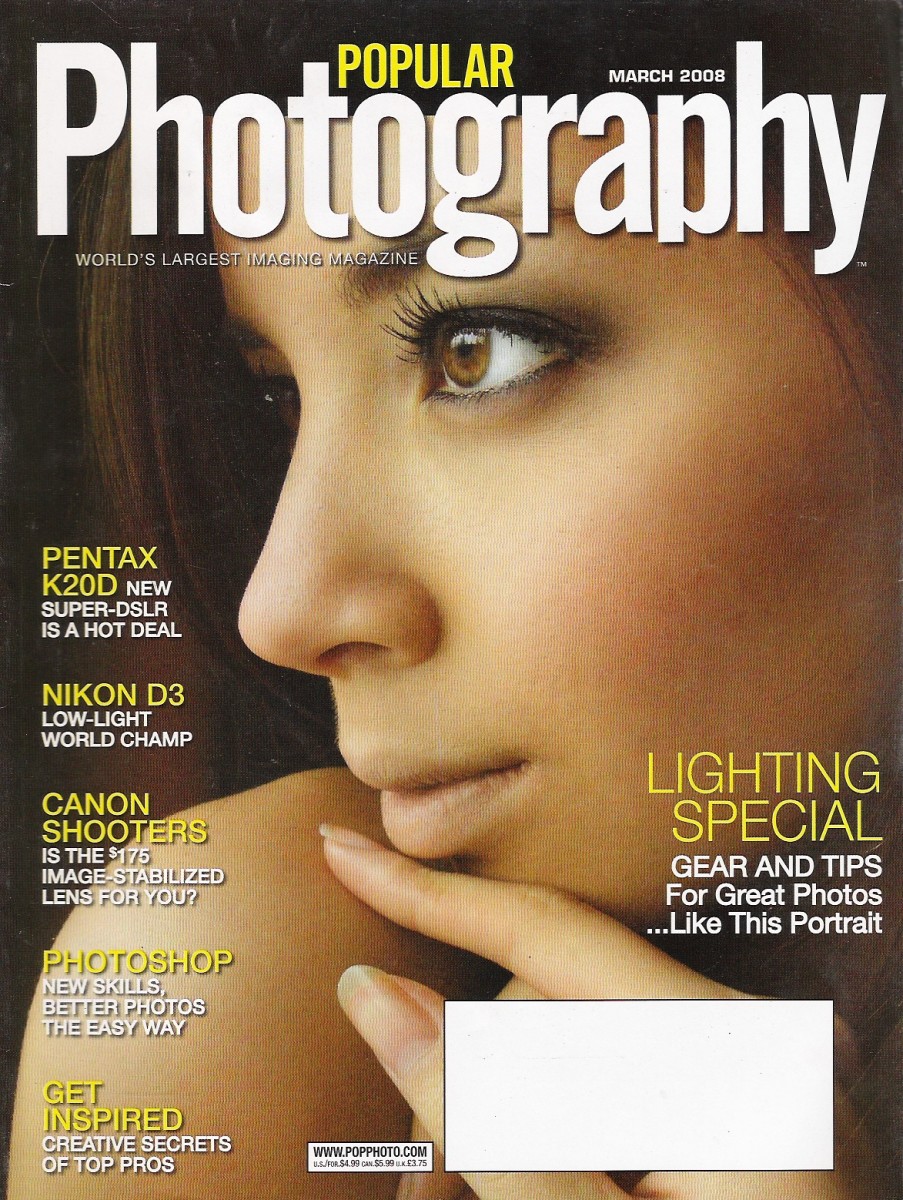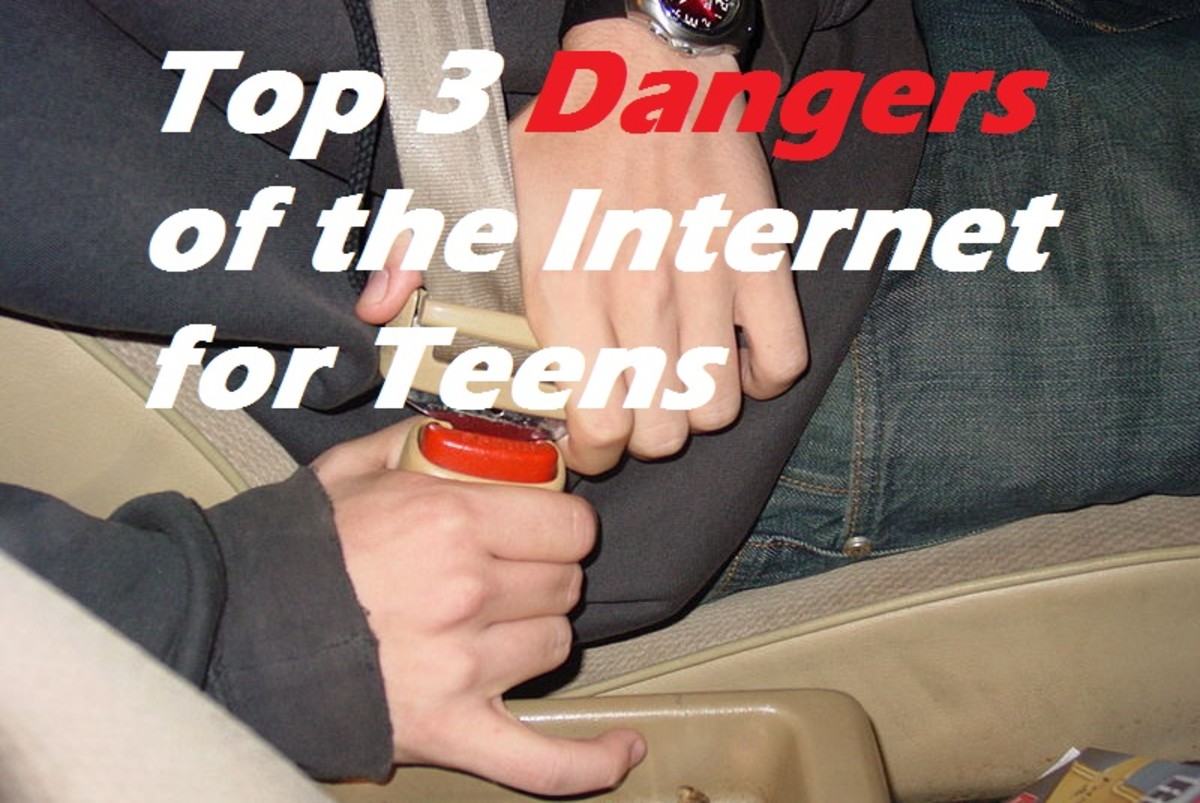How To Show 4 Web Videos Simultaneously In A Single Video
There are many ways you can think of enhancing the value of the web video you create, and one of these will be to show different video clippings in a single video.
Many reasons can necessitate this, especially when the purpose is to compare similar incidents that have happened over a period of time.
Take a look at the image below. It is that of a web video in which 4 different videos of President Obama’s election campaign last year have been combined together.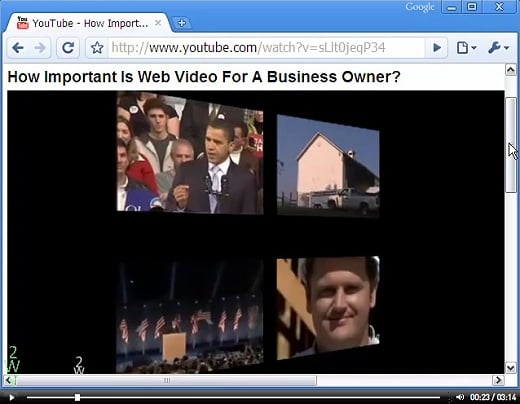
The 4 images together appear slightly tilted, which means that after the 4 videos have been combined into one it is possible to alter its appearance as you want.
That is a different tactic to do, but for now let this article explain how you can go about making what I call a 4-in-1 video in the first place. There are 4 steps to do that.
Step 1
The first step involves screencasting (or, video recording from computer screen) 4 clippings of equal size. The clippings you choose to record can be from the same or different videos.
The equality of the 4 sizes is important because of 2 reasons: 1) it renders an aesthetic appeal to the overall video, and 2) the uniform size makes it easy to compile within the overall video dimensions.
To take the example in the above image of the web video, each clipping is 240x180 pixels while the overall video is of the size 640x480 pixels.
Step 2
Editing of the individual video clips comes next. How much to include and what you don’t want to show must be decided now. Ensure also that all the 4 video clippings are of equal duration.
After editing is over, the 4 videos are to be separately converted to flash format, preferably in SWF. Remember shorter duration is good for SWF, otherwise the file size may get bloated. All these works can be done in Camtasia Studio.
You may, if you want, enroll to our video production course and learn the entire gamut of web video production.
Step 3
In the third step embed the 4 flash files in a webpage. Get the embed code for SWF flash file, and place them in a table of 2 rows and 2 cols.
This is not difficult but if you want you can get here the html code which you can just copy and then paste in a text editor.
If this serves your need you may not proceed further. If however you want the 4 clippings appearing in the same video together, there is a step more to go.
Step 4
Screencast again, this time do that of the 4 videos together in the webpage. Edit the recording and if necessary convert it into a flash format.
The 4-in-1 web video is now ready for any alteration like for example transitions in the beginning and the end as shown in the video below.